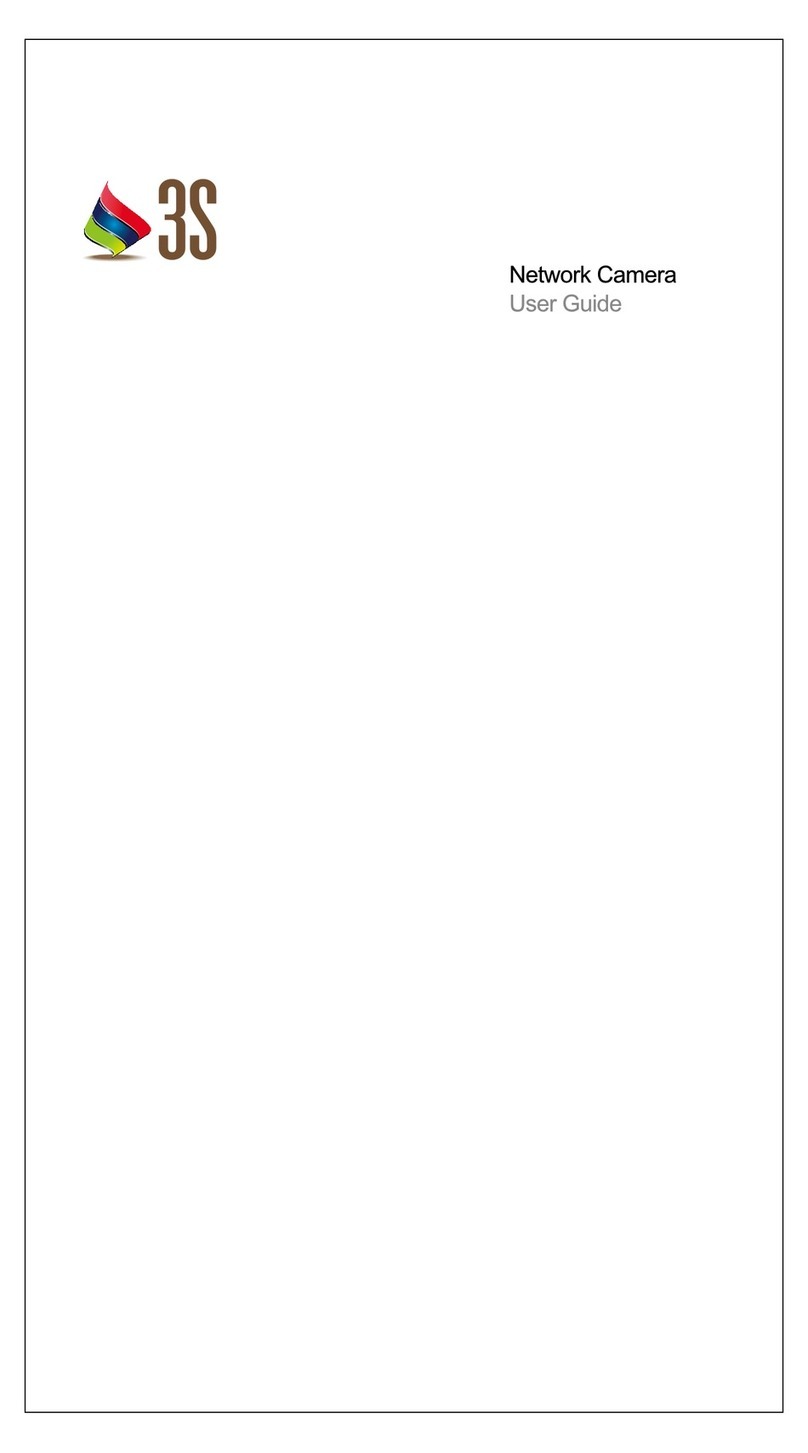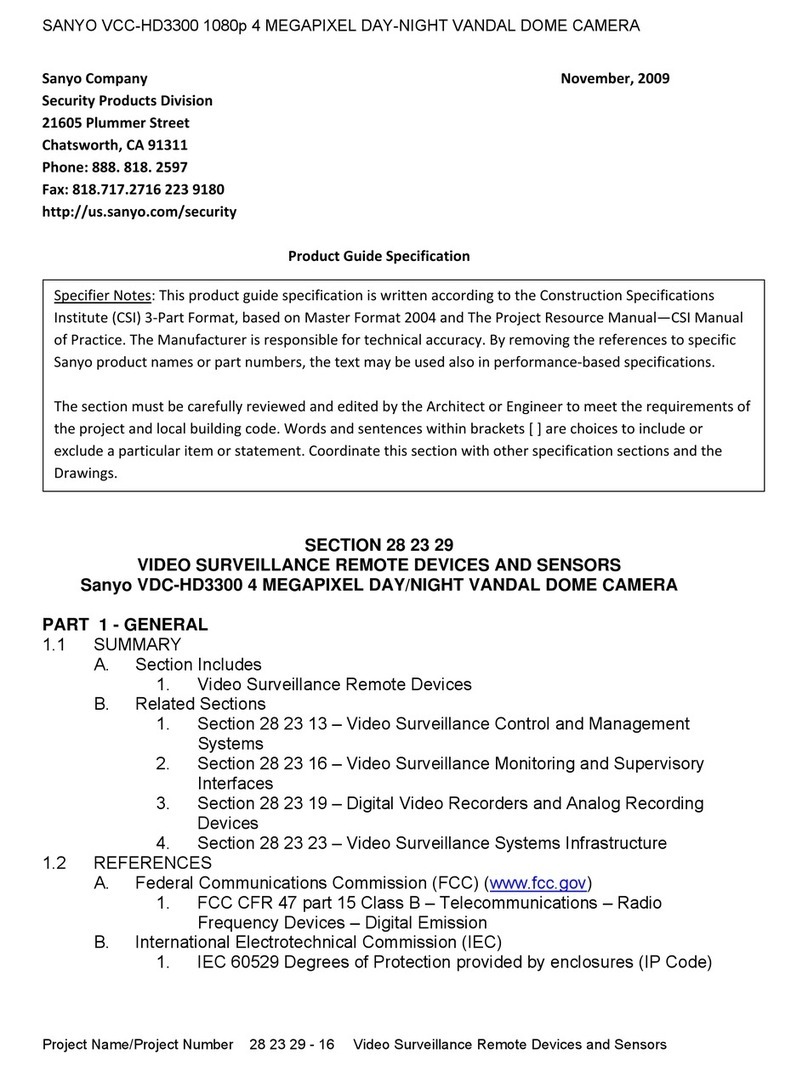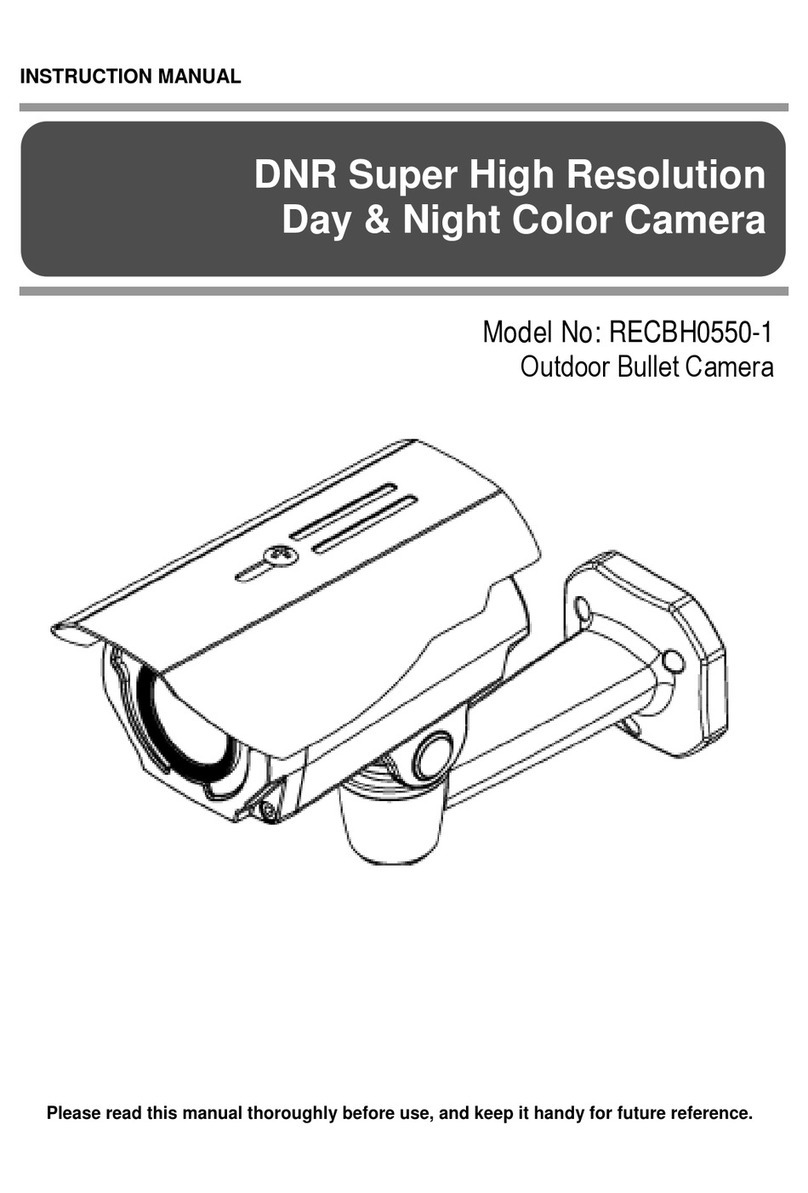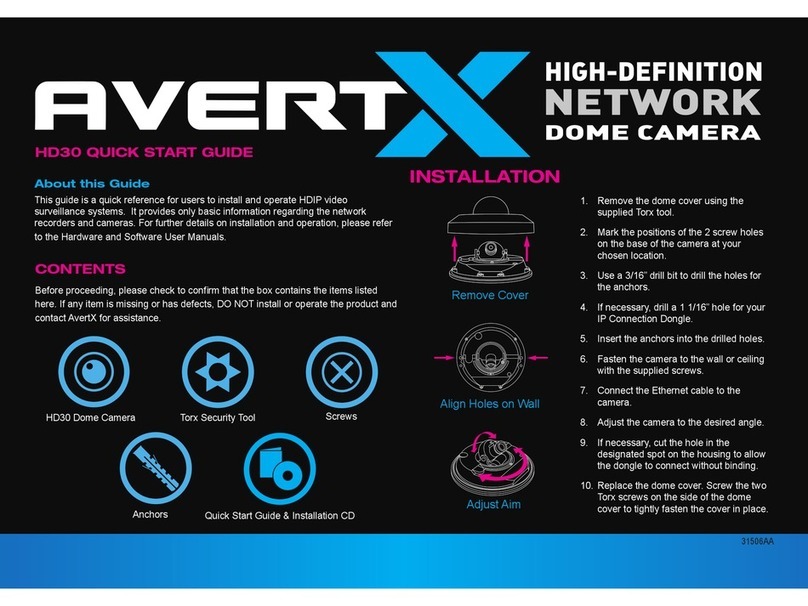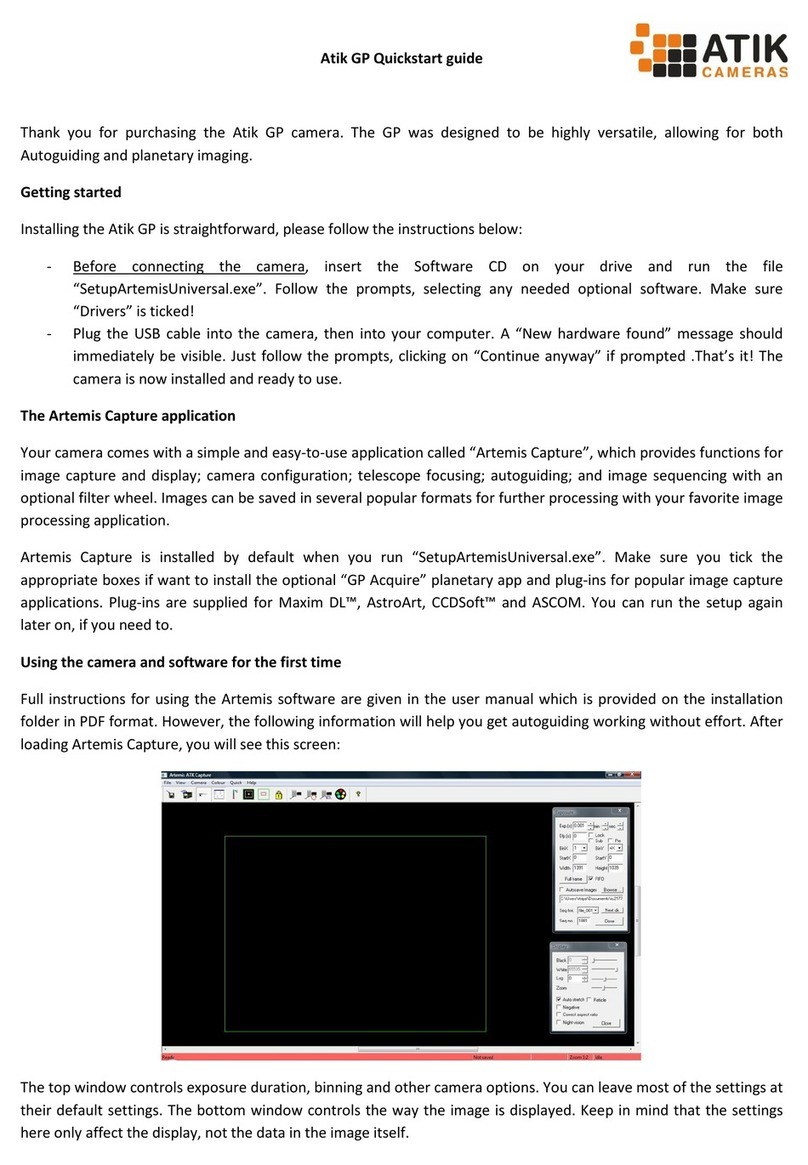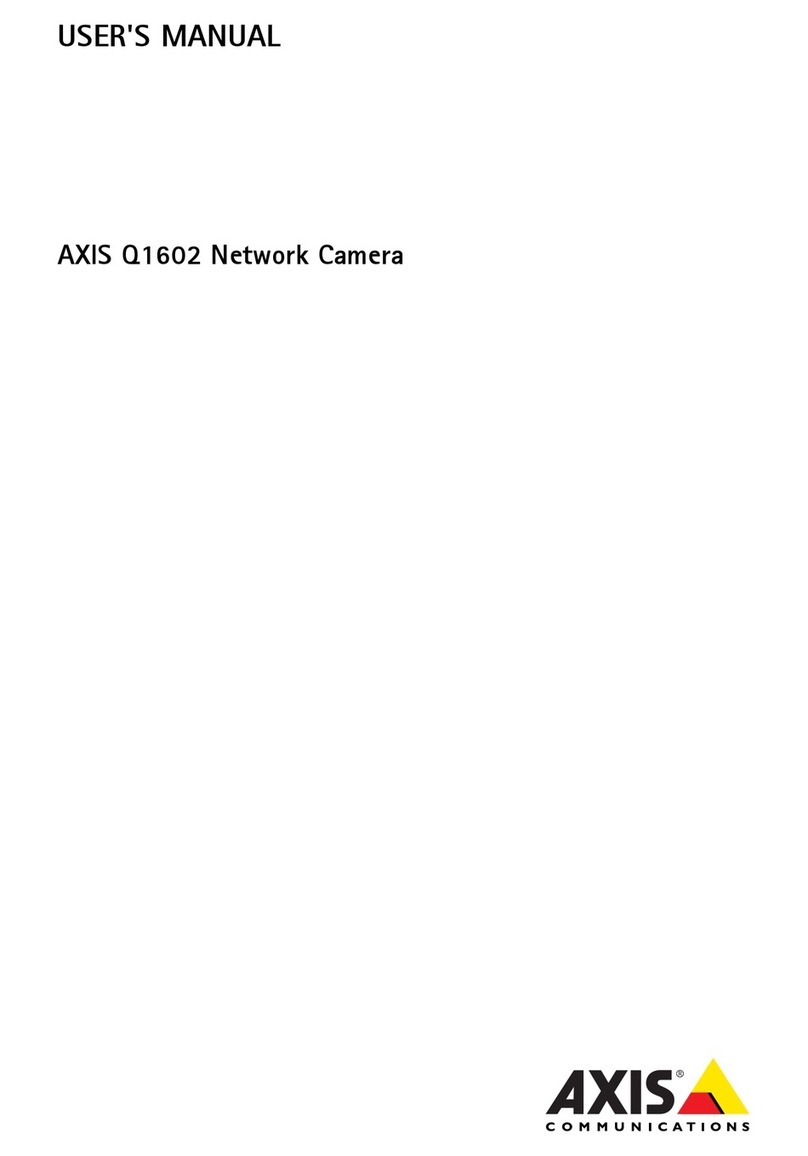3S n8072 User manual


N8072 Cube Network Camera 2 Megapixel + H.264
- 2 -
TABLE OF CONTENT
INTRODUCTION .......................................................................................................................................................................... 4
FEATURES..........................................................................................................................................................................................4
PACKAGE CONTENTS............................................................................................................................................................................ 5
SYSTEM REQUIREMENTS ............................................................................................................................................................ 6
VIEW OF N8072 CUBE NETWORK CAMERA................................................................................................................................. 7
Front View................................................................................................................................................................................. 7
Rear View .................................................................................................................................................................................. 7
MAKING CONNECTIONS .......................................................................................................................................................................8
Micro SD Card ........................................................................................................................................................................... 8
Lan............................................................................................................................................................................................. 9
Power ......................................................................................................................................................................................10
Factory Reset...........................................................................................................................................................................11
Getting Started........................................................................................................................................................................ 12
HARDWARE INSTALLATION....................................................................................................................................................... 13
Tripod Mounting...................................................................................................................................................................... 14
Adjust the Lens Angle ..............................................................................................................................................................15
SOFTWARE INSTALLATION ........................................................................................................................................................ 16
READY TO USE .......................................................................................................................................................................... 18
ACCESS TO THE IP CAMERA................................................................................................................................................................. 18
VIEW OF CAMERA MAIN PAGE ................................................................................................................................................. 20
LIVE VIEW .......................................................................................................................................................................................20
3Svision Logo........................................................................................................................................................................... 20
Product Name ......................................................................................................................................................................... 21
Mode ....................................................................................................................................................................................... 21
Language................................................................................................................................................................................. 22
Video Format .......................................................................................................................................................................... 23
View Size .................................................................................................................................................................................24
Streaming................................................................................................................................................................................25
Color ........................................................................................................................................................................................ 26
Brightness............................................................................................................................................................................................... 27
Contrast .................................................................................................................................................................................................. 27
Saturation............................................................................................................................................................................................... 27
Set to default .......................................................................................................................................................................................... 27
Alert.........................................................................................................................................................................................28
Alert Message .........................................................................................................................................................................29
Alert Message Text ................................................................................................................................................................................. 29
Disable.................................................................................................................................................................................................... 30
Alert Snapshot ........................................................................................................................................................................................ 30
Clear ....................................................................................................................................................................................................... 30
Shortcuts ................................................................................................................................................................................. 31
+ZOOM IN............................................................................................................................................................................................... 31
-ZOOM OUT ............................................................................................................................................................................................ 32
Original Size............................................................................................................................................................................................ 32
Full Screen............................................................................................................................................................................................... 33
Jitter Time............................................................................................................................................................................................... 33
Record..................................................................................................................................................................................................... 34
Snapshot................................................................................................................................................................................................. 35
Version.................................................................................................................................................................................................... 35
Shortcut Bar ............................................................................................................................................................................ 36
Microphone ............................................................................................................................................................................................ 36
Buzzer ..................................................................................................................................................................................................... 36
Path ........................................................................................................................................................................................................ 37

N8072 Cube Network Camera 2 Megapixel + H.264
- 3 -
Snapshot................................................................................................................................................................................................. 39
Record..................................................................................................................................................................................................... 39
Shortcut Bar Message............................................................................................................................................................................. 39
SETTING USER PREFERENCES............................................................................................................................................................... 41
Basic Setting............................................................................................................................................................................ 42
System .................................................................................................................................................................................................... 42
System Setting................................................................................................................................................................................... 42
System Log ........................................................................................................................................................................................ 43
Video/Image........................................................................................................................................................................................... 44
Video................................................................................................................................................................................................. 44
PreProc/Overlay ................................................................................................................................................................................ 45
Sensor ............................................................................................................................................................................................... 47
Audio ...................................................................................................................................................................................................... 49
User ........................................................................................................................................................................................................ 50
Network.................................................................................................................................................................................................. 51
Network Setting ................................................................................................................................................................................ 51
Wireless Setting ................................................................................................................................................................................ 52
Services ............................................................................................................................................................................................. 55
Stream Setting................................................................................................................................................................................... 56
PPPoE Setting (Dial-up Networking Setting)...................................................................................................................................... 57
DDNS (Dynamic Domain Name Server)............................................................................................................................................. 59
UPnP (Universal Plug and Play) ......................................................................................................................................................... 60
SMTP (Mail Server Setting)................................................................................................................................................................ 63
Samba ............................................................................................................................................................................................... 64
Notification ....................................................................................................................................................................................... 65
Multicast ........................................................................................................................................................................................... 66
Date/Time .............................................................................................................................................................................................. 67
IP Filter ................................................................................................................................................................................................... 68
Storage ................................................................................................................................................................................................... 69
Application Setting .................................................................................................................................................................. 71
Event....................................................................................................................................................................................................... 71
Event ................................................................................................................................................................................................. 72
Trigger ............................................................................................................................................................................................... 75
Event Servers (Upload Server) ........................................................................................................................................................... 77
Recording List ......................................................................................................................................................................................... 79
Motion Detection.................................................................................................................................................................................... 80
Blind Detection ....................................................................................................................................................................................... 81
Privacy Mask........................................................................................................................................................................................... 82
Firmware upgrade .................................................................................................................................................................................. 84
Factory Default ....................................................................................................................................................................................... 87
Reboot .................................................................................................................................................................................................... 90
APPENDIX ................................................................................................................................................................................ 91
CHANGE THE INTERNET EXPLORER SETTINGS ..........................................................................................................................................91
SET UP THE ROUTER SETTING WITH IP CAMERA ...................................................................................................................................... 92
DDNS APPLICATION.......................................................................................................................................................................... 93
How to apply and setup the DDNS service? ............................................................................................................................ 93
How to check if the DDNS service is successful?...................................................................................................................... 98
MOBILE APPLICATION ........................................................................................................................................................................99
Symbain System ....................................................................................................................................................................103
iPhone System .......................................................................................................................................................................106
SUPPORT THE CELLULAR /MOBILE PHONE LIST ....................................................................................................................................111
MULTICAST APPLICATION..................................................................................................................................................................112
H264 (Main) ..........................................................................................................................................................................114
H264 (Sub).............................................................................................................................................................................115
Motion JPEG ..........................................................................................................................................................................116
TROUBLESHOOTING AND FAQS.......................................................................................................................................................... 119

N8072 Cube Network Camera 2 Megapixel + H.264
- 4 -
Introduction
N8072 is a cube network camera which is with H.264 high resolution.
Unlike traditional CCTV, it is built in the Web Server and Camera to provides users with
mechanism for the 24 hours security and it can deliver dual video streams simultaneously
(H.264 or Motion JPEG), allowing for optimization in image quality and bandwidth. It provides
a professional application to remote monitors (VMS).
It provides intelligent image detection system that can lock or target automatically and enlarge
the image when an abnormal object is detected.
It offers many application functions such as DDNS, samba, FTP, Mail, Multicast, motion
detection, privacy mask, event management and multi-level passwords for meeting user
variety level of security needs.
Features
N8072 can operate smoothly without the need to install additional software or hardware. All
you need is a PC that is equipped with IE browser (6.0 or above) and connect the Internet
Camera to the network to monitor the pre-set places remotely. N8072 can provide you with
protection of your personal, home, and property security.
H.264/MJPEG Dual Codec & Streaming simultaneously
Up to UXGA (1600x1200@15fps) / WXGA (1280x720@30fps)
3D Noise Reduction
2 Way Audio Support
PIR sensor and illumination LED
3GPP Support
Microphone and Speaker Embedded
Micro SD Card Support
PoE Power Over Ethernet IEEE802.3af (Option)
Wireless (Option)

N8072 Cube Network Camera 2 Megapixel + H.264
- 5 -
Package Contents
After unpacking, check that if all the following items have been included:
N8072 Cube Network Camera
Installation CD (Manual & Software)
Quick Guide
Tripod
Screw Pack
Contact your dealer immediately if any items are missing, appear damaged, or if the unit does not work.

N8072 Cube Network Camera 2 Megapixel + H.264
- 6 -
System Requirements
Before installing N8072 Cube Network Camera, please make sure your system has the
following recommended minimum hardware requirements.
Internet Environment
Ethernet 10/100M Ethernet
Monitor System Requirements
OS support Windows 2000, XP, Vista and 7
Browser support Internet Explorer 6.x or later
Hardware CPU: Pentium 4 2.4 GHz or later
Memory: 512 MB (1G MB recommended)
VGA card resolution: 1024x768 or higher

N8072 Cube Network Camera 2 Megapixel + H.264
- 7 -
View of N8072 Cube Network Camera
Front View
Rear View

N8072 Cube Network Camera 2 Megapixel + H.264
- 8 -
Making Connections
Before you connect your N8072, please make sure your PC has the LAN port available for
connect to the network.
Follow these instructions to connect the N8072 into your PC and LAN Port.
DESCRIPTION
1.
Micro SD Card Slot
Insert the Micro SD Card here.
2.
LAN/PoE
Connect to 10/100 RJ45 network / PoE here.
3.
POWER
Connect to Power here.
4.
Reset Button
Reset to factory setting
Micro SD Card
N8072 Cube Network Camera is compatible with Micro SD card (Maximum 32GB).

N8072 Cube Network Camera 2 Megapixel + H.264
- 9 -
Lan
Connect to the Switch HUB.
Use a network cable and plug it into the LAN port of the N8072. Plug the other end of the
cable in the LAN port of the HUB.
Connect to the Switch HUB to PC.
Make sure your PC has a LAN port available for connect to the network.

N8072 Cube Network Camera 2 Megapixel + H.264
- 10 -
Power
Please connect N8072 Cube Network Camera to the power supply from the DC/POE Power
Inlet. The power inlet of N8072 Cube Network Camera is non-polarized, it can automatically
determine the type of the incoming current.
NOTE:
N8072 provides 2 different kind of power input including DC & POE.
PoE Power Over Ethernet IEEE802.3af (Option)
Please make sure the accurate model to come with the purchasing.
Attention: Please take notice of connection of positive and negative electrode. Wrong connection will
damage the camera.

N8072 Cube Network Camera 2 Megapixel + H.264
- 11 -
Factory Reset
N8072 provides a function for you to reset the N8072 to the factory default settings.
If there is still system problems remain after rebooting, factory reset can return the camera to
normal operation after resetting.
The following diagram illustrates will show you how to reset the N8072 Cube Network
Camera.
Press and release the reset button with a paper clip or thin object for 5 seconds
Wait for the Network Camera to reboot.

N8072 Cube Network Camera 2 Megapixel + H.264
- 12 -
Getting Started
After you have finished install the N8072 Cube Network Camera. Please check if it is ready to
use by the Led indicator as below:
NET The LED Indicator will light in green when the network connected.
STATUS (S.T) The LED Indicator will light in yellow when any event triggered.
POWER The LED Indicator will light in red when the power on.

N8072 Cube Network Camera 2 Megapixel + H.264
- 13 -
Hardware Installation
Before getting to start the N8072 Cube Network Camera, please adjust N8072 in accordance
with the following steps first.
Make sure that no steel bars or power cables exist behind the position where the product is to
be fixed. Some walls or ceilings may not be strong enough to support it. Pay attention during
installation to avoid injury that might be brought about due to falling of the product.
Before getting to start N8072 Cube Network Camera please adjust N8072 in accordance with
the following steps first.
1. Use the supplied screw to screw the bottom and top of the tripod securely.
2. Connecting the N8072 Cube Network Camera to the tripod by turning the N8072
clockwise onto the tripod until it stops.

N8072 Cube Network Camera 2 Megapixel + H.264
- 14 -
Tripod Mounting
N8072 Cube Network Camera can be fixed on the wall (Fig.1) or hung from the ceiling (Fig.2).
Make sure that no steel bars or power cables exist behind the position where the product is to
be fixed. Some walls or ceilings may not be strong enough to support it. Pay attention during
installation to avoid injury that might be brought about due to falling of the product.
NOTE:
N8072 Cube Network Camera follows the standard CCTV design, so the regular bracket can
be installed.
Fixed on the wall (Fig.1) Fixed on the ceiling (Fig.2)
NOTE :
You can install N8072 Cube Network Camera on the holder and hang it on the wall or ceiling.
Please do not install it in locations of poor ventilation. This will result in poor operation.
Attention: The horizontal angle is important when you hang the product from the ceiling. Excessive
inclination may bring about abnormal rotation of the camera lens.

N8072 Cube Network Camera 2 Megapixel + H.264
- 15 -
Adjust the Lens Angle
The following diagram illustrates will show you how to adjust the tripod of N8072 Cube
Network Camera.
Loosen the screw on the side then it can be up and down.
Loosen the screw on bottom then can be turn whole around.

N8072 Cube Network Camera 2 Megapixel + H.264
- 16 -
Software Installation
After the hardware has been installed, insert the installation CD into the CD-ROM driver and
run the “Cam Finder.exe” following the steps below to search and change the IP address of
N8072 Cube Network Camera.
NOTE:
If the network environment has the router, please refer to Appendix: Set up the Router
Setting with IP Camera for different environment description.
3. Start the Camera Setting.
Run the Cam Finder.exe from the installation CD.
4. Set the IP address of the Network Camera.
Click Search to find the IP Camera on the LAN, the factory IP setting 192.168.0.20
appears on the screen.
5. Change the IP address and related settings for the network environment
When you find the camera, click it and the settings will appear on the right side. You can
change the settings for the new network environment as you need.
NOTE:
Enter new settings in the field of the IP, Netmask and Gateway fields and keep the
settings in other fields unchanged.

N8072 Cube Network Camera 2 Megapixel + H.264
- 17 -
6. Submit data
Click Submit to apply the new settings.
7. Confirmation
Click Exit to quit, after all changes have been confirmed.
NOTE :
The Cam Finder can only find the IP addresses of the cameras that share the same hub
on the LAN. For more information about finding IP addresses on the Internet, refer to the
“DDNS Setting”, or “UpnP Setting”.
All 3Svision camera/network server products can be found and changed using the Cam
Finder software.
When the Cam Finder software cannot be executed, check your antivirus software or
firewall to remove the block.
Field description: You can give a name to your camera (such as “IR_IP” or “IR-IP”). No
spaces allowed (such as “PI IP”).
You can change the settings for IP, Gateway Address and Network Mask to meet the
requirements of your network environment. N8072 Cube Network Camera uses HTTP
Port1 and does not support Port2 settings.
MAC: Factory default network identity of N8072 Cube Network Camera.

N8072 Cube Network Camera 2 Megapixel + H.264
- 18 -
Ready To Use
Access to the IP Camera
You can access the IP Camera through web browsers, follow the instructions to install the
required plug-in on your computer.
1. Using Web Browsers
Launch your web browser. (eg. Microsoft Internet Explorer, Mozilla Firefox or Netscape…)
and enter the IP address of the IP Camera in the address field.
After fill in "root" in the User Name and Password fields, Click OK.
NOTE:
1. If the web browser cannot be display the Camera Main Page, please make reference to
the chapter of Appendix: Change the Inter Explorer Setting for further detailed
description.
2. You can access the camera as an administrator by default and set up for other users or
privileges from the “Basic Settings” “User”.
User Name: root
Password: root

N8072 Cube Network Camera 2 Megapixel + H.264
- 19 -
2. Installation of Internet Explorer ActiveX Controller
After the Username and Password are confirmed, a control setup screen pops up under
the IE address bar. Click “Install ActiveX Control” to continue.
The security warning screen appears. Click "Install". The ActiveX Control is named
“ActiveX Control". This software is owned by PocketNet and well certified. You can use
it without any doubts about its validity.
When ActiveX Control is installed successfully, you can see the camera image and
interface on your screen.

N8072 Cube Network Camera 2 Megapixel + H.264
- 20 -
View of Camera Main Page
Once you have installed the software from the IE and you are ready to start the setup menu.
The Camera utility enables you to change language, video settings. And you can also change
the other setting by “Setting”.
Live View
3Svision Logo
Click here to visit the website of POCKETNET Tech. Inc.
Shortcuts
3Svision Logo
Product Name
Language
Video Format
View Size
Streaming
Color
Mode
Alert
Alert
Message
Shortcut Bar
Table of contents
Other 3S Security Camera manuals