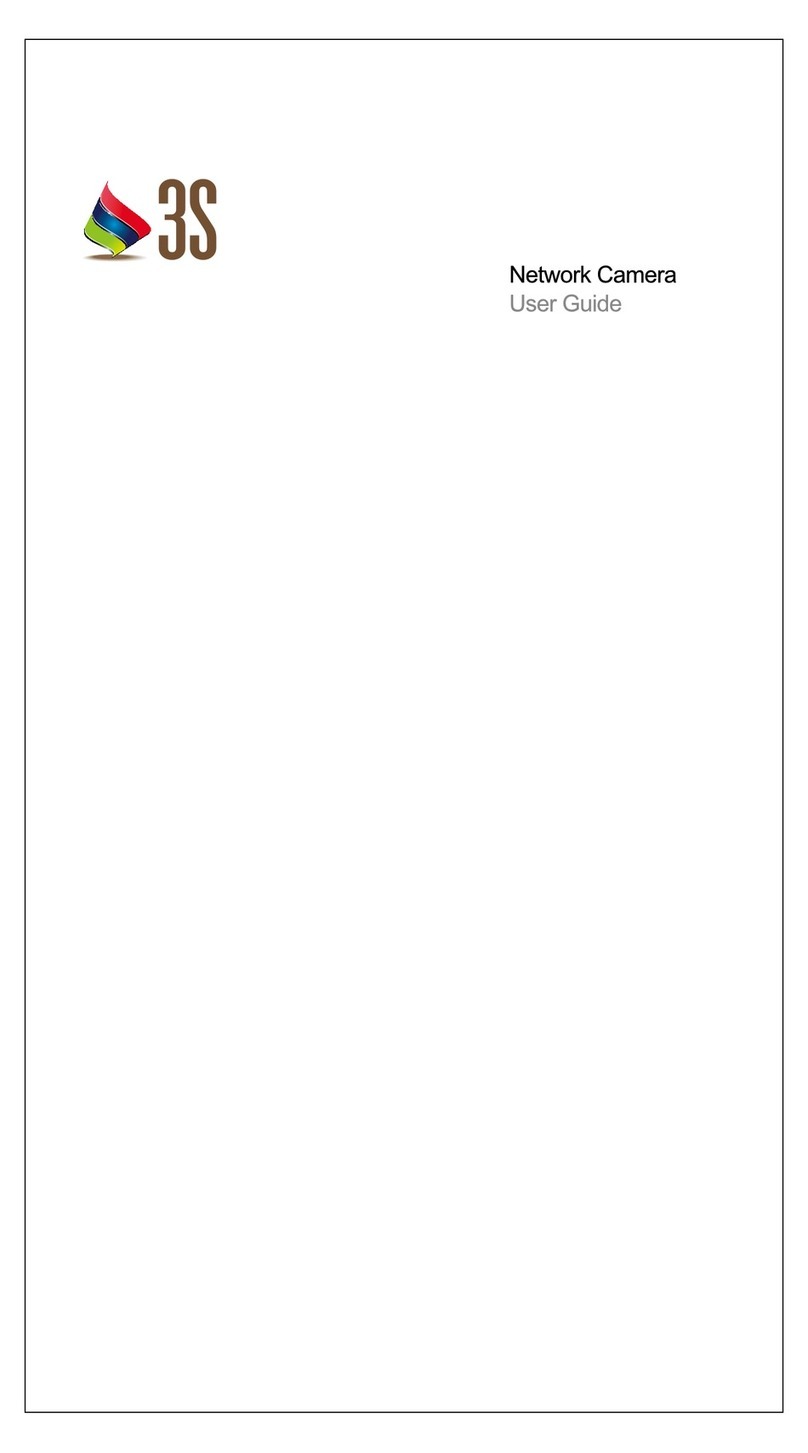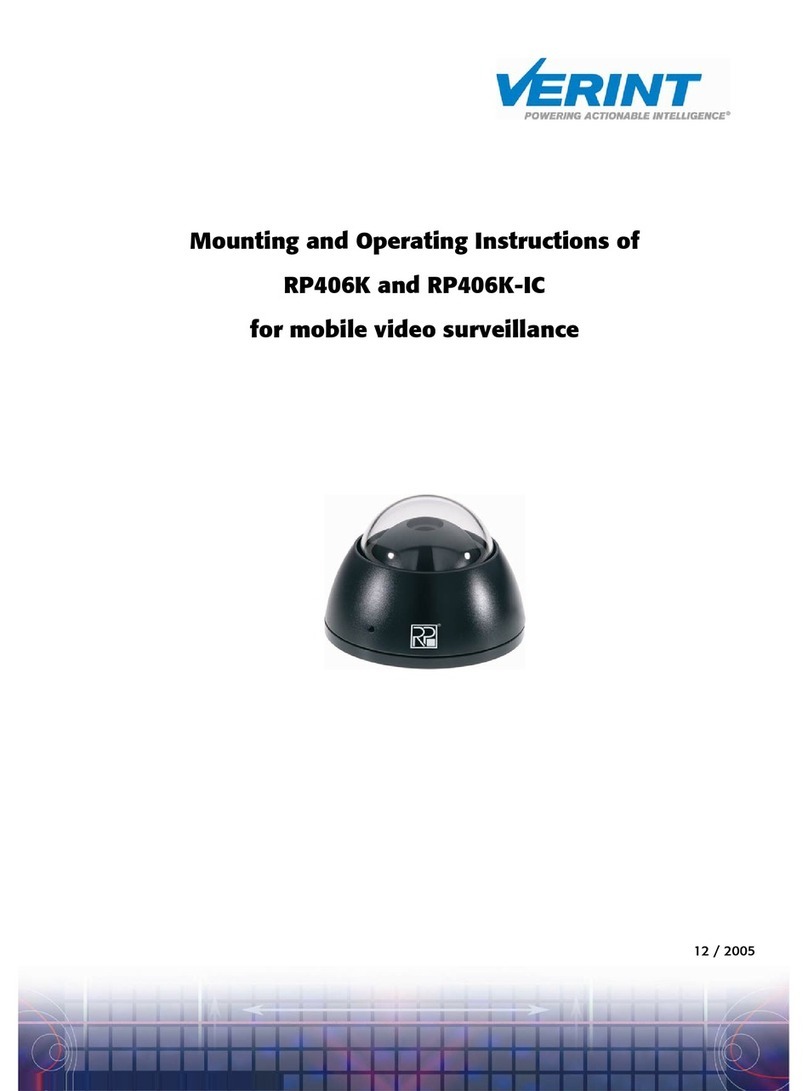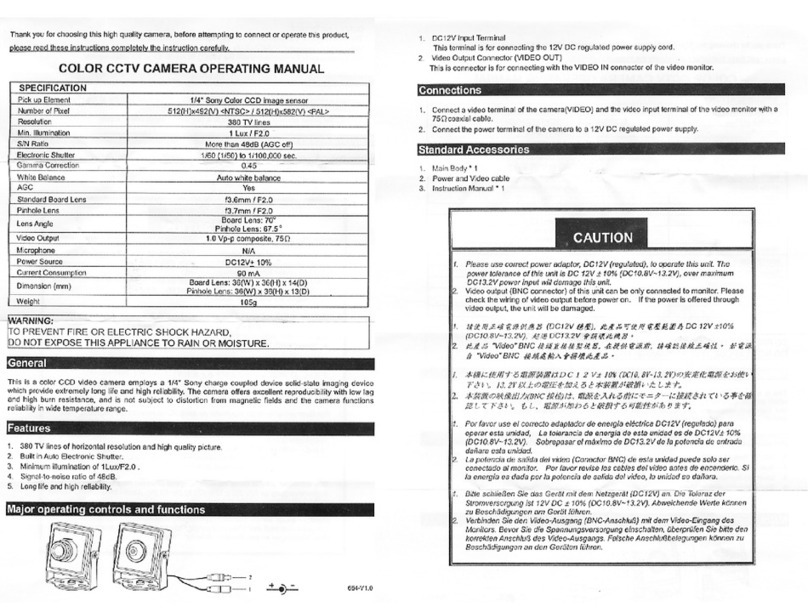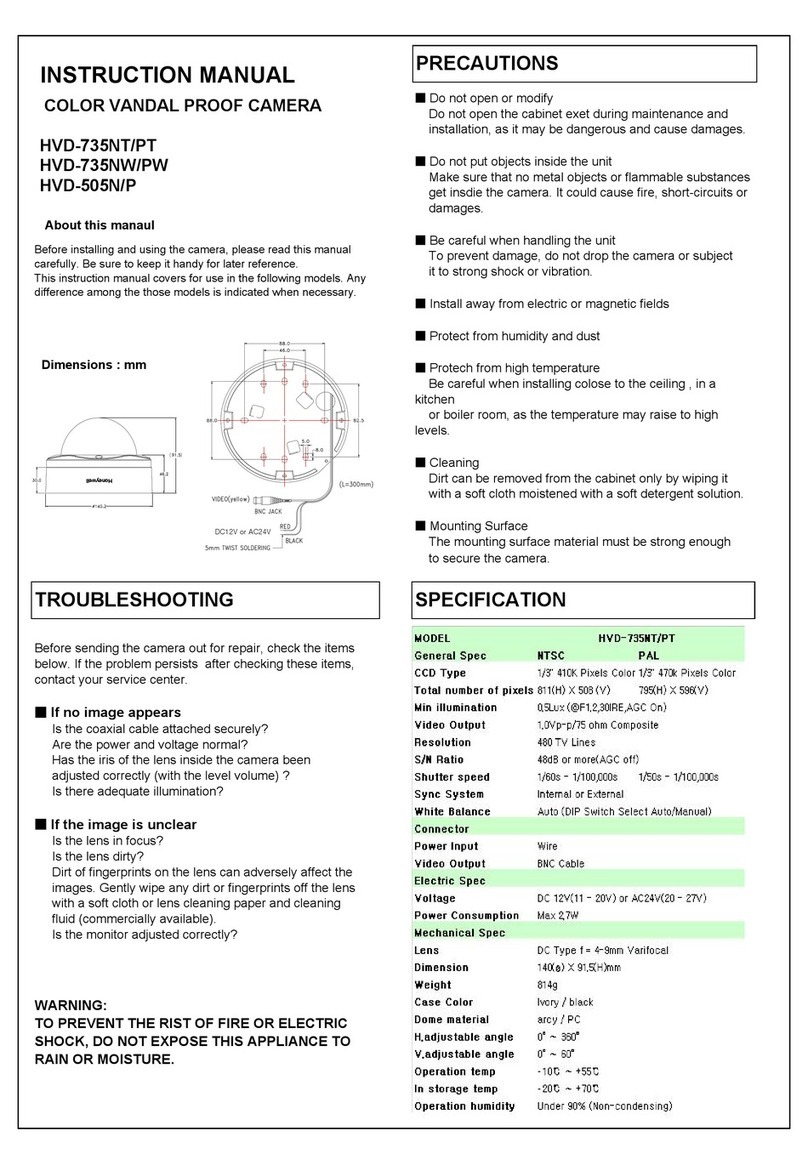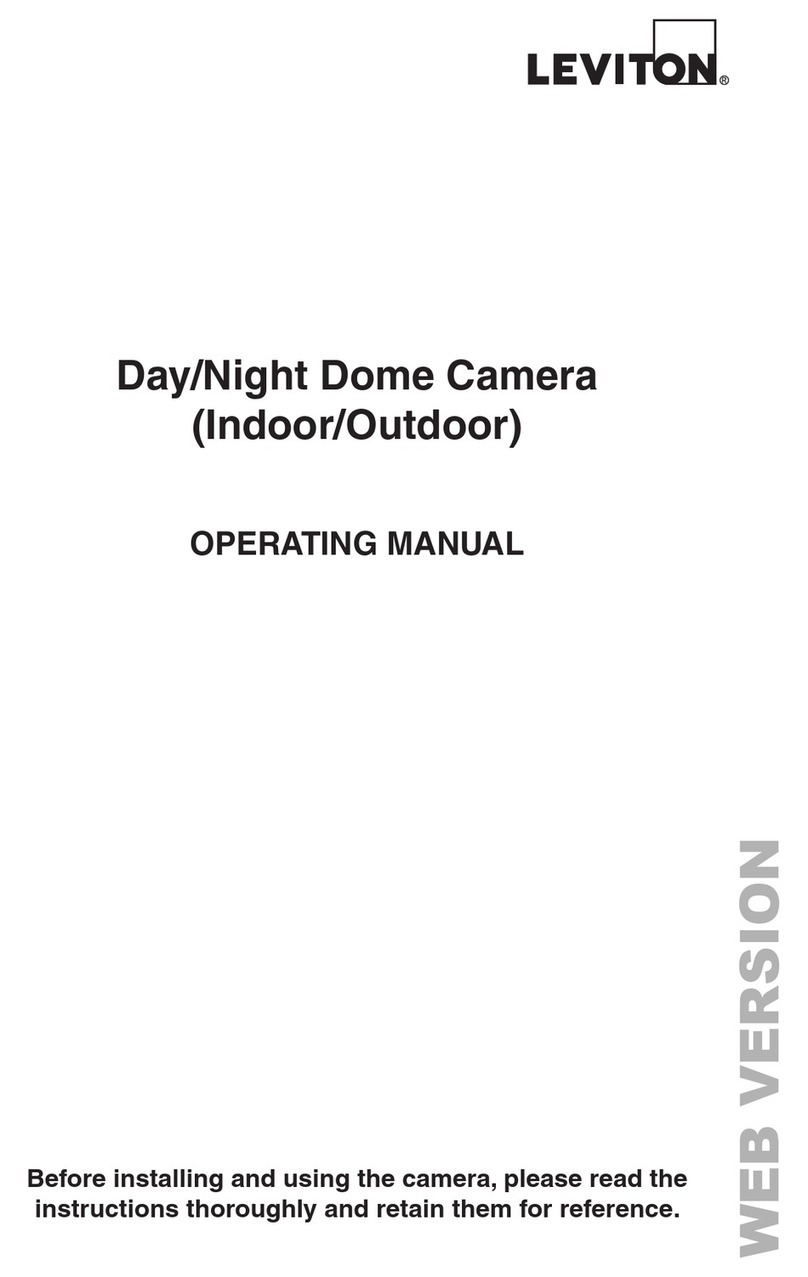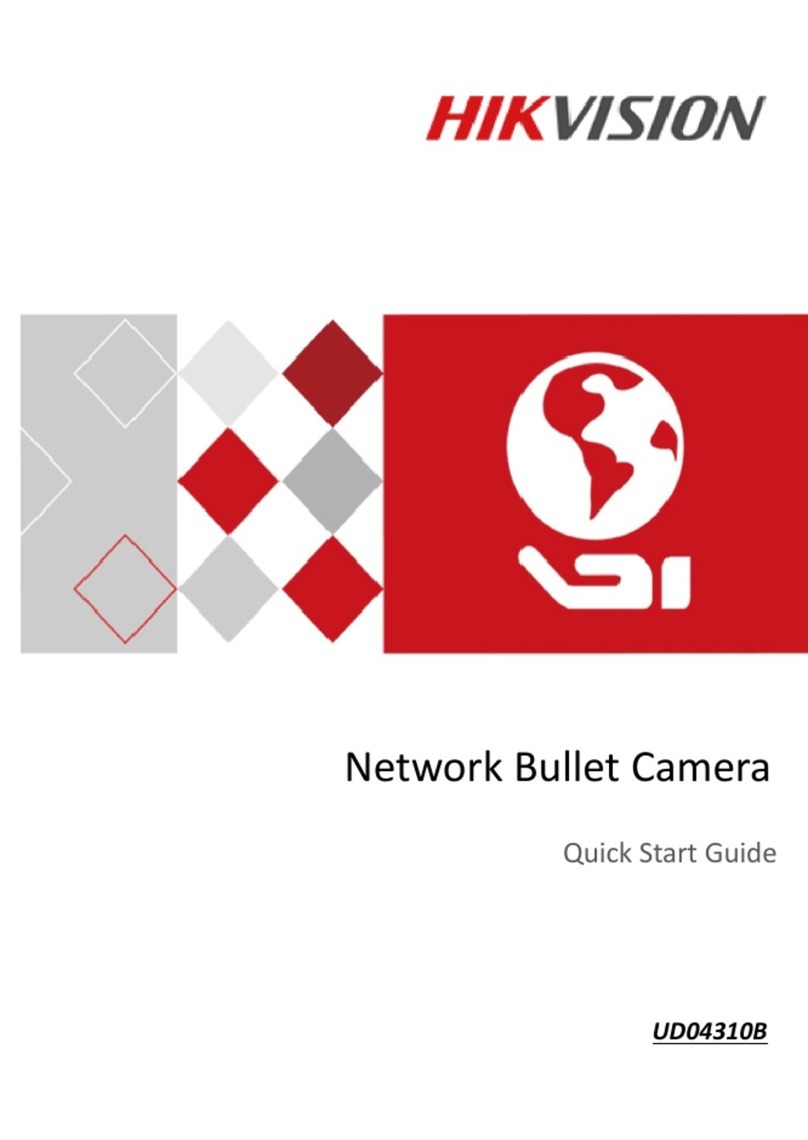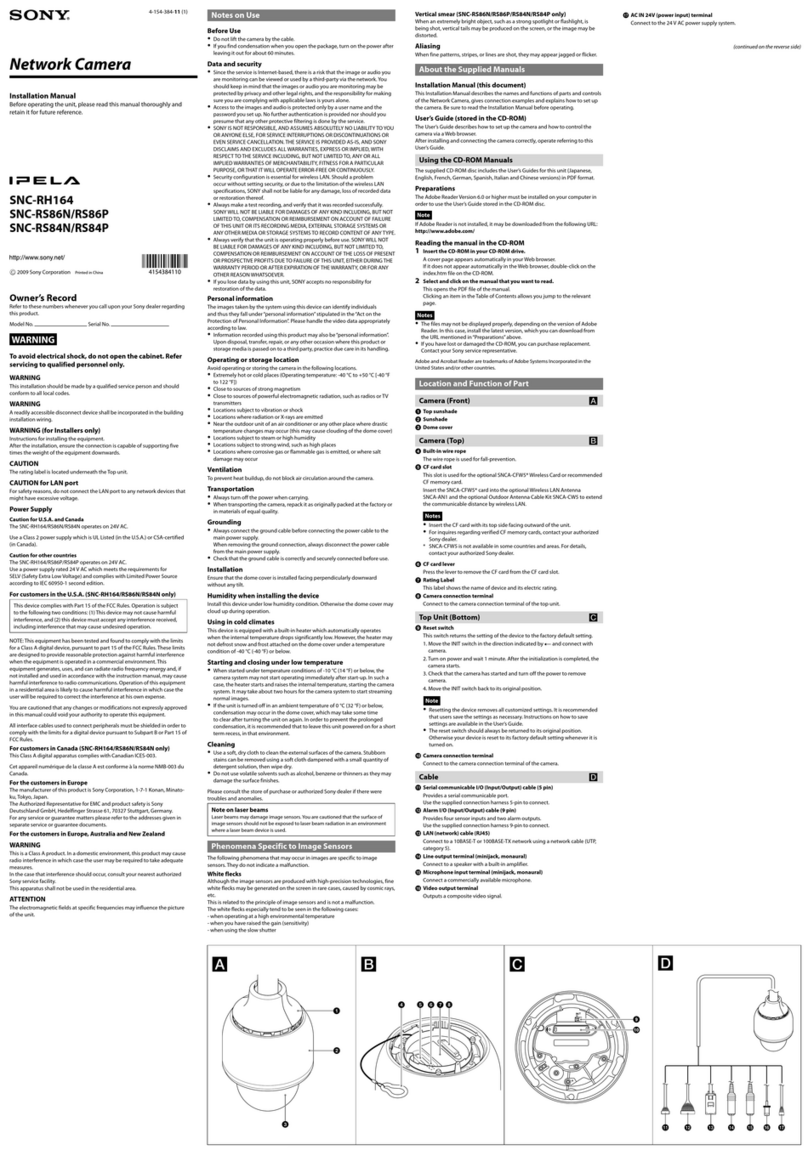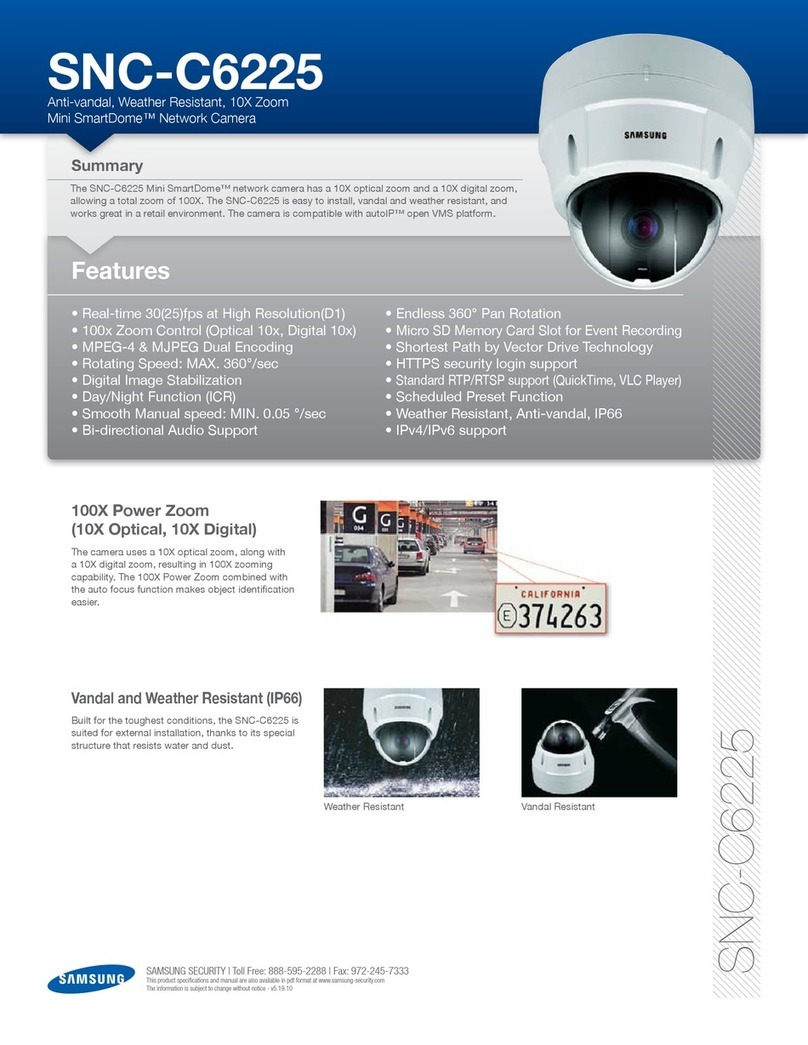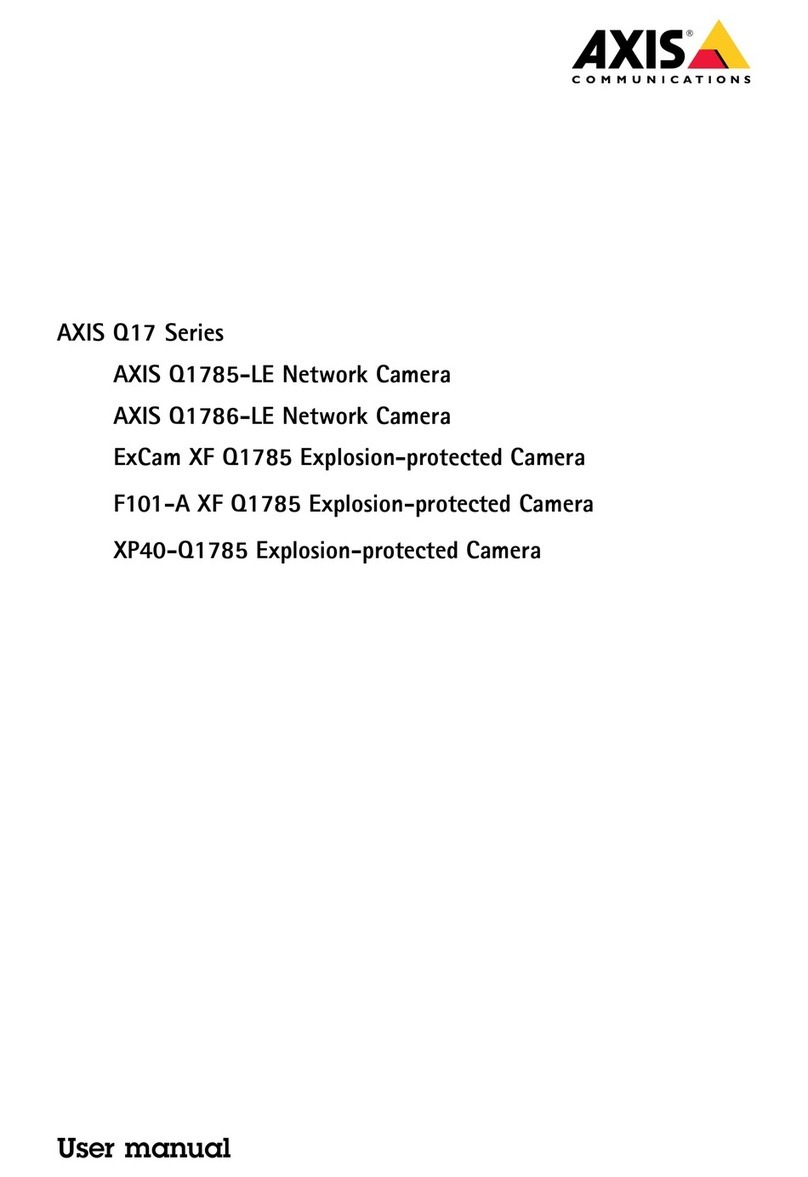3S N5071 User manual


N5071 Speed Dome Network Camera H.264 / D1 Real-Time
- 2 -
TABLE OF CONTENT
INTRODUCTION .......................................................................................................................................................................... 4
FEATURES.......................................................................................................................................................................................... 4
PACKAGE CONTENTS............................................................................................................................................................................5
SYSTEM REQUIREMENTS ............................................................................................................................................................ 6
VIEW OF N5071 SPEED DOME NETWORK CAMERA .................................................................................................................... 7
Physical Description................................................................................................................................................................... 7
Dimension Diagram................................................................................................................................................................... 8
GETTING STARTED............................................................................................................................................................................... 9
MAKING CONNECTIONS ........................................................................................................................................................... 11
Power ......................................................................................................................................................................................11
Audio In ................................................................................................................................................................................... 12
Lan........................................................................................................................................................................................... 12
TRIPOD MOUNTING ................................................................................................................................................................. 13
SOFTWARE INSTALLATION ........................................................................................................................................................ 14
READY TO USE .......................................................................................................................................................................... 16
ACCESS TO THE IP CAMERA................................................................................................................................................................. 16
VIEW OF CAMERA MAIN PAGE ................................................................................................................................................. 18
LIVE VIEW .......................................................................................................................................................................................18
3Svision Logo...........................................................................................................................................................................18
Product Name ......................................................................................................................................................................... 19
Mode ....................................................................................................................................................................................... 19
Language................................................................................................................................................................................. 20
Video Format ..........................................................................................................................................................................21
View Size .................................................................................................................................................................................22
Streaming................................................................................................................................................................................ 23
Color ........................................................................................................................................................................................ 24
Brightness............................................................................................................................................................................................... 25
Contrast .................................................................................................................................................................................................. 25
Saturation............................................................................................................................................................................................... 25
Set to default .......................................................................................................................................................................................... 25
Alert.........................................................................................................................................................................................26
Alert Message ......................................................................................................................................................................... 27
Alert Message Text ................................................................................................................................................................................. 27
Disable.................................................................................................................................................................................................... 28
Alert Snapshot ........................................................................................................................................................................................ 28
Clear ....................................................................................................................................................................................................... 28
Shortcuts ................................................................................................................................................................................. 29
+ZOOM IN............................................................................................................................................................................................... 29
-ZOOM OUT ............................................................................................................................................................................................ 30
Original Size............................................................................................................................................................................................ 30
Full Screen............................................................................................................................................................................................... 31
Jitter Time............................................................................................................................................................................................... 31
Record..................................................................................................................................................................................................... 32
Snapshot................................................................................................................................................................................................. 33
Version.................................................................................................................................................................................................... 33
Shortcut Bar ............................................................................................................................................................................ 34
Microphone ............................................................................................................................................................................................ 34
Buzzer ..................................................................................................................................................................................................... 34
Path ........................................................................................................................................................................................................ 35
Snapshot................................................................................................................................................................................................. 37
Record..................................................................................................................................................................................................... 37
Shortcut Bar Message............................................................................................................................................................................. 37

N5071 Speed Dome Network Camera H.264 / D1 Real-Time
- 3 -
SETTING USER PREFERENCES............................................................................................................................................................... 39
Basic Setting............................................................................................................................................................................40
System .................................................................................................................................................................................................... 40
System Setting................................................................................................................................................................................... 40
System Log ........................................................................................................................................................................................ 41
Video/Image........................................................................................................................................................................................... 42
Video................................................................................................................................................................................................. 42
PreProc/Overlay ................................................................................................................................................................................ 43
Sensor ............................................................................................................................................................................................... 44
Audio ...................................................................................................................................................................................................... 46
User ........................................................................................................................................................................................................ 47
Network.................................................................................................................................................................................................. 50
Network Setting ................................................................................................................................................................................ 50
Services Setting ................................................................................................................................................................................. 51
Stream Setting................................................................................................................................................................................... 51
PPPoE Setting (Dial-up Networking Setting)...................................................................................................................................... 53
DDNS (Dynamic Domain Name Server)............................................................................................................................................. 55
UPnP (Universal Plug and Play) ......................................................................................................................................................... 56
SMTP (Mail Server Setting)................................................................................................................................................................ 59
Samba ............................................................................................................................................................................................... 60
Notification ....................................................................................................................................................................................... 61
Multicast ........................................................................................................................................................................................... 62
Date/Time .............................................................................................................................................................................................. 63
IP Filter ................................................................................................................................................................................................... 64
Application Setting .................................................................................................................................................................. 65
Event....................................................................................................................................................................................................... 65
Event ................................................................................................................................................................................................. 66
Trigger ............................................................................................................................................................................................... 69
Event Servers (Upload Server) ........................................................................................................................................................... 71
Motion Detection.................................................................................................................................................................................... 73
Blind Detection ....................................................................................................................................................................................... 74
Privacy Mask........................................................................................................................................................................................... 75
Firmware upgrade .................................................................................................................................................................................. 77
Factory Default ....................................................................................................................................................................................... 79
Reboot .................................................................................................................................................................................................... 82
APPENDIX ................................................................................................................................................................................ 83
CHANGE THE INTERNET EXPLORER SETTINGS .......................................................................................................................................... 83
SET UP THE ROUTER SETTING WITH IP CAMERA ...................................................................................................................................... 84
DDNS APPLICATION.......................................................................................................................................................................... 85
How to apply and setup the DDNS service? ............................................................................................................................ 85
How to check if the DDNS service is successful?...................................................................................................................... 90
MOBILE APPLICATION ........................................................................................................................................................................91
Symbain System ...................................................................................................................................................................... 95
iPhone System .........................................................................................................................................................................98
SUPPORT THE CELLULAR /MOBILE PHONE LIST ....................................................................................................................................103
MULTICAST APPLICATION..................................................................................................................................................................104
H264 (Main) .......................................................................................................................................................................... 107
H264 (Sub).............................................................................................................................................................................108
Motion JPEG .......................................................................................................................................................................... 109
TROUBLESHOOTING AND FAQS.......................................................................................................................................................... 112

N5071 Speed Dome Network Camera H.264 / D1 Real-Time
- 4 -
Introduction
N5071 is a Speed Dome Network Camera which is with H.264 high resolution.
Unlike traditional CCTV, it is built in the Web Server and Camera to provides users with
mechanism for the 24 hours security and it can deliver dual video streams simultaneously
(H.264 or Motion JPEG), allowing for optimization in image quality and bandwidth. It provides
a professional application to remote monitors. (VMS)
It provides intelligent image detection system that can lock or target automatically and enlarge
the image when an abnormal object is detected.
It offers many application functions such as DDNS, samba, FTP, Mail, Multicast, motion
detection, privacy mask, event management and multi-level passwords for meeting user
variety level of security needs.
Features
N5071 can operate smoothly without the need to install additional software or hardware. All
you need is a PC that is equipped with IE browser (6.0 or above) and connect the Internet
Camera to the network to monitor the pre-set places remotely. It provides you with protection
of your personal, home, and property security.
H.264/MJPEG Dual Codec & Streaming simultaneously
Up to D1 (704x576@25fps/704x480@30fps)
CIF (352x288@25fps/352x240@30fps)
QCIF (176x144@25fps/176x112@30fps)
High Resolution of 600TVL
18X~36X in optical zoom (Optional with WDR)
Digital I/O for External Sensor and Alarm
Mechanical ICR
Intelligent Video Analytics
3GPP Supported
IP66 Weather proof

N5071 Speed Dome Network Camera H.264 / D1 Real-Time
- 5 -
Package Contents
After unpacking, check that if all the following items have been included:
N5071 Speed Dome Network Camera
Installation CD (Manual & Software)
Installation Guide
Gloves
Assembly Kit
AC24V Power Supply
Contact your dealer immediately if any items are missing, appear damaged, or if the unit does not work.

N5071 Speed Dome Network Camera H.264 / D1 Real-Time
- 6 -
System Requirements
Before installing N5071 Speed Dome Network Camera, please make sure your system has
the following recommended minimum hardware requirements.
Internet Environment
Ethernet 10/100M Ethernet
Monitor System Requirements
OS support Windows 2000, XP, Vista and 7
Browser support Internet Explorer 6.x or later
Hardware CPU: Pentium 4 2.4 GHz or later
Memory: 512 MB (1G MB recommended)
VGA card resolution: 1024x768 or higher

N5071 Speed Dome Network Camera H.264 / D1 Real-Time
- 7 -
View of N5071 Speed Dome Network Camera
Physical Description
NOTE :
There are 2 different types for installations. Wall Mount and Ceiling Mount. It depends on the
type of model you are purchasing.

N5071 Speed Dome Network Camera H.264 / D1 Real-Time
- 8 -
Dimension Diagram
Wall mount
Ceiling Mount

N5071 Speed Dome Network Camera H.264 / D1 Real-Time
- 9 -
Getting Started
Before getting to start N5071 Speed Dome Network Camera, please adjust N5071 in
accordance with the following steps first.
1. Stabilize the Hardware
Use the screwdriver to lock the bracket and Pedestal securely by three M6 screws after the
I/O cables are put into the bracket.
2. Set the address, system baud rate and protocol by configuring DIP switches SW1 and
SW3 which are located on the bottom of the dome camera body.

N5071 Speed Dome Network Camera H.264 / D1 Real-Time
- 10 -
3. Assembling the dome camera body by plug-in the socket and pressing the lock gently
downward to the pedestal with two hands on the side of the dome camera body.
NOTE :
Make sure the plug-in is fully locked by the socket.
4. Attach the dome cover to the pedestal with rope.
5. Use the screwdriver to lock the dome cover with screws.

N5071 Speed Dome Network Camera H.264 / D1 Real-Time
- 11 -
Making Connections
Before you connect your N5071, please make sure your PC has the LAN port available for
connect to the network.
Follow these instructions to connect the N5071 into your PC and LAN Port.
TYPE
FUNCTION
NAME
DESCRPITION
System Interface
Power
AC24V
AC24V, Recommend use matched power.
Ethernet
ETHERNET
10M100M Adaptive, RJ45 interface
Audio/Video Interface
Audio Input
Audio In
BNC(Q9) interface, input voltage ≤1V.
Power
The following diagram illustrates will show you how to connect the power supply to the N5071
Speed Dome Network.
Attention: Please take notice of connection of positive and negative electrode. Wrong connection will
damage the camera.

N5071 Speed Dome Network Camera H.264 / D1 Real-Time
- 12 -
Audio In
Use the audio in cable to connect the microphone with 3.5mm phone jack into the "MIC IN".
Lan
Connect to the Switch HUB.
Use a network cable and plug it into the LAN port of the N5071. Plug the other end of the cable
in the LAN port of the HUB.
Connect to the Switch HUB to PC.
Make sure your PC has a LAN port available for connect to the network.

N5071 Speed Dome Network Camera H.264 / D1 Real-Time
- 13 -
Tripod Mounting
Before getting to start N5071 Speed Dome Network Camera, please adjust N5071 in
accordance with the following steps first.
Make sure that no steel bars or power cables exist behind the position where the product is to
be fixed. Some walls or ceilings may not be strong enough to support it. Pay attention during
installation to avoid injury that might be brought about due to falling of the product.
1. Put the waterproof rubber into the tripod.
2. Mount the camera by drilling 4 pilot holes into the wall.
Fixed on the ceiling Fixed on the wall
NOTE :
1. Please do not install N5071 Speed Dome Network Camera in locations of poor ventilation.
This will result in poor operation.
2. N5071 Speed Dome Network Camera is weatherproof.
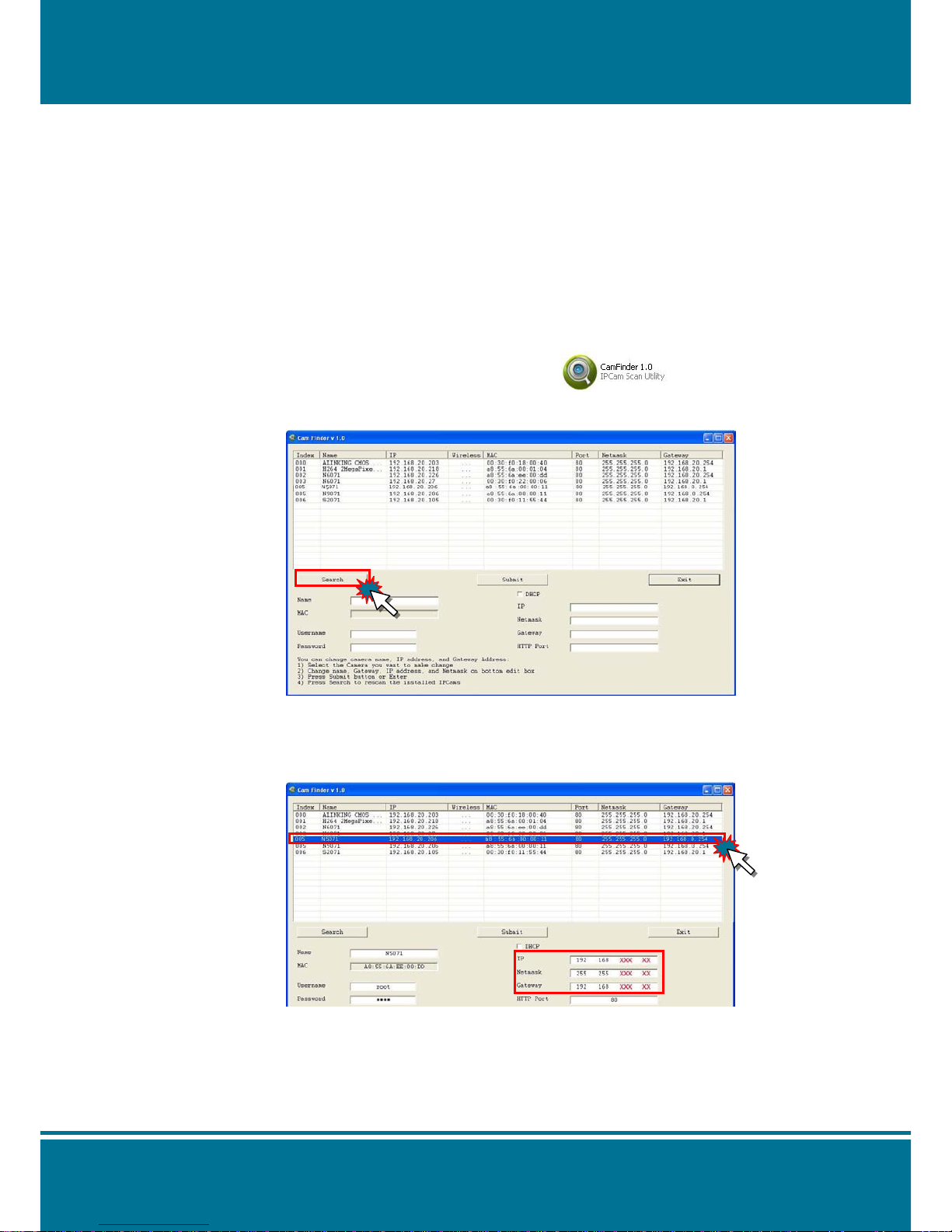
N5071 Speed Dome Network Camera H.264 / D1 Real-Time
- 14 -
Software Installation
After the hardware has been installed, insert the installation CD into the CD-ROM driver and
run the “Cam Finder.exe” following the steps below to search and change the IP address of
N5071 Speed Dome Network Camera.
NOTE:
If the network environment has the router, please refer to Appendix: Set up the Router
Setting with IP Camera for different environment description.
1. Start the Camera Setting.
Run the Cam Finder.exe from the installation CD.
2. Set the IP address of the Network Camera.
Click Search to find the IP Camera on the LAN, the factory IP setting 192.168.0.20
appears on the screen.
3. Change the IP address and related settings for the network environment
When you find the camera, click it and the settings will appear on the right side. You can
change the settings for the new network environment as you need.
NOTE :
Enter new settings in the field of the IP, Netmask and Gateway fields and keep the
settings in other fields unchanged.

N5071 Speed Dome Network Camera H.264 / D1 Real-Time
- 15 -
4. Submit data
Click Submit to apply the new settings.
5. Confirmation
Click Exit to quit, after all changes have been confirmed.
NOTE :
The Cam Finder can only find the IP addresses of the cameras that share the same hub
on the LAN. For more information about finding IP addresses on the Internet, refer to the
“DDNS Setting”, or “UpnP Setting”.
All UIC camera/network server products can be found and changed using the Cam Finder
software.
When the Cam Finder software cannot be executed, check your antivirus software or
firewall to remove the block.
Field description: You can give a name to your camera (such as “IR_IP” or “IR-IP”). No
spaces allowed (such as “PI IP”).
You can change the settings for IP, Gateway Address and Network Mask to meet the
requirements of your network environment. N5071 Speed Dome Network Camera uses
HTTP Port1 and does not support Port2 settings.
MAC: Factory default network identity of N5071 Speed Dome Network Camera.

N5071 Speed Dome Network Camera H.264 / D1 Real-Time
- 16 -
Ready to Use
Access to the IP Camera
You can access the IP Camera through web browsers, follow the instructions to install the
required plug-in on your computer.
1. Using Web Browsers
Launch your web browser. (eg. Microsoft Internet Explorer, Mozilla Firefox or Netscape…)
and enter the IP address of the IP Camera in the address field.
After fill in "root" in the User Name and Password fields, Click OK.
NOTE:
1. If the web browser cannot be display the Camera Main Page, please make reference to
the chapter of Appendix: Change the Inter Explorer Setting for further detailed
description.
2. You can access the camera as an administrator by default and set up for other users or
privileges from the “Basic Settings” “User”.
User Name: root
Password: root

N5071 Speed Dome Network Camera H.264 / D1 Real-Time
- 17 -
2. Installation of Internet Explorer ActiveX Controller
After the Username and Password are confirmed, a control setup screen pops up under
the IE address bar. Click “Install ActiveX Control” to continue.
The security warning screen appears. Click "Install". The ActiveX Control is named
“ActiveX Control". This software is owned by PocketNet and well certified. You can use
it without any doubts about its validity.
When ActiveX Control is installed successfully, you can see the camera image and
interface on your screen.

N5071 Speed Dome Network Camera H.264 / D1 Real-Time
- 18 -
View of Camera Main Page
Once you have installed the software from the IE and you are ready to start the setup menu.
The Camera utility enables you to change language, video settings. And you can also change
the other setting by “Setting”.
Live View
3Svision Logo
Click here to visit the website of POCKETNET Tech. Inc.
Shortcuts
3Svision Logo
Product Name
Language
Video Format
View Size
Streaming
Color
Mode
Alert
Alert
Message
Shortcut Bar
PTZ
Control

N5071 Speed Dome Network Camera H.264 / D1 Real-Time
- 19 -
Product Name
Display the product name.
The default name follows the product, and it not releases the permission of modification to
customer.
Mode
Select the display mode between Live View and Setting.
Product Name
Live View
Setting

N5071 Speed Dome Network Camera H.264 / D1 Real-Time
- 20 -
Language
It supports 7 kinds of different languages in web browser and the default setting is English.
Click the pull-down menu to select the language for web browser from English, 简体中文
(Simplified Chinese), 繁體中文 (Traditional Chinese), Español (Spanish), Deutsch
(German), Français (French) and Nederlandse (Dutch).
NOTE:
The language selection is not suitable for Shortcuts, because the Shortcut follows the OS
language.
Table of contents
Other 3S Security Camera manuals