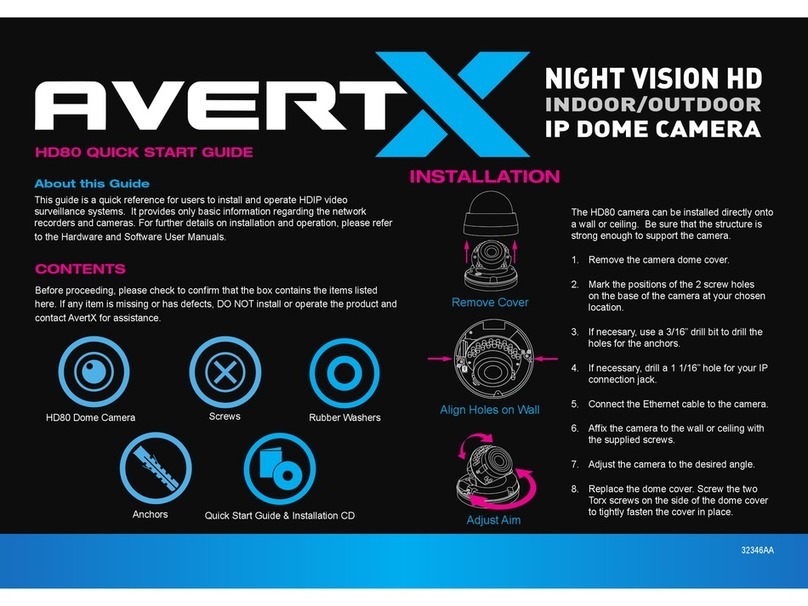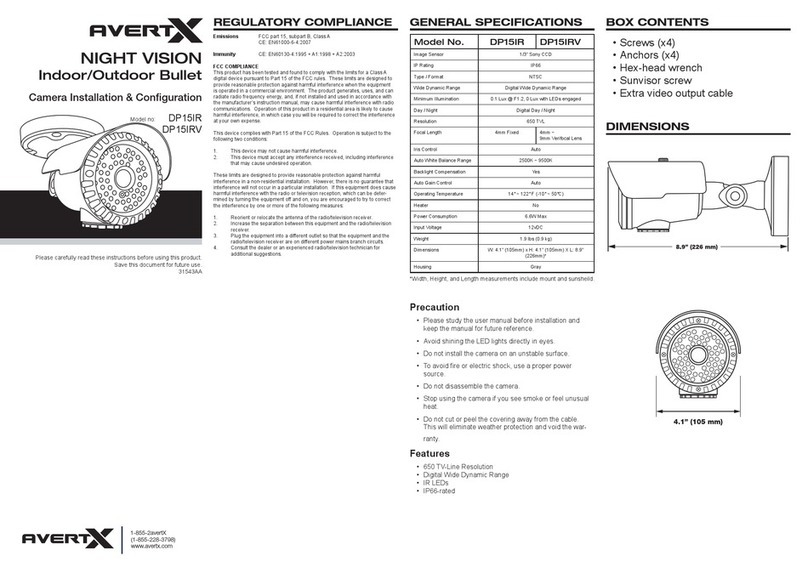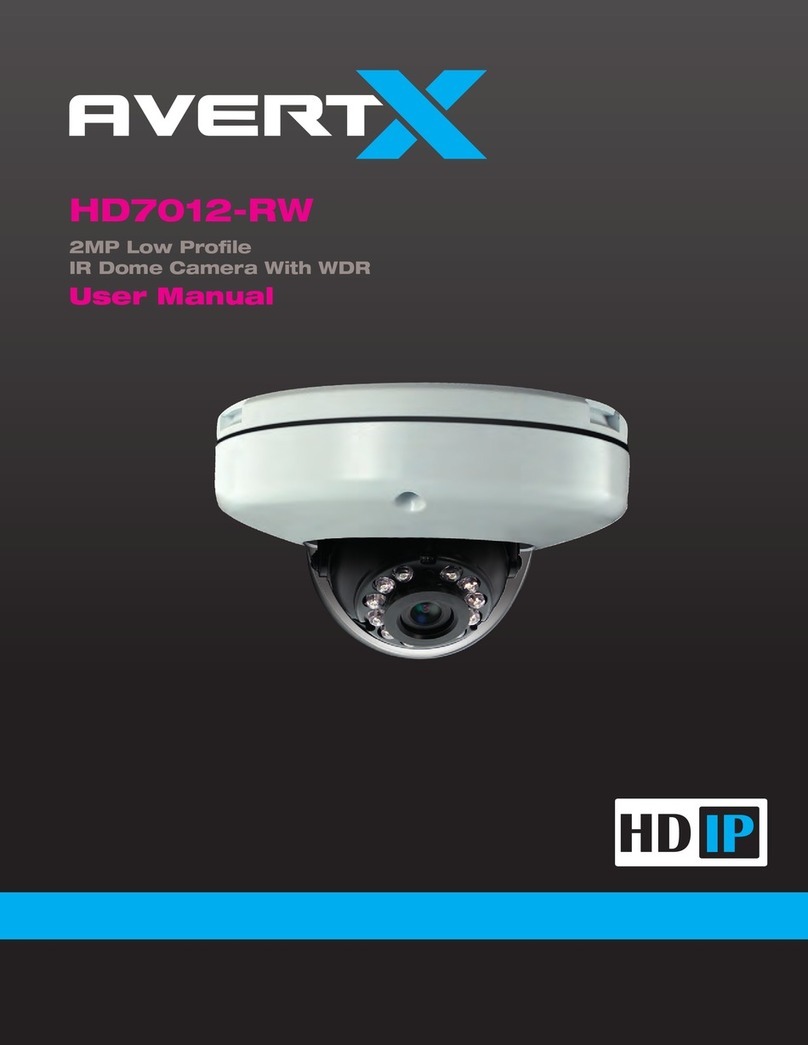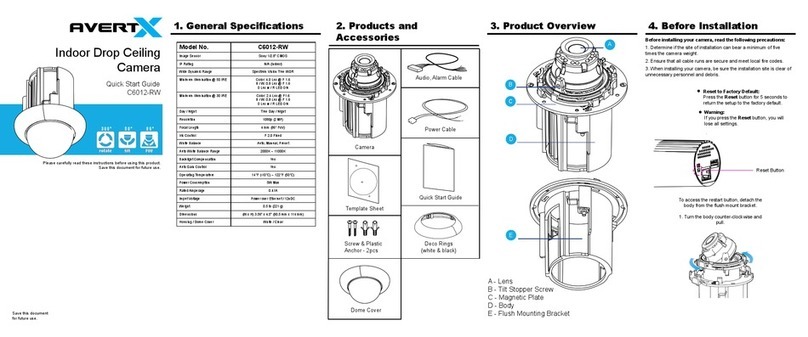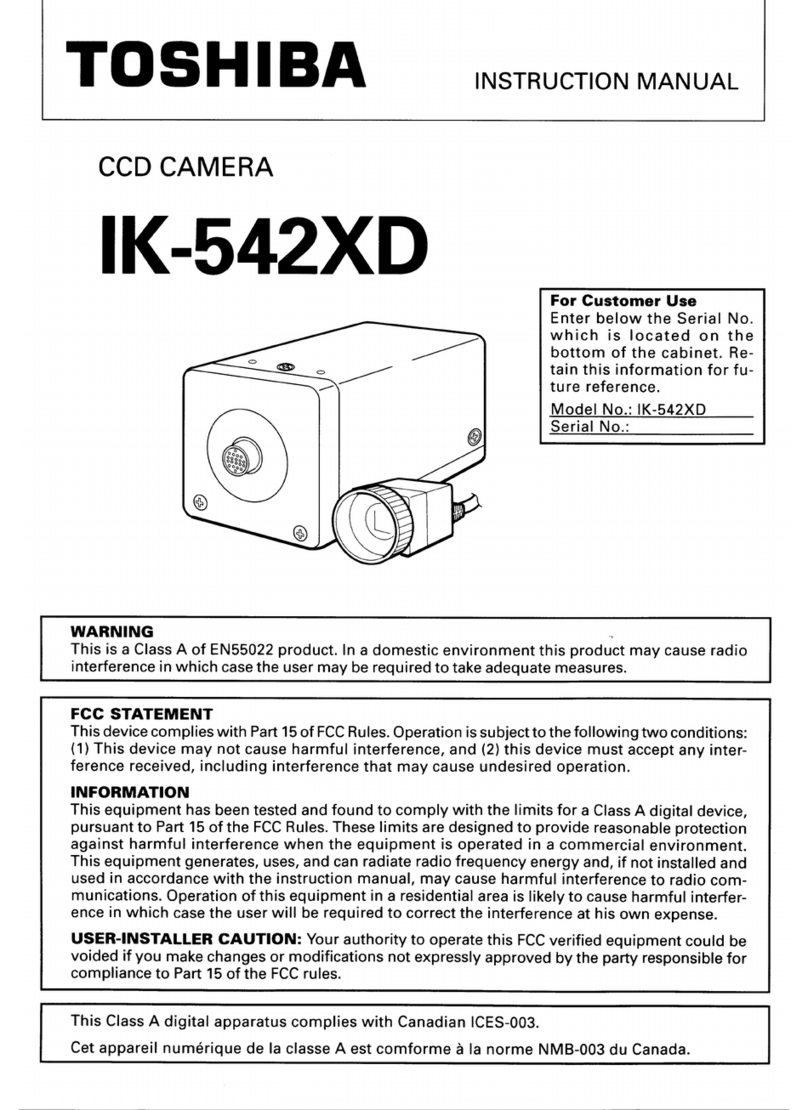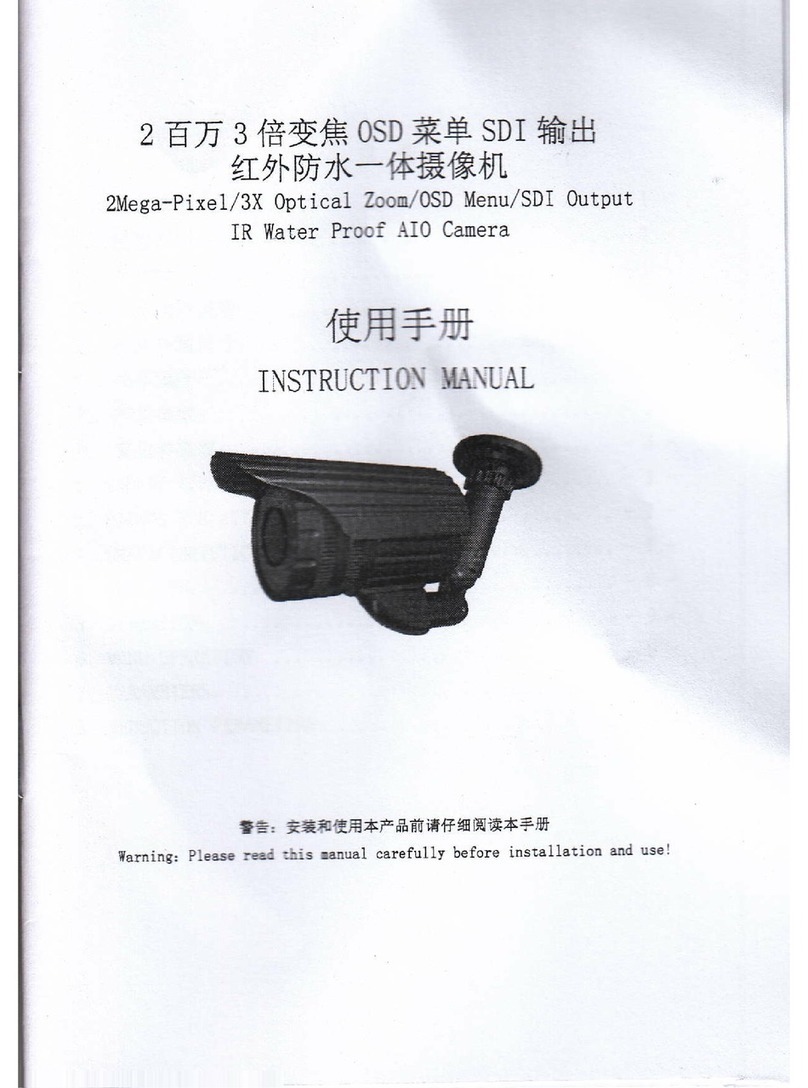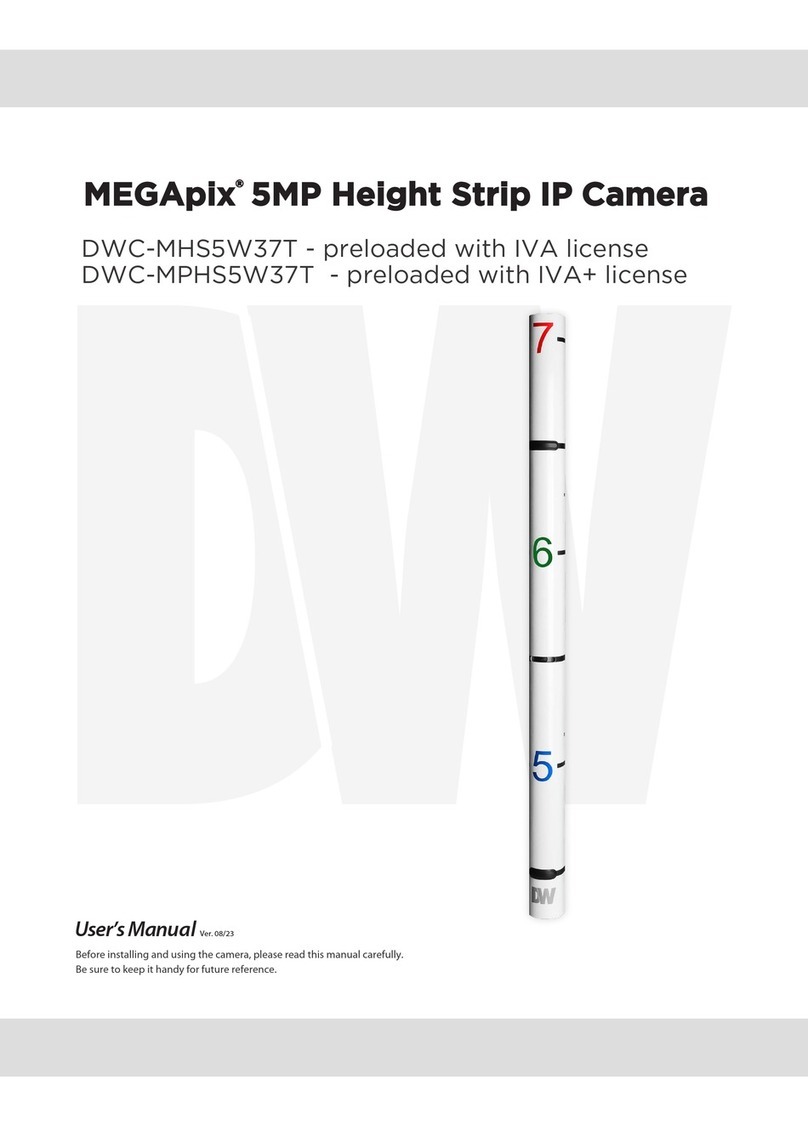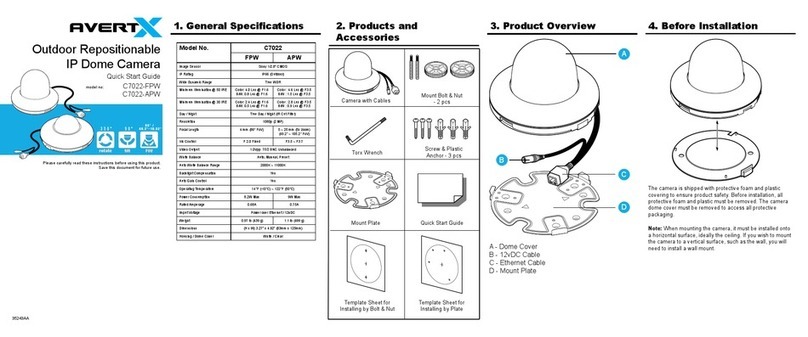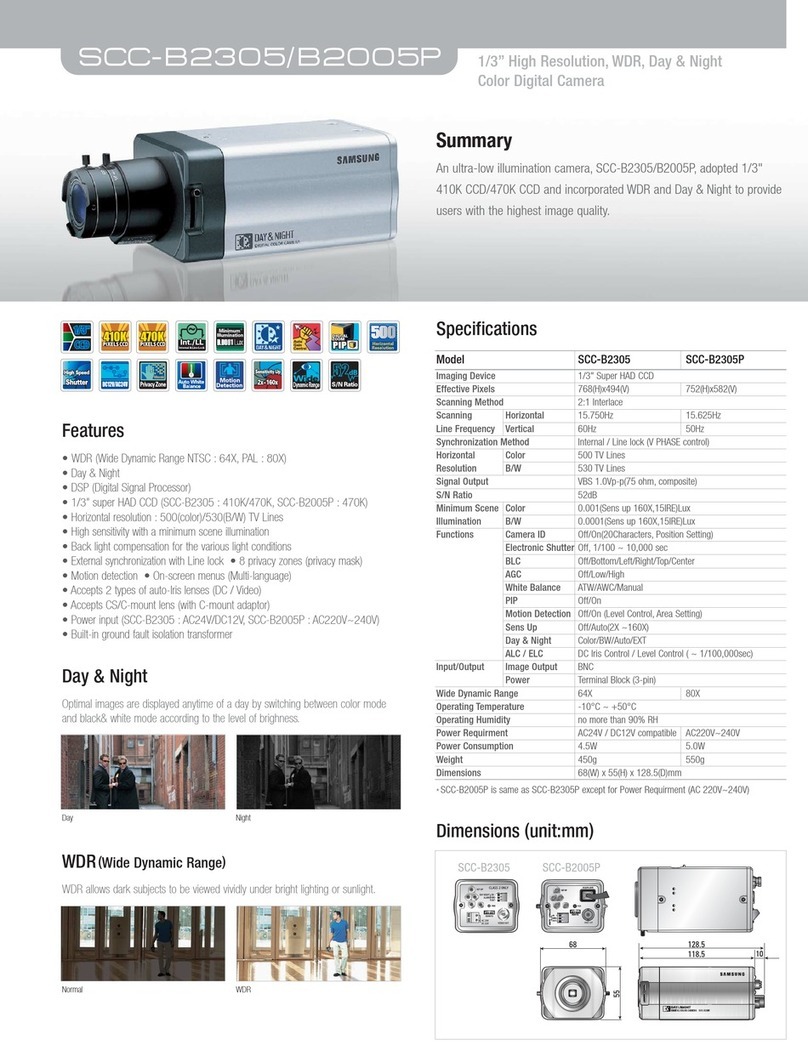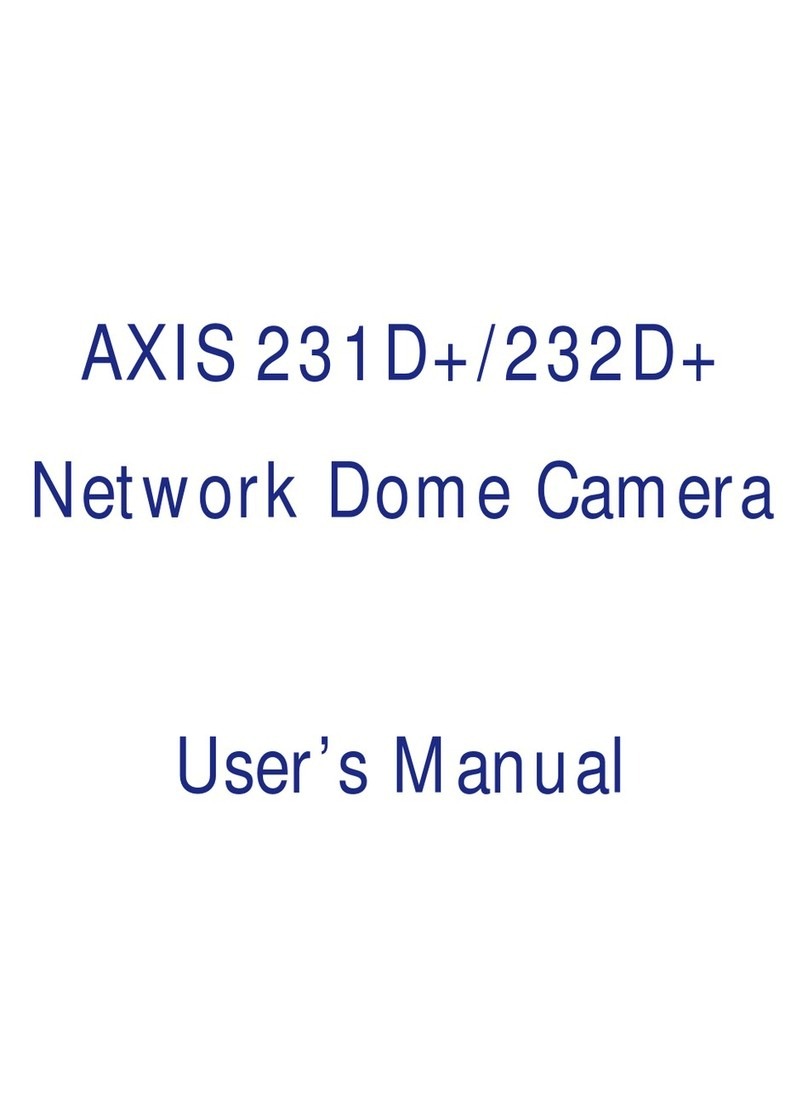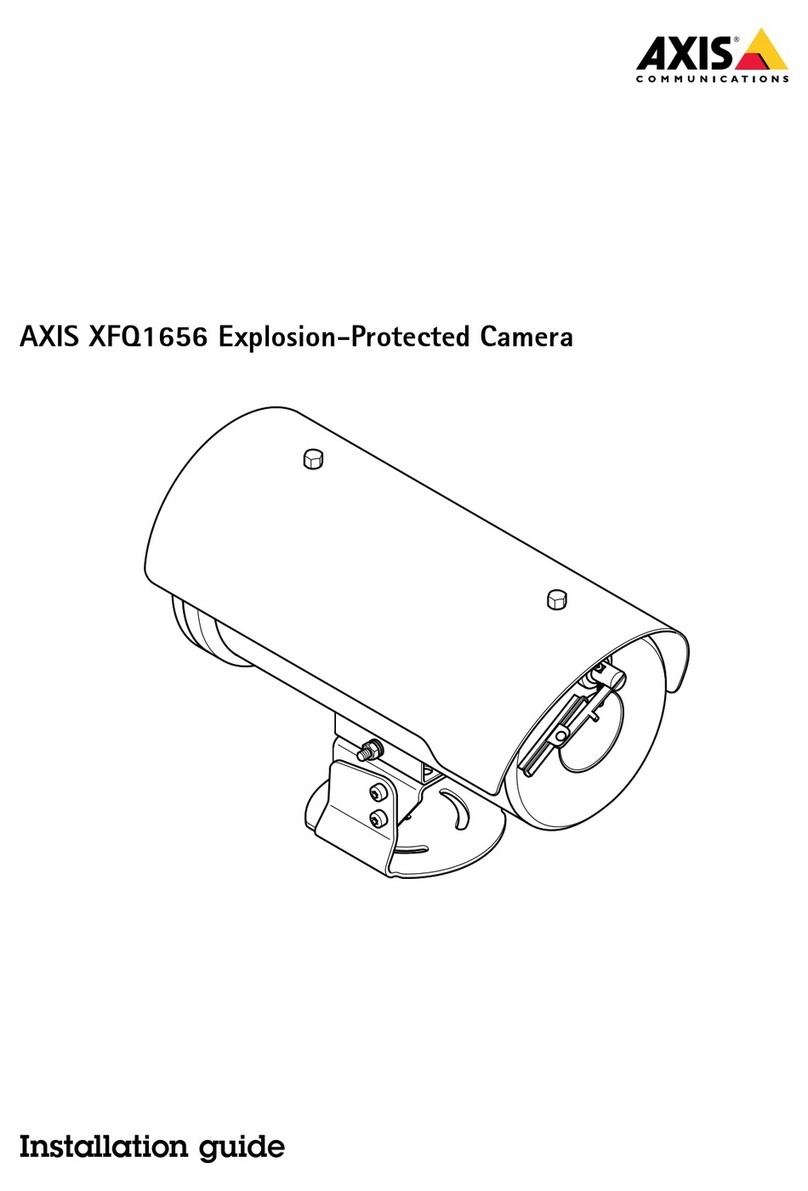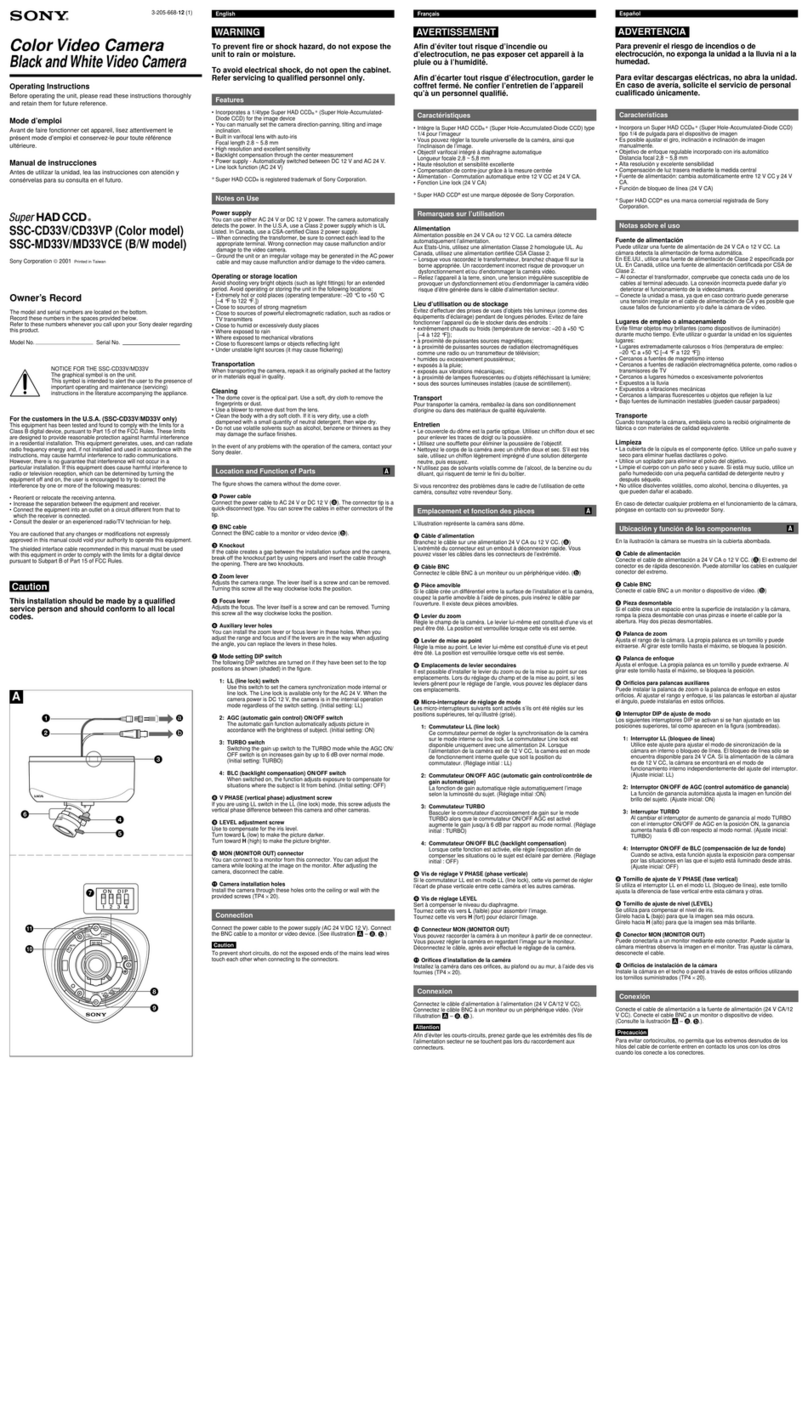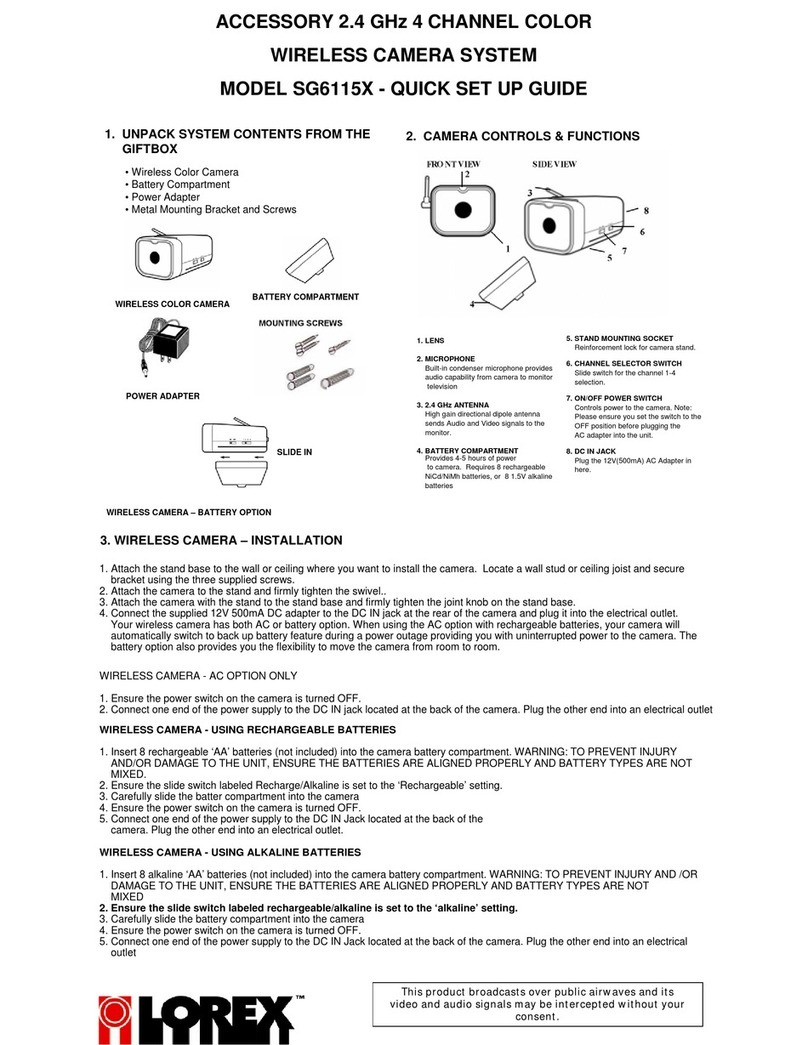Twist Lens to Focus
1. Use the included Torx Tool to remove
the camera dome cover.
2. Loosen the lens set screw.
3. Twist the lens to focus the camera
4. Tighten the set screw.
5. Replace the dome cover.
FOCUSING THE CAMERA
Copyright © 2012 AvertX. All rights reserved. Information contained in this document
is subject to change wtihout prior notice. AvertX does its best to provide accurate
information, but cannot be held responsible for typos or mistakes.
31506AA
• If passing the cord through a wall or ceiling, drill a 1 1/16”” hole.
• If running the cord along a wall or ceiling, cut the notch in the dome housing to
allow the cord to pass through the housing.
• For outdoor installations, seal any holes in the wall or ceiling to protect against
leaks.
NETWORK CABLE INSTALLATION
Follow these steps to focus your AvertX dome camera.
When installing your AvertX dome camera, it is important to consider how the network
cable attached to the camera is arranged.
ORDrill Hole in Wall Cut Hole in Housing
1-855-2avertX (1-855-228-3789)
www.avertx.com
If you are using this camera with an AvertX recorder, follow the instructions in the
user manual to connect to your camera. You can also set up your camera over the
web. The viewer software will automatically be installed on your PC the rst time you
connect to the camera. If your internet browser doesn’t install the viewer software,
check the security settings or ActiveX controls and plug-in settings. If your internet
browser asks for permission to install the ActiveX control, you must allow the ActiveX
control to continue the installation.
To enable installation of ActiveX controls on Internet Explorer:
1. From the Tools menu, click Internet Options.
2. Click Security,and then click Internet.
3. Click Custom Level and ensure that all ActiveX controls and plug-ins are set
to Enable or Prompt.
To add the camera to your trusted sites:
1. From the Tools menu, click Internet Options.
2. Click Security, and then click Trusted Sites.
3. Click Sites.
4. Type the IP Address of the camera. Ensure that the Require server verication
check box is cleared.
The username and password are case sensitive. AvertX strongly recommendeds
changing the password after the initial setup to prevent unauthorized access to the
camera.
Username – Admin
Password – 1234
CONNECTING TO THE CAMERA
USERNAME AND PASSWORD
For more information on installing your AvertX camera, see the user manual or view
instructional videos at avertx.com/videos.
For Further Instruction