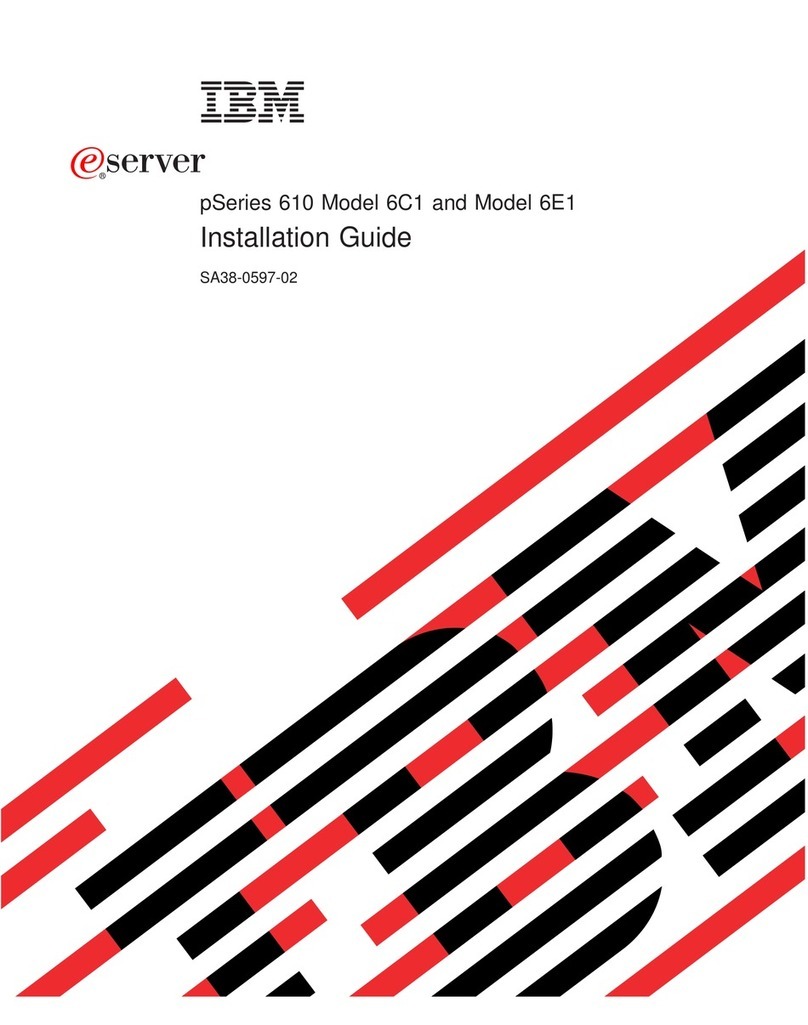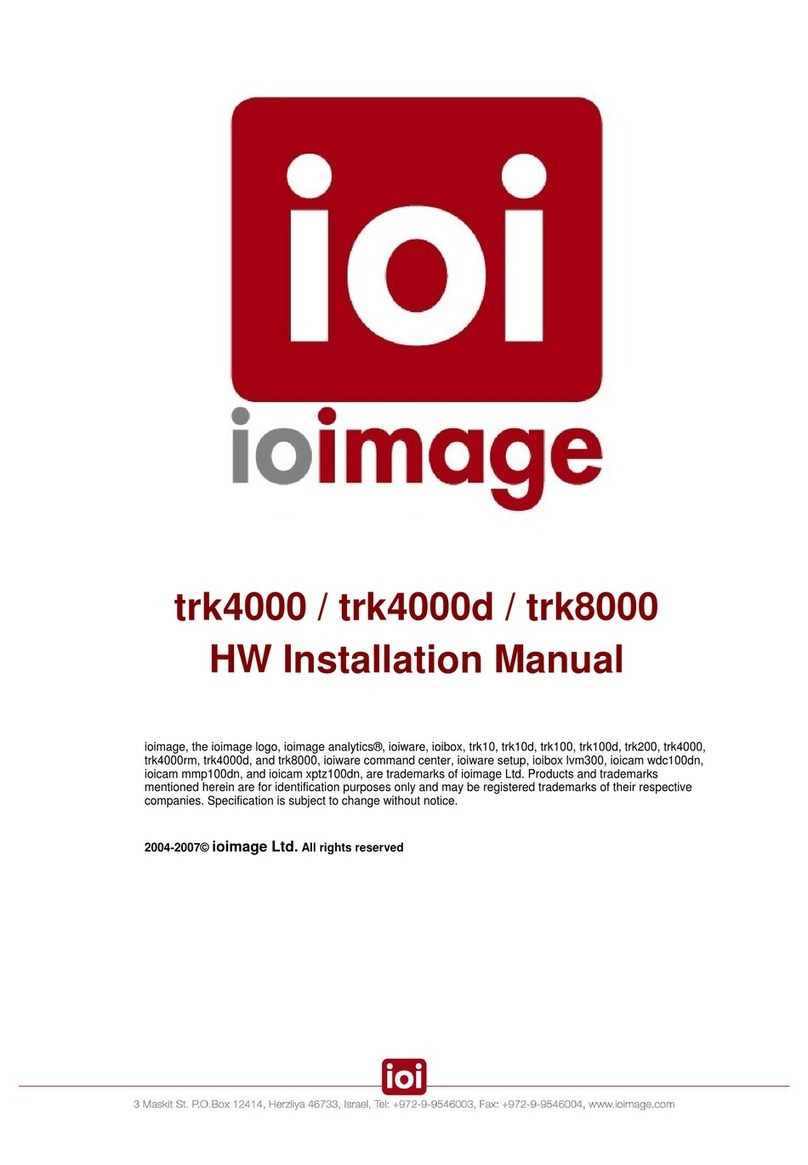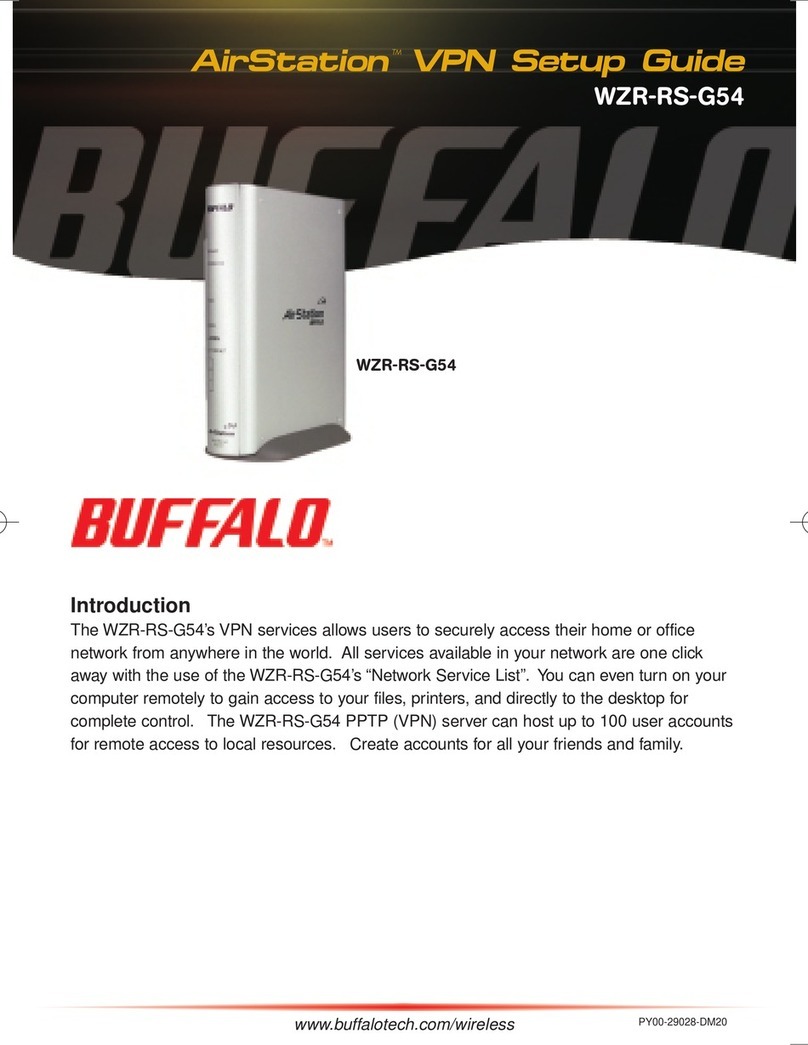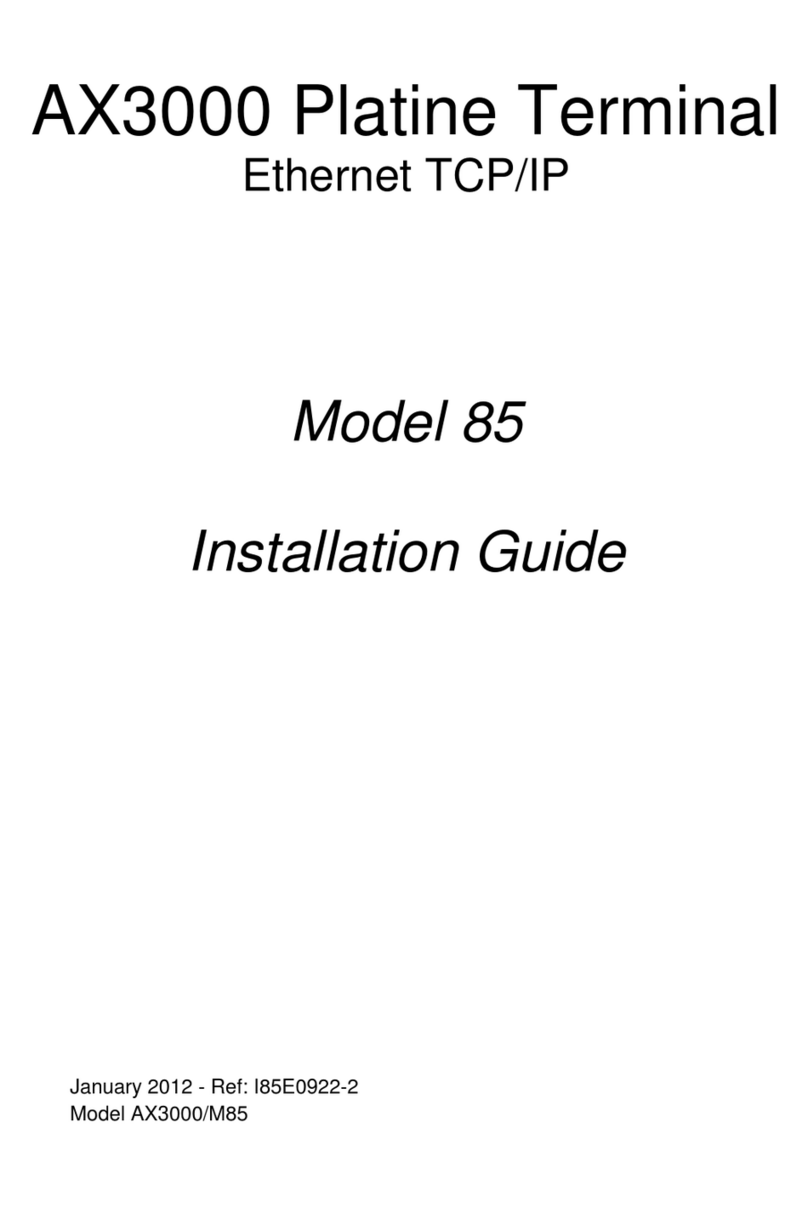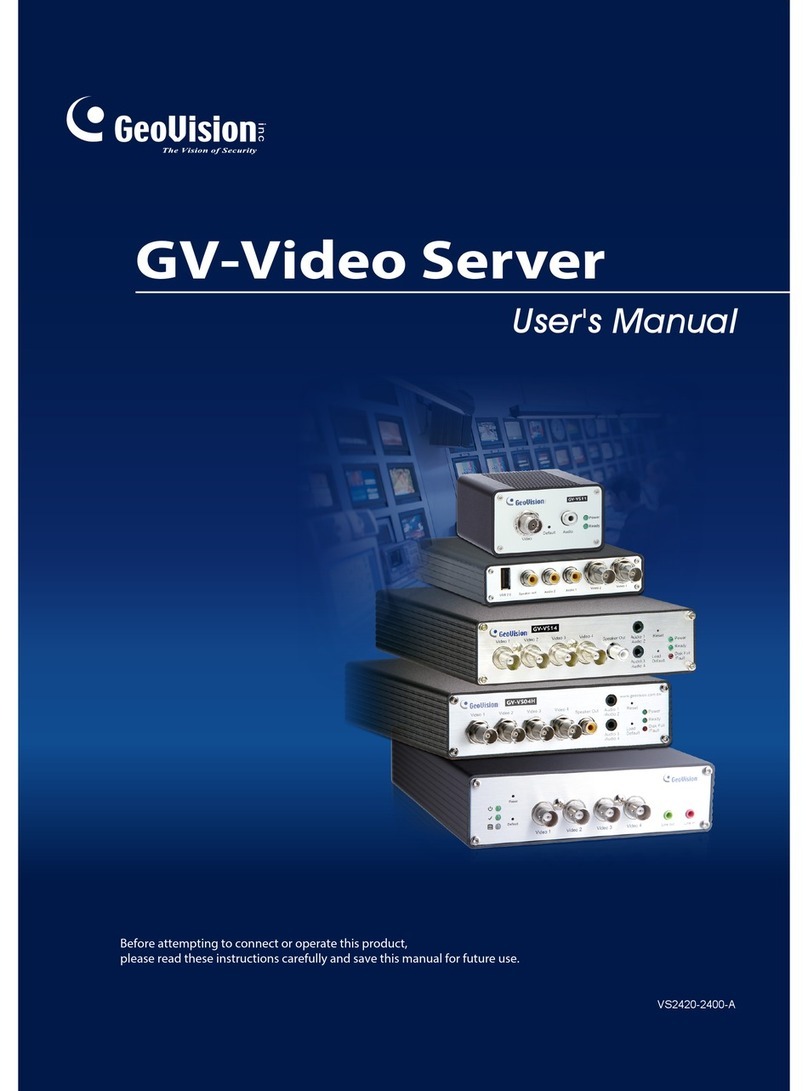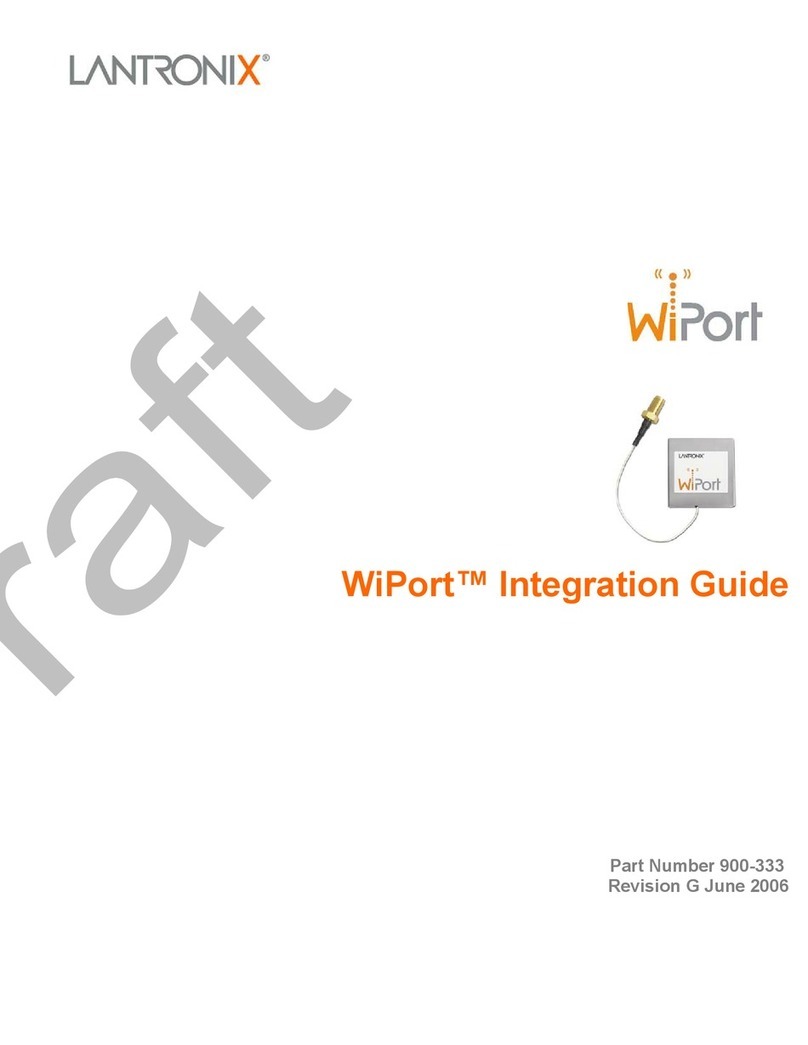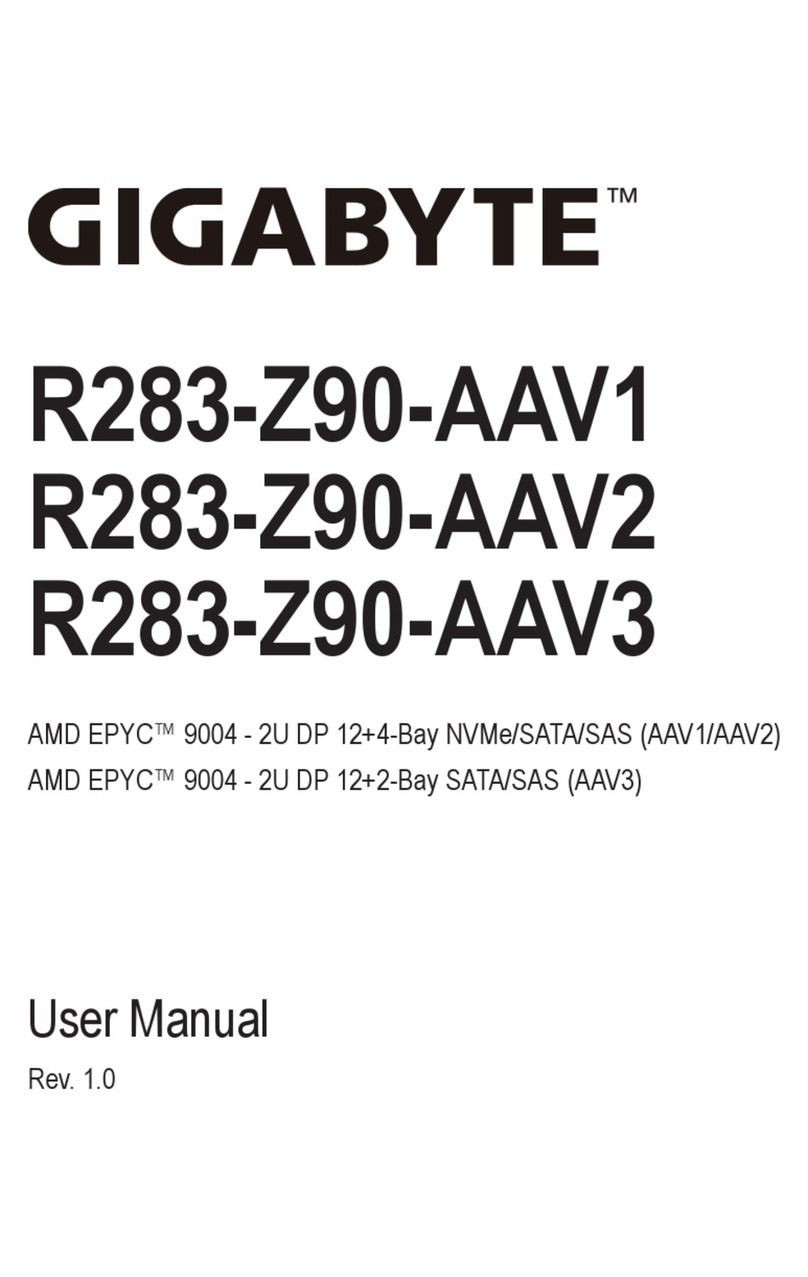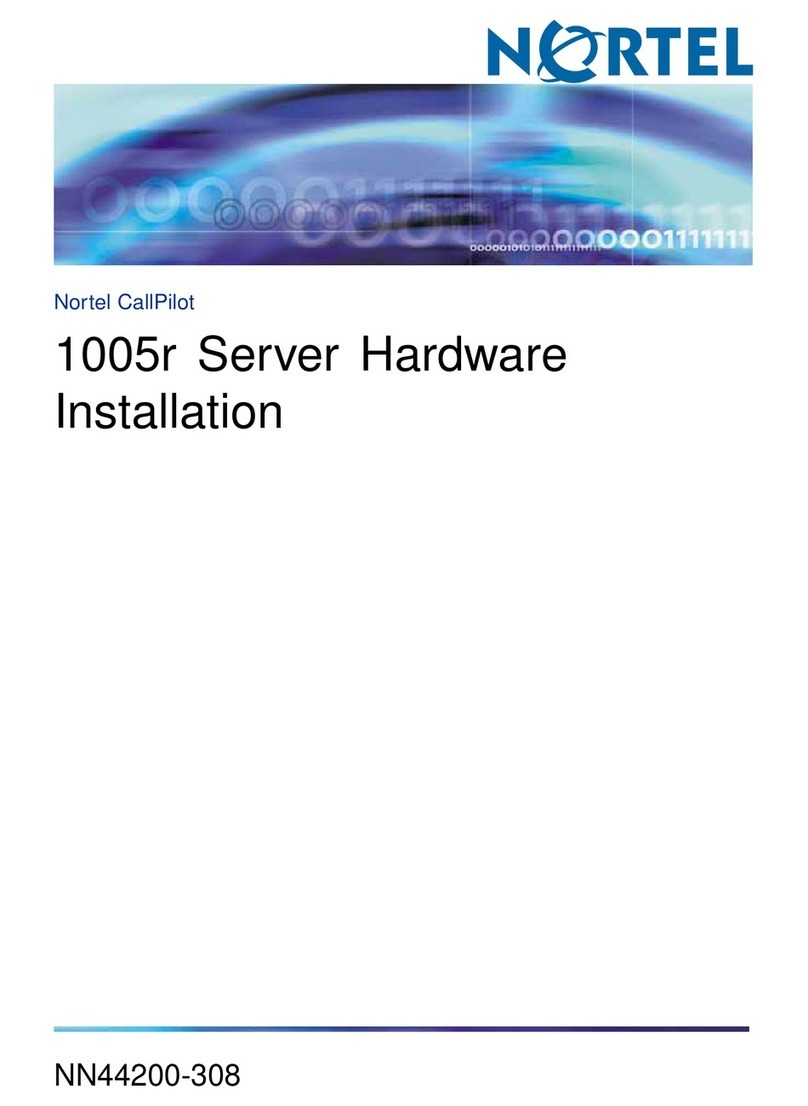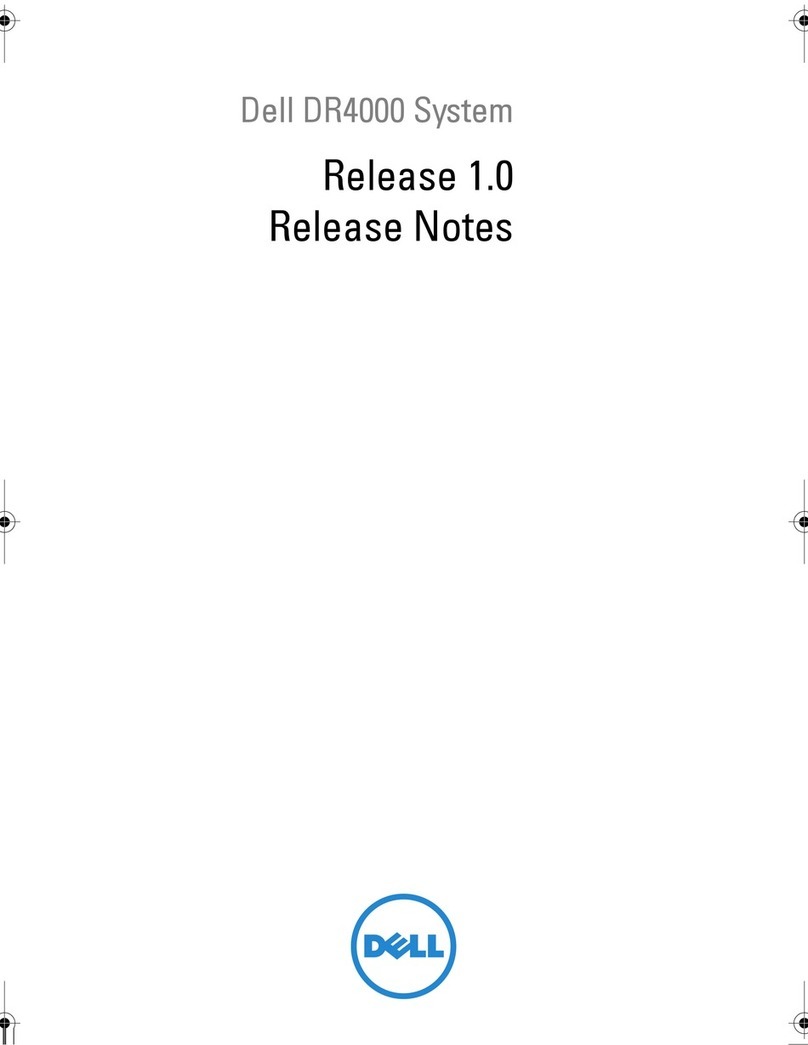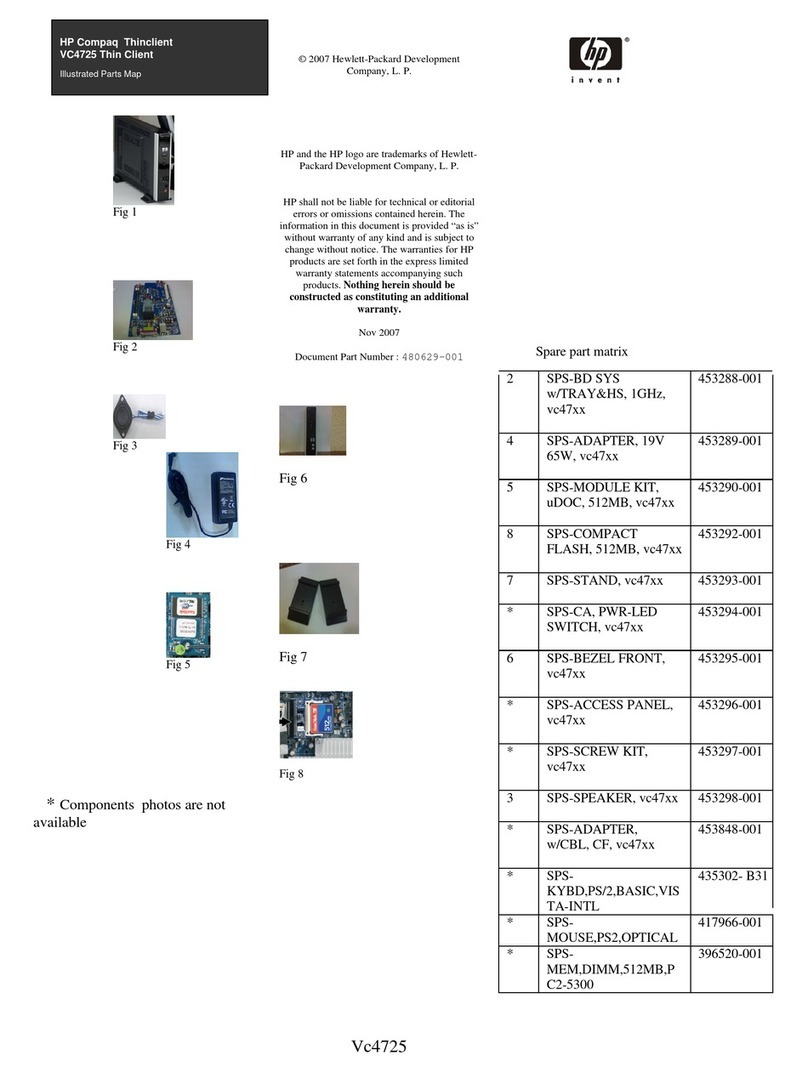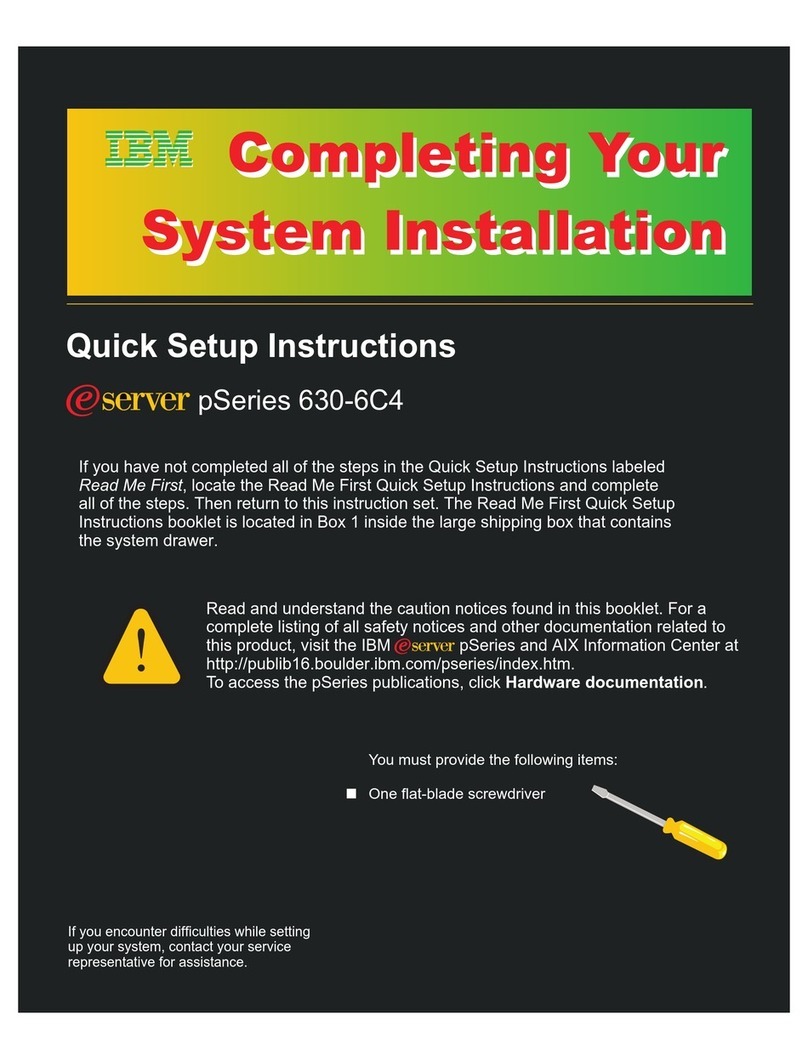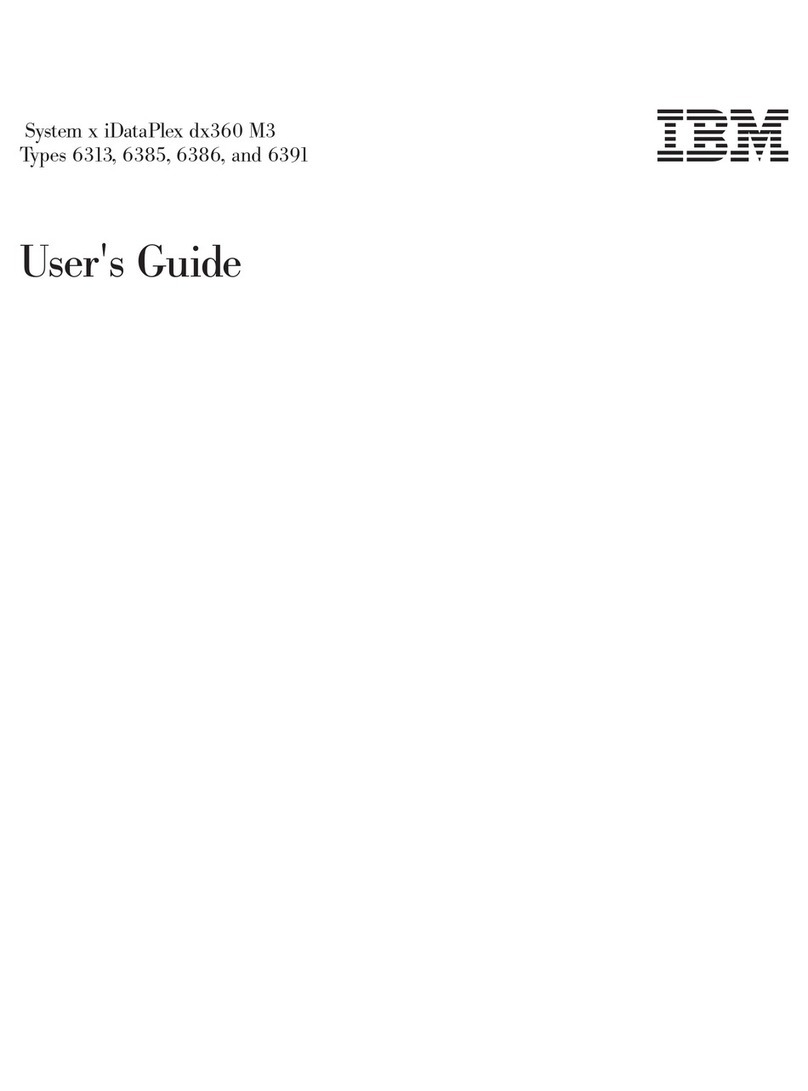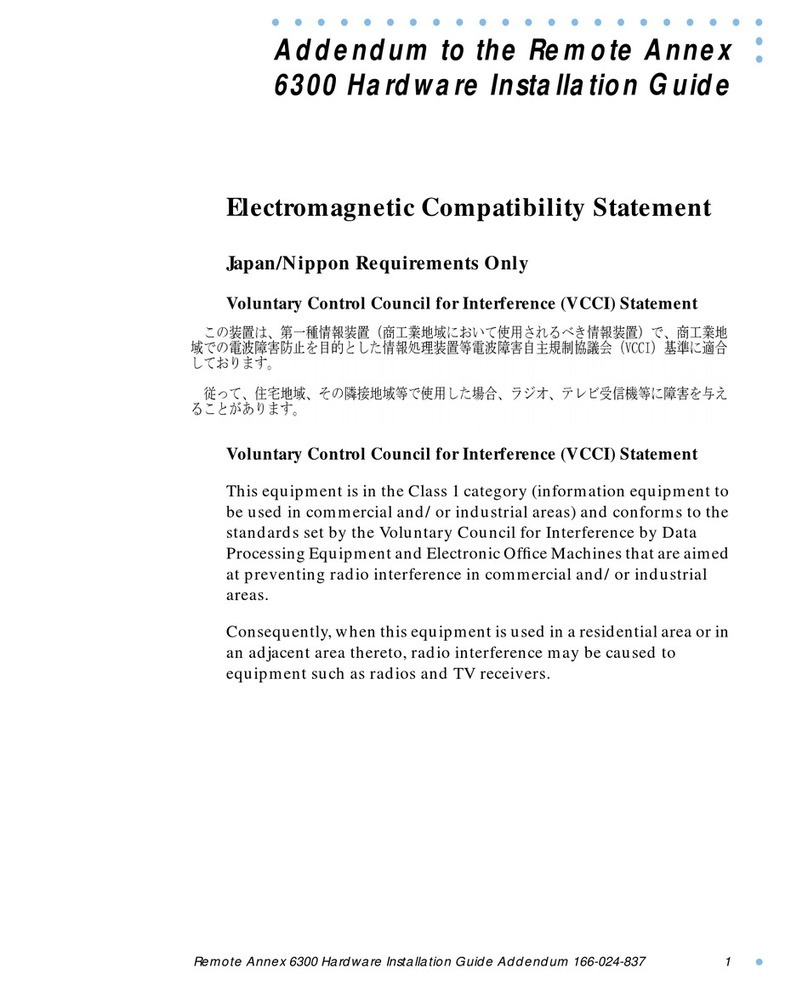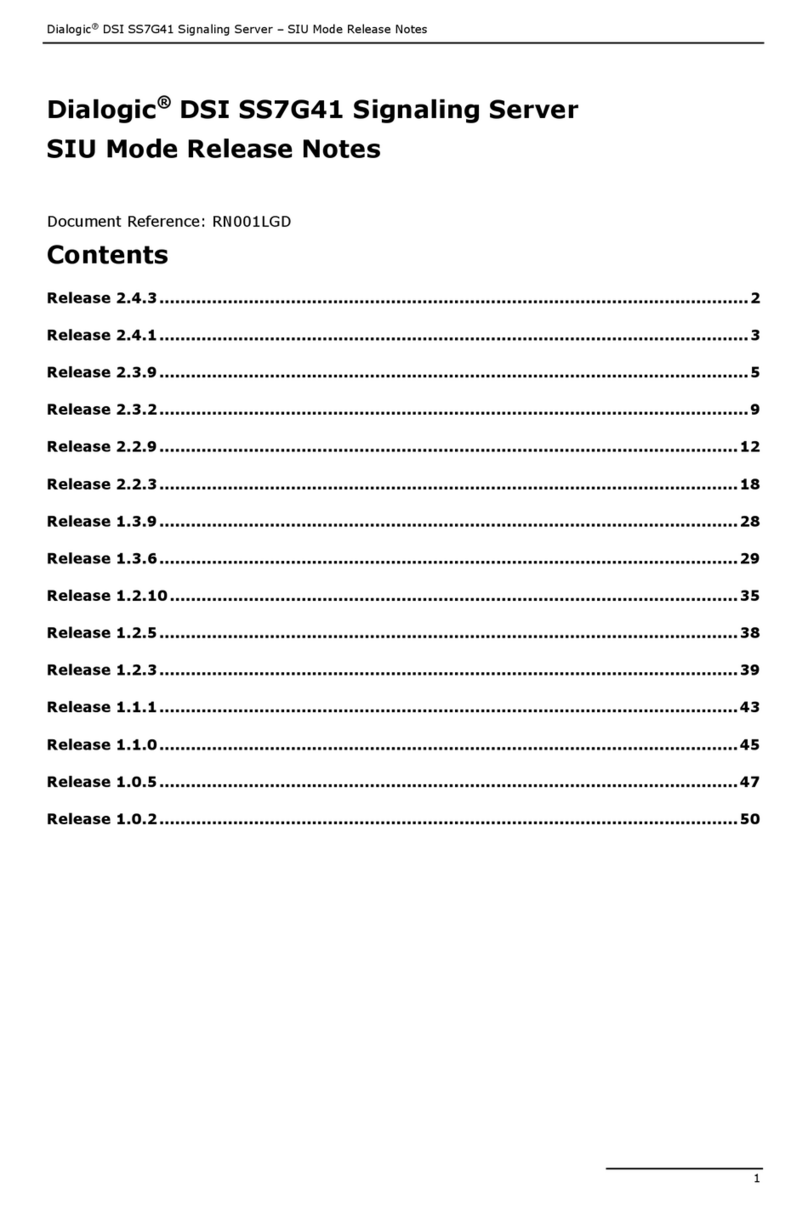3S IA0641 User manual

E-Class HD NVR
IA0641/IB1281/IC1281
E-Class HD NVR Server
V1.0.
Manual

-- 1 --
3S
E-Class NVR
V1.0.0.0
Table of Content
Revision .................................................................................................................................................2
Terms and Conditions ............................................................................................................................3
Product Contents....................................................................................................................................3
Symbols Used in This Manual...............................................................................................................3
Hardware Installation and Parameter Settings.......................................................................................4
How to Create a RAID Group in LSI WEB BIOS ..............................................................................18
How to create hot spare in LSI WebBIOS...........................................................................................32

-- 2 --
3S
E-Class NVR
V1.0.0.0
Revision
Rev. 1.0: First Release
1. Storage operating system and video maybe corrupted or lost due to hard drive failure, computer
viruses, or RAID controller failure. 3S strongly recommends that all data be periodically backed up.
3S does not assume any responsibility for data loss or recovery.
2. Shut down the system from Windows. Do not disconnect the power while system is running.
Sudden loss of power can result in inconsistencies in stored data. Normal shut-down process
ensures all data is written to disk before shut-down.

-- 3 --
3S
E-Class NVR
V1.0.0.0
Terms and Conditions
Please confirm IP cameras and related monitoring equipment are not prohibited by local law in the
installation country/region. It is the users responsibility to use this equipment in accordance with
local laws.
Please verify the contents of the package is complete. Please refer to 3S documents on 3S official website for camera
installation and network setup or confirm details with 3S technical support. Please read through this user manual for setup
to avoid breakage due to mistakes during installation or assembly. Proper installation and maintenance will ensure the
functionality of 3S products.
The HDRC NVR uses Windows 7 for the operating system. Users only need to connect keyboard, mouse,
storage drives, power, and network cables. The NVR comes preinstalled with all required software, no need
to install additional software.
Product Contents
■NVR Server IA0641, IB1281, IC1281 Qty: 1
■Power Cord Qty: 2
■ System Restore USB Qty: 1
■ Screw Package Qty: 1 and Rack Rails Qty: 2
Symbols Used in This Manual
Information Message:Provides important information messages.
Note: Provides guidance or advice on functional features.
Tips: Provides useful information to help enhance and facilitate installation, functionality, or handling.
Important or Warning: Provides information to prevent damage to the equipment or installer.
Electrical Shock Hazard: Appears when there is risk of high voltage electrical hazards to installer.

-- 4 --
3S
E-Class NVR
V1.0.0.0
Hardware Installation and Parameter Settings
E-Class NVR IA0641/IB1281/IC128 Introduction
The 3S NVR IA0641/IB1281/IC1281 supports H.264/H.265 decoding and RAID protection. The IA0641
supports video streaming for 64 cameras, the IB0641 supports video streaming for 128 cameras. This NVR
provides an intuitive interface for connecting cameras and setting up video and audio recording. This NVR
supports all models of 3S Vision cameras. This NVR provides RAID level 5/6 and hot swappable drives for
hard drive failure protection.
IA0641/IB1281/IC1281 servers has 12, 16, or 24 available hard drive slots. The E-Class NVRs supports
hard drive hot-swapping.
(Note: 1. Replace a failed hard drive with same brand/model.)
(Note: 2. Please refer to 3S website for official hard drive compatibility list before buying hard drives.)
The preinstalled HDRC recording software will automatically start when the NVR is booted up. The HDRC
software has a watchdog service to automatically restart the recording service in case of failure. HDRC
supports remote viewing from the Internet using 3VMS mobile application.
Using the E-Class NVR with HDRC recording software coupled with 3S vision cameras, HDCC client
software, and 3VMS mobile application provides a complete security solution with a variety of applications.
Equipment Specifications and Operations
● E-Class NVR uses Windows 7 Embedded for the operating system
● E-Class NVR supports RAID 5/6 Note: 3S recommends using a fault tolerant RAID level.
● E-Class NVR provides two Gigabit network connections. One for video input and one for video output.
● E-Class NVR provides 8 USB ports (2 USB 2.0 ports on front panel, 6 USB ports on rear panel 4 USB
2.0 and 2 USB 3.0.
●E-Class NVR supports H.265/H.264/MJEPG video encoding (E-Class camera support H.265 encoding)
●E-Class NVR supports screen shots and video export (Exported Video Format: AVI).
●E-Class NVR provides mechanism to backup/restore settings in case of failure.
●E-Class NVR comes preloaded with HDRC recording software for video management.
(IA0641 supports 64 consecutive video streams, IB/IC1281 supports 128 consecutive video streams).
●E-Class NVR supports 3S 3VMS mobile application for remote viewing (external network configuration
required).

-- 5 --
3S
E-Class NVR
V1.0.0.0
Safety Instructions
Connect the JBOD expansion cabinet to grounded electrical outlet.
Do Not open chassis while power is on.
Do Not work alone when working with high-voltage components.
E-Class NVR server should be installed in a clean, dust free, well ventilated, and temperature-controlled
environment to guarantee performance and service life.
Please adhere to the following safety instructions:
• Use a CE, UL, BSI safety certified power cord for the E-Class NVR server.
•Do Not expose system to harsh, humid environments.
Electrical installation regulations must be followed.
All maintenance work must follow 3s provided troubleshooting steps.
Please read this manual before installing or operating the system. This document contains important safety
instructions regarding its intended use.
E-Class NVR server rated AC input:100-240V, 11-3.5A, 60-50Hz。
Do not install server next to heat source or in direct sunlight.
All server cooling vents must remain unblocked.

-- 6 --
3S
E-Class NVR
V1.0.0.0
Installation Notes
Warning: Installation Instructions:
Read the installation instructions before connecting the system to the power source.
Electrical Shock Hazard: Circuit Breaker:
This product relies on the building's installation for short-circuit (overcurrent) protection. Ensure that
the protective device is rated not greater than: 250 V, 20 A.
Electrical Shock Hazard: Power Disconnection Warning:
The system must be disconnected from all sources of power and the power cord removed from the
power supply module(s) before accessing the chassis interior to install or remove system
components.
Warning: Equipment Installation:
Only 3s approved technicians or installers should troubleshoot and install this product.
Warning: Restricted Area:
This unit is intended for installation in restricted access areas. A restricted access area can be
accessed only through the use of a special tool, lock and key, or other means of security. (This
warning does not apply to workstations).
Electrical Shock Hazard: Battery Handling:
There is the danger of explosion if the battery is replaced incorrectly. Replace the battery only with
the same or equivalent type recommended by the manufacturer. Dispose of used batteries according
to the manufacturer's instructions.
Electrical Shock Hazard: Redundant Power Supplies:
This unit might have more than one power supply connection. All connections must be removed to
de-energize the unit.
Electrical Shock Hazard: Backplane Voltage:
Hazardous voltage or energy is present on the backplane when the system is operating. Use
caution when servicing.
Electrical Shock Hazard: Comply with Local and National Electrical Codes:
This equipment must be installed in accordance with local and national electrical codes. It is
recommended to install in an environment that meets computer server room standards. It is
strictly prohibited to install in a humid environment to avoid electrical shock or equipment damage.
Warning: Hardware Replacement:
This device uses different hardware than the base specification to work with the installed software.
3S does not recommend replacement of hardware before consulting with 3S.
Warning: Hot Swap Fan Warning:
The fans might still be turning when you remove the fan assembly from the chassis. Keep fingers,
screwdrivers, and other objects away from the openings in the fan assembly's housing.
Electrical Shock Hazard: Power cable and AC adapter:
The power cord used with this equipment is certified by safety regulations. If other power cords
are used they must be CE/UL certified power cables. Do not use cut or altered power cables.

-- 7 --
3S
E-Class NVR
V1.0.0.0
Hardware Description
●Front of Device
Control Panel
Control Panel Buttons and Lights
Power Failure
When this LED flashes, it indicates a failure in the redundant power
supply.
Informational
Light Status
Status Description
Solid Red
An overheat condition has occurred in NVR. (This
may be caused by cable congestion).
Blinking Red (1Hz)
Fan failure, check for an inoperative fan.
Blinking Red (0.25 Hz)
Power failure, check for non-operational power supply.
Solid Blue
Local UID has been activated. Use this function to
locate the server in a rack mount environment.
Blinking Blue (300 msec)
Remote UID is on. Use this function to identify the
server from a remote location.
NIC2
Indicates network activity on GLAN2.
NIC1
Indicates network activity on GLAN1.
HDD
Indicates NVR hard drive activity.
Power
Indicates power is being supplied to the system power supply units. This LED is
illuminated when the system is operating normally.

-- 8 --
3S
E-Class NVR
V1.0.0.0
Control Panel Buttons and Lights
Reset
Reboot NVR server.
Power Button
The main power switch applies or
removes primary power from the power
supply to the JBOD Control Board but
maintains standby power. Holding the
power button for more than 3 seconds
resets the JBOD. To perform most
maintenance tasks, unplug the system
to remove all power.
Drive Carrier LEDs
Blue Light
Solid light indicates normal operation. Flashing light indicates data activity.
Red Light
Solid light indicates drive failure. Flashing light indicates hot spare.
●Rear of Device
Video stream input, Video stream forwarding
Audio input/output
RAID Interface Card
USB 3.0 and 2.0
AC100~240V
50/60Hz, 11-3.5A
Make sure both power cables
are plugged in securely.
VGA, DVI, Display
port, HDMI

-- 9 --
3S
E-Class NVR
V1.0.0.0
Room installation specifications:
Humidity: 50 % +/- 5%
Temperature: 22 C +/- 1 C.
Ventilation: Allow 25 inches in front and 30 inches in back for sufficient air flow.
To ensure proper operation, if installed in closed or multi-unit rack assembly, the ambient operating
temperature of the rack environment may be greater than the ambient temperature of the room. Therefore,
consideration should be given to installing air conditioning and ensuring fans in the server racks are providing
sufficient air flow.
(Note:Please refer to the 3S official website for specifications to help select a cabinet)

-- 10 --
3S
E-Class NVR
V1.0.0.0
Rack Mounting
Please install the screw or retaining clips to the required position on the rack post. When initially installing the
server to a rack, test that the rail locking tabs engage to prevent the server from being overextended. Have a
rack lift in place as a precaution in case the test fails.
The following step is the mounting screws and retaining clips.
1. Pull the inner rail out of the outer rail until it is fully extended, press the locking tab to release inner rail,
pull the inner rail all the way out.
Pull
External Side
Middle
Front Side

-- 11 --
3S
E-Class NVR
V1.0.0.0
2. Identify the left and right side inner rails. Place the correct inner rail on the side of the chassis, aligning
the hooks of the chassis with the inner rail holes. Make sure the rail faces "outward" so that it will fit with
the rack's mounting bracket. Slide the rail toward the front of the chassis to hook the inner rail onto the
side of the chassis. Secure the rail with two flat head screws.
Screw
Screw

-- 12 --
3S
E-Class NVR
V1.0.0.0
3. Press upward on the locking tab at the rear end of the middle rail. Push the middle rail back into the
outer rail.
4. Hang the hooks on the front of the outer rail onto the square holes on the front of the rack. Use screws to
secure the outer rails to the rack.
Screw

-- 13 --
3S
E-Class NVR
V1.0.0.0
5. Pull out the rear of the outer rail, adjusting the length until it just fits within the posts of the rack.

-- 14 --
3S
E-Class NVR
V1.0.0.0
6. Slide the chassis rails into the rack rails, keeping the pressure even on both sides. You may have to
depress the locking tabs on both sides while inserting. When the server has been pushed completely into
the rack, the locking tabs should "click" into the locked position.
Middle Slide
Press the latch on both sides of the front slide rail at the same time to push the NVR server into the cabinet.

-- 15 --
3S
E-Class NVR
V1.0.0.0
7. (Optional) Insert and tighten the thumbscrews that hold the front of the server to the rack.
Tighten Screw
Tighten Screw
Completed

-- 16 --
3S
E-Class NVR
V1.0.0.0
Installing Hard Drives
•Before buy a hard drive, please go to 3S vision official site to check compatibility list to avoid
incompatibility.
http://www.3svision.com.tw/source/nvr-e-class-hdd-compatibility-list.html
1. Press the dark purple release button on the drive carrier. This extends the drive carrier handle. Use the
handle to pull the drive out of the chassis.

-- 17 --
3S
E-Class NVR
V1.0.0.0
2. Remove the two screws securing the dummy drive to the drive carrier and remove the dummy drive.
Dummy Drive
Drive Carrier
Take ESD precautions to avoid damage to
hard disk.
3. Secure the hard drive to the carrier using six screws. Replace the drive carrier into the chassis. Make sure
to close the drive carrier handle to lock the drive carrier into place.

-- 18 --
3S
E-Class NVR
V1.0.0.0
Connection Interface
1. Cameras use a DC12V / POE for power. Please refer to camera operation manual.
2. Connect the keyboard and mouse to the USB 2.0 or PS2 connectors on the back of chassis. Connect
the Monitor to the RGB or HDMI connector. Connect the network cables to the network card for video
input and video output.
3. Ensure both power cables are securely connected to the NVR power supplies.
System Settings
How to Create a RAID Group in LSI WEB BIOS
1. Press power button to start NVR server.
2. While the host computer boots, hold the <Ctrl> key and press the <H> key when the following appears:
Copyright© LSI Logic Corporation Press for WebBIOS
.

-- 19 --
3S
E-Class NVR
V1.0.0.0
3. Choose option “Configuration Wizard”.
4. Select the option “New Configuration” and then click “Next to continue.
This manual suits for next models
2
Table of contents