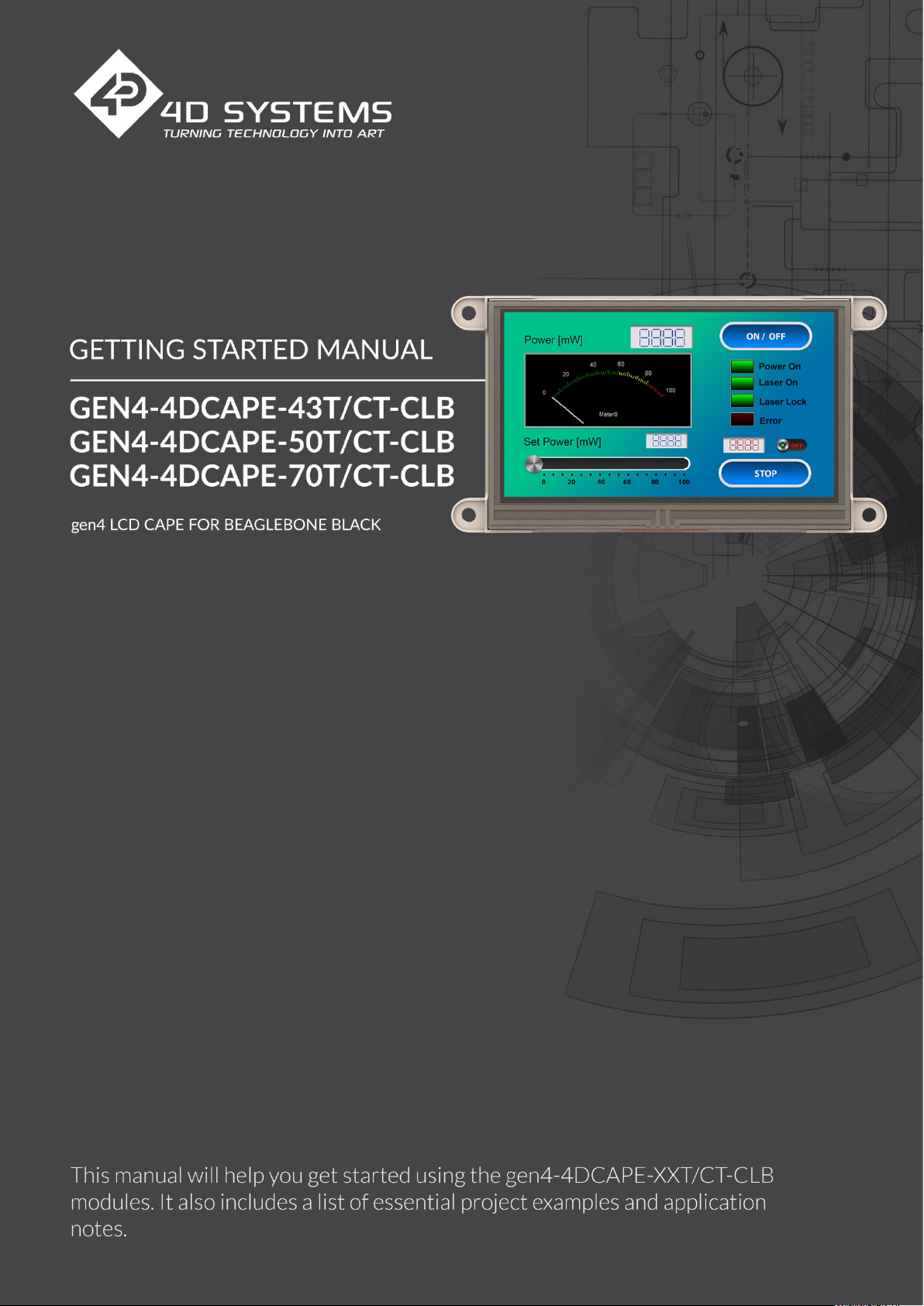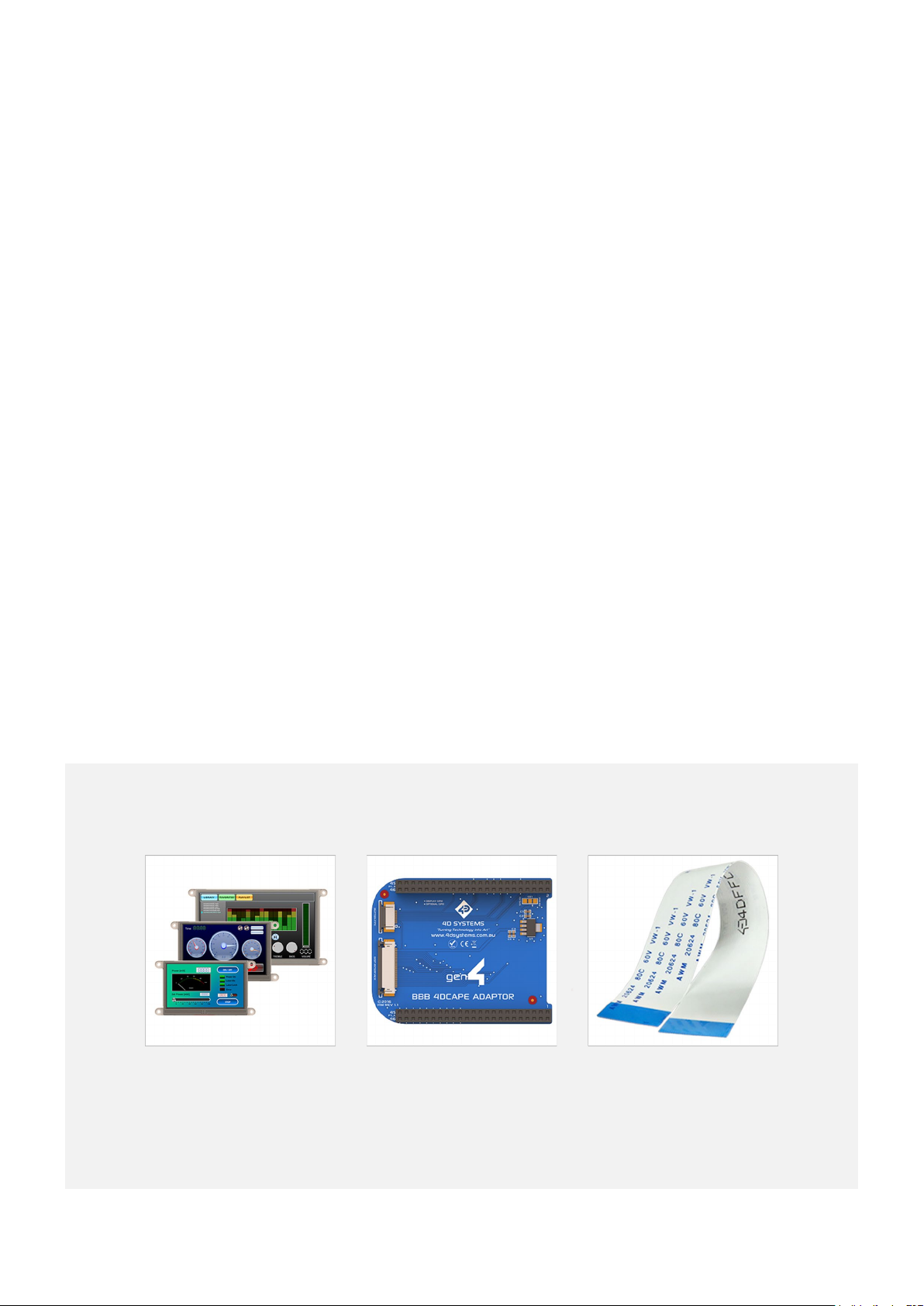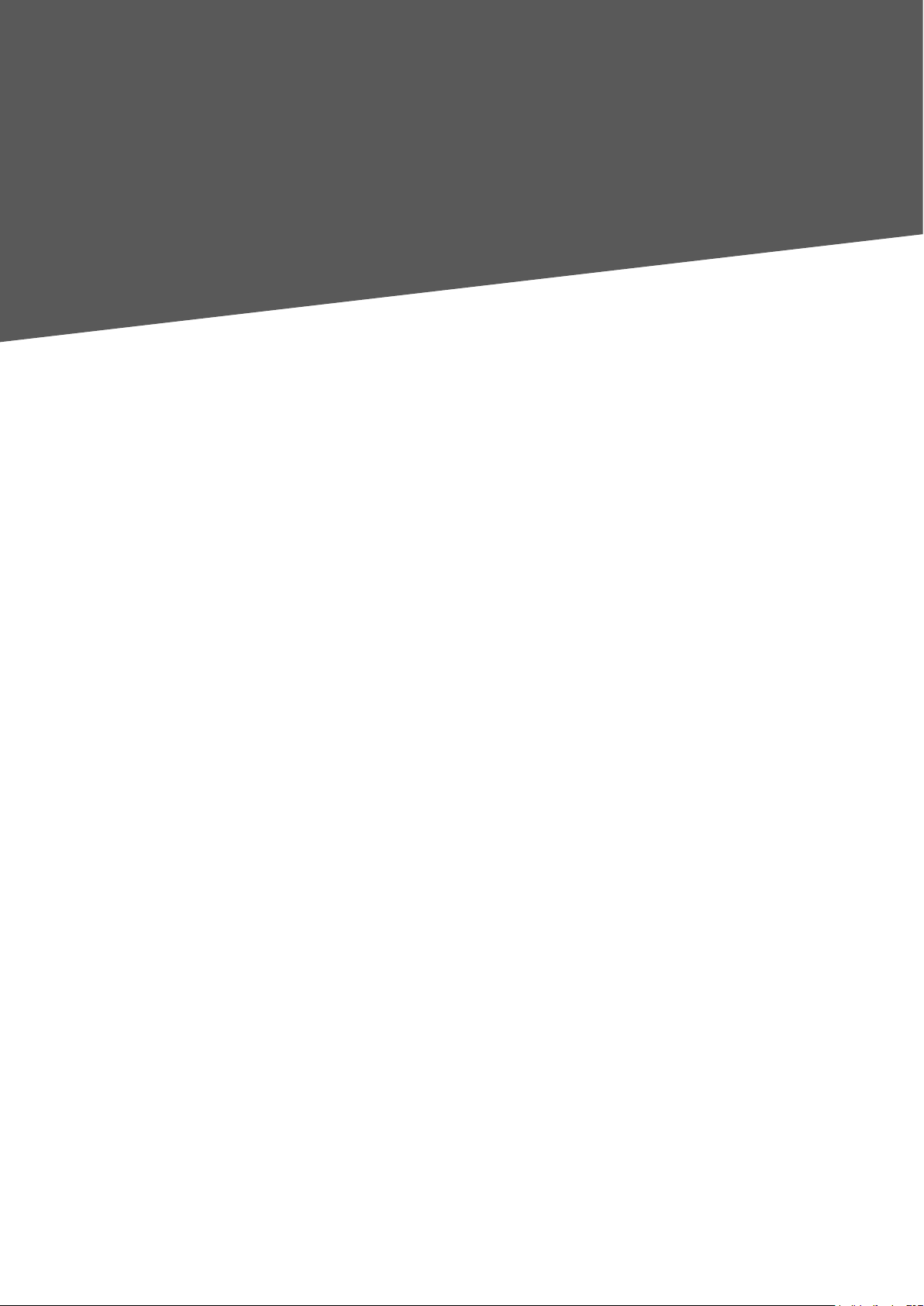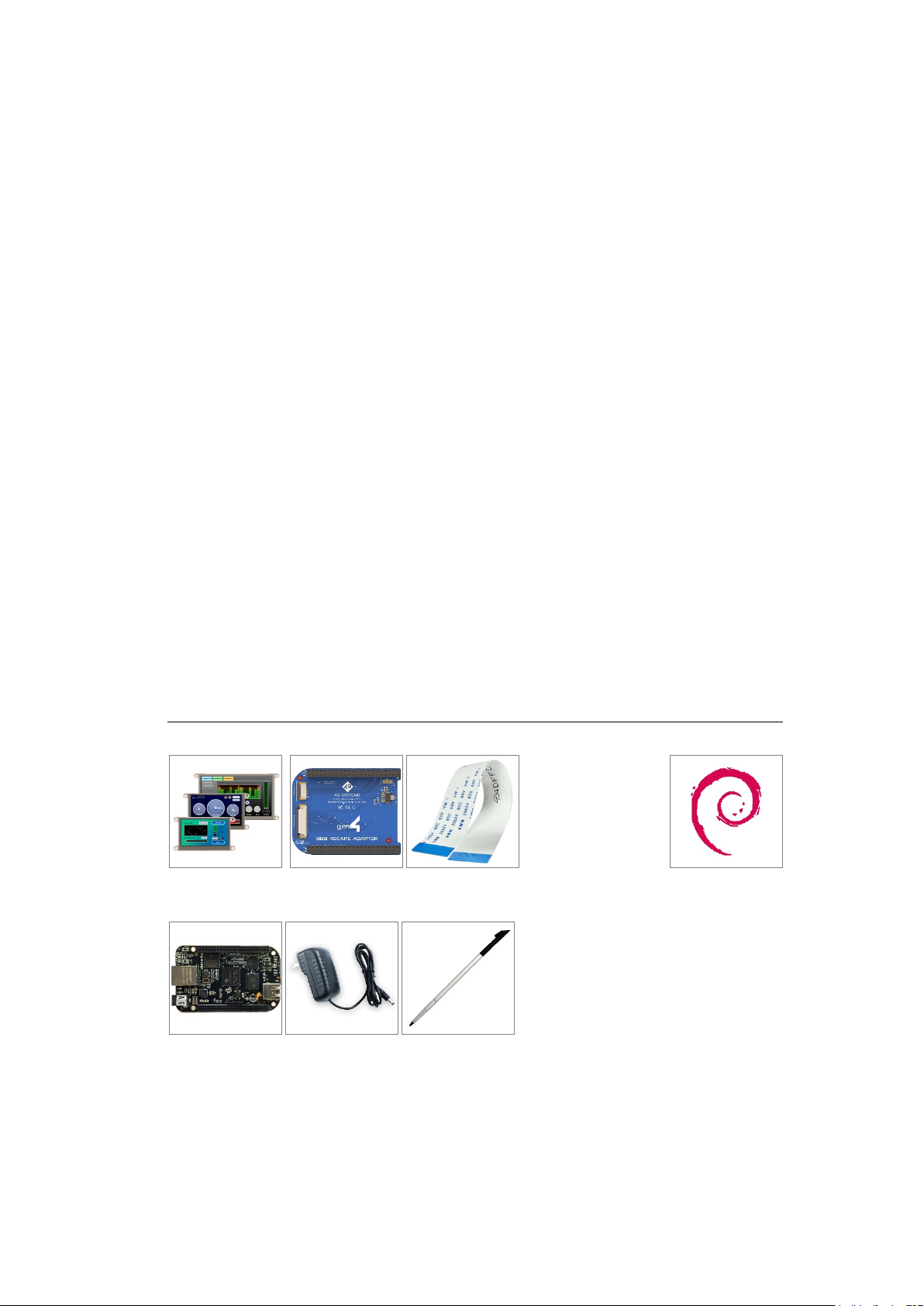gen4-4DCAPE-XXT/CT-CLB - GETTING STARTED MANUAL | 6
3. If using with other capes on your BBB, ensure the gen4-4DCAPE is not
conflicting pin wise to any other cape installed (Pins reserved for the
gen4-4DCAPE is indicated by the white dash beside the header pins)
4. Ensure the EEPROM ID switch on the gen4-4DCAPE Display is set to a
different EEPROM ID to anyother capes.
5. Ensure your BeagleBone Black is loaded with a suitable Linux
distribution which is compatible with 4D Systems’ gen4-4DCAPEs.
Debian is the distribution shipping with current BBB boards now, and
can be installed onto older BBB’s. If the distribution you wish to use is
not supporting 4D Systems’ gen4-4DCAPEs by default, the supplied
source files can be used, please refer to our Product Page.
6. Connect a 5V Supply to the DC Jack of the BeagleBone Black. It is
recommended to use a 2A supply to ensure sufficient supply. By default,
the gen4-4DCAPE requires power via the DC Jack, as the on-board
power management of the BBB may not be able to supply the required
power. So, the USB jack will not supply power to the gen4-4DCAPE
unless the Solder Bridge jumper on the top of the gen4-4DCAPE
Adaptor board, is cut and resoldered. (Discussed further in the gen4-
4DCAPE Datasheet.)