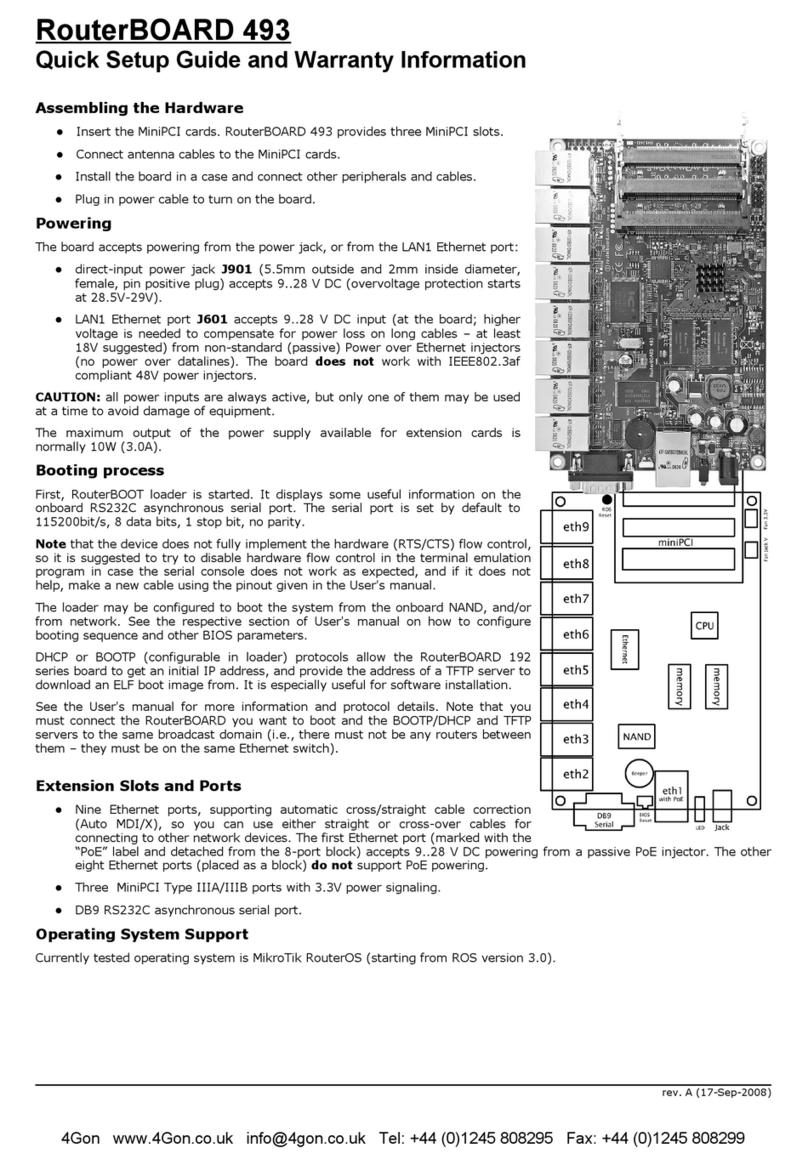RouterBOARD 750G
Quick Setup Guide and Warranty Information
First use
1. Connect your WAN cable to port 1, and LAN computers to ports 2-5
2. Set LAN computer IP conf gurat on to automatic (DHCP)
3. RB750G Default IP address from LAN s 192.168.88.1 or http://router
Powering
The board accepts power ng from the power jack or from the f rst ethernet port (Pass ve PoE):
●d rect- nput power jack (5.5mm outs de and 2mm ns de d ameter, female, p n pos t ve plug) accepts 8..28V DC
●f rst ethernet port accepts pass ve Power over Ethernet accepts 8-28V DC
Normally the power consumpt on of th s dev ce s 2.4W, under max mum load - 3.6W
Booting process
Th s dev ce doesn't come f tted w th a Ser al Port connector, so n t al connect on has to be done v a the Ethernet cable, us ng
the M kroT k W nbox ut l ty. W nbox should be used to connect to the default IP address of 192.168.88.1 w th the username
admin and no password.
In case IP connect on s not ava lable, W nbox can also be used to connect to the MAC address of the dev ce. More
nformat on here:
http: wiki.mikrotik.com wiki First_time_startup
In case you w sh to boot the dev ce from network, for example to use M kroT k Net nstall, hold the RESET button of the
dev ce when start ng t unt l the LED l ght turns off, and RB750G w ll start to look for Net nstall servers.
By default, the dev ce s preconf gured w th a s mple f rewall on the WAN port, th s conf gurat on can be v ewed when f rst
connect ng to the Router v a W nbox. It w ll ask whether to keep th s conf gurat on or clean t to use your own.
Extension Slots and Ports
●F ve nd v dual G gab t Ethernet ports, support ng automat c cross/stra ght cable correct on (Auto MDI/X), so you can
use e ther stra ght or cross-over cables for connect ng to other network dev ces. The F rst Ethernet port accepts 8..28
V DC power ng from a pass ve PoE njector.
Buttons and Jumpers
●ROS reset jumper hole (on the bottom of case, beh nd one of the rubber feet) – resets RouterOS software to
defaults. Must short c rcu t the metall c s des of the hole (w th a screwdr ver, for example) and boot the dev ce. Hold
screwdr ver n place unt l RouterOS conf gurat on s cleared.
●RouterBOOT reset button (RESET, front panel) has two funct ons:
●Hold th s button dur ng boot t me unt l LED l ght starts flash ng,
release the button to reset Router S configuration (same result as w th reset hole)
●Hold th s button dur ng boot t me longer, unt l LED turns off,
then release t to make RB750G look for Netinstall servers.
rev. A (6-Nov-2009)
4Gon
www.4Gon.co.uk
[email protected] Tel:
+44
(0)1245
808295
Fax:
+44
(0)1245
808299