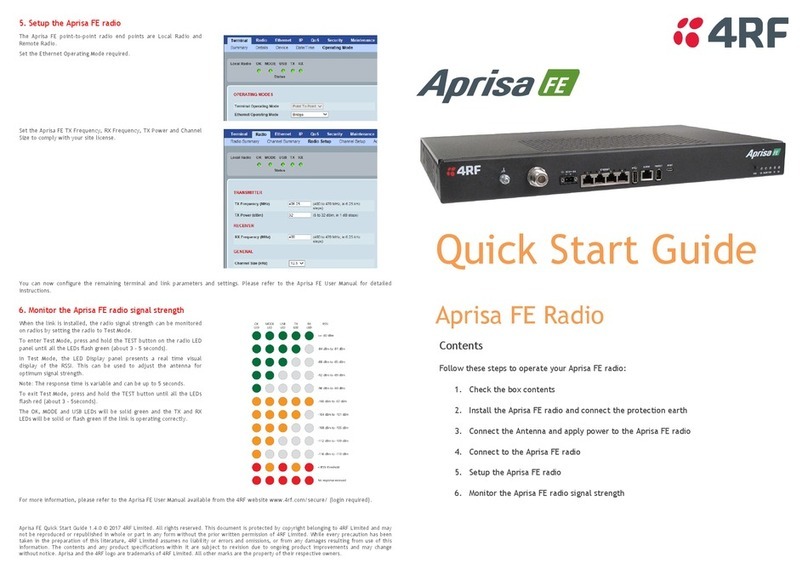ii | Contents
Management Ethernet connection and capacity ......................................................... 33
IP addressing of terminals .......................................................................................... 33
Logging in................................................................................................................... 35
Understanding the SuperVisor window .............................................................. 35
Changing the terminals' default IP address................................................................. 36
Setting up users.......................................................................................................... 37
Changing passwords ......................................................................................... 37
Adding a user .................................................................................................... 38
Disabling a user................................................................................................. 38
Deleting a user .................................................................................................. 39
7Configuring the radio .....................................................................................40
Configuring the RF settings ........................................................................................ 40
Configuring the IP settings.......................................................................................... 41
Setting the clock sources............................................................................................ 42
8Configuring the traffic interface ....................................................................44
About Cross Connections ........................................................................................... 44
Understanding the Cross Connections window.................................................. 45
Creating new cross connects...................................................................................... 48
Example 1 ......................................................................................................... 49
Example 2 ......................................................................................................... 50
About the Quad JET card modes................................................................................ 53
Selecting a single bit.......................................................................................... 54
Selecting multiple bits........................................................................................ 54
Selecting a 64 kbps timeslot .............................................................................. 55
Selecting multiple timeslots................................................................................ 55
PCM31C mode.................................................................................................. 56
PCM30C mode.................................................................................................. 56
Viewing a summary of the interfaces .......................................................................... 58
Configuring the traffic interfaces—overview................................................................ 59
Initializing the Cross Connection application............................................................... 60
Loading the configuration into the terminals................................................................ 63
Quad JET ................................................................................................................... 64
Specifying the port settings................................................................................ 64
Configuring the traffic cross connections ........................................................... 65
Quad 4-Wire E&M....................................................................................................... 67
Specifying the port settings................................................................................ 67
Configuring the traffic cross connections ........................................................... 68
Quad V24 ................................................................................................................... 71
Specifying the port settings................................................................................ 71
Configuring the traffic cross connections ........................................................... 72
Dual 2-Wire Subscriber Interface (FXS)...................................................................... 74
Specifying the port settings................................................................................ 74
Configuring the traffic cross connections ........................................................... 77
Dual 2-Wire Exchange Interface (FXO)....................................................................... 79
Specifying the port settings................................................................................ 79
Configuring the traffic cross connections ........................................................... 82
High speed serial interface (HSS)............................................................................... 84
Specifying the port settings................................................................................ 84
Configuring the traffic cross connections ........................................................... 86