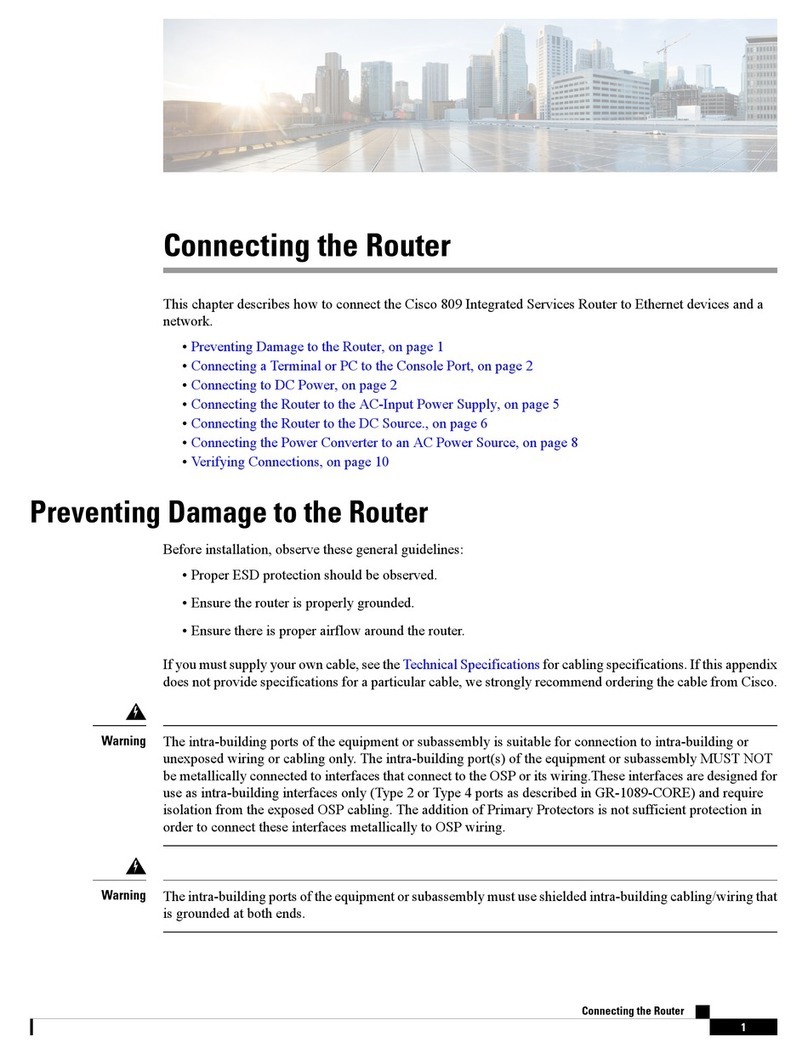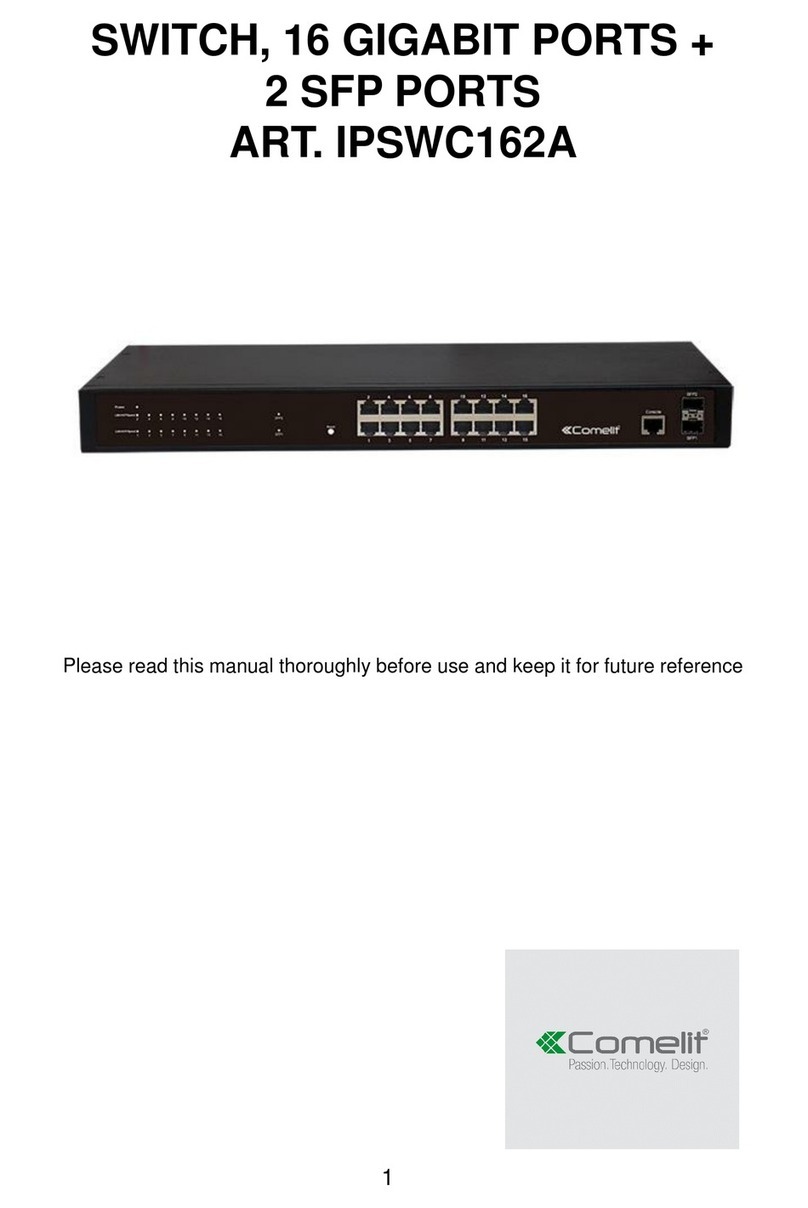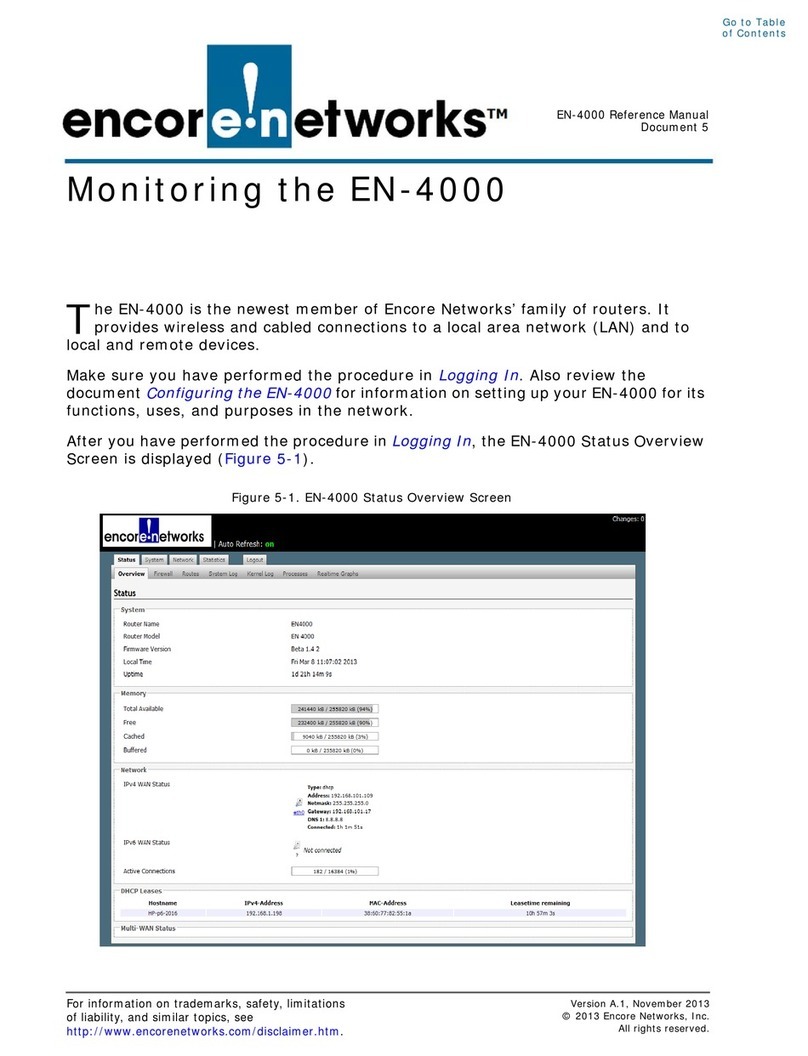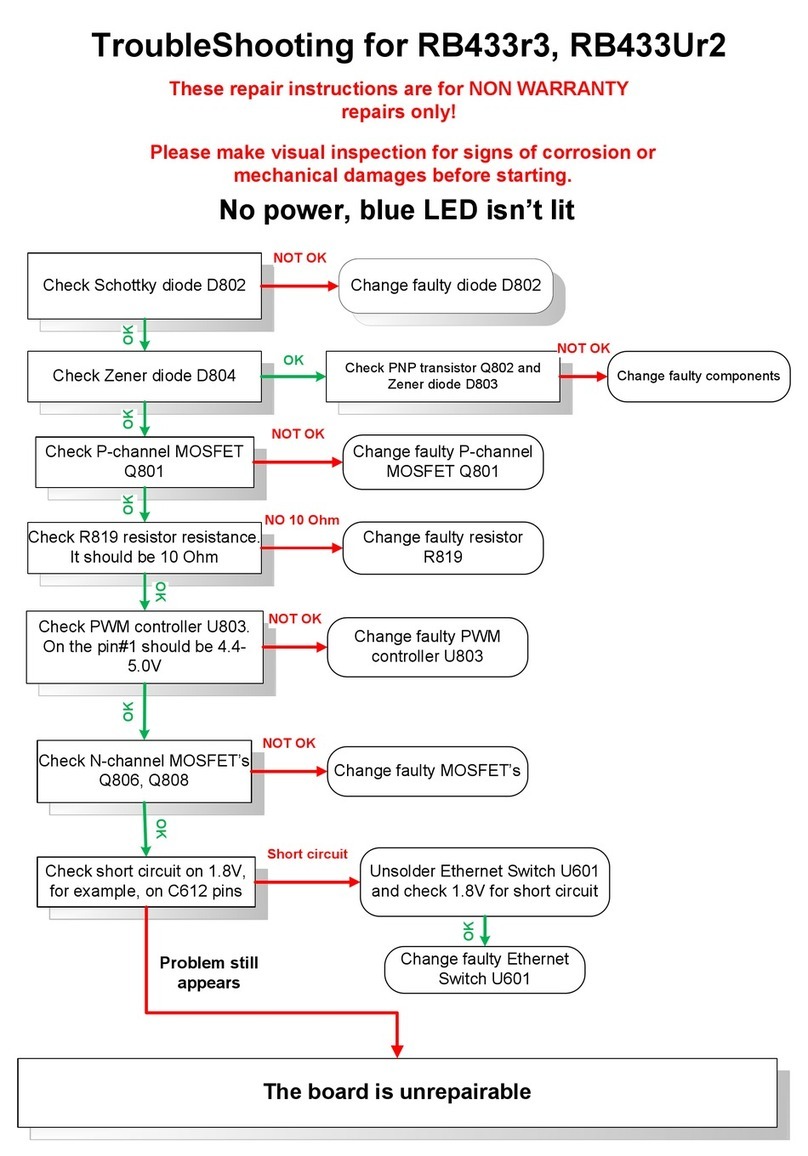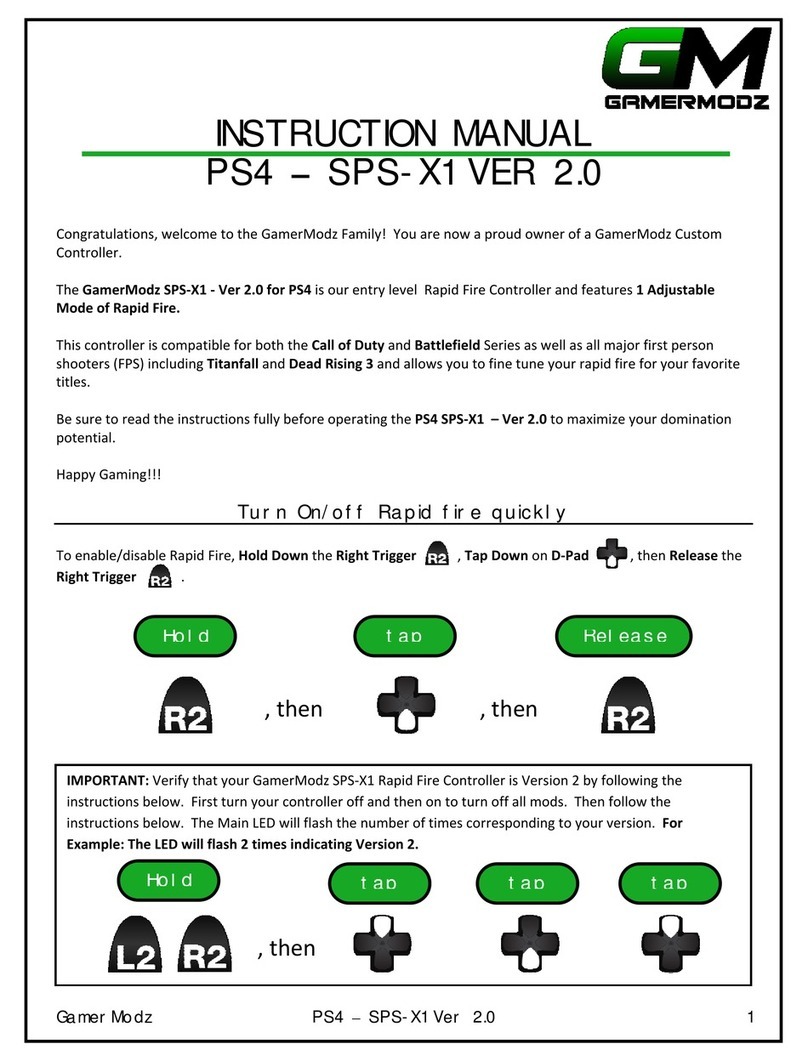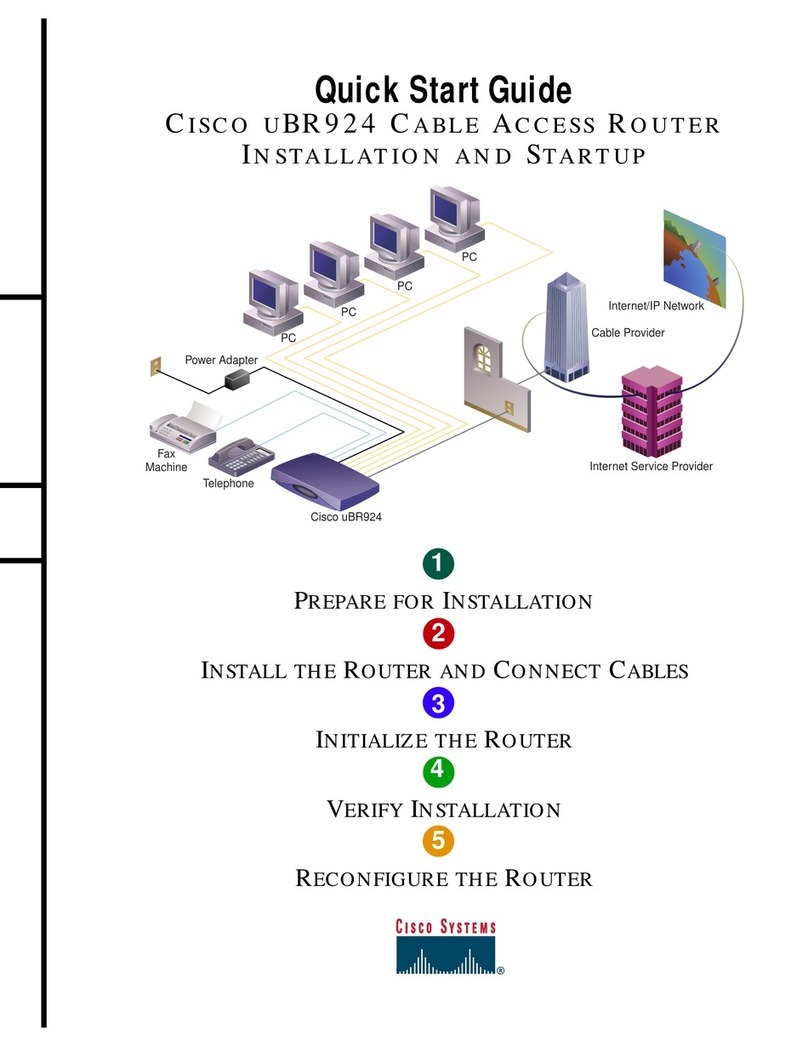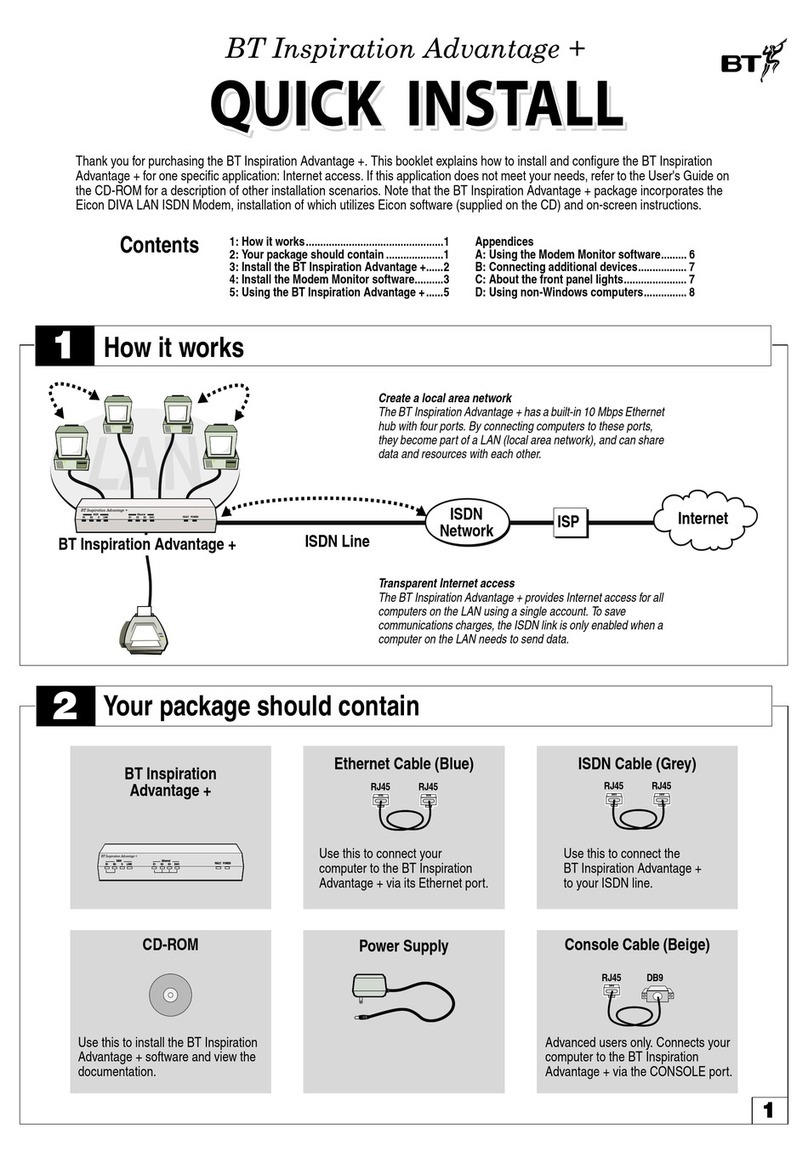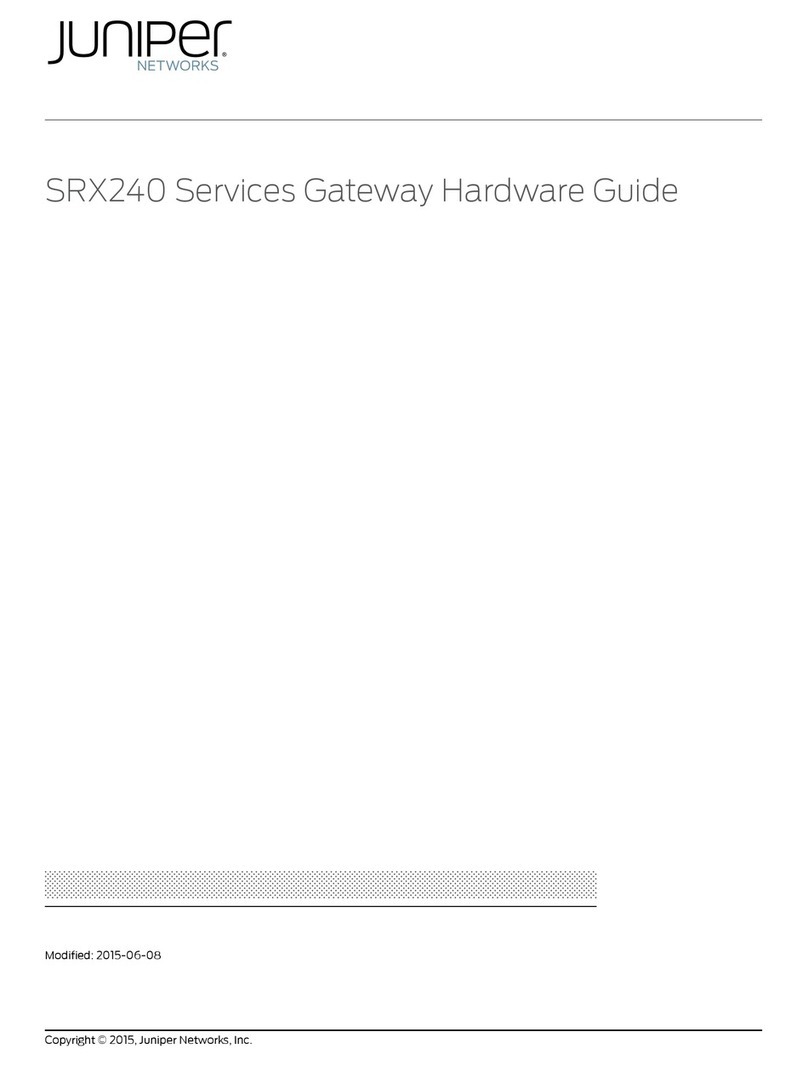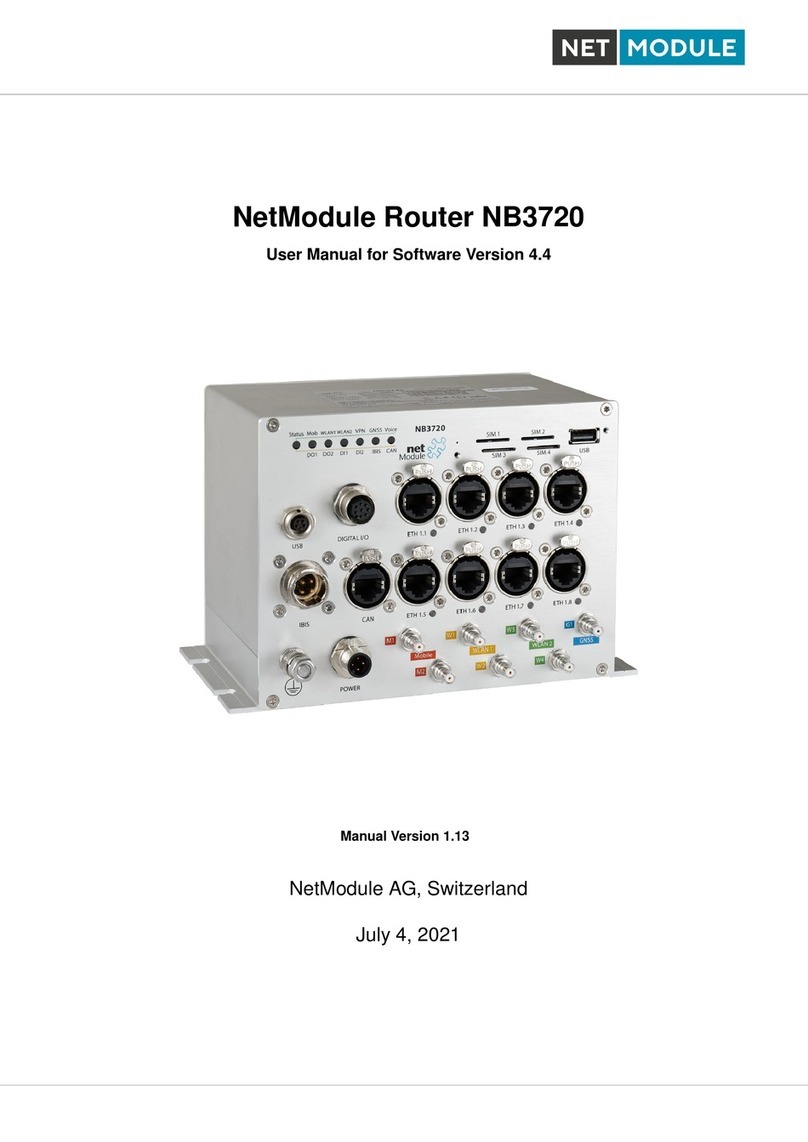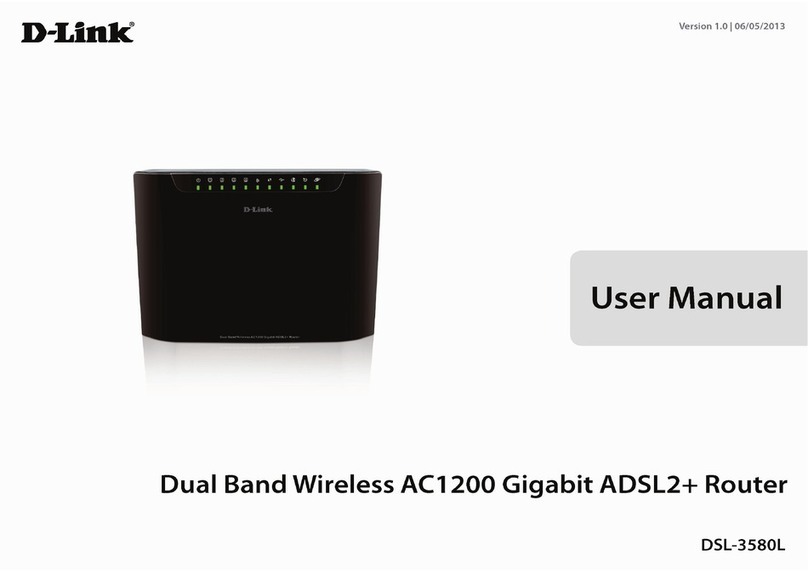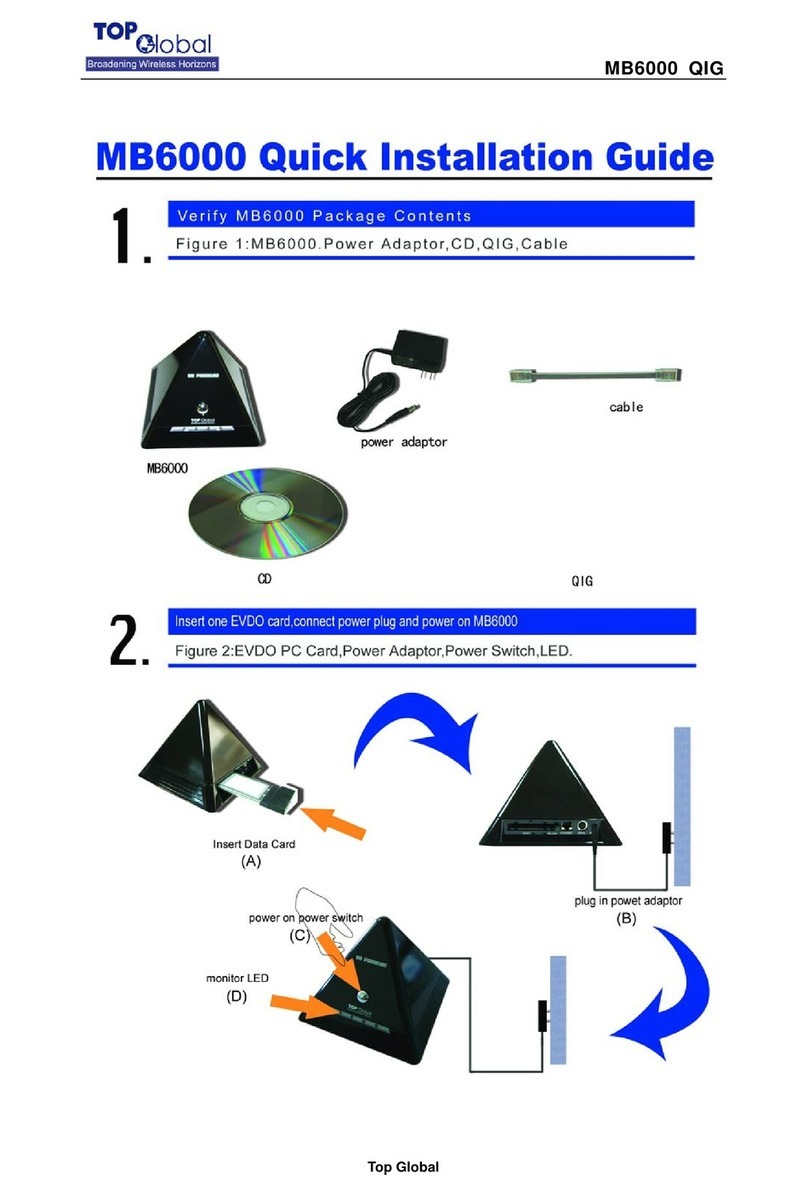Three ZTE MC801A User manual

2022
Three Ireland
21/02/2022
ZTE MC801A –Indoor 5G Hub
User Guide

1
ZTE MC801A –INDOOR 5G HUB USER GUIDE
THREE IRELAND
Contents
Objectives ...............................................................................................................................................2
Overview.................................................................................................................................................2
Inserting the SIM.................................................................................................................................3
Powering On/Off Your Device.............................................................................................................3
Indicator Lights....................................................................................................................................4
Connecting to the Smart Hub .............................................................................................................4
Connecting via Wi-Fi .......................................................................................................................4
Connecting via a Network/LAN Cable.............................................................................................4
Accessing the 5G CPE Web Page.........................................................................................................5
Best Placement in the Home ..............................................................................................................6
Troubleshooting Guide ...........................................................................................................................7
1. Customer forgot the admin http://192.168.0.1/index.html#login page password ...................7
2. Change the WiFi SSID/Name: Name of the device to connect to (e.g. customer does not want
Three_ZTE and want to rename it to e.g. MyHouse)..........................................................................7
3. The customer forgot the WiFi Password/Key.............................................................................8
4. Parental Control: How to restrict a child connecting to the network (so the parent can stop
them from connecting to the internet at night).................................................................................9
5. Provisioning or Setting up a Static IP ........................................................................................11
6. Update Firmware ......................................................................................................................15
7. Diagnosis (Check if the device is working as expected)............................................................15

2
ZTE MC801A –INDOOR 5G HUB USER GUIDE
THREE IRELAND
Objectives
The objective of this document is to provide the user with an overview of the ZTE MC801A
Indoor 5G Smart Hub Router, general setup, and troubleshooting guidelines.
Overview
ZTE MC801A Smart Hub is a 5G wireless router, working on the 5G, and 4G networks and compatible
with WAN. You can connect your devices to it via network cables or Wi-Fi for data service.
The following figure shows the appearance of the device. It is only for your reference. The actual
device may be different.
1
Indicator lights
Shows the status of the device, including signal,
network, Wi-Fi, and power.
2
WPS button
•Press to activate the WPS function.
•Press and hold for 10 seconds to power off.
•Press and hold for about 3 seconds to power on.
3
External antenna ports*
Connect to external antennas for better signal.
4
PHONE port
The phone port is disabled. Please do not use this

3
ZTE MC801A –INDOOR 5G HUB USER GUIDE
THREE IRELAND
port to make voice calls.
5
LAN ports
Connect to WAN (public network) or clients.
6
Power port
Connect to the power adapter.
7
nano-SIM card slot and
reset hole
•Insert your nano-SIM card.
•Press and hold the reset hole for about 3 seconds to
restore your device to the factory settings.
* External antenna is not included.
Inserting the SIM
To access the Internet through the cellular network from the Smart Hub, you need to install a valid
nano-SIM card first.
1. Turn the Smart Hub to get access to the base. Open the slot cover.
2. Insert the nano-SIM card as shown.
Powering On/Off Your Device
Connect the AC adapter/power cable from the Smart Hub to a wall power outlet. The device will turn
on automatically.

4
ZTE MC801A –INDOOR 5G HUB USER GUIDE
THREE IRELAND
To power off without disconnecting the cable or the adapter, press and hold the WPS button for 10
seconds. You can then press and hold the button for about 3 seconds to power on again.
Indicator Lights
When the Smart Hub is powered on, the following indicators may light up on the front of the device.
Connecting to the Smart Hub
You have two options to connect to the Smart Hub from your client devices, via Wi-Fi or a LAN cable.
Once you are connected, test your connection by opening the 5G CPE web page.
Connecting via Wi-Fi
1. Find the default Wi-Fi name (SSID) and password on the sticker at the base of the Smart Hub.
2. On your Wi-Fi-enabled devices, turn Wi-Fi on and view the list of available Wi-Fi networks.
3. Choose the SSID from the sticker, enter the password, and select connect.
Connecting via a Network/LAN Cable
Connect one of the LAN ports on the Smart Hub and the LAN port on your computer/PC/Laptop or
smart devices with a LAN cable.

5
ZTE MC801A –INDOOR 5G HUB USER GUIDE
THREE IRELAND
Accessing the 5G CPE Web Page
Visit the 5G CPE web page to configure the Smart Hub settings, such as passwords, Wi-Fi SSID/Name.
1. View the sticker at the base of the Smart Hub to get the default URL to the web page and
password. (Default URL: http://192.168.0.1/index.html#login)
2. Launch the Internet browser from a device connected to the Smart Hub and enter the URL in
the address bar to load the login page as below, Enter the password and select Login.

6
ZTE MC801A –INDOOR 5G HUB USER GUIDE
THREE IRELAND
Best Placement in the Home
For best connection from the Smart Hub to the cellular network:
•Place your Smart Hub in a central location close to a window where there is also a power
source. Concrete walls, metal doors can reduce cellular signals from the tower. Placement in
basements should be avoided.
•Signal strength: You can check the cellular signal strength by checking the signal indicators on
the Smart Hub or after logging into the 5G CPE web page
(http://192.168.0.1/index.html#login). If you do not have full network signal bars, try setting
up the Smart Hub in another location of your home. You can also use the suggested position
option from the web page and save the results.

7
ZTE MC801A –INDOOR 5G HUB USER GUIDE
THREE IRELAND
For best Wi-Fi connection between the Smart Hub and the clients:
•Minimize interference by trying to keep the following items no closer than 2~3 meters from
your Smart Hub: Cordless telephone base stations, microwaves, baby monitors, Bluetooth
devices, wireless speaker systems.
•Avoid congestion since adding additional devices to your Wi-Fi network may reduce the speed
for all devices on that network.
•Make sure you have a good Wi-Fi signal on your client devices.
Troubleshooting Guide
1. Customer forgot the admin http://192.168.0.1/index.html#login page password
Resolution:
Resetting your modem will default to factory settings. If your device is reset any customized
settings would need to be reconfigured
a. Request the customer to locate the reset button/hole
b. The reset hole is located on the bottom of the 5G Hub, under the protective panel/flap
c. Press the reset button/hole using a SIM ejector tool for 3 seconds
d. The indicator lights will turn off and the device will restore to factory setting in a few mins
e. Users can use the password printed on the bottom label of the device to log in
f. It is recommended to change the admin password
2. Change the WiFi SSID/Name: Name of the device to connect to (e.g. customer
does not want Three_ZTE and want to rename it to e.g. MyHouse)
Resolution:
Performing the below action will disconnect all connected devices to the WiFi.
Customers have to manually reconnect the devices to the new WiFi Network Name.
a. Request the user to login to the Admin web page, and locate the WiFi Settings on the
home page as below

8
ZTE MC801A –INDOOR 5G HUB USER GUIDE
THREE IRELAND
b. Click on the WiFi Settings and change the Network Name(SSID) and Apply
3. The customer forgot the WiFi Password/Key
Resolution:
Performing the below action will disconnect all connected devices to the WiFi.
Customers have to manually reconnect the devices to the new WiFi Network using a new
password.
a. Request the user to login to the Admin web page, and locate the WiFi Settings on the
home page as below

9
ZTE MC801A –INDOOR 5G HUB USER GUIDE
THREE IRELAND
b. Click on the WiFi Settings and change the WiFi Password and Apply
c. The new WiFi password can be used to connect to the WiFi network
4. Parental Control: How to restrict a child connecting to the network (so the
parent can stop them from connecting to the internet at night)
Resolution:
a. Login to the admin UI
b. Locate the Parental Control Settings on the Home page

10
ZTE MC801A –INDOOR 5G HUB USER GUIDE
THREE IRELAND
c. Open the Parental Control Setting
d. Click on Add button to add a relevant device for further configuration
e. The customer will notice the Kids device is added for further configuration

11
ZTE MC801A –INDOOR 5G HUB USER GUIDE
THREE IRELAND
f. Click on Manage, and Add New button on the Restricted Access Time Settings page
g. Select the Days of the week and enter the restricted access time details and save
h. Add as many new time details to a single device
i. Click on Remove to remove the specific time window on the Restricted Access Time Page
j. Click on Remove to remove the device on the Parental Control Page
5. Provisioning or Setting up a Static IP
Resolution:
a. Log in to the Admin Web Page http://192.168.0.1/index.html#home
b. Locate the 5G Toggle button under My router

12
ZTE MC801A –INDOOR 5G HUB USER GUIDE
THREE IRELAND
c. Switch off the toggle and select the Change button (top left) →Cable Broadband Mode
Wait for the device to restart

13
ZTE MC801A –INDOOR 5G HUB USER GUIDE
THREE IRELAND
d. Select Settings →Static IP from the drop-down list

14
ZTE MC801A –INDOOR 5G HUB USER GUIDE
THREE IRELAND
e. Enter the Static IP details and Appy

15
ZTE MC801A –INDOOR 5G HUB USER GUIDE
THREE IRELAND
6. Update Firmware
Updating the firmware will not change any customized settings.
Steps:
a. Log in to the Admin Web Page http://192.168.0.1/index.html#home
b. Locate the Advanced Settings →Update →Check
c. If the device prompts New Firmware available, please select apply
d. The device will download, install the latest firmware, and restarts the device
7. Diagnosis (Check if the device is working as expected)
Steps:
a. Log in to the Admin Webpage http://192.168.0.1/index.html#home
b. Locate the Advanced Settings →Others →Diagnosis

16
ZTE MC801A –INDOOR 5G HUB USER GUIDE
THREE IRELAND
c. Click on the Diagnosis button

17
ZTE MC801A –INDOOR 5G HUB USER GUIDE
THREE IRELAND
d. Confirm Green ticks appears against each item
Table of contents