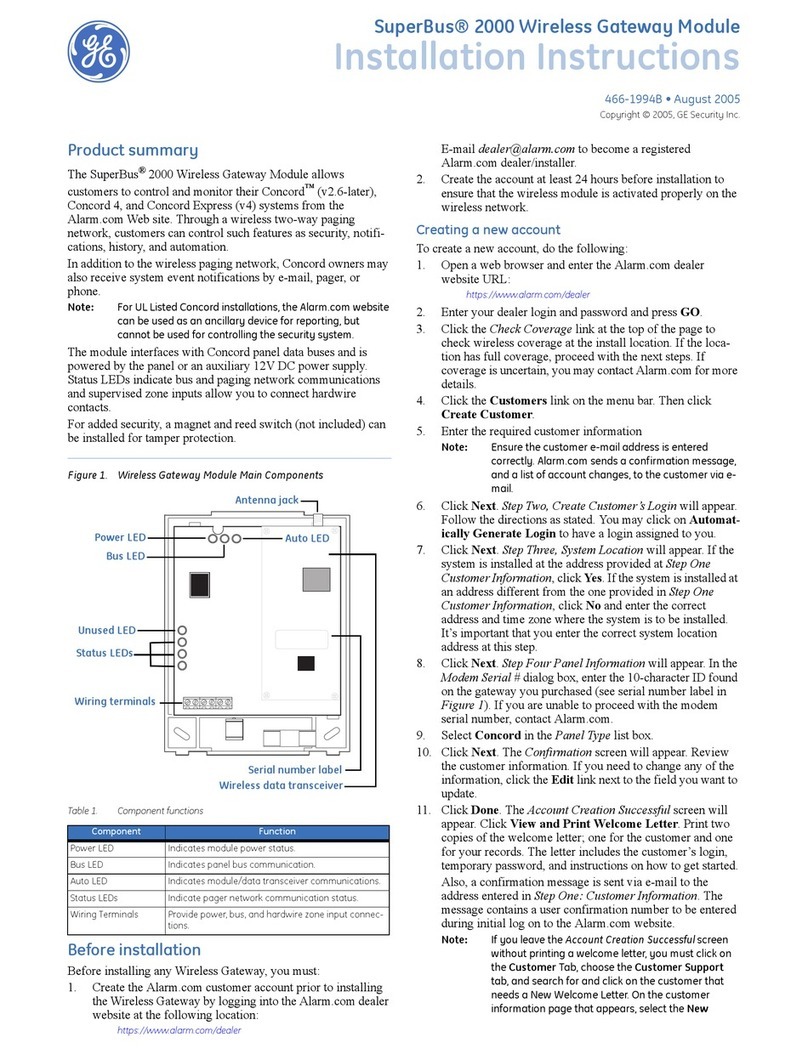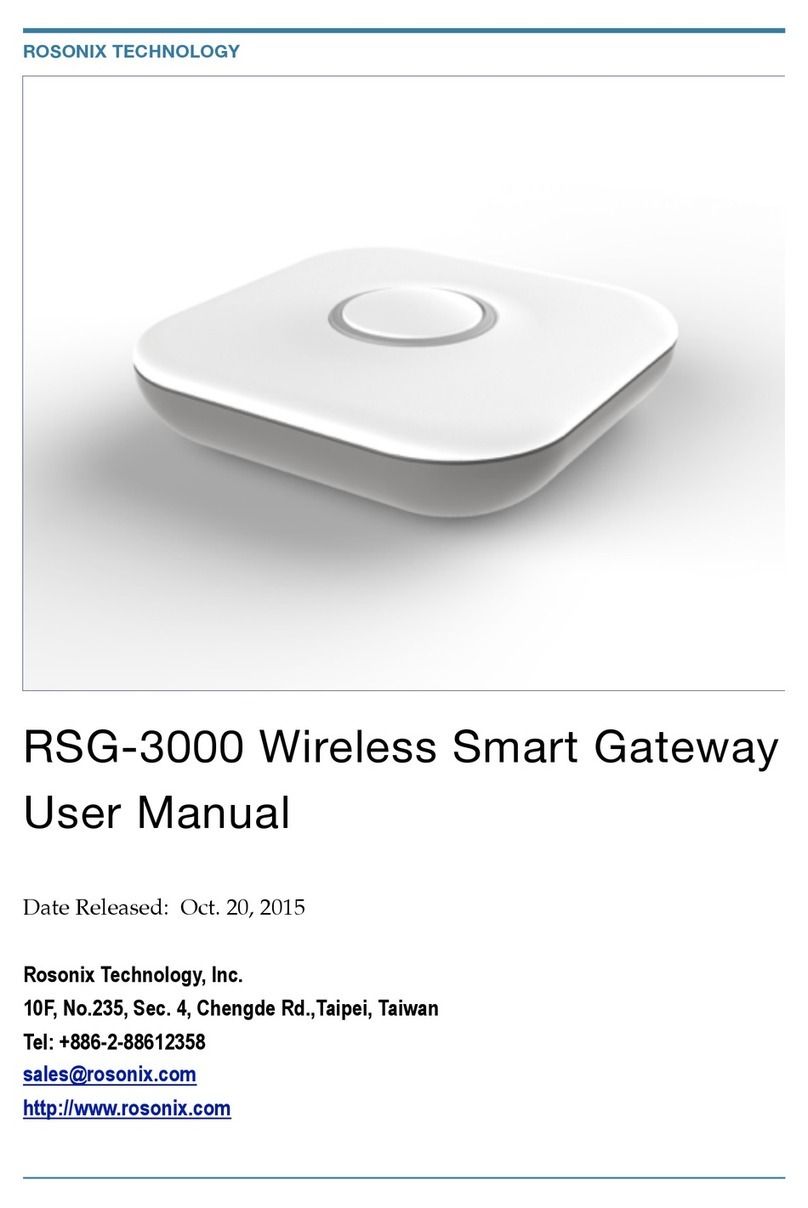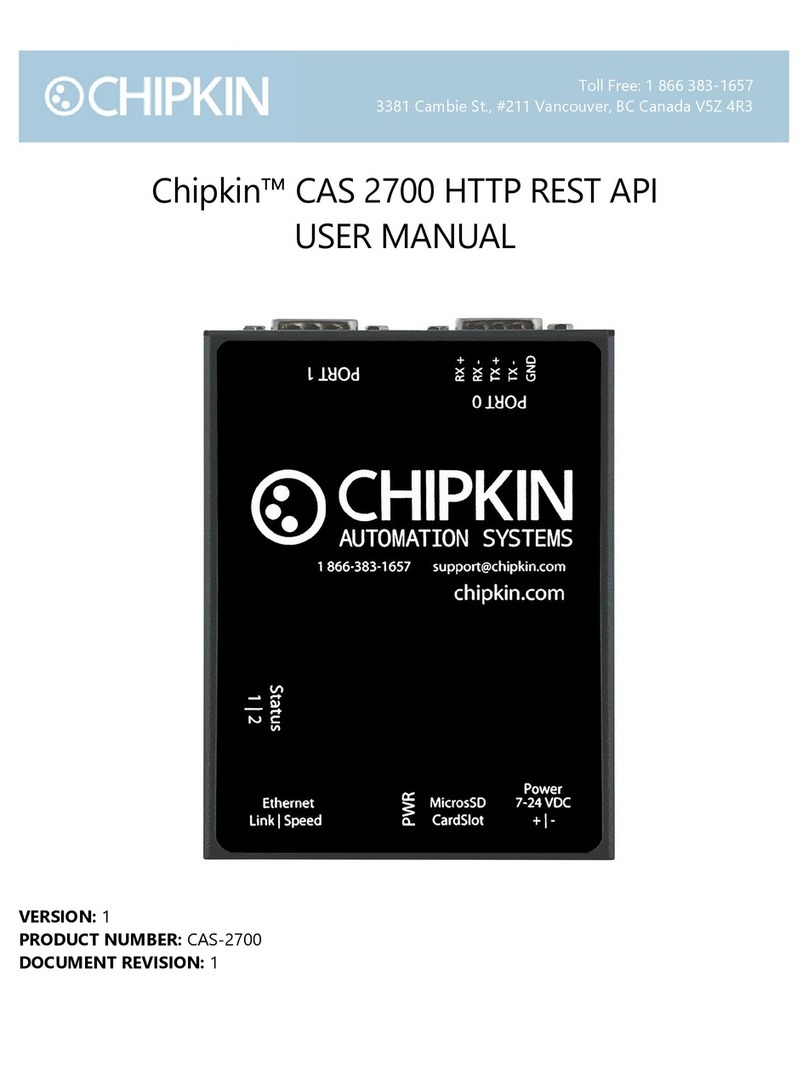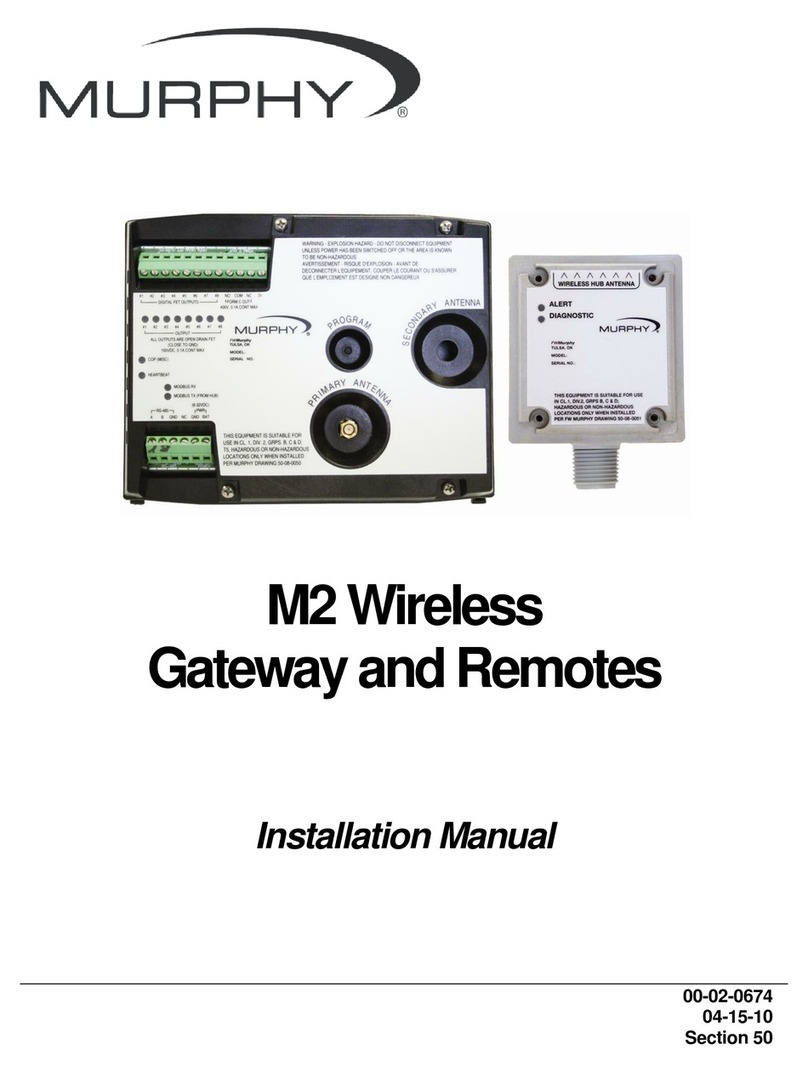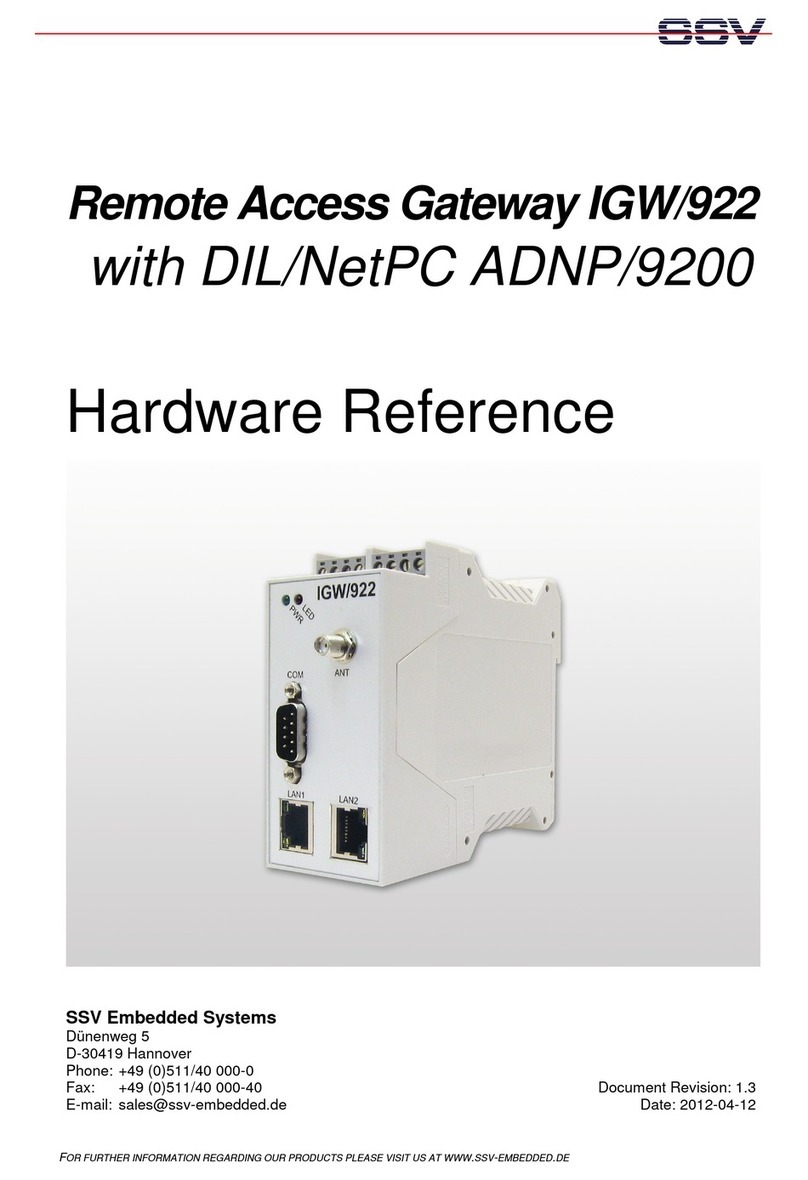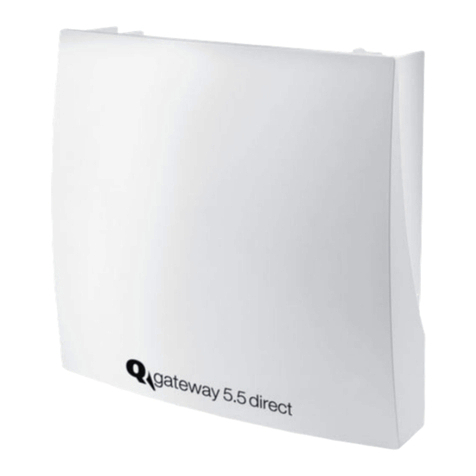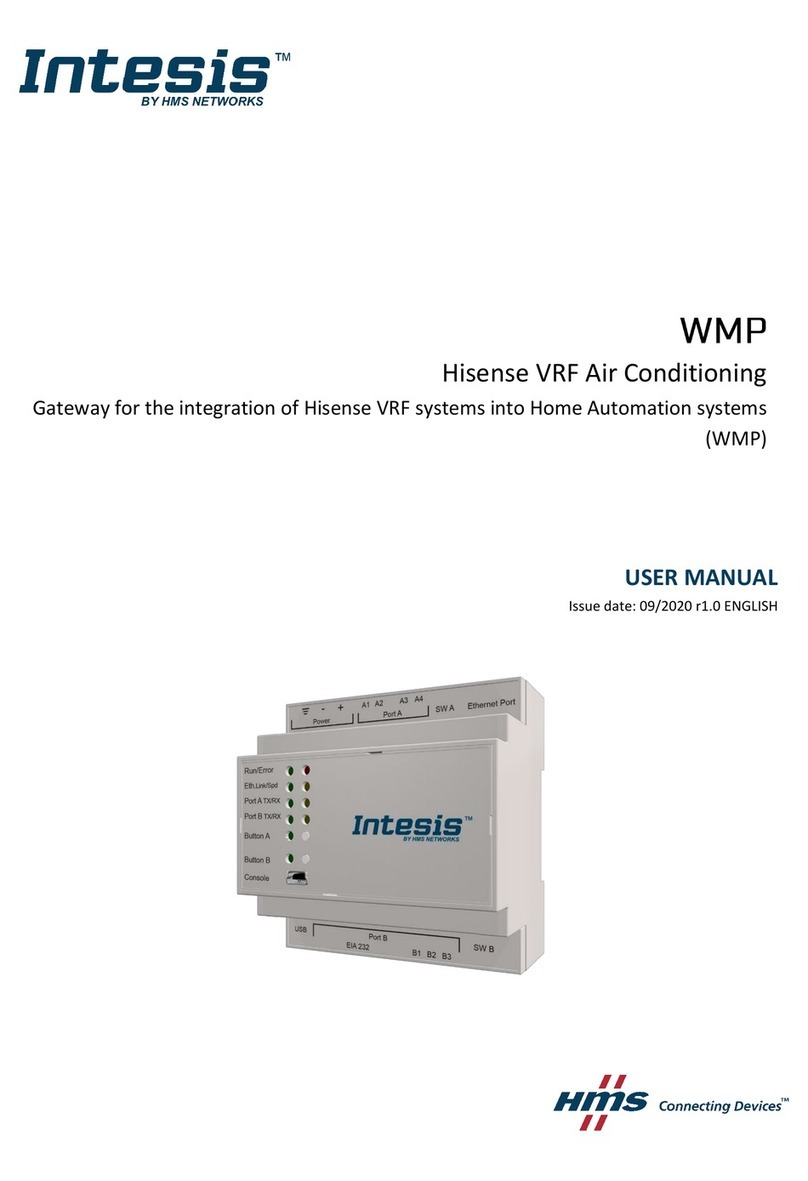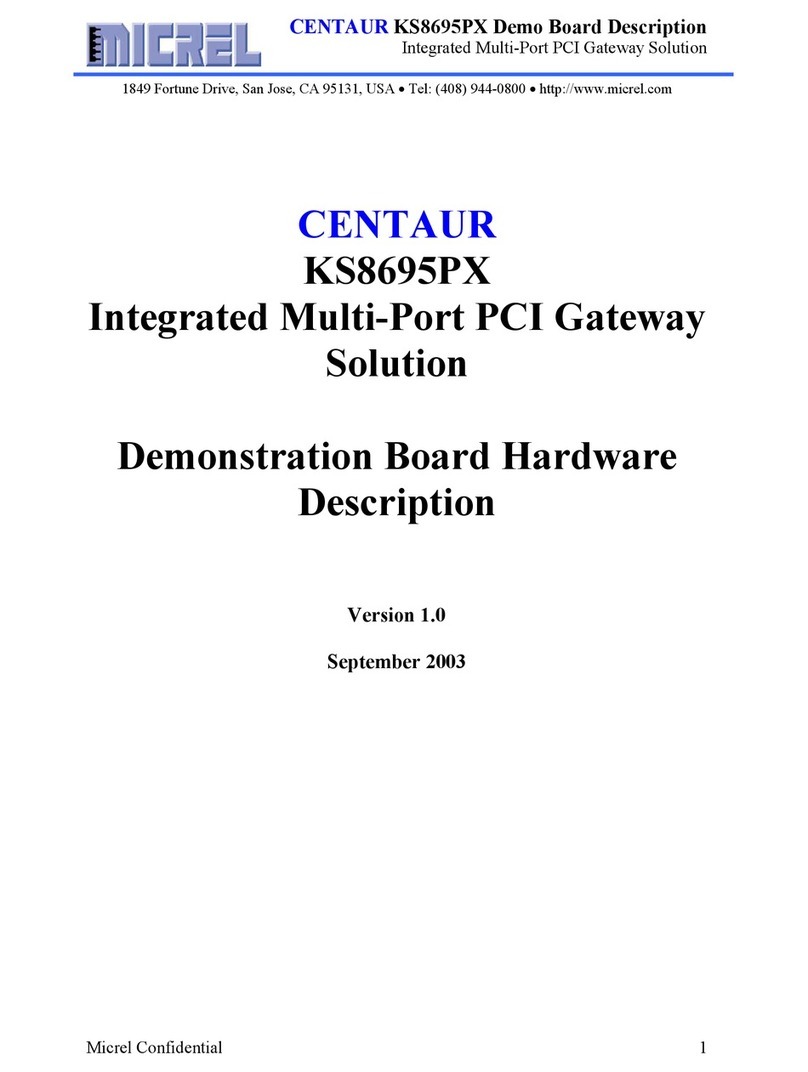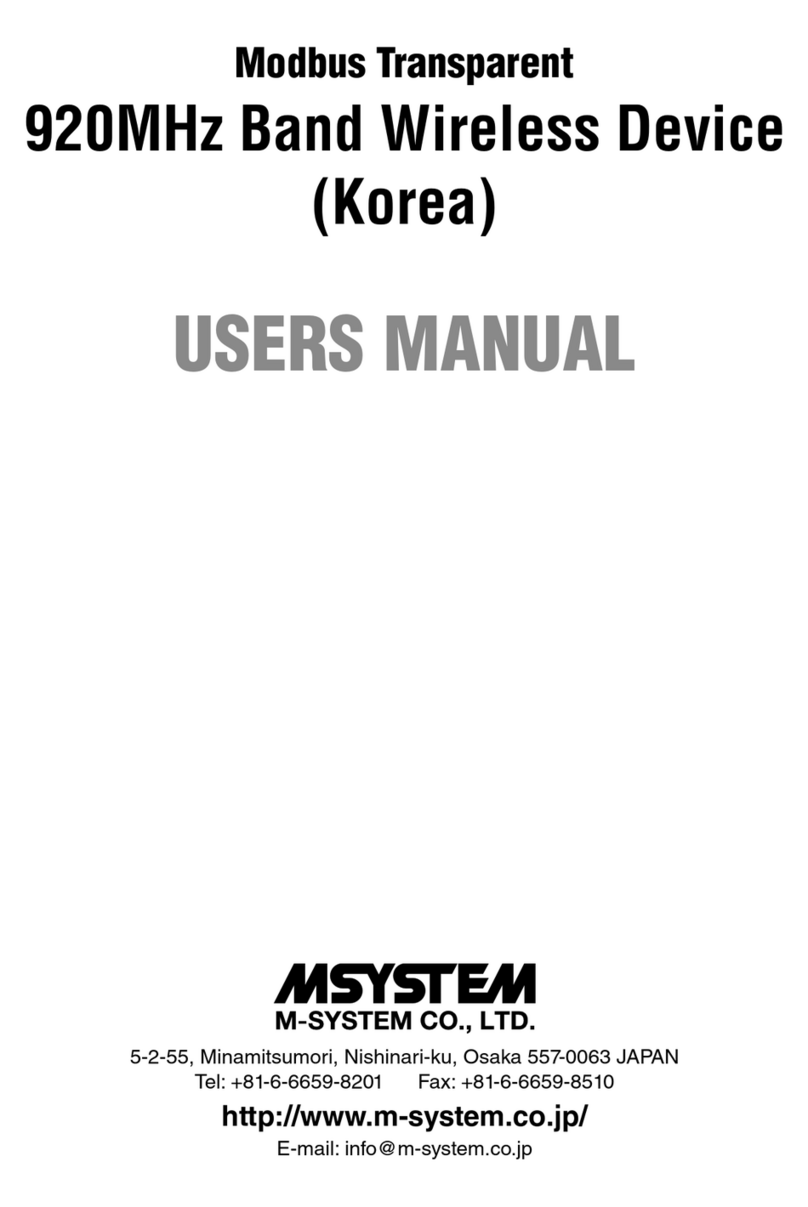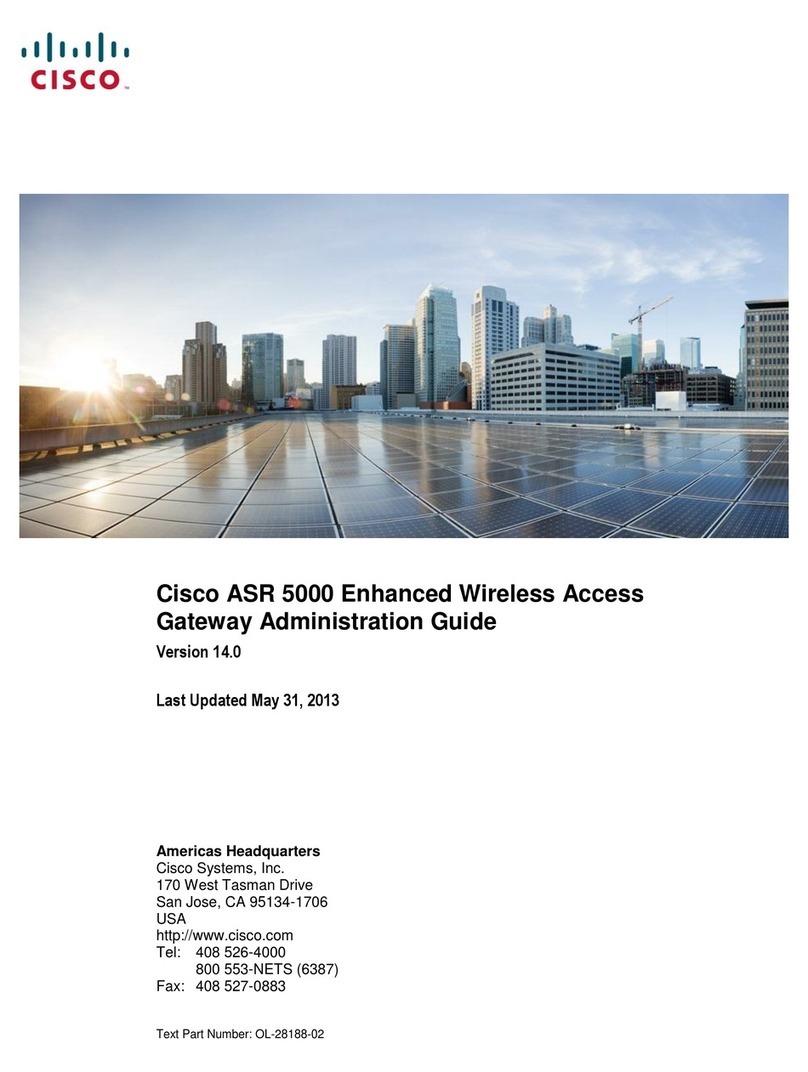GE Security NX-592E-GSM User manual

g
NX-592E-GSM Wireless Gateway
Installation Manual

Copyright Copyright © 2008 GE Security. All rights reserved.
This document may not be copied in whole or in part or otherwise reproduced without prior
written consent from GE Security except where specifically permitted under US and
international copyright law.
Document number/revision: 466-2204D (April 2008).
Disclaimer The information in this document is subject to change without notice. GE Security (“GE”)
assumes no responsibility for inaccuracies or omissions and specifically disclaims any
liabilities, losses, or risks, personal or otherwise, incurred as a consequence, directly or
indirectly, of the use or application of any of the contents of this document. For the latest
documentation, contact your local supplier or visit us online at www.gesecurity.com.
This publication may contain examples of screen captures and reports used in daily operations.
Examples may include fictitious names of individuals and companies. Any similarity to names
and addresses of actual businesses or persons is entirely coincidental.
Trademarks and patents GE and the GE monogram are registered trademarks of General Electric Company.
Other trade names used in this document may be trademarks or registered trademarks of the
manufacturers or vendors of the respective products.
Intended use Use this product only for the purpose it was designed for; refer to the data sheet and user
documentation. For the latest product information, contact your local supplier or visit us online
at www.gesecurity.com.
FCC compliance This equipment has been tested and found to comply with the limits for a Class B digital device,
pursuant to part 15 of the FCC rules. These limits are designed to provide reasonable
protection against harmful interference when the equipment is operated in a residential
environment. This equipment generates, uses, and can radiate radio frequency energy and, if
not installed and used in accordance with the instruction manual, may cause harmful
interference to radio communications.
Changes or modifications not expressly approved by the party responsible for compliance
could void the user’s authority to operate the equipment.

iii
Contents
Preface. . . . . . . . . . . . . . . . . . . . . . . . . . . . . . . . . . . . . . . . . . . . . . . . . . . . . . . . . . . . . . . . . . . . . . . . . . . . . . . . . . . . . . . . . 1
Conventions used in this document . . . . . . . . . . . . . . . . . . . . . . . . . . . . . . . . . . . . . . . . . . . . . . . . . . . . . . . . . . . . . . . . 1
Safety terms and symbols . . . . . . . . . . . . . . . . . . . . . . . . . . . . . . . . . . . . . . . . . . . . . . . . . . . . . . . . . . . . . . . . . . . . . . . . . 1
Product summary . . . . . . . . . . . . . . . . . . . . . . . . . . . . . . . . . . . . . . . . . . . . . . . . . . . . . . . . . . . . . . . . . . . . . . . . . . . . . . . 2
Components. . . . . . . . . . . . . . . . . . . . . . . . . . . . . . . . . . . . . . . . . . . . . . . . . . . . . . . . . . . . . . . . . . . . . . . . . . . . . . . . . . . . . . 3
Before installation. . . . . . . . . . . . . . . . . . . . . . . . . . . . . . . . . . . . . . . . . . . . . . . . . . . . . . . . . . . . . . . . . . . . . . . . . . . . . . . 4
Create a new account. . . . . . . . . . . . . . . . . . . . . . . . . . . . . . . . . . . . . . . . . . . . . . . . . . . . . . . . . . . . . . . . . . . . . . . . . . . . . 4
Programming the number of zones . . . . . . . . . . . . . . . . . . . . . . . . . . . . . . . . . . . . . . . . . . . . . . . . . . . . . . . . . . . . . . . . 5
Installation . . . . . . . . . . . . . . . . . . . . . . . . . . . . . . . . . . . . . . . . . . . . . . . . . . . . . . . . . . . . . . . . . . . . . . . . . . . . . . . . . . . . . 6
Installation guidelines . . . . . . . . . . . . . . . . . . . . . . . . . . . . . . . . . . . . . . . . . . . . . . . . . . . . . . . . . . . . . . . . . . . . . . . . . . . . . 6
Tools and supplies needed . . . . . . . . . . . . . . . . . . . . . . . . . . . . . . . . . . . . . . . . . . . . . . . . . . . . . . . . . . . . . . . . . . . . . . . . 6
Mounting locations . . . . . . . . . . . . . . . . . . . . . . . . . . . . . . . . . . . . . . . . . . . . . . . . . . . . . . . . . . . . . . . . . . . . . . . . . . . . . . . 6
Mounting. . . . . . . . . . . . . . . . . . . . . . . . . . . . . . . . . . . . . . . . . . . . . . . . . . . . . . . . . . . . . . . . . . . . . . . . . . . . . . . . . . . . . . . . . 7
Wiring connections . . . . . . . . . . . . . . . . . . . . . . . . . . . . . . . . . . . . . . . . . . . . . . . . . . . . . . . . . . . . . . . . . . . . . . . . . . . . . . . 8
Case tamper switch installation. . . . . . . . . . . . . . . . . . . . . . . . . . . . . . . . . . . . . . . . . . . . . . . . . . . . . . . . . . . . . . . . . . . . 9
Power up . . . . . . . . . . . . . . . . . . . . . . . . . . . . . . . . . . . . . . . . . . . . . . . . . . . . . . . . . . . . . . . . . . . . . . . . . . . . . . . . . . . . . . . . . 9
Enrolling the module . . . . . . . . . . . . . . . . . . . . . . . . . . . . . . . . . . . . . . . . . . . . . . . . . . . . . . . . . . . . . . . . . . . . . . . . . . . . . . 9
Programming using the keypad. . . . . . . . . . . . . . . . . . . . . . . . . . . . . . . . . . . . . . . . . . . . . . . . . . . . . . . . . . . . . . . . . . . 10
Status LEDs. . . . . . . . . . . . . . . . . . . . . . . . . . . . . . . . . . . . . . . . . . . . . . . . . . . . . . . . . . . . . . . . . . . . . . . . . . . . . . . . . . . . . . 11
Specifications . . . . . . . . . . . . . . . . . . . . . . . . . . . . . . . . . . . . . . . . . . . . . . . . . . . . . . . . . . . . . . . . . . . . . . . . . . . . . . . . . . 12
Troubleshooting. . . . . . . . . . . . . . . . . . . . . . . . . . . . . . . . . . . . . . . . . . . . . . . . . . . . . . . . . . . . . . . . . . . . . . . . . . . . . . . . 12
Contacting us . . . . . . . . . . . . . . . . . . . . . . . . . . . . . . . . . . . . . . . . . . . . . . . . . . . . . . . . . . . . . . . . . . . . . . . . . . . . . . . . . . 13
Online resources. . . . . . . . . . . . . . . . . . . . . . . . . . . . . . . . . . . . . . . . . . . . . . . . . . . . . . . . . . . . . . . . . . . . . . . . . . . . . . . . . 13
Creating a new subscriber account . . . . . . . . . . . . . . . . . . . . . . . . . . . . . . . . . . . . . . . . . . . . . . . . . . . . . . . . . . . . . . 14
Customer information . . . . . . . . . . . . . . . . . . . . . . . . . . . . . . . . . . . . . . . . . . . . . . . . . . . . . . . . . . . . . . . . . . . . . . . . . . 15
System operation from Alarm.com . . . . . . . . . . . . . . . . . . . . . . . . . . . . . . . . . . . . . . . . . . . . . . . . . . . . . . . . . . . . . . . . 15
FCC notice. . . . . . . . . . . . . . . . . . . . . . . . . . . . . . . . . . . . . . . . . . . . . . . . . . . . . . . . . . . . . . . . . . . . . . . . . . . . . . . . . . . . . . . 15

NX-592E-GSM Wireless Gateway
Installation Manual
iv

1
Preface
This is the GE NX-592E-GSM Wireless Gateway Installation Manual. This document includes an overview of
the product and detailed instructions explaining:
• how to install the unit; and
• how to program the unit.
There is also information describing how to contact technical support if you have questions or concerns.
To use this document effectively, you should have the following minimum qualifications:
• a basic knowledge of NetworX panels; and
• a basic knowledge of electrical wiring and low-voltage electrical connections.
Read these instructions and all ancillary documentation entirely before installing or operating this product. The
most current versions of this and related documentation may be found on our website. Refer to Online
resources on page 13 for instructions on accessing our online publication library.
Note: A qualified service person, complying with all applicable codes, should perform all required hardware installation.
Conventions used in this document
The following conventions are used in this document:
Safety terms and symbols
These terms may appear in this manual:
Bold Menu items and buttons.
Italic Emphasis of an instruction or point; special terms.
File names, path names, windows, panes, tabs, fields, variables, and other GUI elements.
Titles of books and various documents.
Blue italic (Electronic version.) Hyperlinks to cross-references, related topics, and URL addresses.
Monospace Text that displays on the computer screen.
Programming or coding sequences.
CAUTION: Cautions identify conditions or practices that may result in damage to the equipment or other property.
WARNING: Warnings identify conditions or practices that could result in equipment damage or serious personal injury.

NX-592E-GSM Wireless Gateway
Installation Manual
2
Product summary
The NX-592E-GSM Wireless Gateway (Figure 1) allows NetworX owners to control and monitor their system
status from the Alarm.com website. Through a wireless, two-way paging network, your customer has limited
controls on such features as security, notifications, history, and authentication (see System operation from
Alarm.com on page 15 for further details)
Figure 1. NX-592E-GSM
Using the wireless paging network, NetworX owners may also be notified of system events by e-mail, pager, or
phone.

3
Components
The wireless module interfaces with the NetworX panel data bus and is powered by the panel or an auxiliary 12
VDC power supply. Status LEDs indicate bus and paging network communications. Figure 2 shows the main
module components and Table 1 describes them.
Figure 2. Main module components
Table 1. Module component descriptions
Component Function
Bus LED Indicates data bus activity between panel and module
Status LEDs Indicate communications status with two-way pager network (see Status LEDs on
page 11)
Wiring terminals Panel wiring connections (see Wiring connections on page 8)
Antenna jack Antenna connection for wireless data transceiver
Bus LED
Status LEDs
Antenna jack
Wireless data transceiver
Serial number label
Wiring terminals
Mounting hole Mounting hole
Mounting hole
Wiring access area

NX-592E-GSM Wireless Gateway
Installation Manual
4
Before installation
Before installing any Wireless Gateway, you must:
• Create the Alarm.com customer account prior to installing the Wireless Gateway.
Create the account at least 24 hours before installation to ensure that the wireless module is activated properly
on the wireless network.
Create a new account
To create a new account, do the following:
1. Open a web browser and enter the Alarm.com dealer website URL:
https://www.alarm.com/dealer
2. Enter your dealer login and password and press Go.
3. Go to the Coverage/FAQ page to check wireless coverage at the install location. If the location has full
coverage, proceed with the next steps. If coverage is uncertain, you may contact Alarm.com for more
details.
4. Click the Customers link on the menu bar. Then click Create Customer.
5. Enter the required customer information
6. Ensure the customer e-mail address is entered correctly. Alarm.com sends a confirmation message, and
a list of account changes, to the customer via e-mail.
7. Click Next. Step Two, Create Customer’s Login will appear. Follow the directions as stated. You may
click on Automatically Generate Login to have a login assigned to you.
8. Click Next. Step Three, System Location will appear. If the system is installed at the address provided
at Step One Customer Information, click Yes. If the system is installed at an address different from the
one provided in Step One Customer Information, click No and enter the correct address and time zone
where the system is to be installed. It is important that you enter the correct system location address at
this step.
9. Click Next. Step Four Panel Information will appear. In the Modem Serial # dialog box, enter the
10-character ID found on the gateway you purchased. If you are unable to proceed with the modem
serial number, contact Alarm.com.
10. Select NX in the Panel Type list box.
11. Click Next. The Confirmation screen will appear. Review the customer information. If you need to
change any of the information, click the Edit link next to the field you want to update.
CAUTION: The website will issue a warning about the number of zones attached to the panel. Unlike Concord and Simon,
the Alarm.com gateway cannot learn the number of zones from the panel. By default, the gateway will assume that
eight zones are installed. If the number of zones is different, you will have to send a command to the panel later via the
Customer Support page of the Dealer website.

5
12. Click Done. The Account Creation Successful screen will appear. Click View and Print Welcome
Letter. Print two copies of the welcome letter; one for the customer and one for your records. The
letter includes the customer’s login, temporary password, and instructions on how to get started.
Also, a confirmation message is sent via e-mail to the address entered in Step One: Customer
Information. The message contains a user confirmation number to be entered during initial log on to
the Alarm.com website.
Note: If you leave the Account Creation Successful screen without printing a welcome letter, you must click the Customer
Tab, choose the Customer Support tab, and search for and click the customer that needs a new welcome letter. On the
customer information page that appears, select the New Welcome Letter tab in the Customer Support Option panel on
the left-hand side.
If the customer does not receive the confirmation e-mail, you may send a new confirmation e-mail by
selecting Resend Confirmation Number in the Customer Support Options panel.
Programming the number of zones
This section describes how to program the number of zones into the gateway.
To program the number of zones into the gateway, do the following:
1. Once the account is created, log on to the Alarm.com Dealer website at:
https://www.alarm.com/dealer
2. Click the Customers tab, and then click the Customer Support subtab.
3. Enter the name of the account in the Customer Search field and click Submit Search.
4. Select the customer name in the Search Results list below the Customer Search area.
5. When the account information appears, click the Sensor List link on the left side of the page under
Customer Support Options.
6. Enter the number of installed zones for the customer’s NX panel and click Submit.
Note: If the panel was not powered up after the account was created, no zone list will appear on this page. The command to set
the number of zones will be sent to the panel right away if the panel is powered up, or later when the panel powers up if it has
not already powered up.
CAUTION: Unlike Concord and Simon, the Alarm.com gateway cannot learn the number of zones from the NX panel. By
default, the gateway will assume that eight zones are installed. If the numbers of zones is different, you will have to
send a command to the panel via the Customer Support page of the Alarm.com Dealer website.

NX-592E-GSM Wireless Gateway
Installation Manual
6
Installation
Installation requires you to position the module, connect all wires and mounts, and optionally install a case
tamper.
Installation guidelines
Use the following guidelines when installing the module:
• NetworX panels support a maximum of one Wireless Gateway per system.
• Use four-conductor, 22- or 18-gauge stranded wire to connect the module to the panel (Table 2).
• Mount the module as close to the panel as possible. The module draws a maximum of 65 mA
(continuous) and up to 1600 mA (instantaneous peaks) from the panel.
• Do not exceed the panel’s total output power when using panel power for bus devices and hardwired
sensors (refer to your panel documentation).
Tools and supplies needed
• Slotted and Phillips screwdrivers
• Drill (3/8” drive) and drill bits
• Wire-cutter/stripper
• Four-conductor, 22-gauge or larger stranded wire
•Modem
• Modem antenna and mounting screws (included)
• #6 panhead screws and wall anchors (four each included)
Mounting locations
Use the following guidelines to choosing a mounting location:
• Locate the module near an outside wall, preferably on an upper level.
• Leave 12 to 18 in. (30 to 45 cm) of space near the module antenna jack.
• Avoid locating the module in areas with excessive metal or electrical wiring, such as a furnace or
utility room.
• Make sure the antenna is pointing up.
Table 2. Maximum wire length
Gauge Maximum wire length to panel
22 ga. 40 ft. (12 m)
18 ga. 90 ft. (27 m)

7
Mounting
To mount the module, do the following:
1. To remove the module’s enclosure cover, press down on the top of the module and pull it away from
the base (Figure 3).
Figure 3. Removing the enclosure
2. Fasten the antenna to the antenna jack (see Figure 2 on page 3).
3. Place the module backplate at the desired location; ensure it is level and mark the three mounting holes
and the wire access area (see Figure 2 on page 3). Be sure to leave at least 12 to 18 in. (30 to 45 cm)
above the backplate for the antenna.
4. Drill holes at the mounting hole and wire access area locations.
5. Install wall anchors and secure the module backplate to the wall with #6 panhead screws.
CAUTION: You must be free of static electricity before handling circuit boards. Wear a grounding strap or touch a bare
grounded metal surface to discharge static electricity.
Press here

NX-592E-GSM Wireless Gateway
Installation Manual
8
Wiring connections
To wire the module, do the following:
1. Remove panel AC power and disconnect the backup battery.
2. Wire the module to the panel bus and power terminals (see Figure 4 and Table 3).
Figure 4. Wiring connections
CAUTION: To prevent damage to the panel or module, you must remove panel AC power and disconnect the backup
battery prior to changing any wire connections.
Table 3. Terminal descriptions
Terminal Description
POS Connect to the KP POS terminal of the NetworX panel
COM Connect to the KP COM terminal of the NetworX panel
DATA Connect to the KP DATA terminal of the NetworX panel
KP POS KP COM KP DATA
POS COM DATA
Panel
Gateway

9
Case tamper switch installation
If your module is easily accessible, you should consider adding a case tamper detection switch. When the
module cover is removed, this switch activates an alarm or trouble signal (depending on panel programming).
To install the case tamper switch, see Figure 5 and do the following:
1. Slide the reed switch into the plastic holder on the module backplate.
Figure 5. Installing a case tamper switch
2. Connect a reed switch (with EOL resistor) to any unused hardwire input on the panel. For the EOL
resistor value, see the control panel installation manual.
3. Press the magnet into the tabs located on the module cover. Next, press the magnet clip over the
magnet until the clip locks into place.
Power up
To power up the module, do the following:
1. Verify that all wiring between the panel and module are correct.
2. Reconnect the backup battery and restore panel AC power.
Enrolling the module
The NetworX control panels automatically find and store in memory the presence of all keypads, zone
expanders, wireless receivers, output modules, and any other device on the keypad bus, allowing these devices
to be supervised by the control panel. To enroll the devices, enter Program Mode (refer to your control panel
documentation). When you exit Program Mode, the control panel automatically enrolls the devices. This
process takes about 12 seconds. During this time, the Service LED will illuminate and User codes will not be
accepted. Once a module is enrolled, if it is not detected by the control, the Service LED will illuminate. When
initially powering up, the control panel automatically performs the device enrollment process.
Module backplate Module cover
To zone input EOL resistor
Magnet clip
Magnet

NX-592E-GSM Wireless Gateway
Installation Manual
10
Programming using the keypad
The wireless gateway needs to know the address of at least one of the LCD keypads. Some commands, such as
getting the zone names for display on the website, will not work if the keypad address is not known. By
default, the wireless gateway assumes a keypad address of 192 (keypad 1, partition 1). If your LCD keypad is
programmed differently (press *94 + installer code to check), you must change the wireless gateway keypad
address. To change the gateway keypad address, do the following:
1. Press *, then 8.
2. Enter the “Go to program” code (the default code is 9, 7, 1, 3). If the code is valid, the keypad display
will prompt you for a device address.
3. Enter the address of the NX-592E (7, 8) then press #. At this point, the keypad display will prompt you
for a programming location to be entered.
4. Enter 0, followed by the #key. Location 0, which is the LCD address will display. The default is 192.
For a list of addresses, see Table 4.
5. To change the LCD keypad address, enter the new address, followed by the * key. The display will
return to the location prompt.
6. To exit this location without changing the data, press the #key.
7. To review the data, repeat the above procedure, pressing the *key without entering data first. If you
attempt to program an invalid entry for a particular segment, the keypad sounder will emit a triple error
beep (beep, beep, beep) and remain in that segment waiting for a valid entry.
8. Press the Exit key to exit this programming level. Press the Exit key again to exit Program Mode.
While in programming mode and not in a location, the number in parentheses is the location you were
previously changing. For example, if the display reads Enter location, then # (2), it is reminding you that
location 2 was the last location you programmed.
Location 0: LCD keypad address
Certain commands in the module require it to know the location of at least one LCD keypad (if one exists in the
system). If your system has an LCD keypad we recommend that you place it in Partition 1 Keypad 1. This will
allow Location 0 to be left at the factory default. If the LCD keypad is selected as something other than
Partition 1 Keypad 1, program the appropriate address in Location 0. Table shows the address options.
Table 4. Addresses
Keypad Part 1 Part 2 Part 3 Part 4 Part 5 Part 6 Part 7 Part 8
1 192 193 194 195 196 197 198 199
2 200 201 202 203 204 205 206 207
3 208 209 210 211 212 213 214 215
4 216 217 218 219 220 221 222 223
5 224 225 226 227 228 229 230 231
6 232 233 234 235 236 237 238 239
7 240 241 242 243 244 245 246 247
8 248 249 250 251 252 253 254 255

11
Status LEDs
The status LEDs (Figure 2 on page 3) indicate the module’s current signal and status.
Red ERR LED
The top red ERR LED indicates proper communication between the main board of the module and the wireless
modem.
Off. If there is no communication between the main board of the moduel and the wireless modem board.
Flashing. with each message exchanged between the main board of the module and the wireless modem
board.
Red REG LED
The bottom red REG LED indicates the module is registered and in range.
On. When the module is registered and in range.
Off. When the module is out of range and not registered with the network.
Flashing. When the module is registered but out of range.
Yellow ACK LED
The yellow ACK LED indicates the module’s message status.
On. After the first message has been sent to and received by Alarm.com services.
Off. Until a message has been sent by the module.
Flashing. While the first message is being sent by the module.
Green XMT LED
The green XMT LED indicates the module’s message status.
Off. Iimmediately after Alarm.com services has received a message.
Flashing. While a message is being sent by the module.
Table 5 shows a complete list of LED condition patterns.
Table 5. LED condition patterns
Condition Red REG LED Yellow ACK LED Green XMT LED Description
1 Off Off Off Module not powered/not working.
2 On Off Off Module in range, first message not sent, not
currently sending message.
3 On On Off Module in range, first message sent, not currently
sending message.
4 On On Flashes Module in range, first message sent, currently
sending message.

NX-592E-GSM Wireless Gateway
Installation Manual
12
Specifications
Troubleshooting
This section provides information to help you diagnose and solve various problems that may arise while
configuring or using your GE Security product.
• The bus LED is not flashing.
Turn off panel AC power and verify that all wiring is correct.
Note: All buffered messages may be received from the two-way paging network upon restoring power to the module.
• The module status LEDs do not immediately turn on after initial power-up.
You may have to wait five to eight minutes for the module to communicate with Alarm.com services.
• The touchpads/sirens are beeping even though the system is not armed.
Press *, 2to display the trouble condition. Refer to your touchpad documentation for details.
Compatibility NetworX panels
Power requirements 9.5 to 15 VDC, 12 V nominal, 65 mA (continuous), 1600 mA (instantaneous peak),
maximum from panel or auxiliary power supply
Cellular network Quad Band GSM/GPRS
Power / data bus One 3-wire NetworX power/communication data bus
Indicators One module/panel communication status LED. Four wireless communication status
LEDs
Operating temperature 32 to 120°F (0 to 49°C)
Storage temperature -30 to 140°F (-34 to 60°C)
Humidity 90% relative humidity, noncondensing
Case color Belgian gray
Case materials High impact, ABS plastic
Dimensions (H x W x D) 5.25 x 4.125 x 1.0 in. (13.3 x 10.5 x 2.5 cm)
Installation Wall mount

13
Contacting us
For help installing, operating, maintaining, and troubleshooting this product, refer to this document and any
other documentation provided. If you still have questions, contact us during business hours (Monday through
Friday, excluding holidays, between 5 a.m. and 5 p.m. Pacific Time).
Note: Be ready at the equipment before calling.
Online resources
Here are some useful links on our website www.gesecurity.com:
Online library. From the Customer Support menu, select the Resource Library link. After you register
and log on, you may search for the documentation you need.1
Training. To view any available online training for GE Security products, select the Training link.
(Online training is not available for all products.)
Warranty and terms information. From the Customer Support menu, select Return and Warranty
Policy Statement or Terms and Conditions Policy Statement.
Customer service and technical support. From the Customer Support menu, select Customer Service or
Technical & Application. Select the appropriate product category for the contact information or use the
menu to select a location outside the US.
Table 6. Technical support
North America Latin America
T: 888 GE Security (888.437.3287) Toll-free in the US,
Puerto Rico, and Canada.
503.885.5700 outside the toll-free area.
F: 561.998.6232 (Boca Raton tech support)
E: nst[email protected]
T: 305.593.4301
F: 305.593.4300
E: InfraSec.T[email protected]
InfraSecCust[email protected]
Europe, Middle East, and Africa
W: At www.gesecurity.eu, select Customer Support.
Australia, New Zealand China, India, Singapore, Taiwan, Southeast Asia
1. Many GE documents are provided in English only as PDFs. To read these documents, you will need Adobe Reader, which you
can download free from Adobe’s website at www.adobe.com.

NX-592E-GSM Wireless Gateway
Installation Manual
14
Creating a new subscriber account
This section describes how to create a new subscriber account on the Alarm.com website. Be sure to discuss
this section with your customer prior to the module’s final installation.
After you have created a new subscriber account and installed the module, instruct your customer to log on to
the Alarm.com website. You will need the following items to complete the new subscriber setup procedure:
• Login and temporary password included on the Alarm.com Welcome Letter.
• Confirmation number sent from Alarm.com to your customer’s e-mail.
• Complete list of system sensors and touchpads.
• A phone number and e-mail address for Alarm.com to send notifications to.
After you have gathered the required information, log on to the following address:
https://www.alarm.com
Log on by entering the correct login name and temporary password. A New Subscriber Setup Wizard appears.
Assist the customer in creating an address book and turning on all Alarm.com notifications.
Leave Customer information on page 15 from this document with your customer. The information on these
pages describes security system use and limitations of the Alarm.com website. This information does not
appear in any owner’s manual or user guide.

15
Customer information
System operation from Alarm.com
Operating your system from the Alarm.com website gives you limited controls for managing your customer
account, viewing system status and history, arming your system, and other functions through an easy to use
web interface. Web-enabled features depend on selected service packages and may vary.
For the most current descriptions of available operations, see the Alarm.com website and click on the help tab
in the category you have questions about.
FCC notice
This device complies with parts 15 of the FCC rules. Operation is subject to the following two conditions:
1. This device may not cause harmful interference.
2. This device must accept any interference received, including interference that may cause undesired
operation.
Changes or modifications not expressly approved by GE Security can void the user’s authority to operate the
equipment.
The wireless modem used with this product is an intentional radiator. Refer to labeling on the modem for the
FCC ID.

NX-592E-GSM Wireless Gateway
Installation Manual
16
Table of contents
Other GE Security Gateway manuals