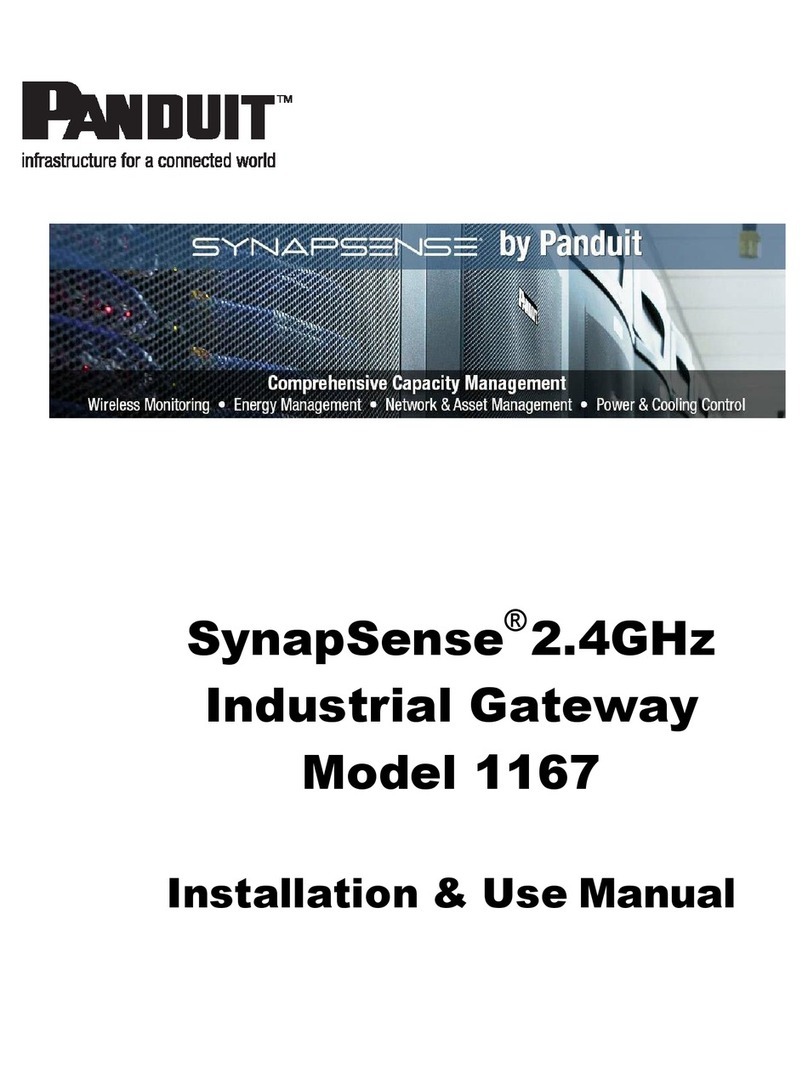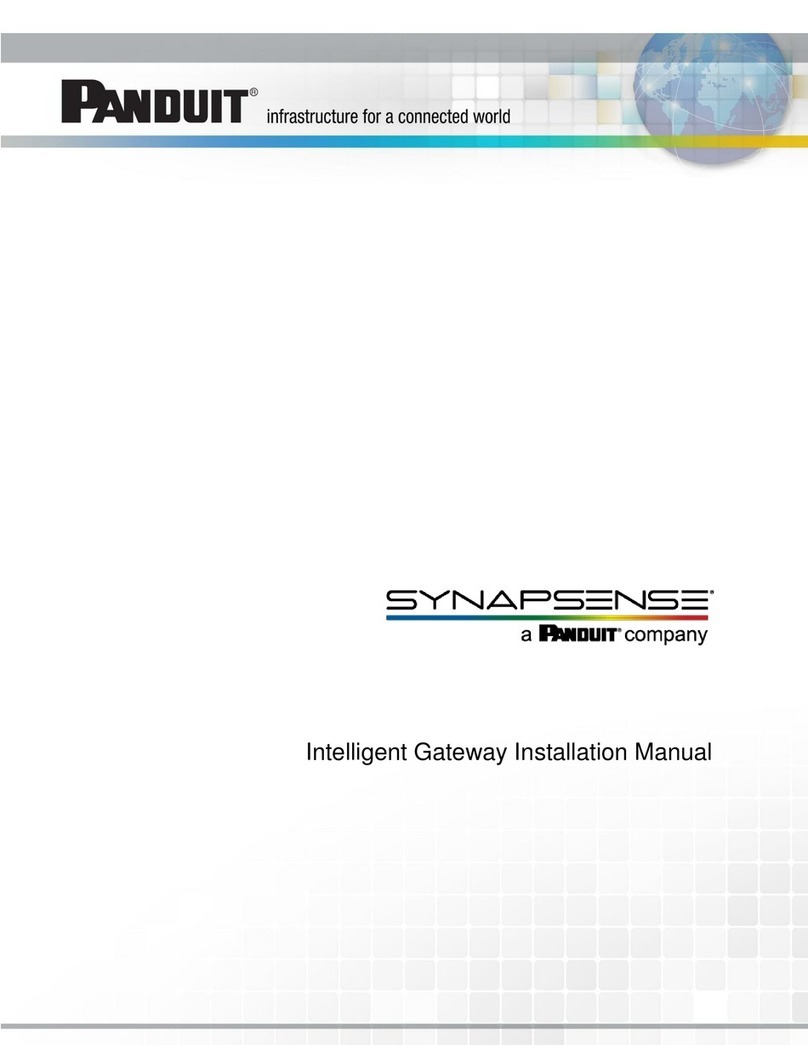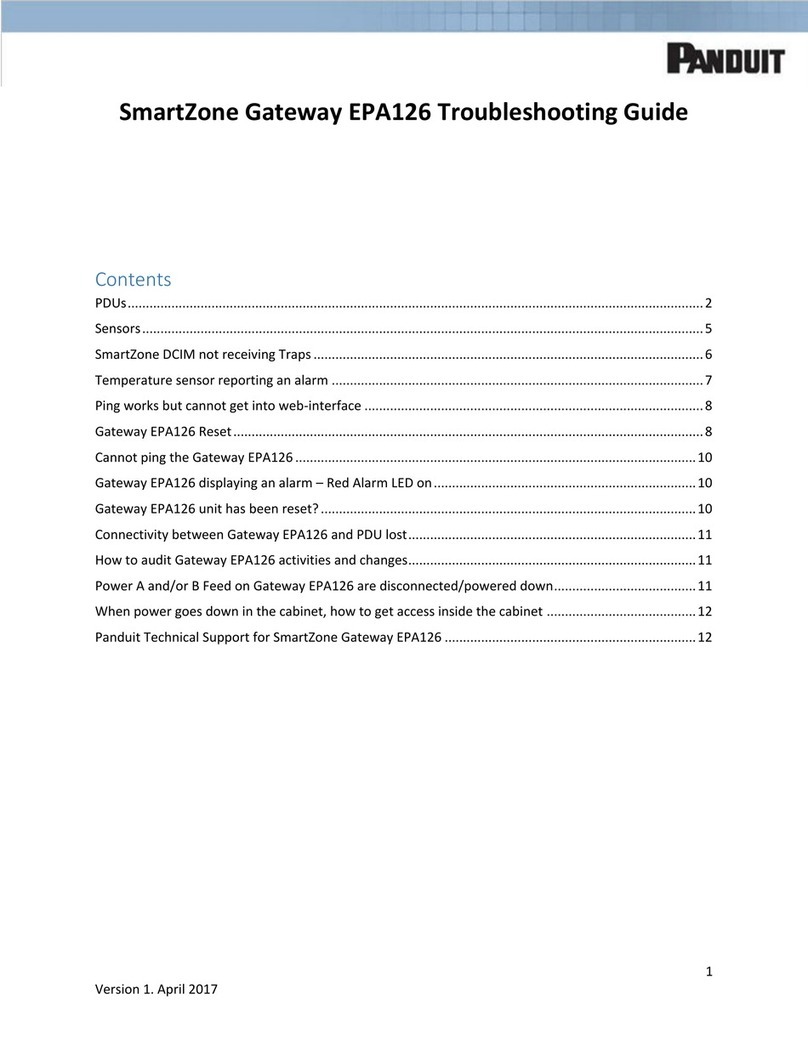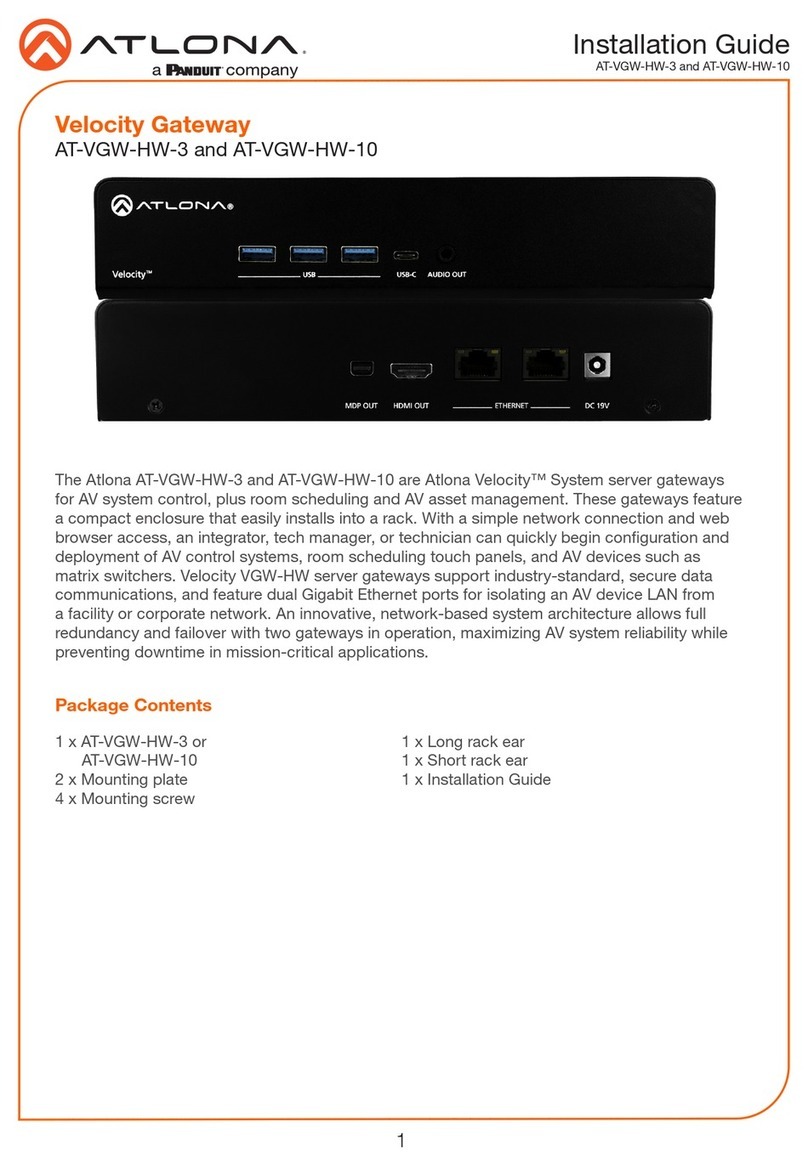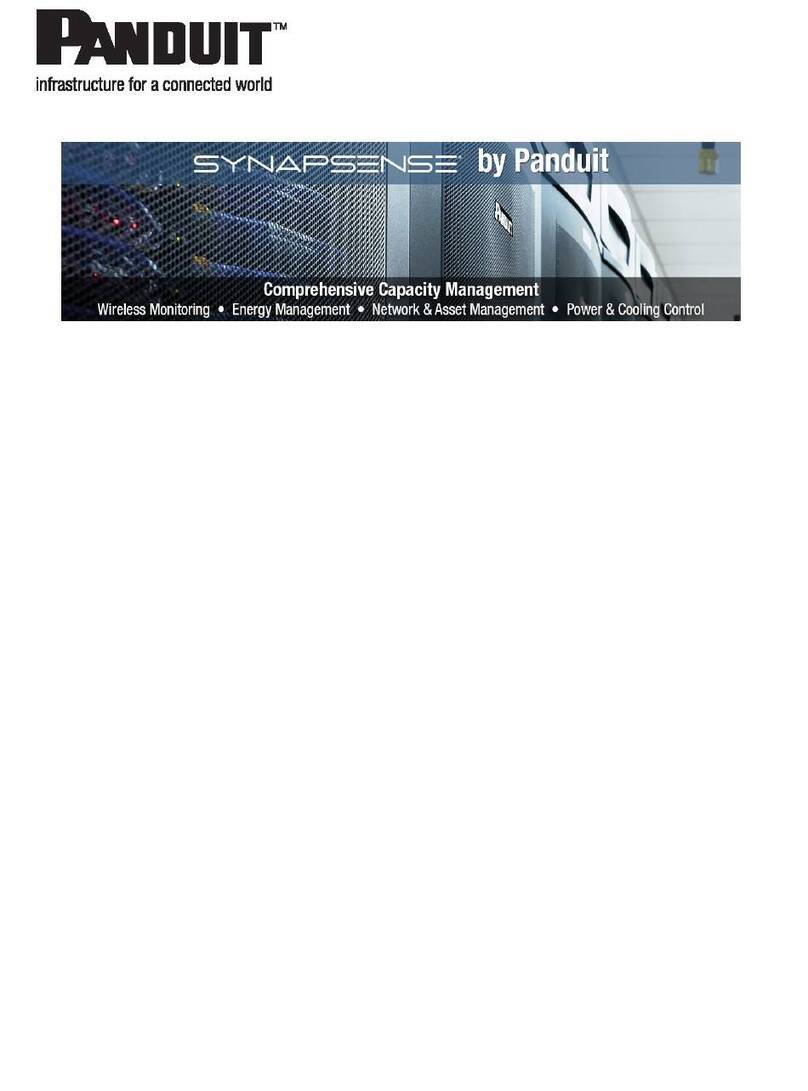SmartZone Gateway E24 User Manual
-6-
Introduction
Overview
The SmartZone™ Gateway E24 is a compact device used to monitor up to twenty four
input sensors (Temperature, Humidity, Digital or Analog voltage).
The unit comprises both an SNMP interface and a secure web-based interface for mon-
itoring and management.
Some of the main features of the E24 unit are:
lSecure web management and configuration interface.
lSNMP enabled.
lTwenty Four sensor channels.
lOptional LCD Status module.
Safety and Installation Statement
Grounding
This is a Class II product that uses double insulation to provide electrical safety of the
product from the main power source.
To ensure correct operation, compliance with Class A and Class B electromagnetic emis-
sion standards, and optimal safety, connect the 4mm grounding stud (labeled “Earth” on
rear face of unit) to an electrical ground.
If the network covers an area served by more than one PDU, be sure their electrical
safety grounds are securely interconnected.
Network cabling may occasionally be subject to hazardous transient voltages (such as
lightning or disturbances in the electrical utilities power grid). Handle exposed metal
components of the installation with caution.
Servicing
There are no user-serviceable parts inside these products. Any maintenance or repair
must be performed by approved service-trained personnel.