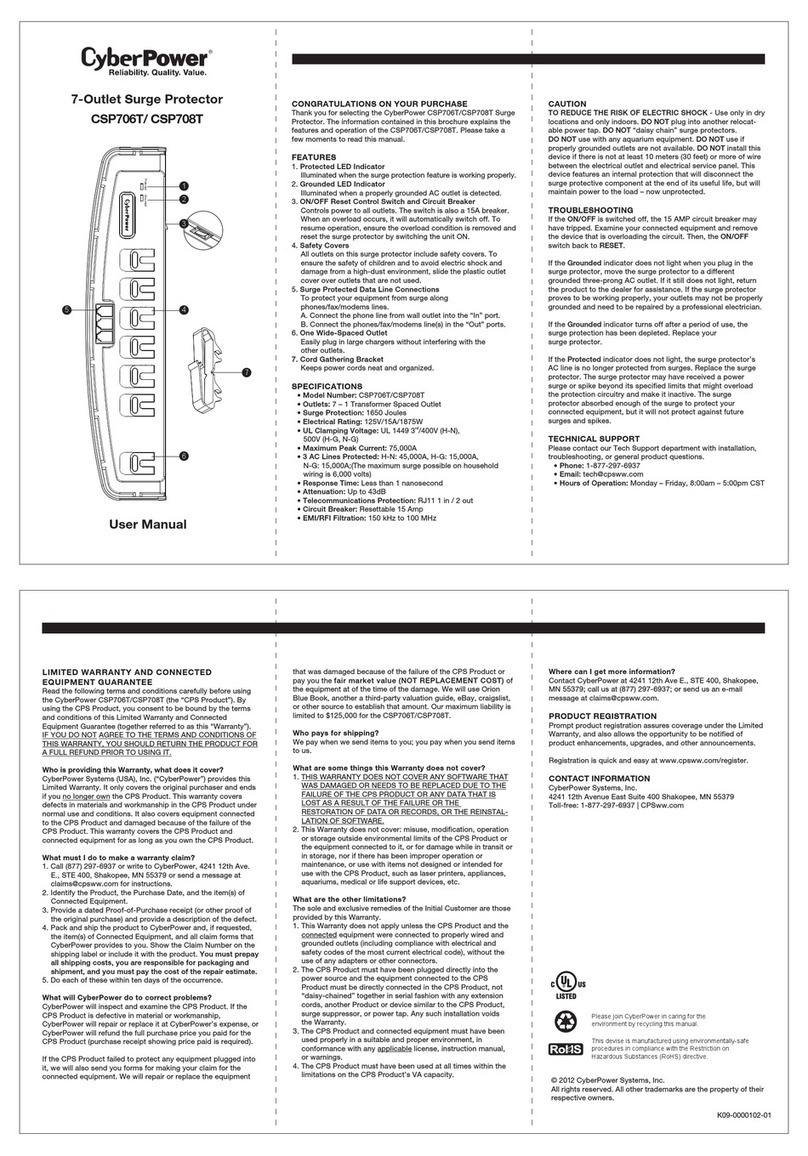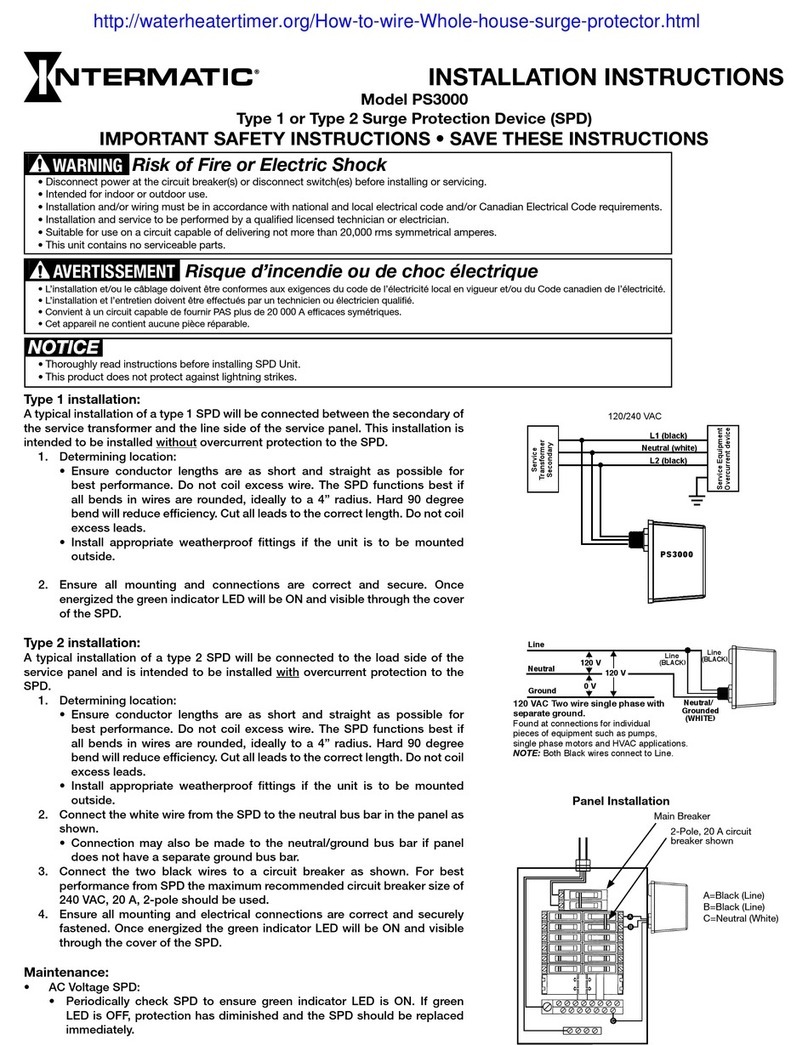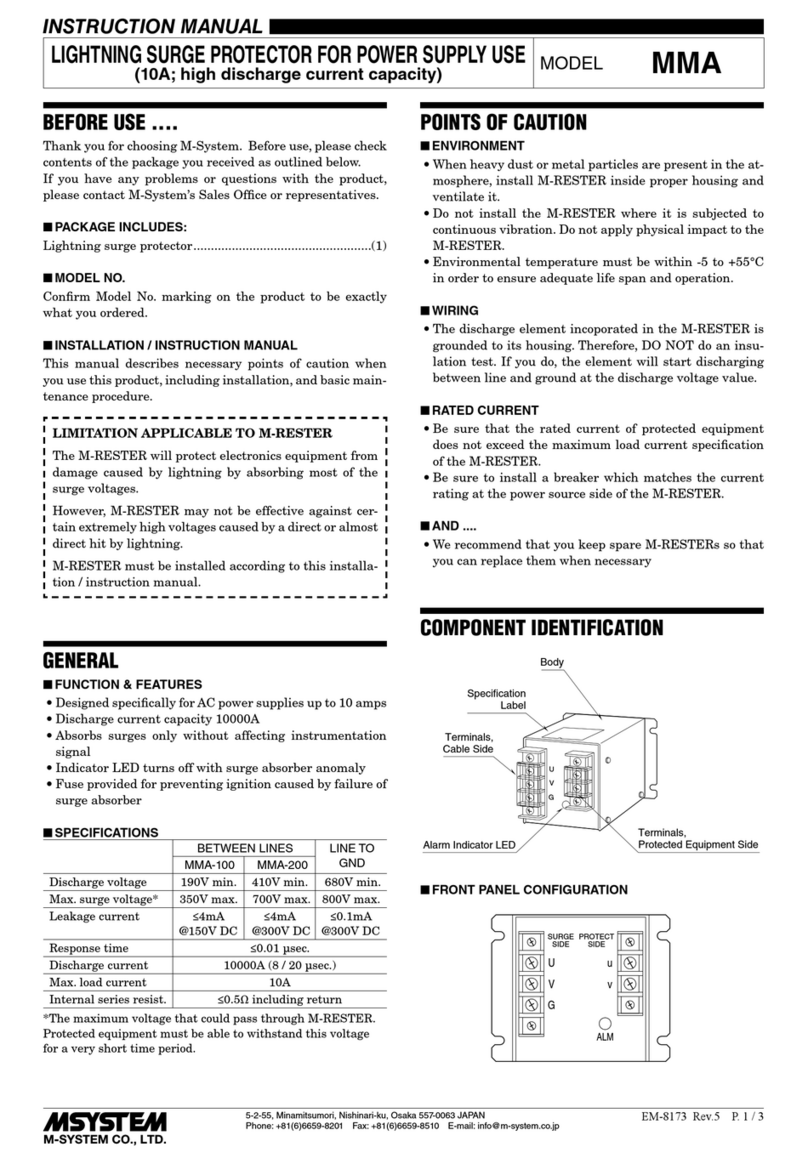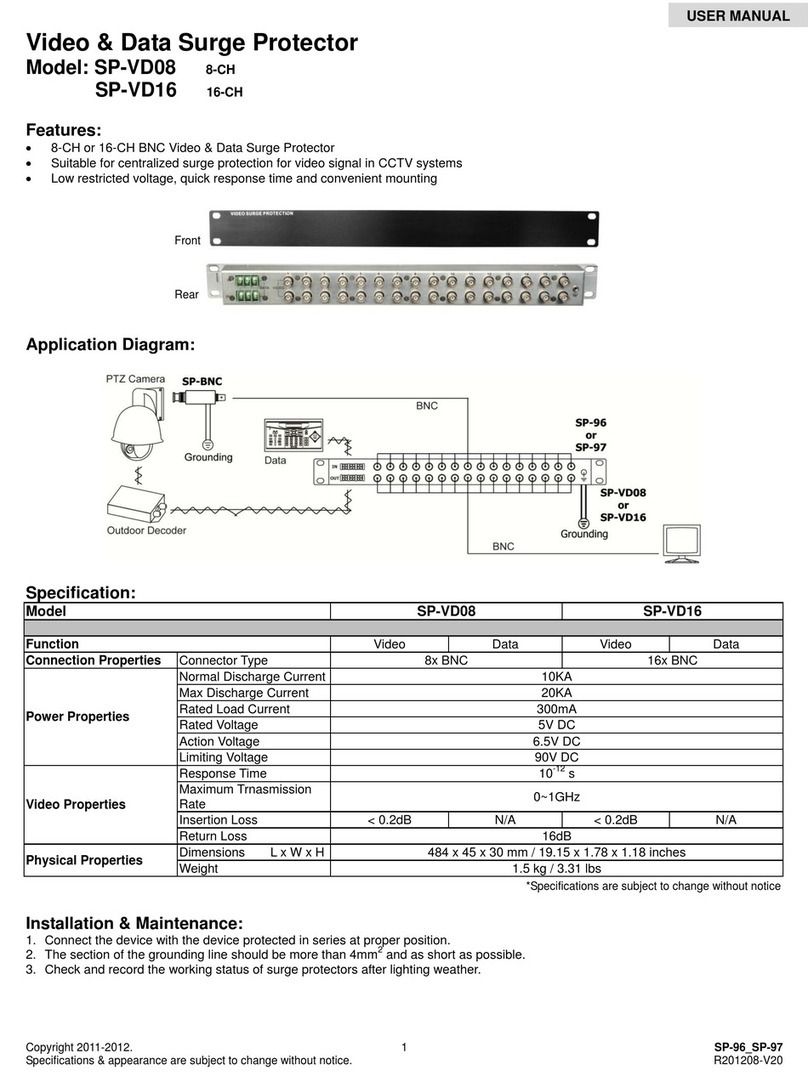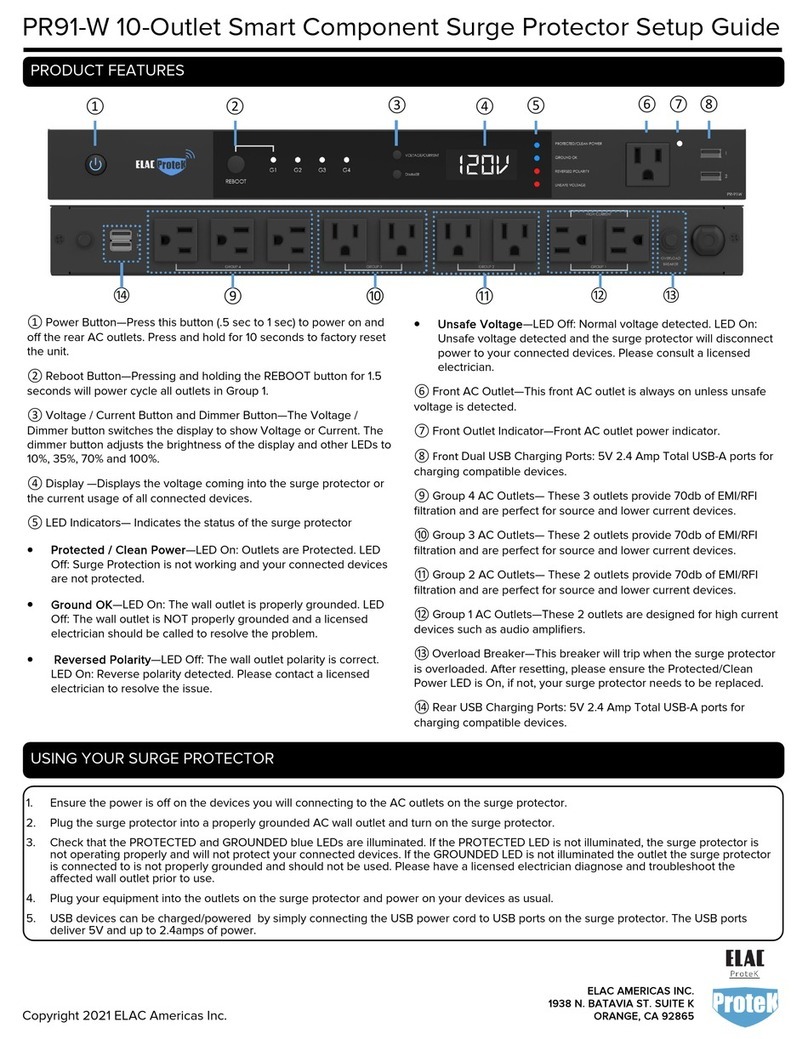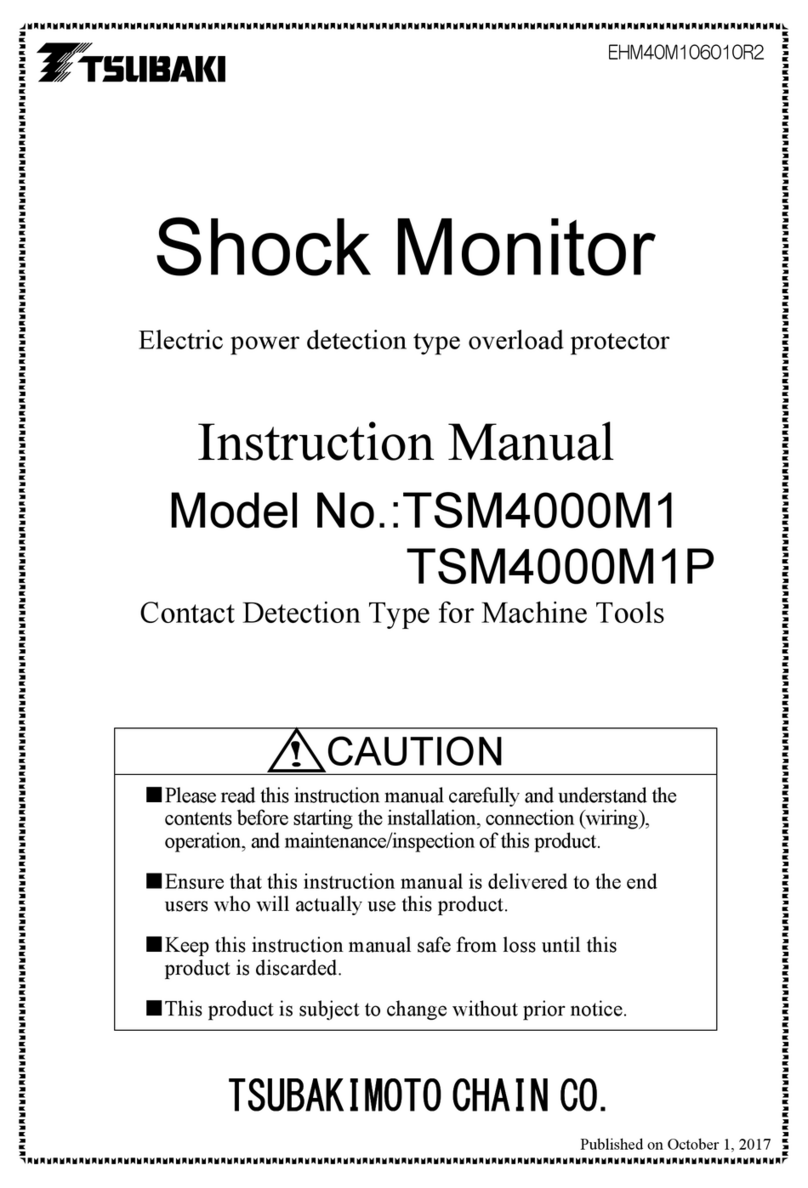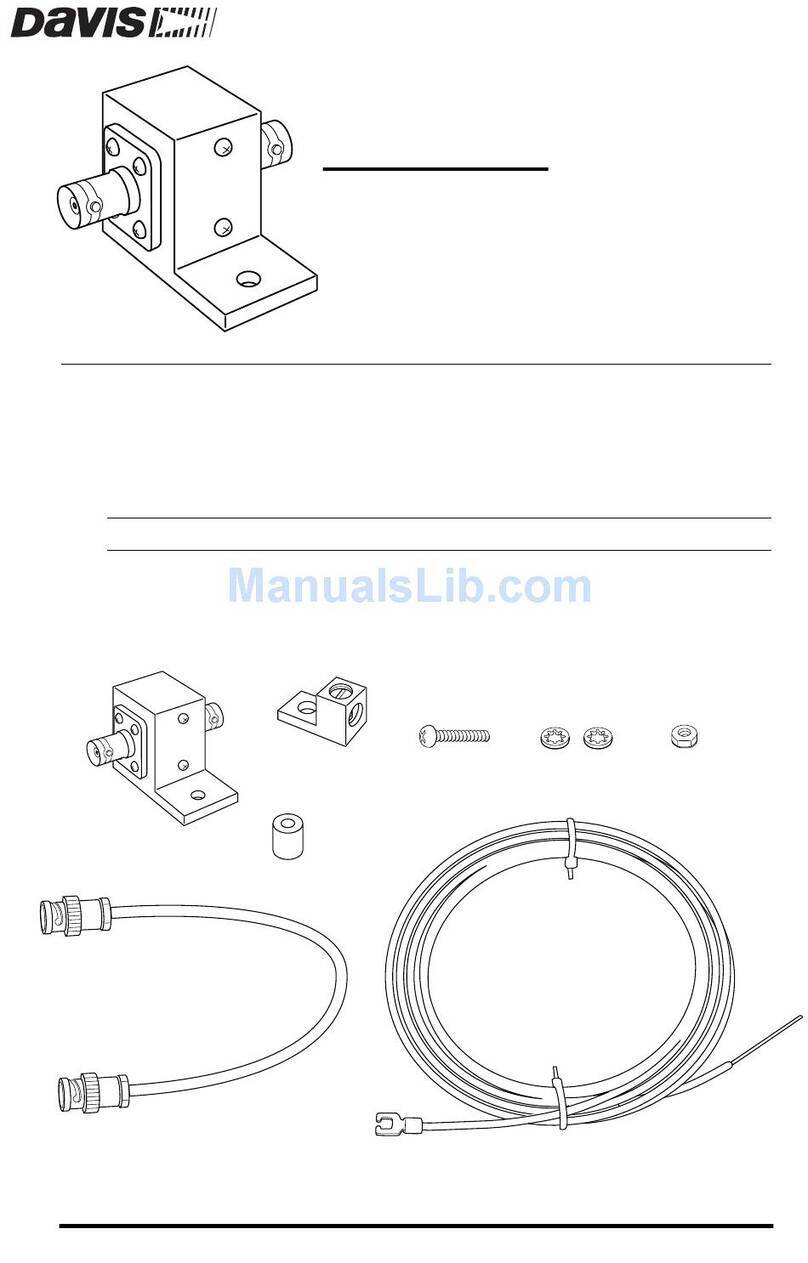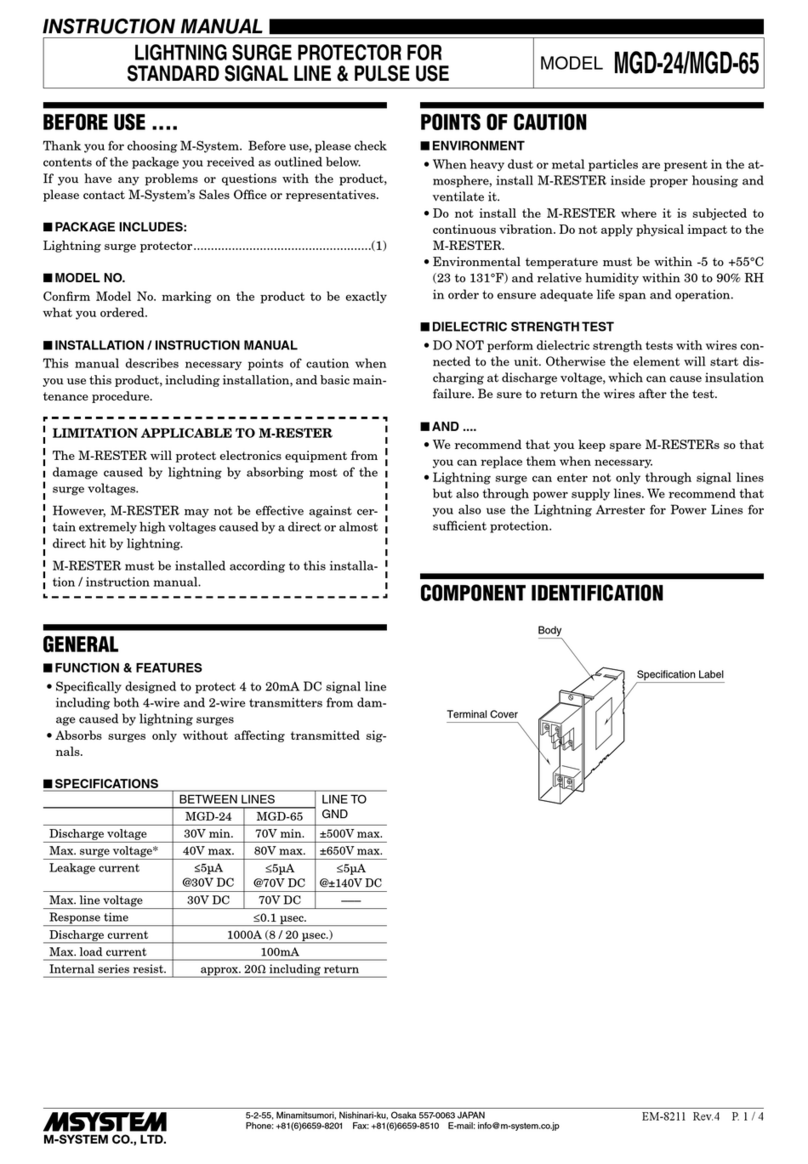Important notes ............................................................................................................................................................................... 3
Safety............................................................................................................................................................................................... 4
General warnings and precautions ................................................................................................................................................. 4
Certifications and compliance ........................................................................................................................................................ 4
EU Declaration of Conformity ......................................................................................................................................................... 4
Guarantee ........................................................................................................................................................................................ 4
General Description......................................................................................................................................................................... 5
C-POE / C-TER Features ................................................................................................................................................................. 6
Easy installation................................................................................................................................................................................................................................... 6
Always alive ......................................................................................................................................................................................................................................... 6
Compact design .................................................................................................................................................................................................................................. 6
Handles all types of PoE...................................................................................................................................................................................................................... 6
More power ......................................................................................................................................................................................................................................... 6
Easy integration .................................................................................................................................................................................................................................. 6
C-POE .............................................................................................................................................................................................. 7
Base Unit Label ....................................................................................................................................................................................................8
Technical Specifications ................................................................................................................................................................. 9
Installation ......................................................................................................................................................................................10
Physical interface ............................................................................................................................................................................11
OPT button.......................................................................................................................................................................................................... 11
Led coding .......................................................................................................................................................................................................... 11
Input power supply......................................................................................................................................................................... 12
Special case -48V ............................................................................................................................................................................................................................... 12
Output power supply ..................................................................................................................................................................... 12
Gigabit PoE Injector............................................................................................................................................................................................13
GigaKey Property ............................................................................................................................................................................................................................... 14
TER power supply ...............................................................................................................................................................................................14
Communicate with C-POE / C-TER................................................................................................................................................ 16
Command Line Interface................................................................................................................................................................ 16
Access .................................................................................................................................................................................................................16
Menu....................................................................................................................................................................................................................18
SNMP interface .............................................................................................................................................................................. 19
Web Interface................................................................................................................................................................................ 20
Link .....................................................................................................................................................................................................................20
Access ................................................................................................................................................................................................................20
Interface description...........................................................................................................................................................................................21
Options bar.........................................................................................................................................................................................................................................22
Synoptic diagram ...............................................................................................................................................................................................................................25
Modules ..............................................................................................................................................................................................................................................26
Software update............................................................................................................................................................................ 30
Revision update..................................................................................................................................................................................................30
Official distributors ...................................................................................................................................................................... 32