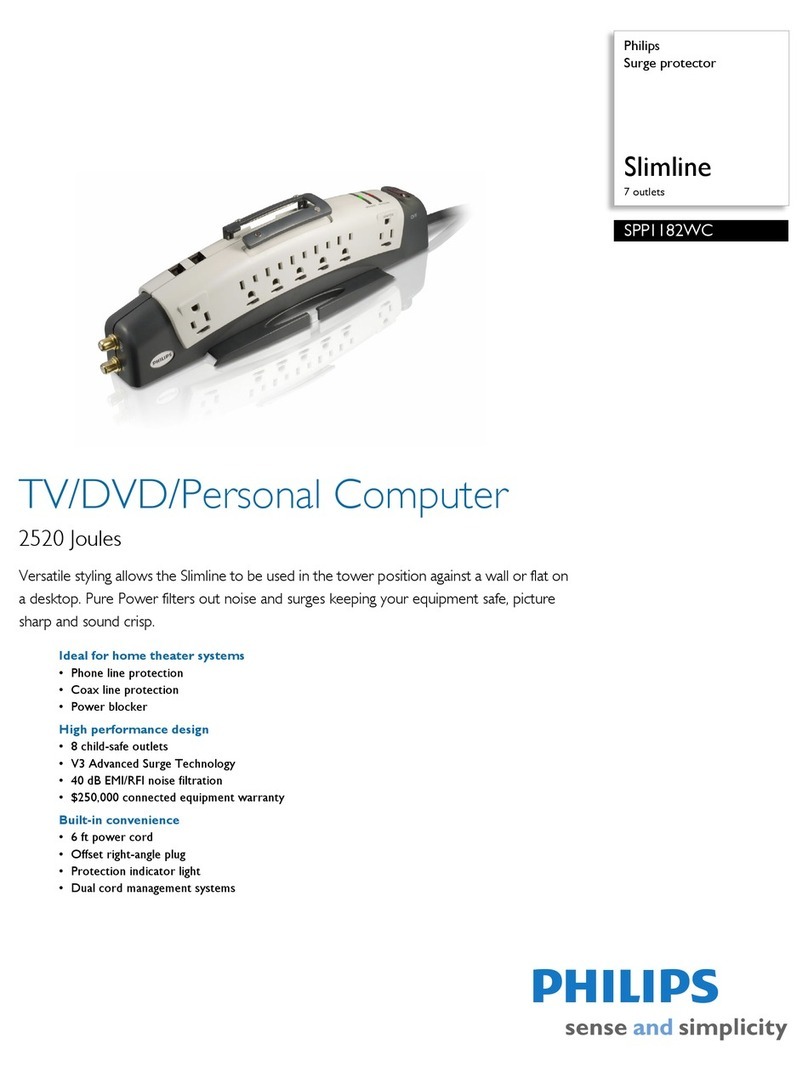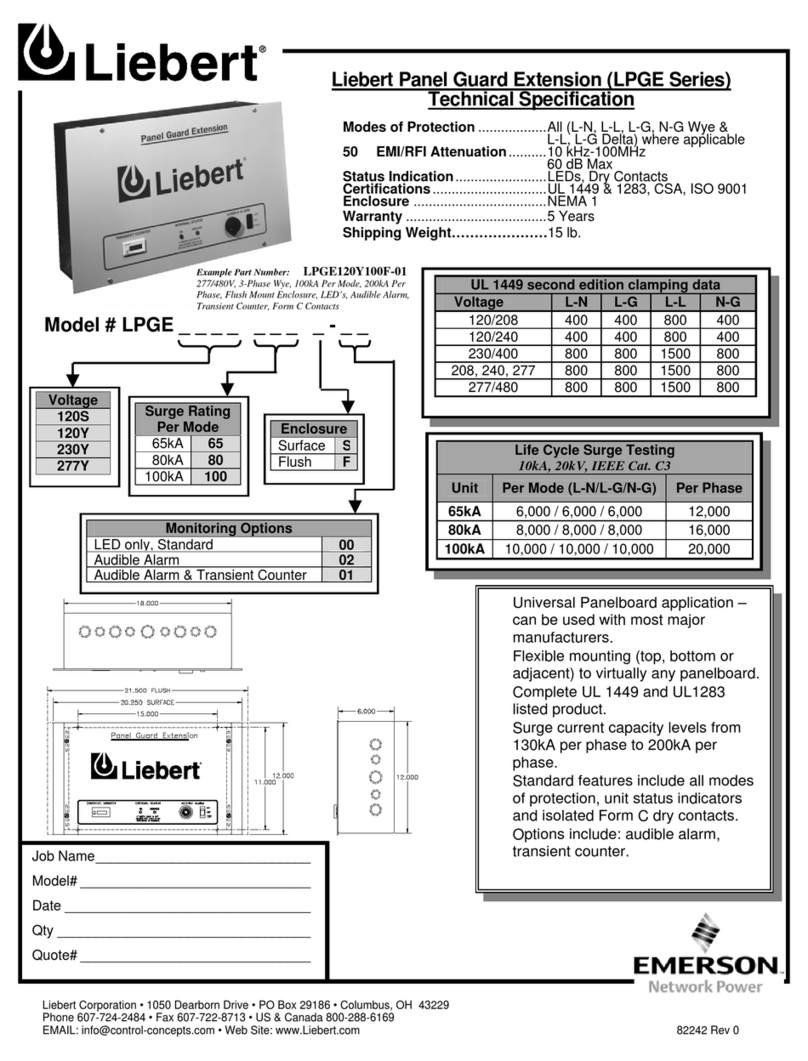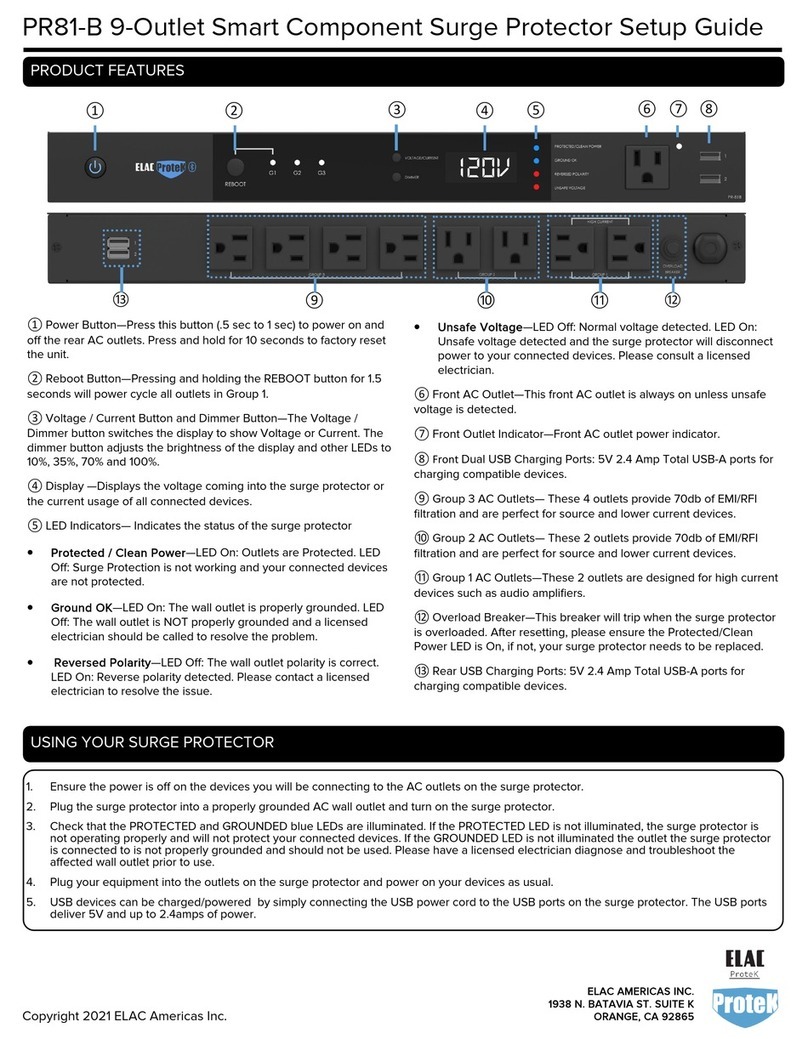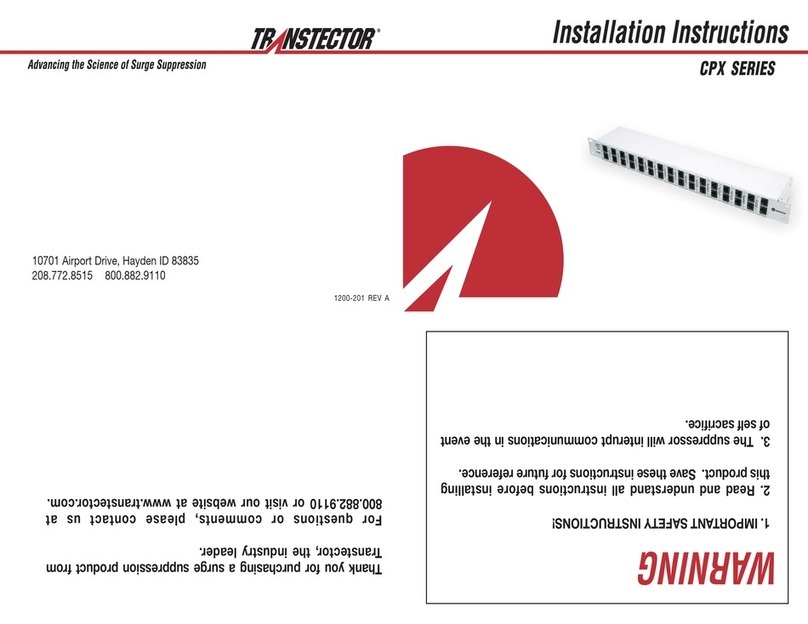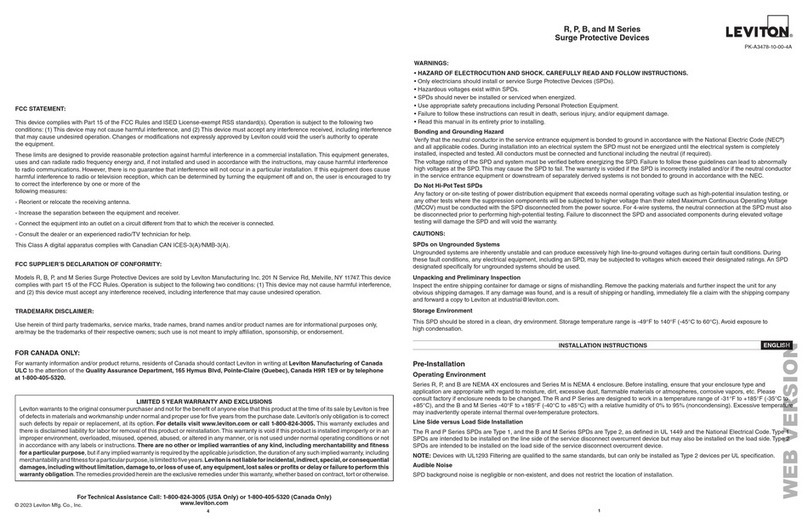Eco PS-673W Manual
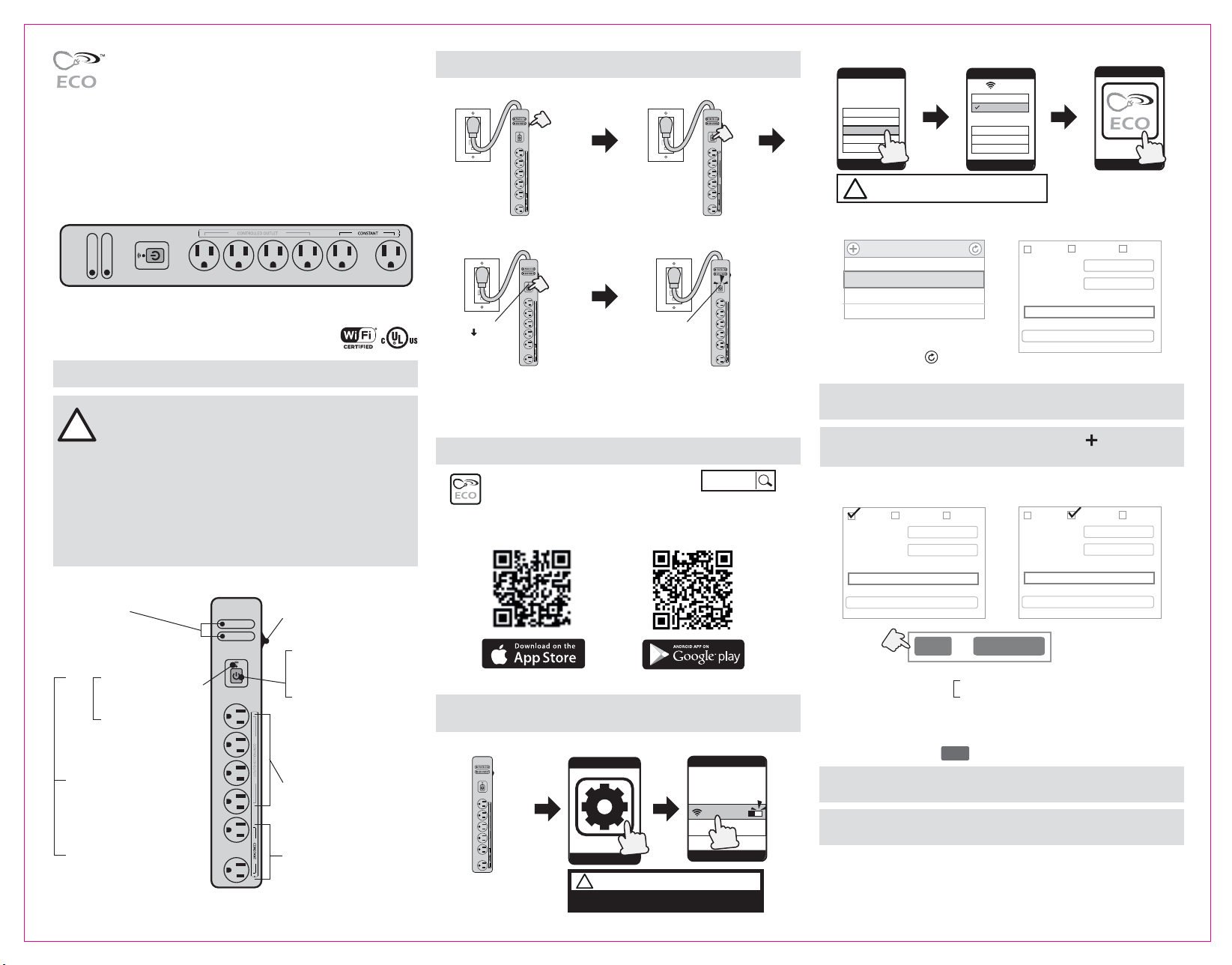
PROTECTED
GROUNDED
Indoor Wi-Fi Surge Protector
INSTRUCTION GUIDE
Rating: 120 Vac, 60 Hz, 15A
SETUP INSTRUCTION
RESET THE Wi-Fi SURGE PROTECTOR
SMARTPHONE SETUP
CAUTION! INDOOR USE ONLY! Do not use Wi-Fi Surge Protector
in outdoors, damp, or wet locations.
READ ALL INSTRUCTIONS before using the Wi-Fi Surge Protector.
RECOMMENDATION: The closer the Wi-Fi Surge Protector is
located to a WiFi router during set-up, the better the signal strength
will be for initial configuration and subsequent programming.
Mac address: If your router identifies by Mac address, please
key in the code number shown in the code label of the unit.
i.e., 3x:2x:7x:0x:Cx:Cx
!
!
BLINKING LIGHT
Wi-Fi Surge Protector
is ready for programming
FAST BLINKING LIGHT
Wi-Fi Surge Protector
cannot find a WiFi router.
Please reset.
LIGHT
SOLID LIGHT:
Programming is finished and
the Wi-Fi Surge Protector is
now ready to be used via ECO
Plugs APP
NO LIGHT:
Wi-Fi Surge Protector is
rebooting to default settings
POWER BUTTON
Press this button to turn the
controlled outlets on and off
CIRCUIT BREAKER SWITCH
Manually turns ALL
receptacles ON/OFF
RESET:
Also used to reset the Wi-Fi
Surge Protector device (see
instructions below)
This is how you perform a factory reset of the Wi-Fi Surge Protector
blinking
OFF
blinking
STEP 2
Press and hold the power button
STEP 1
Turn on the power Switch at side.
STEP 3
While holding the power button,
plug the Wi-Fi Plug into a 120Vac
wall outlet, THEN release the power
button when the light turns off.
STEP 4
Finished! You can now start
setting up the ECO Plugs APP with
the Wi-Fi Plug
(iOS 7 or higher) (Version 4 or higher)
ECO Plugs
DOWNLOAD THE ECO PLUGS APP:
You can download the ECO Plugs App from either the Apple
APP Store (iPhone) or the Google Play Store (Android)
Scan the QR Codes below or search for ‘ECO Plugs’
*If you purchase more than one ECO Surge Protector, setup each device one
by one.
STEP 1 STEP 2
Plug with wall outlet
then turn on the
power Switch at side.
Your phone
Tap the
Wi-Fi/WLAN icon
Wi-Fi/WLAN on
Your phone
Wi-Fi
Xyz95
xrgtg4
Home
ECO-XXXXXXXX
STEP 3 STEP 4
Your phone
abcde
Xyz95
xrgtg4
Home
Select the
ECO-XXXXXXXX
ECO-XXXXXXXX
Select Wi-Fi Network
Device [ECO-XXXXXXXX]
Home Router
Other Router A
Other Router B
USA
Enter Zip Code:
(Named This Device)
(Wi-Fi’s password, if needed)
Canada Other
Home Router
Name Device:
Wi-Fi Router(WLAN):
Enter Wi-Fi Router Password:
STEP 5 STEP 6
Fill in all your information.
*If this ECO-XXX network does not show in your list, perform a factory
RESET of the Wi-Fi Plug
*If your router does not show up in the list, press the icon to
manually enter your router’s information
EX: USA EX: CANADA
USA
Enter Zip Code:
(Named This Device)
(Wi-Fi’s password, if needed)
Canada Other
Home Router
Name Device:
Wi-Fi Router(WLAN):
Enter Wi-Fi Router Password:
USA
Phone Area Code:
(Named This Device)
416 (Toronto)2142 (Cambridge)
(Wi-Fi’s password, if needed)
Canada Other
Home Router
Name Device:
Wi-Fi Router(WLAN):
Enter Wi-Fi Router Password:
/Save SettingJoin
STEP 7
*Your smartphone should reconnect to your home router. If it does
not, go back into your phone WiFi settings to connect back to it.
*
For Canada:
Please select the Canada, entering the phone area code
instead of zip code.
Receptacles For controlled
devices(4) (Will only be
controlled via ECO Plugs app
as a group. CANNOT be
controlled individually)
Constantly ON Powered
Receptacles–Not WiFi
Controlled (2)
Wi-Fi™Status Indicator
Your phone
Setting
!
Go into your phone’s setting
(Normally is as gear icon symbol first.)
Select the ECO Plugs # (ECO-XXXXXXXX)
which labelled on the product.
!
Tap the
ECO Plugs APP
Your phone
ECO Plugs
Select the Wi-Fi home router that
you want to connect to the ECO
Wi-Fi Plug or tap ( )
(EX: Home Router)
Name Device (Lamp, TV, small appliances) and Router Password, click the
SAVE SETTING or JOIN button.
Fill in Country, Zip Code (USA Only)
Phone Area Code (CANADA Only)
*iOS: If you can’t find the button, please click in the password section.
Join
WORKS WITH
amazon alexa
PROTECTED
GROUNDED
Grounded/Protected
Indicators

ADD MULTI Wi-Fi SURGE PROTECTOR TO THE APP
ADD MULTIPLE USERS TO THE ECO PLUGS
EXPLORE THE ECO PLUGS APP ICONS
EXPLORE THE TIMER FUNCTION
CONTROL MULTIPLE DEVICES
*
Note:
YOU CAN CONNECT TO A MAXIMUM OF TWELVE (12) ECO
Wi-Fi PLUGS VIA THE ECO PLUGS APP.
Your phone
Congratulations!...
Complete setup...
Link to the same router as
used by the first smartphone
(EX: Home Router)
Successful !
ECO
Your phone
Light 1
STEP 8
Repeat steps 1-8 for each additional device. Remember to give each device a
different name (for example, Light 1, Light 2, etc.).
*
Note:
each Wi-Fi Surge Protector has four receptacles that are controlled
by APP. If you need to control more than four devices, you must add
additional Wi-Fi Surge Protector to the app.
Repeat the steps below for each additional user
Your phone
Tap the
Wi-Fi/WLAN icon
Wi-Fi/WLAN on
Your phone
Wi-Fi
Xyz95
xrgtg4
Home
Home Router
Your phone
Tap the
ECO Plugs APP
* For cloud function. Refer
to EXPLORE THE TIMER
SETTING
*ONLY IF YOU HAVE MORE THAN ONE Wi-Fi SURGE PROTECTOR PROGRAMMED
ON THE ECO PLUGS APP: You can choose which ECO Wi-Fi Surge Protector (EX:
Light 1, Light 2, Light 3, etc.) you want to control by sliding the desired icon to the
lower left position.
The ECO Wi-Fi Surge Protector name (EX: Light 1, Light 2, etc.) will change color
from white to yellow. The chosen device is now able to be programmed or edited;
such as changing timer settings, setting security settings, updating the cloud
service, etc.
More - Learn more about ECO Plugs app, including a Q & A section.
Electric Bill - Function is not available on this device.
Setting - Setting your Wi-Fi Surge Protector, such as transfer local Wi-Fi
into cloud mode, or rename the device.
Timer - Setting On/ Off programs (up to a maximum of 12 Custom On/ Off
events).
Mail Box - Welcome share any feedback on this App.
Programmable Timer - Setting On/ Off events.
Select ON time and OFF time. (EX: ON - 06:30PM OFF - 05:00AM)
Can also select what day(s) of the week it effects.
COUNTDOWN TIMER - You will select an ON date (EX: 03/29/17) and
time (EX: 07:30PM) and an OFF date (EX: 04/02/17) and time (EX:
05:00AM)
ASTRONOMIC TIMER - Wi-Fi Surge Protector will turn ON/OFF at sunset or
sunrise. Can also select what day(s) of the week it effects.
HOLIDAY RANDOM - The Wi-Fi Surge Protector will turn ON/OFF at random
times based on three simple settings (Night, Day, All Day)
SECURITY RANDOM - The Wi-Fi Surge Protector will turn ON/OFF at
random times between a set of selected start and end dates and times.
PROGRAMMABLE RANDOM - This icon increases or decreases the
time of your ON/OFF events by 30 minutes
PROGRAMMING THE TIMER
EDITING THE PROGRAMMED TIMER
*When setting up a new timer function, make sure the Wi-Fi Surge Protector
is connected to your home/office router, and that the Wi-Fi Surge Protector is
plugged into a 120Vac wall outlet. The Wi-Fi Surge Protector will also
remember programmed timers when removed from power.
NOTE: If you preprogram it and move it to a different area with completely
different WiFi signals, the Wi-Fi Surge Protector will attempt to connect to
one of these unsuccessfully. This will make the preprogrammed timer NOT
function. In this case, you may have to RESET the Wi-Fi Surge Protector and
set it to a router in the area.
Delete
iOS
Android
Enter editing mode
Delete mode
Tap
Your phone
Delete
Edit
Tapping and holding
Your phone
Setting
!
Tap iOS’s
Android’s setting gear icon
(Not the ECO Plugs APP)
Tap
Tap
Select the timer function
from the list
Tap
Tap Tap
*When the device change color from white to yellow
*When the device change color from white to yellow
*When the device change color from white to yellow
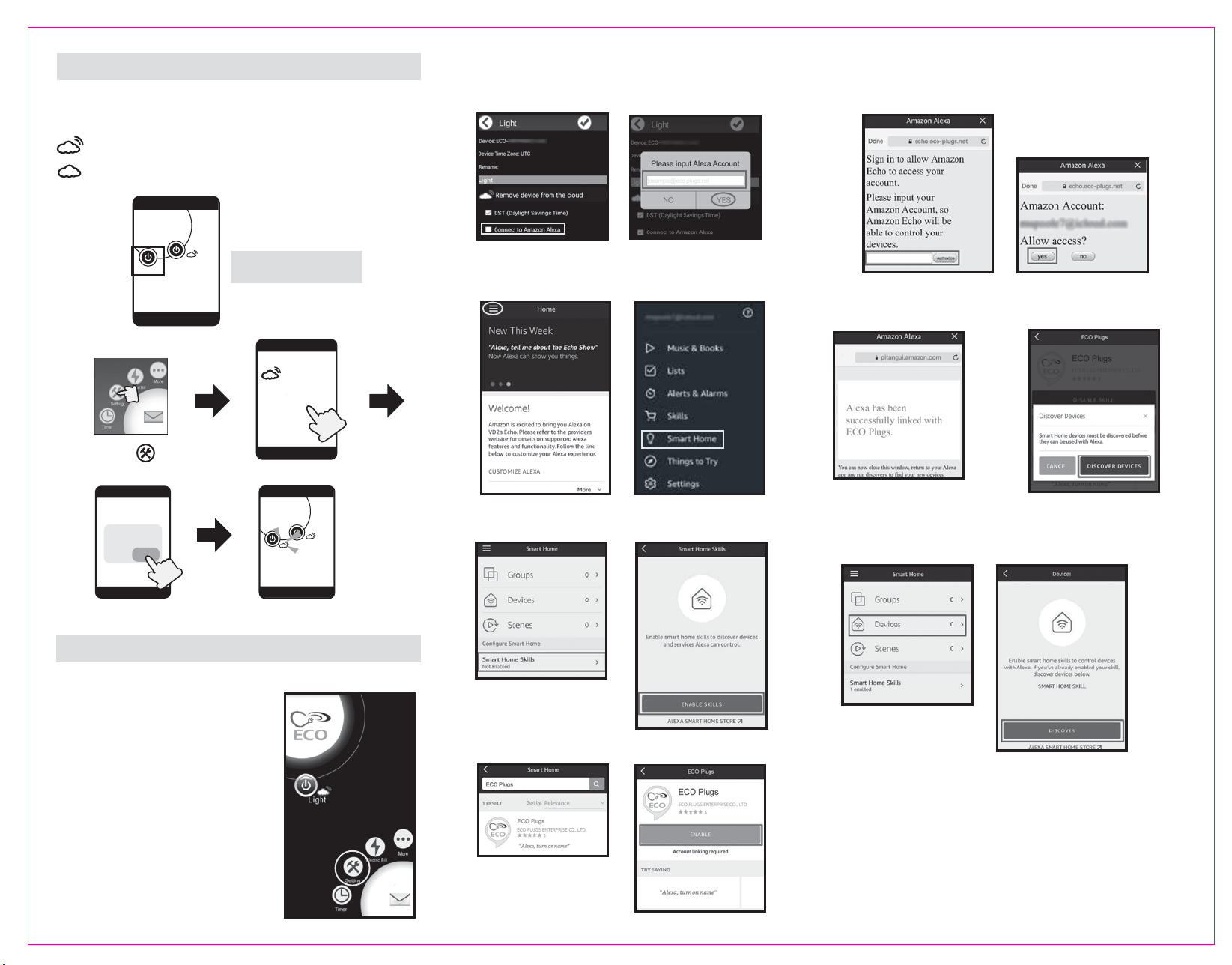
EXPLORE THE TIMER SETTING
AMAZON ALEXA SETUP
DST - Daylight Saving Time : The time will automatically move ahead 1 hour on
Sunday of the second week of March @ 02:00am, and will automatically adjust
back 1 hour on Sunday of the first week in November @ 02:00am every year.
CLOUD SERVICE - Activates remote access function of the Wi-Fi plug
through 3G, 4G. LTE, public WiFi, or other WiFi routers. You can then
access your Wi-Fi plug from almost anywhere in the world!
Light 1
ECO
Your phone
Light 2
Cloud status INACTIVE
Cloud status ACTIVATED
Add device to
the cloud
Your phone
Your phone
NO YES Light 1
ECO
Your phone
Light 2
Connecting your ECO Plugs device to Amazon Alexa
Step 1
Open the ECO PLUGS app and click on
“Settings”
(If you have multiple devices, slide the
desired device icon to the lower left until
the desired device’s name changes to
yellow)
Step 2
Tap “Connect to Amazon Alexa” Enter your Alexa account
(This is the email address associated with your Alexa account)
Then tap “YES”
Step 3
Open the Amazon Alexa app.
Go to the menu button in the top left corner and click on “Smart Home”
Step 4
Tap “Smart Home Skills”, then click on “Enable Skills”
Step 5
Search for “ECO Plugs” Click on “Enable”
Step 6
Enter your Amazon Alexa Account
(This is the email address associated with your Alexa account)
Then tap “Authorize”
Click on “Yes” to allow
access
Step 7
Link SUCCESSFUL!
Go back to the Amazon Alexa App
Step 8
Tap “Discover Devices”
Step 9
If the device is NOT discovered at step 8:
In the Amazon Alexa app, go to the menu in the top left corner and click
on “Smart Home”. Then, click on “Devices”, and then “Discover”.
*When the device change
color from white to yellow
Tap
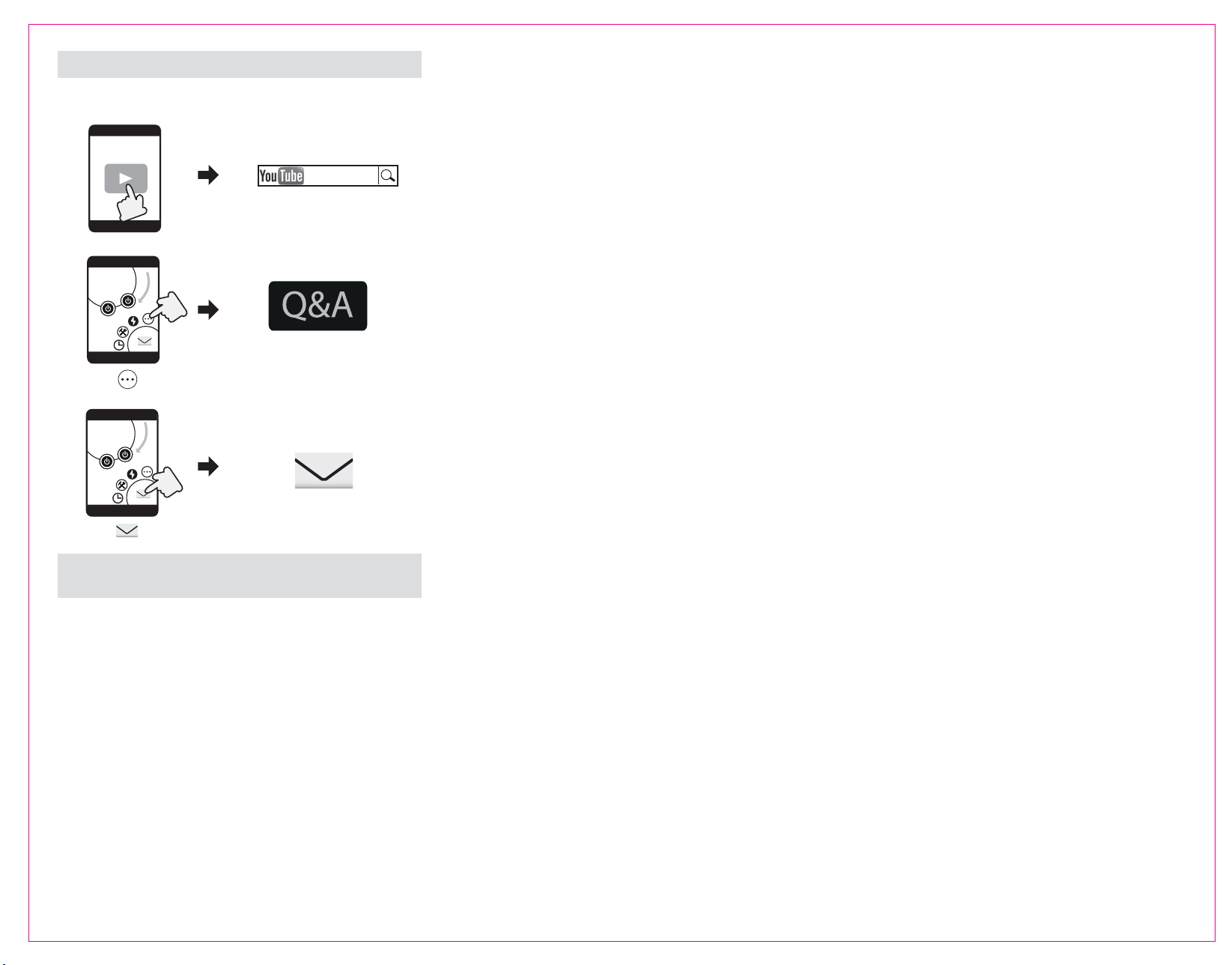
MORE INFORMATION
FCC Radiation Exposure Statement:
This equipment complies with FCC radiation exposure limits set forth for an
uncontrolled environment. This equipment should be installed and operated with
minimum distance 20cm between the radiator and your body.
Contains FCC ID: PAGECO-PLUGS
Apple is a registered trademark of Apple Inc.
Android, Google Play and the Google Play logo are trademarks of Google Inc.
iOS is a trademark or registered trademark of Cisco in the US and other countries and is
used under license.
The Wi-Fi certified logo and Wi-Fi®are registered trademarks of Wi-Fi Alliance.
This equipment has been tested and found to comply with the limits for Class B
digital device, pursuant to part 15 of the FCC rules. These limits are designed to
provide reasonable protection against harmful interference in a residential
installation. This equipment generates, uses and can radiate radio frequency
energy and, if not installed and used in accordance with the instructions, may
cause harmful interference to radio or television reception, which can be
determined by turning the equipment off and on, the user is encouraged to try to
correct the interference by one or more of the following measures:
• Reorient or relocate the receiving antenna.
• Increase the separation between the equipment and the receiver.
• Connect the equipment into an outlet on a circuit different from that to which the
receiver is connected.
• Consult the dealer or an experienced radio/TV technician for help.
This device complies with Part 15 of the RCC Rules. Operation is subject to the
following two conditions:
1.This device may not cause harmful interference.
2.This device must accept any interference received, including interference that
may cause undesired operation of the device.
FCC Caution: Any changes or modifications not expressly approved by the party
responsible for compliance could void the user’s authority to operate this
equipment.
Made in China
If you have further inquires regarding the set up Wi-Fi Plug, please search
“ECO Plugs” on the YouTube, or send an email to us.
Tap
Tap the Q&A link
Share your feedback with us
ECO Plugs Team will reply you speedily.
Search on “YouTube”
Tap
Your phone
ECO
Your phone
Light 1
Light 2
ECO
Your phone
Light 1
Light 2
ECO Plugs
Federal Communications Commission
Interference Statement