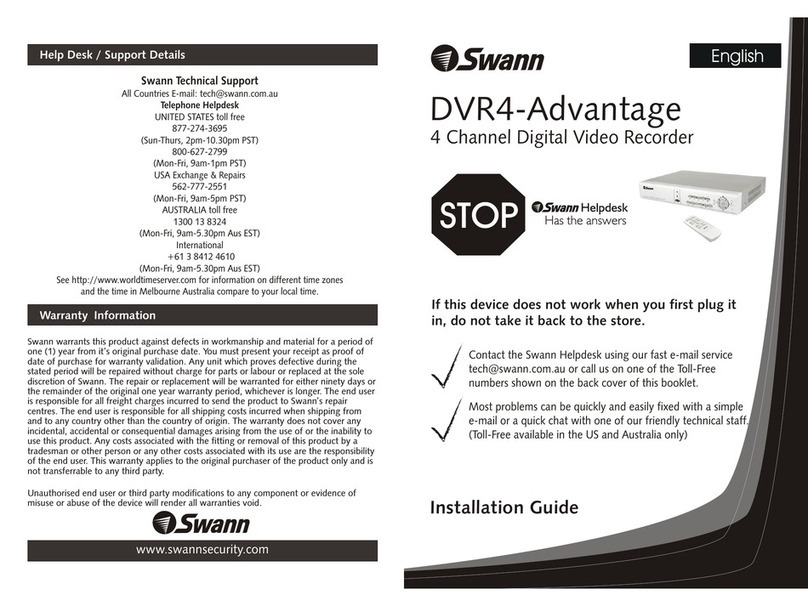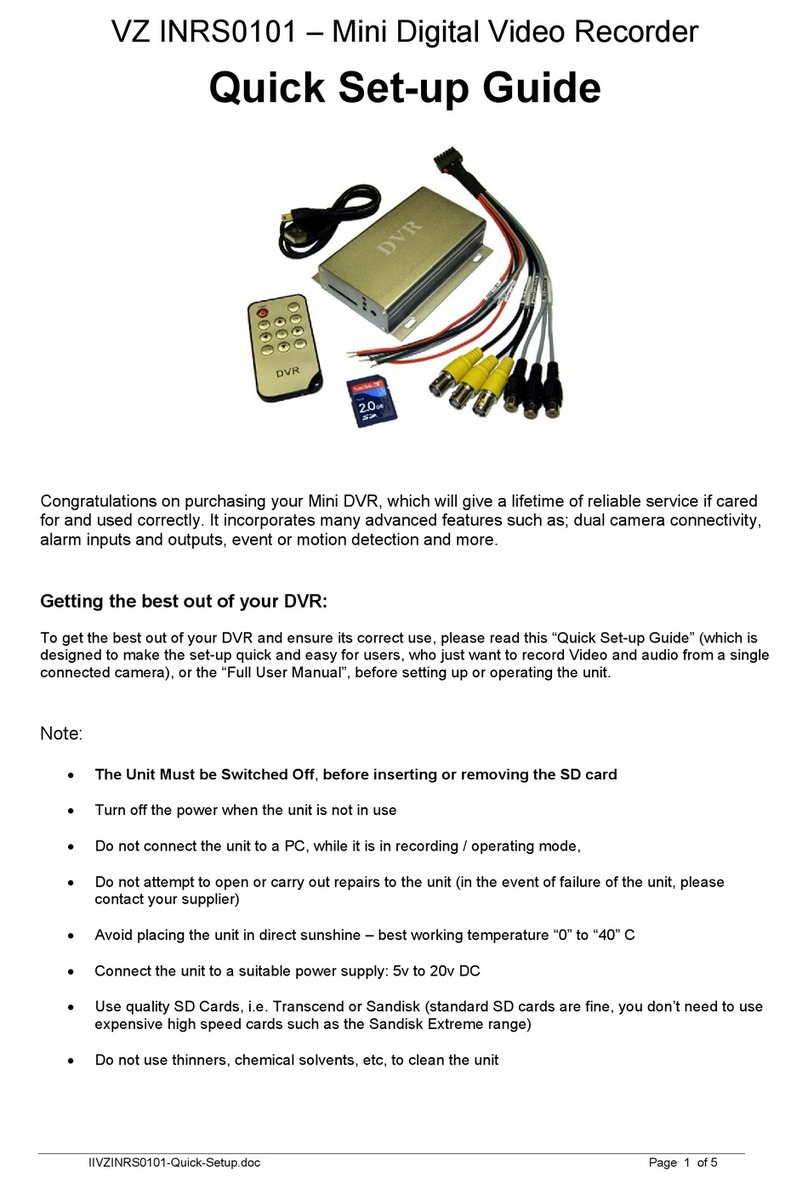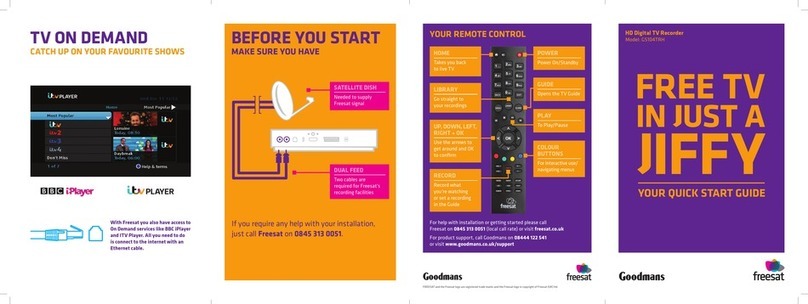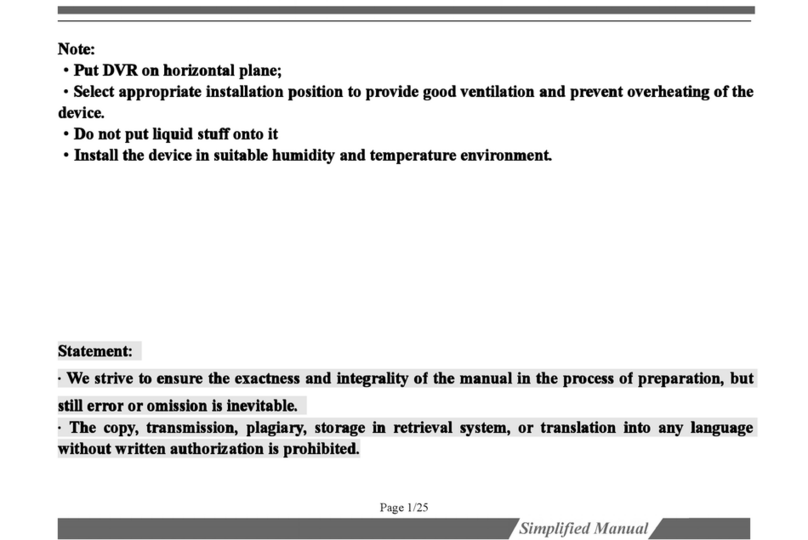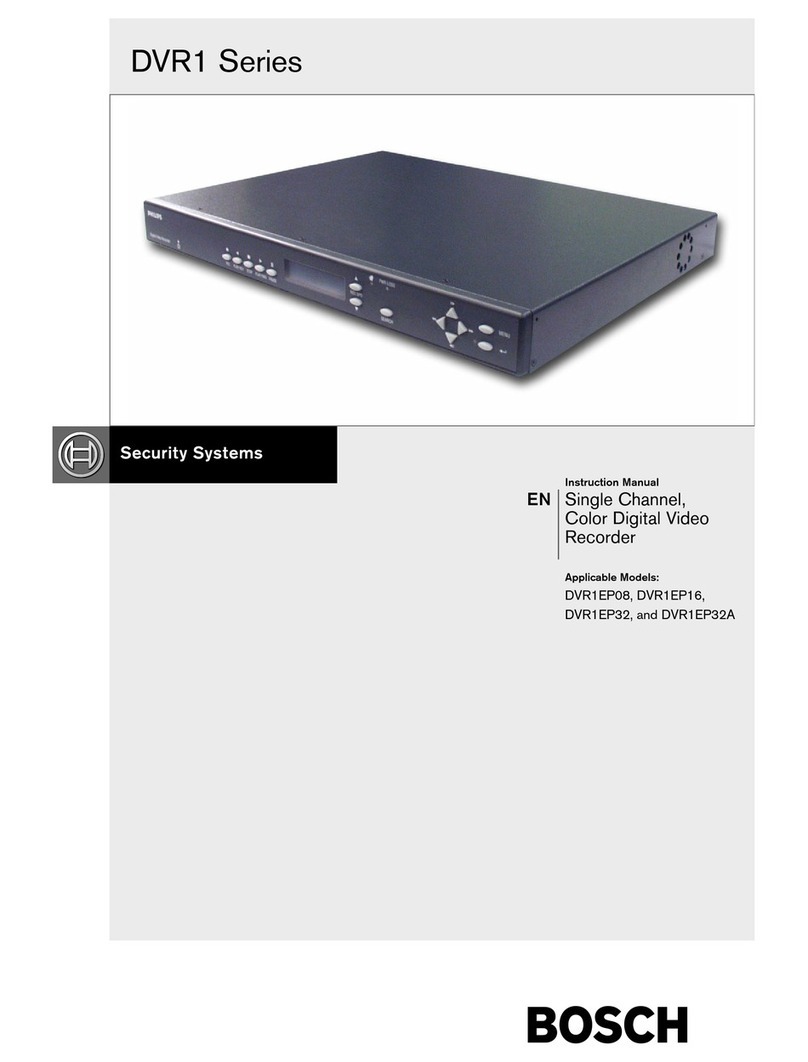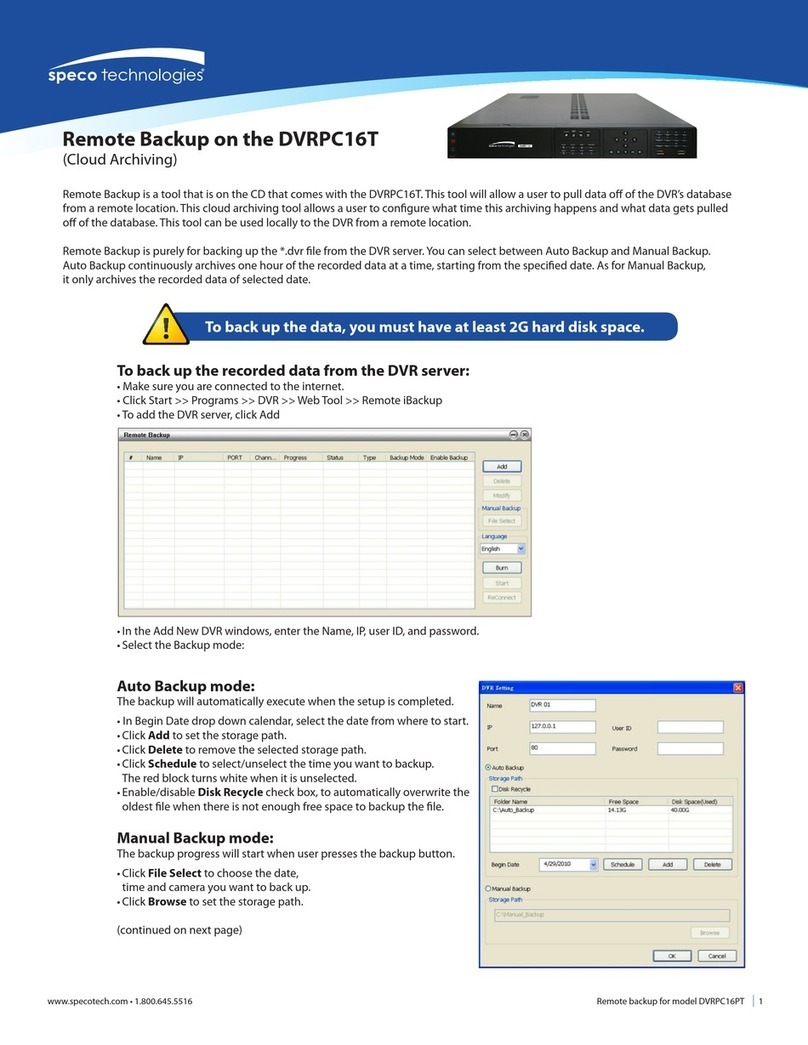A.C.Ryan ACR-PV72100 User manual


Playon! DVR HDMI Network Digital Video
Recorder
ACR-PV72100
User’s Manual

2/67
Table of Contents
1. Introduction ............................................................................................................................ 4
1.1 Preface .......................................................................................................................... 4
1.2 Packing List ................................................................................................................... 5
1.3 Caution .......................................................................................................................... 6
1.4 Connection .................................................................................................................... 8
1.5 First Time Usage ......................................................................................................... 13
2. About the Player................................................................................................................... 14
2.1 Remote Control ........................................................................................................... 14
2.2 Front Panel .................................................................................................................. 19
2.3 Rear Panel................................................................................................................... 20
3. Getting Started...................................................................................................................... 21
3.1 Selecting Video In – Live TV, Recording and Time Shift ........................................... 21
3.2 Selecting Playback – Playback and Edit Recorded Titles ......................................... 21
3.3 Selecting Browser – Playback Multimedia Files ........................................................ 21
3.4 Selecting Setup ........................................................................................................... 22
3.5 Selecting Playlist – Music Playlist............................................................................... 22
4. The Title List Menu for Recorded Videos ......................................................................... 23
4.1 Title List Menu ............................................................................................................. 23
4.2 Playing Back Titles ...................................................................................................... 24
4.3 Deleting Titles.............................................................................................................. 24
4.4 Renaming Titles........................................................................................................... 24
4.5 Sorting Files................................................................................................................. 25
4.6 Title Edit Menu............................................................................................................. 26
4.7 Tools............................................................................................................................. 29
4.8 Saving Your Recorded Titles....................................................................................... 29
5. Timer Record Menu.............................................................................................................. 30
5.1 Create a New Schedule .............................................................................................. 30
5.2 Editing Schedule ......................................................................................................... 30
5.3 Deleting Schedules ..................................................................................................... 31
5.4 Viewing Schedule Status ............................................................................................ 31
5.5 Viewing Recording History.......................................................................................... 32
6. Setup Menu........................................................................................................................... 33
6.1 Changing Video Settings ............................................................................................ 33
6.2 Changing Audio Settings............................................................................................. 35
6.3 Changing Record Settings .......................................................................................... 36
6.4 Changing Network Settings ........................................................................................ 37
6.5 Changing System Settings.......................................................................................... 43

3/67
6.6 Miscellaneous.............................................................................................................. 47
7. Browser Menu....................................................................................................................... 49
7.1 Browsing All ................................................................................................................. 49
7.2 Browsing Music ........................................................................................................... 50
7.3 Browsing Photos ......................................................................................................... 50
7.4 Browsing Movies ......................................................................................................... 51
7.5 Browsing via Network.................................................................................................. 52
8. Playlist Menu ........................................................................................................................ 55
9. File Copy Menu..................................................................................................................... 56
10. NAS Function...................................................................................................................... 58
11. Upgrading the Firmware.................................................................................................... 59
12. Appendixes......................................................................................................................... 61
12.1 Specifications ............................................................................................................ 61
12.2 Frequently Asked Questions..................................................................................... 62
12.3 Copyrights and Trademarks...................................................................................... 65
12.4 Warranty .................................................................................................................... 66
13. Contact Us........................................................................................................................... 67

4/67
1. Introduction
1.1 Preface
Dear Customer,
Thank you very much for purchasing AC Ryan Playon! Network Digital Video Player. With this
outstanding designed features, you can enjoy movies, music, viewing of photos and recording
of your favorite TV or movie programs to make up for favorite shows you have missed. The
editing function provides you with an easy way to customize your recording experiences.
This player has the following functionalities:
Video Recording - supports one button recording and schedule recording in MPG format,
easily records programs from TV, DVD player and DV, and save as
MPEG-2 (.mpg) format; it also allows recorded titles to be edited.
- Time shifting function
Movie Playback - supports VOB (DVD), IFO (DVD), MPG (MPEG-2/1), AVI (MPEG-4
ASP: XviD), DAT (VCD), and MPEG-2 TS files; resolution up to 1080i;
Music Playback - supports MP3, OGG, and WMA* files;
- supports one button playlist music playback;
Photo Playback - supports digital camera JPEG, and BMP files;
Data Storage - works as a portable hard disk using USB 2.0 port;
Network Function - Ethernet & WLAN streaming playback and NAS function (Wireless
function supported by the optional Wireless LAN USB Adapter);
HDMI - High-Definition Multimedia Interface transmits the highest quality
digital video and audio via a single cable, simplifies cabling and
provides high quality home theater experience.

5/67
* Notice: WMA Pro & Advanced Profile and WMA with DRM are not supported.
1.2 Packing List
Part Quantity
AC Ryan Playon!DVR 1
Product Stand 1
A/V cable 1
Y/Pb/Pr OUT cable 1
USB cable 1
Remote Control 1
AA Battery 2
AC adaptor 1
Power Cord 1
User Manual 1
Quick Installation Guide 1
Driver CD 1
WLAN USB Dongle 1
Note:
The actual contents in the package might be different from the packing list in this manual.

6/67
1.3 Caution
In order to safely and effectively use this player, please read through the following before using
it.
1.3.1 Usage cautions
User should not modify this player. If commercial hard disk is being used, the environmental
temperature should be within +5℃~ +35℃.
1.3.2 Power
The player’s power voltage: DC 12V.
When using this player, please connect the supplied AC adapter or AC adapter cable to the
player’s power jack. Never connect the adapter to the player in a humid or dusty area. Do not
replace the adapter or cable’s wire or connector.
1.3.3 Radio interference/compatibility
- The design of this player has followed the FCC/CE standard, and has followed the following
rules:
(1) This player may not cause harmful interference;
(2) This player at times, might accept some interference, including interferences that may
cause undesired operation.
1.3.4 Repair
If the player has a problem, you should take it to an appointed repair center and let the
specialists do the repair, never repair the player yourself, you might damage the player or
endanger yourself or your data.
1.3.5 Disposal of the player
When you dispose off the player, be sure to dispose it appropriately. Some countries may have
regulations on disposal of electrical device, please consult with your local authority.
1.3.6 Hard disk
The player uses an internal hard disk for data storage, in normal case, format or repair is not
required.
You should read carefully the < Frequently Asked Questions > chapter
- Physical impact may create bad sector in the hard disk, you can use CHKDSK to fix the
problem.
- All data stored in the player may be lost due to physical impact, electrical shock, power lost,
HDD format etc. Please backup your data.
- It is suggested to do defragment after a long period of usage.
- Regularly backup the data in the hard disk so that it can be recovered in the event of data
corruption or loss. Our company takes no responsibility for loss of data stored on the hard disk.

7/67
1.3.7 Others
When using this player, please do not let the player come into contact with water or other liquid,
if water is accidentally spilled on the player, please use a dry cloth to absorb the spillage.
Electronic products are vulnerable, when using please avoid shaking or hitting the player, and
do not press the buttons too hard.
Do not let the player come into contact with water or other liquid.
Do not disassemble the player, repair the player, or change the design of the player, any
damage done will not be included in the repair policy.
Avoid hitting the player with hard object, avoid shaking the player, and keeps player away
from magnetic fields.
The product will malfunction during electrostatic discharge and strong electromagnetic
field. Unplug the power cable and power it on again to get it to work again.

8/67
1.4 Connection
1.4.1 Connect to Computer
(1) Make sure the player is powered on;
(2) Connect the player and connector using the USB cable provided.
1.4.2 USB Mass Storage Device (like U disk, MP3, USB HDD etc.) Connection
(1) Make sure the player is powered on;
(2) Plug in any external storage device to one of the USB host ports of this player.
1.4.3 TV connection
1. A/V IN
(1) As per the diagram, plug in the 3 color connector to the player’s A/V IN jack;
(2) As per the diagram, plug in the 3 color connector to the A/V OUT jack of the source

9/67
In this way, you can record TV programs from the TV/IPTV Set-Top Box.
2. A/V OUT
(1) As per the diagram, plug in the 3 color connector to the player’s A/V OUT jack;
(2) As per the diagram, plug in the 3 color connector to the TV’s A/V IN jack.
In this way, you can enjoy the contents in the player on TV or other display devices.
3. Y/Pb/Pr Component OUT
(1) As per the diagram, plug in the 3 color connector to the player’s Y/Pb/Pr jack;
(2) As per the diagram, plug in the 3 color connector to the TV’s Y/Pb/Pr jack.
Audio Connection while using Y/Pb/Pr Video out:
First method: use the audio output from the A/V OUT jack;
Second method: use the audio output from the S/PDIF Coaxial or Optical jack.

10/67
In this way, you can also enjoy videos, music, and photos in the player on TV.
4. HDMI OUT
(1) As per the diagram, plug one connector on your HDMI cable to the player’s HDMI jack;
(2) As per the diagram, plug the other connector on your HDMI cable to the TV’s HDMI jack.
In this way, you can have the highest quality video and audio via a single cable.
1.4.4 Digital Audio Device connection
(1) As per the diagram, plug in the RCA connector on your coaxial cable to the player’s S/PDIF
Coaxial jack. Or if you use optical fiber, please plug in the Toslink connector on your optical
fiber to the player’s S/PDIF Optical jack ;( not supplied)

11/67
(2) As per the diagram, plug in the other connector on your coaxial cable or optical fiber to the
digital audio device.(not supplied)
1.4.5 Power connection
(1) As per the diagram, connect the AC adaptor to the player’s DC IN jack;
(2) As per the diagram, plug in the AC adaptor to the power outlet.
1.4.6 Ethernet connection
To connect to a LAN (Local Area Network) you require a cat5, cat5e or cat6 network cable (not
supplied).
(1) Connect one of the crystal plugs on the cable to the player’s RJ45 LAN socket;
(2) Connect the other crystal plug on the cable to a RJ45 LAN port on your router, switch, or
hub devices.

12/67
1.4.7 WLAN connection
(1) Make sure the player is powered on;
(2) Plug the Wireless LAN USB Adapter (i.e. Wi-Fi USB Dongle) to the USB HOST port of the
player.

13/67
1.5 First Time Usage
1.5.1 HDD Format
For users who bought the player without HDD inside, and would like to install the SATA HDD
manually, please see ‘HDD Format’ in ‘6.5 Changing System Settings’ for details.
1.5.2 Remote Control
First time usage of Remote control
Insert the batteries before using the remote control, installation steps are as the picture shown:
1.5.3 Power on/off, language control
1. Power on
After connecting the power supply cord, the player will enter standby mode, and the red
STANDBY indicator on the front panel will be turned on. Press the POWER/STANDBY button
on the front panel or remote control to activate the system from standby mode, wait for a
couple of seconds to enter the system and the blue ON indicator on the front panel will be
turned on.
2. Power off
When the system is running, press the POWER/STANDBY button on the front panel or remote
control, the player will enter standby mode.
3. Language control
The system language of this player can be set to English or other languages.

14/67
2. About the Player
2.1 Remote Control
All procedures in this manual can be carried out using the remote control buttons. Certain
functions can also be carried out using the front panel.
See the following for details on each button and its function:
1. POWER/STANDBY 2. DISPLAY
3. MENU 4. MUSIC
5. TV SYSTEM 6. BROWSER
7. GUIDE 8. ENTER
9. NUMERIC BUTTON 10. TIME SHIFT
11. REC 12. PLAY
13. TIMER 14. PAUSE/STEP
15. REC LIST 16. INS REPLAY
17. A-B 18. SUBTITLE
19. F1 20. SOURCE
21. AUDIO 22. FF
23. REPEAT 24. FR
25. CM SKIP 26. NEXT
27. SLOW 28. PREV
29. STOP 30. GOTO
31. Navigation buttons 32. RETURN
33. VOL+ 34. VOL-
35. ZOOM 36. COPY
37. MUTE 38. SETUP

15/67
No. Button Function
1
POWER/STANDBY button:
Press to enter standby mode or recover from standby.
2 DISPLAY button:
Press to display current status.
zPress during playback to bring out an onscreen
display showing track number and time
elapsed/remaining.
zPress during recording to bring out an onscreen
display showing the recording quality setting and
time elapsed.
zPress during live TV to bring out an onscreen
display appears, showing the current channel
number and time.
zPress during time shifting to turn the time shifting
bar on/off.
3
MENU button:
Press to activate “ Tools” menu.
zPress in the Browser Menu to rename and delete
files, or add music to playlists.
zPress in My_Shortcuts in NET of the Browser
Menu to add shortcuts for network access.
4
MUSIC button:
When the machine is not playing, recording or connected
with PC via a USB cable, press the button to start playback
music in the first nonempty playlist. Press the button again
to switch to the next playlist and playback music.
5 TV SYSTEM button:
Press to switch between NTSC, PAL, 480P, 576P, 720P,
and 1080I.
6 BROWSER button:

16/67
Press to browse music, photo, and movie files on HDD,
USB, and NET.
7
GUIDE button:
Press to view the Guide menu. See The Guide Menu in 3.
Getting Started for more details.
8 ENTER button:
Press to select options in menus.
9
Numeric buttons:
Press to enter channel numbers or numeric input when
changing settings.
10
TIME SHIFT button:
While in “Video In” mode, press to activate the time shift
function, which allows you to pause live TV and resume the
program from the point you left it. While paused, the
program is recorded to the HDD or USB device, as long as
space is available.
Press to activate TIME SHIFT function and wait for the
PLAY arrow to appear on the screen.
Press and the program will be paused.
Press to resume viewing the program.
Time shift mode remains active until you press .
11 RECORD button:
Press to begin recording or to resume where recording has
been paused.
Press repeatedly to set one touch recording (OTR) length
(30 MIN. / 60 MIN. / 90 MIN. / 120 MIN. / 180 MIN. / 240
MIN. / Off).
12 PLAY button:
Press to begin the playback of a title.
13
TIMER button:
Press to enter the Timer Menu directly to add, edit and
delete recording schedules. See 5.1 Creating a New
Schedule for more details.
14 PAUSE / STEP button:
Press to pause current playback.

17/67
Press again to go to the next frame.
Press to resume playback.
15
REC LIST button:
Press to show the recording List.
16
INSTANT REPLAY button.
Press to backward 10 seconds of the current playback,
which is suitable for sport programs.
17
A-B button:
Press to set the start and end point of a section to repeat.
18
SUBTITLE button:
Press to set subtitle options.
19
F1 button:
Reserved button. No function has been assigned to it yet.
20
SOURCE button:
Press to select input source. See 3.1 Selecting Video In
for more details.
21
AUDIO button:
Press to select an audio track.
22
FAST FORWARD button:
Press to fast forward the current playback.
Press repeatedly to select speeds.
23
REPEAT 1/ALL button:
Press to set repeat option.
24
FAST REWIND button:
Press to fast rewind the current playback.
Press repeatedly to select speeds.
25
CM SKIP button:
Press to advance 30 seconds when in playback or record
mode.
26
NEXT button:
Press to go to the next file or the next chapter on a title.
27
SLOW MOTION button:
Press to play back in slow motion. Three motion settings
are available.
Press to resume regular playback.

18/67
28
PREVIOUS button:
Press to go to the previous file or the previous chapter on a
title.
29
STOP button:
Press to stop playback.
30
GOTO button:
Press to jump to a specific point on a title. Specify the point
using Title, Chapter and Time.
31
Navigational buttons:
Press the arrow buttons to select menu options.
32 RETURN button:
Press to return to the previous screen when navigating
menus.
33
VOL+ button:
Press to increase the volume.
34
VOL- button:
Press to decrease the volume.
35
ZOOM button:
Press to zoom in/out the image (photo or video).
36
COPY button:
Press to enter the File Copy Menu.
37
MUTE button:
Press to mute audio output, and press again to resume.
38
SETUP button:
Press to access the Setup Menu directly.

19/67
2.2 Front Panel
No. Name Function
1 STANDBY indicator Indicator (red) turns on when the system is in
standby mode.
2 MUSIC indicator Indicator (blue) turns on during music playback.
3 REC indicator Indicator (red) turns on when recording starts.
4 POWER/STANDBY button Press to enter standby mode or wake up.
5 UP Button Scroll Up
6 LEFT Button Scroll Left
7 Right Button Scroll Right
8 Down Button Scroll Down
9 Enter To confirm selection
10 Return Return to previous Menu / Cancel
Table of contents
Other A.C.Ryan DVR manuals