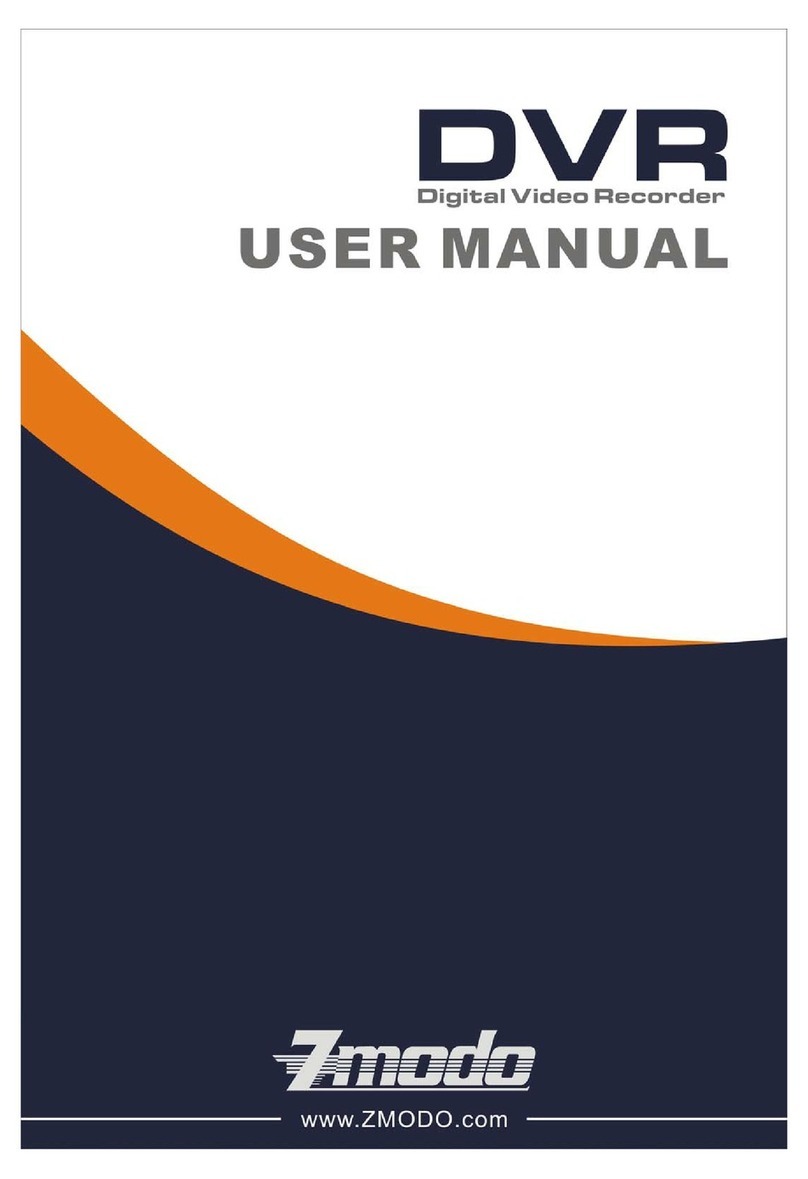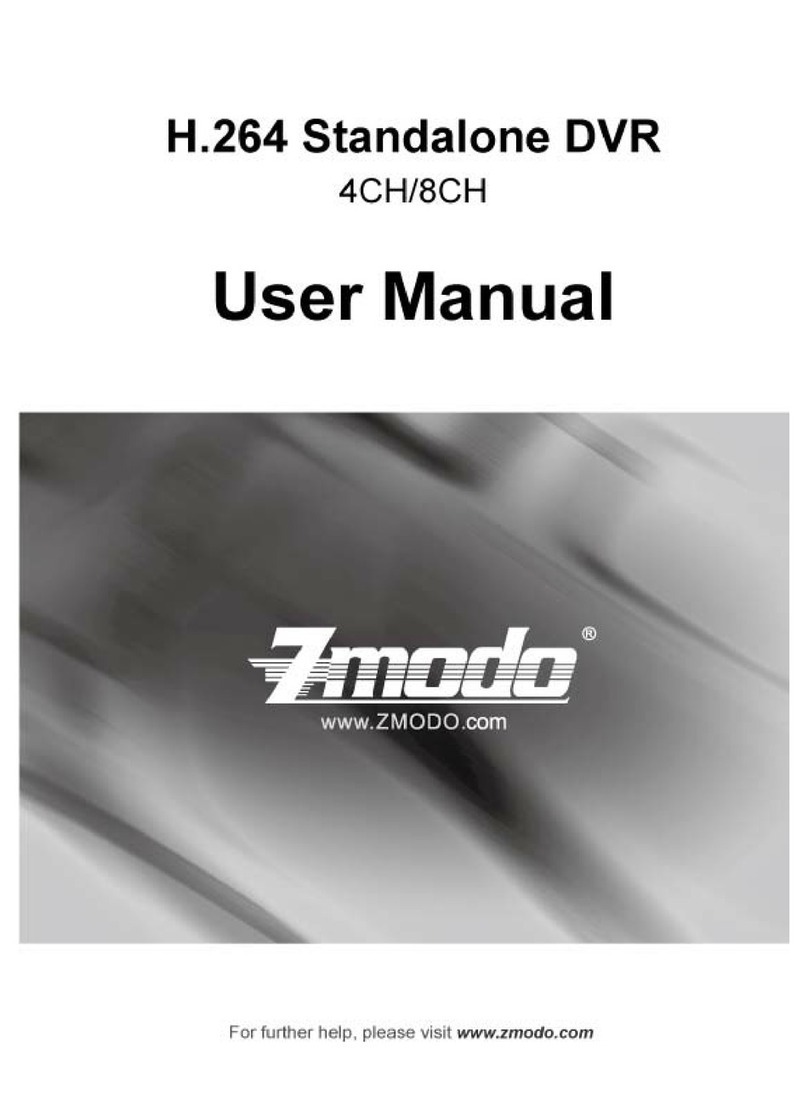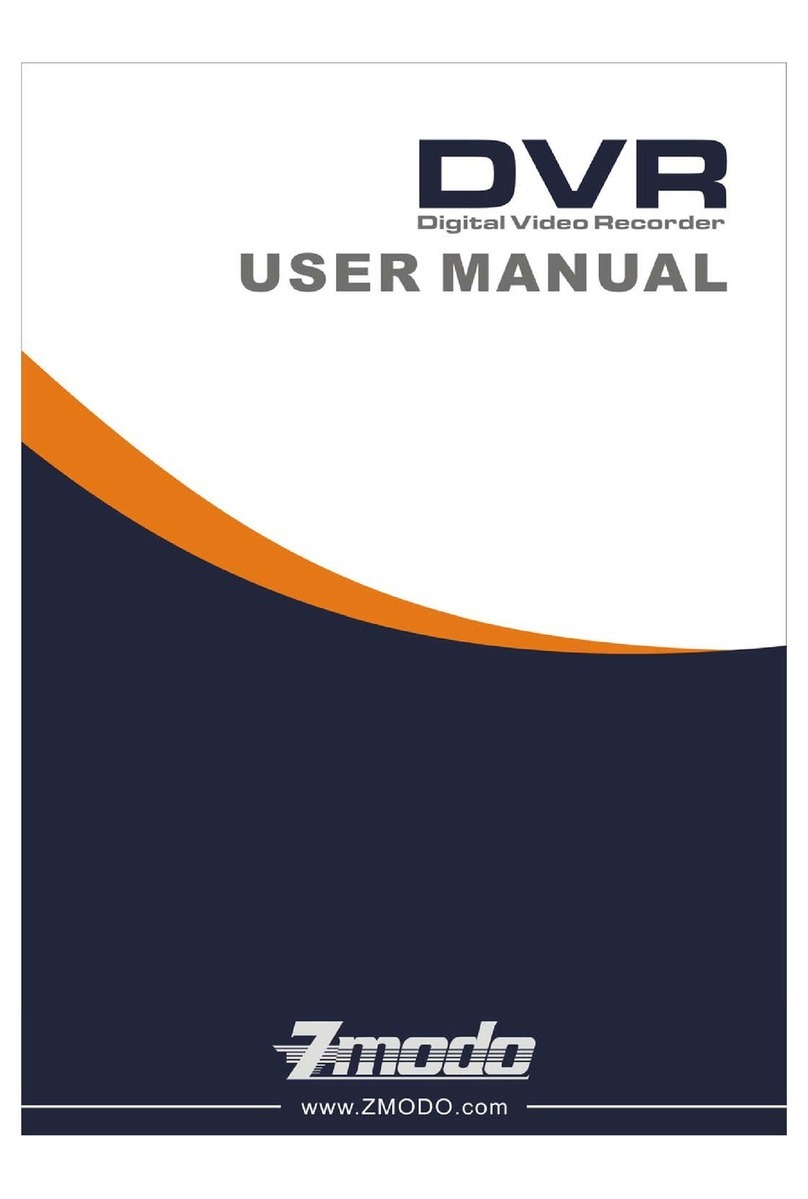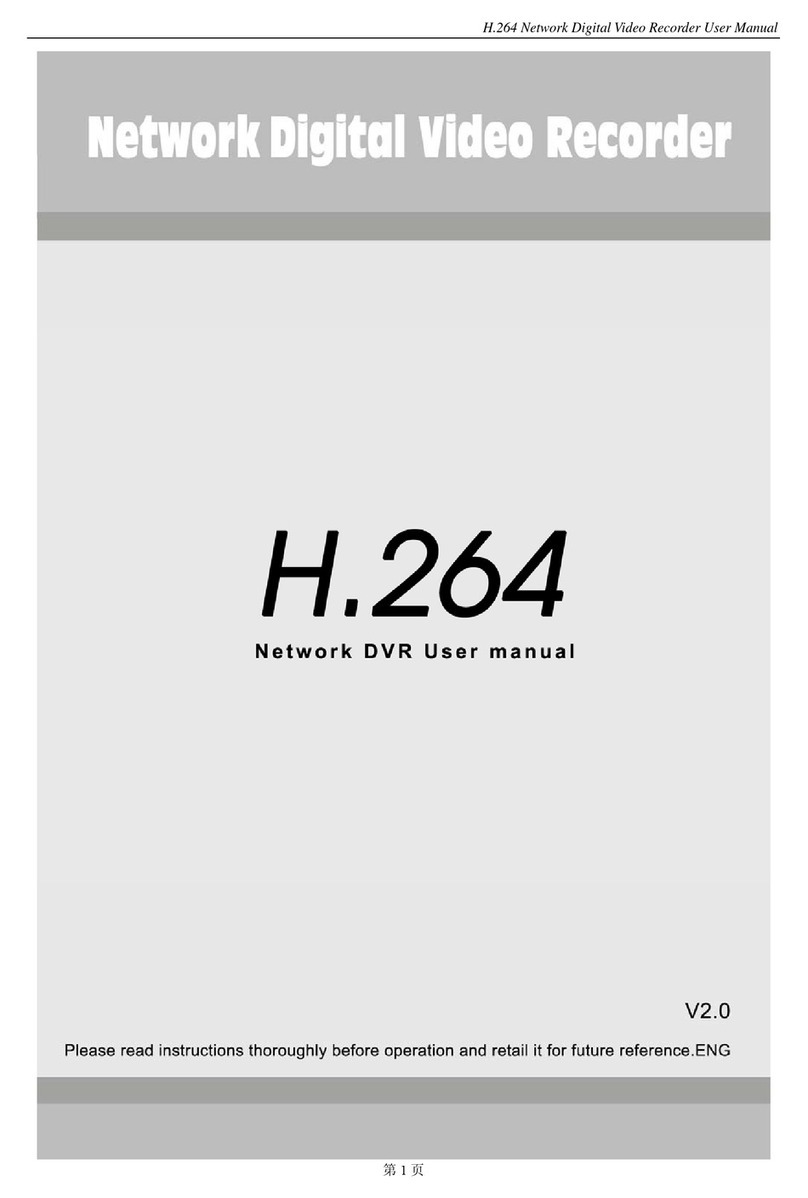2
Contents
Chapter One Product Description...............................................................................................................3
1.1 General..........................................................................................................................................3
1.2 Technical Parameters....................................................................................................................3
1.3 Open Case And Connect Cable...................................................................................................4
1.3.1 Open case inspection................................................................................................................4
1.3.2 Installation of HDD.....................................................................................................................4
Chapter Two Structure Appearance Description.........................................................................................5
2.1 Panel Description...........................................................................................................................5
2.2 Product Interface Description........................................................................................................5
2.3 Remote Control Description...........................................................................................................6
Chapter Three Description for Operation System........................................................................................6
3.1 Turn on / off.....................................................................................................................................6
3.2 Preview 6...........................................................................................................................................
3.3 Menu operation instructions...........................................................................................................6
3.3.1Enter menu mode................................................................................................................6
3.3.2 Menu Composition..............................................................................................................7
3.3.3 Exit menu mode..................................................................................................................7
3.4 Main Menu Introduction.................................................................................................................7
3.5 Video Playback..............................................................................................................................8
3.5.1 Video Search.......................................................................................................................8
3.5.2 Playback tools.....................................................................................................................8
3.6 Manual Recording.........................................................................................................................9
3.7 PTZ Control....................................................................................................................................9
3.8 Menu..............................................................................................................................................9
3.8.1 Video Search.......................................................................................................................9
3.8.2 Video Backup.. .................................................................................................................10
3.8.3 System Setup....................................................................................................................10
3.8.3.1 General Setup 1.........................................................................................................1
3.8.3.2 Encode Setup.........................................................................................................11
3.8.3.3 Record Setup..........................................................................................................12
3.8.3.4 Network Setup........................................................................................................13
3.8.3.5 Screen Setup..........................................................................................................14
3.8.3.6 Motion Detection.....................................................................................................14
3.8.3.7 PTZ Setup...............................................................................................................15
3.8.3.8 Sensor Setup..........................................................................................................16
3.8.4 System Tool .......................................................................................................................16
3.8.4.1 User Management..................................................................................................17
3.8.4.2 HDD Management..................................................................................................17
3.8.4.3 System Maintencance............................................................................................18
3.8.4.4 Factory Setting.......................................................................................................18
3.9 System Information.......................................................................................................................18
3.9.1 HDD Information................................................................................................................19
3.9.2 System Information............................................................................................................19
3.9.3 Log Information..................................................................................................................19
3.10 System Logout............................................................................................................................20
Chapter Four Esee User Manual................................................................................................................20