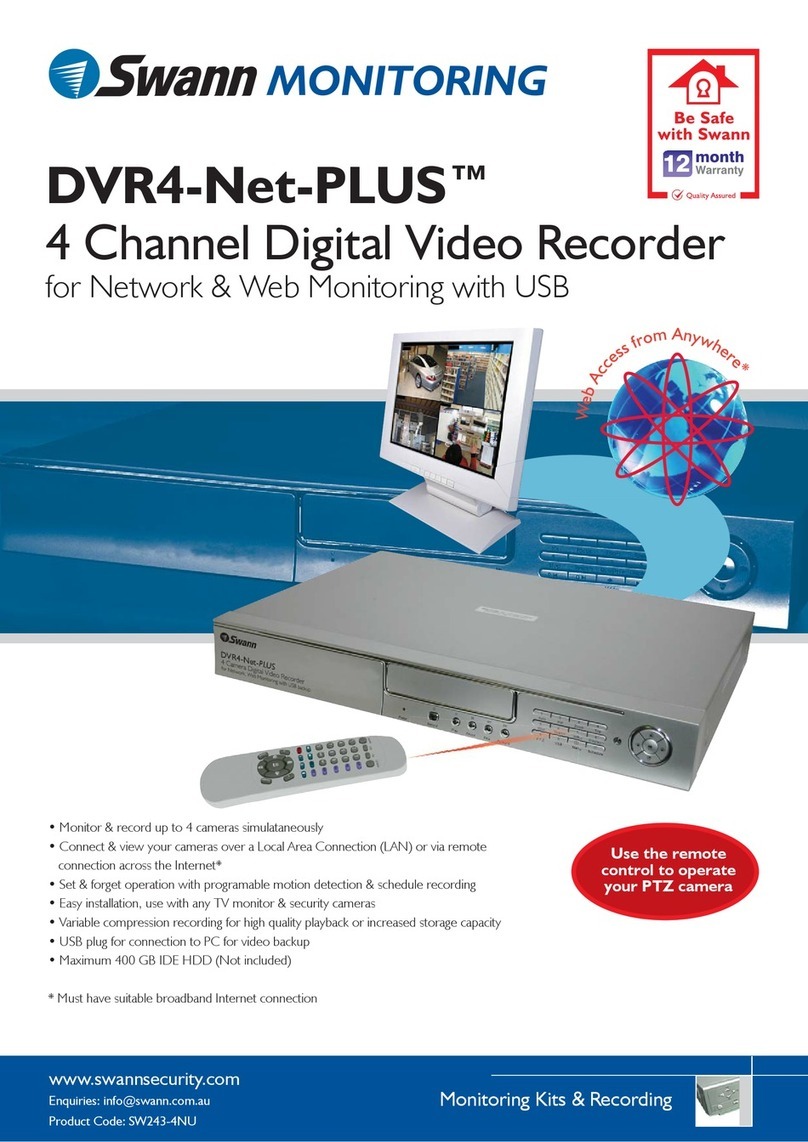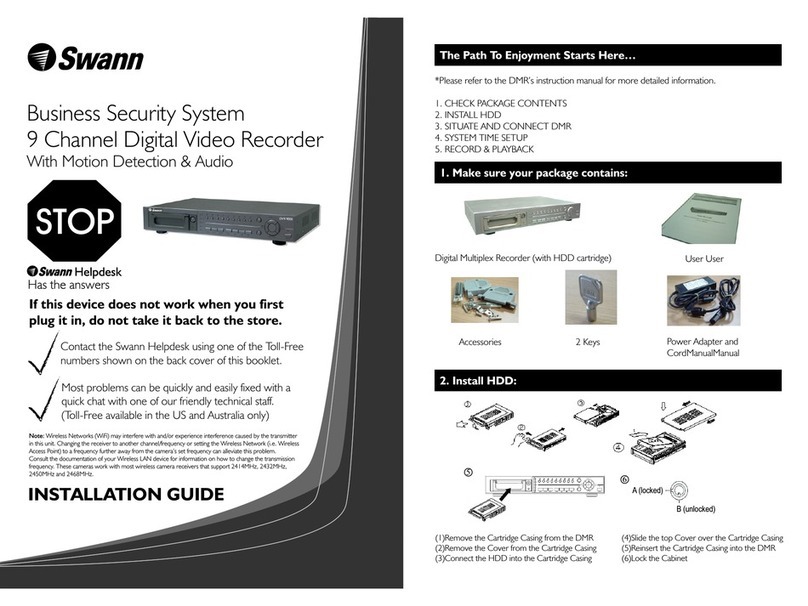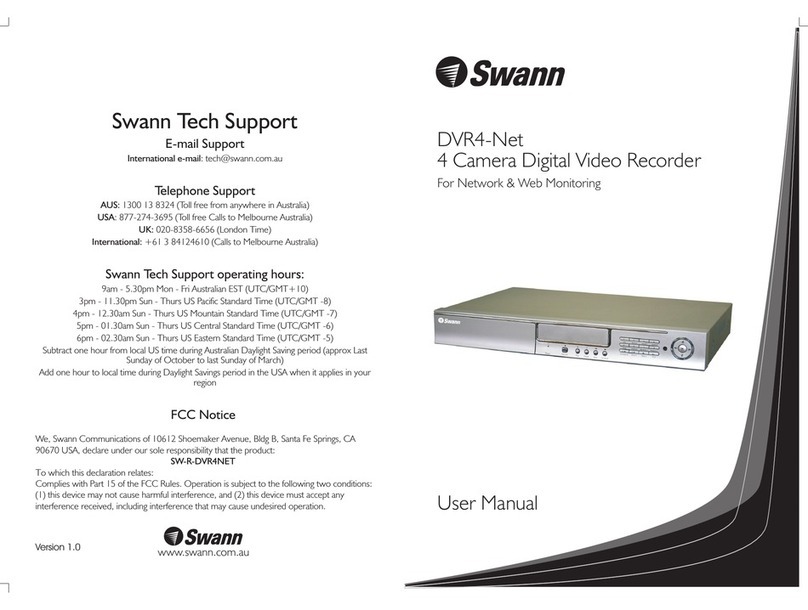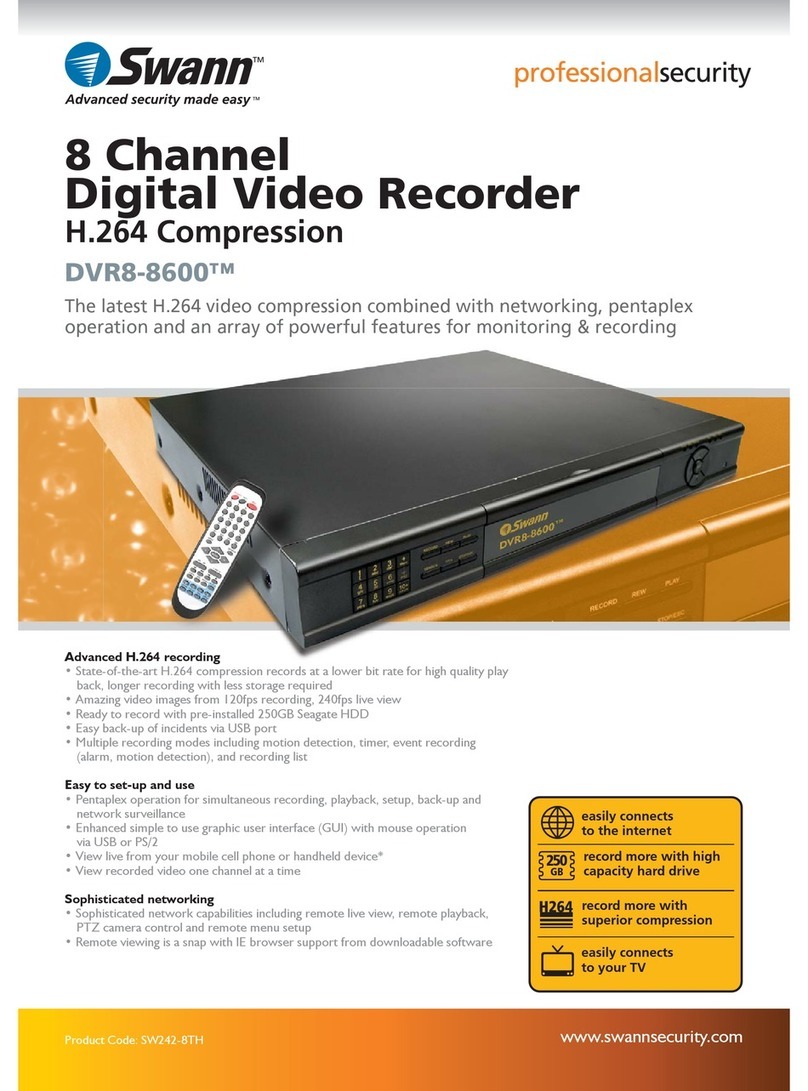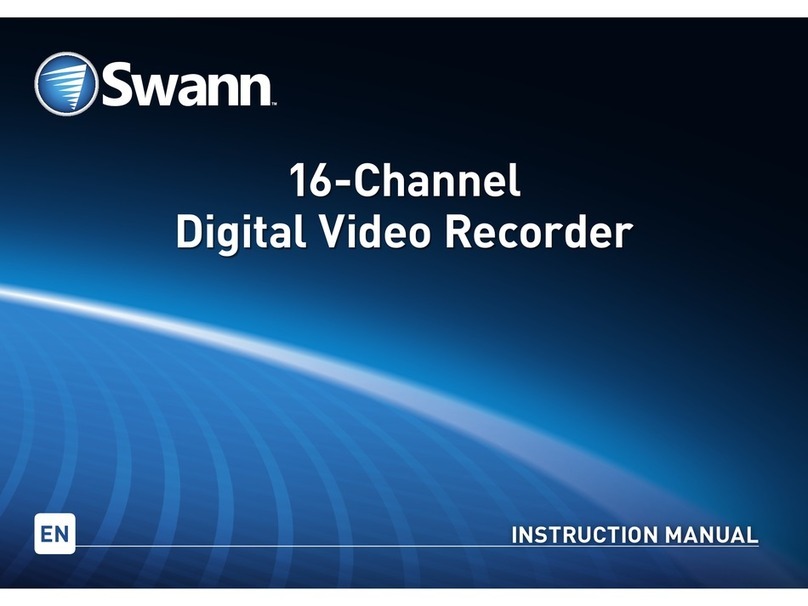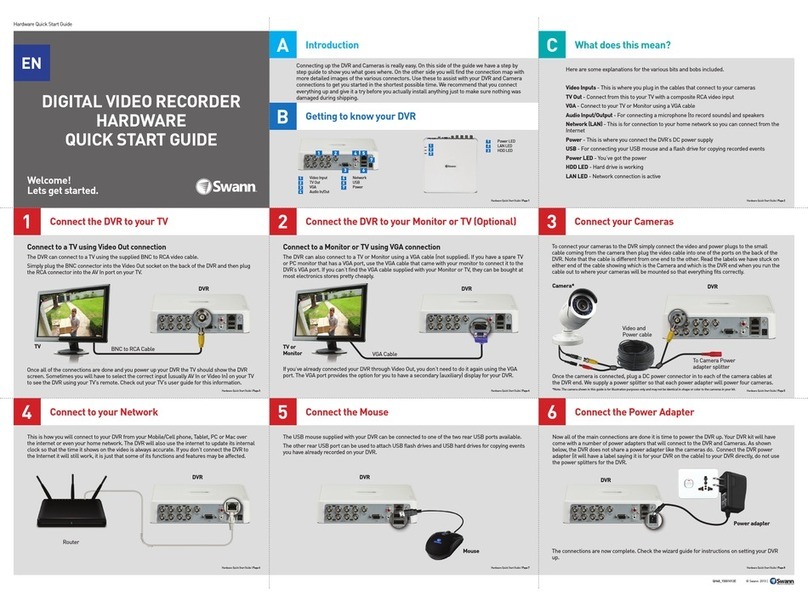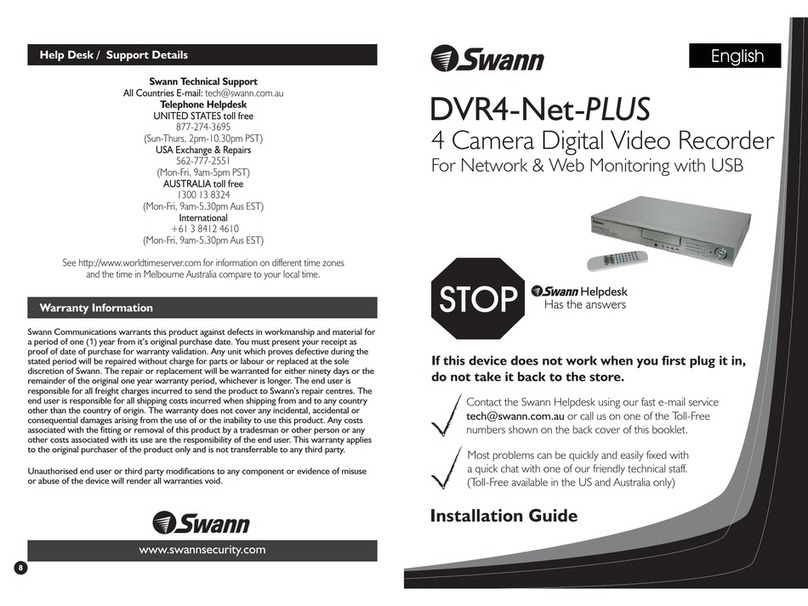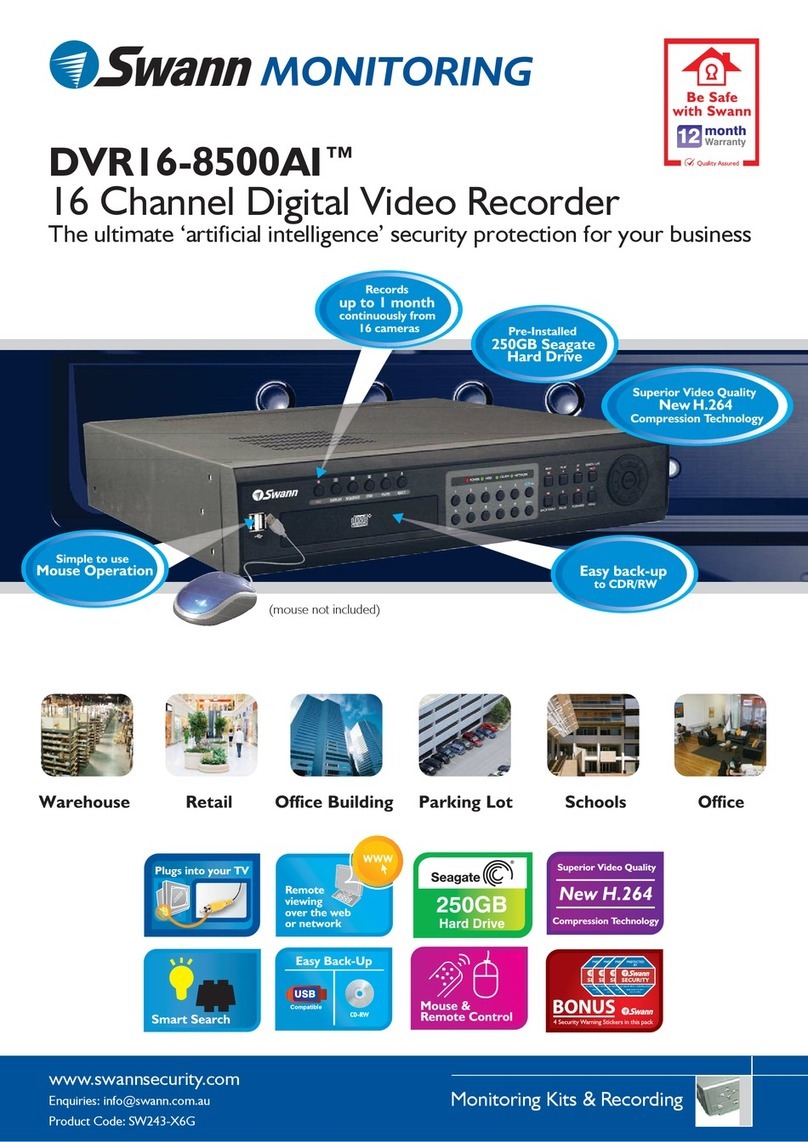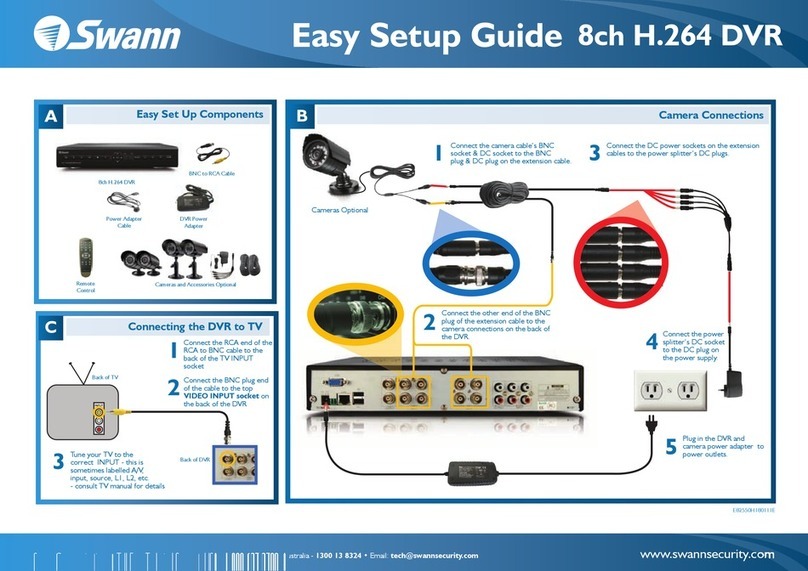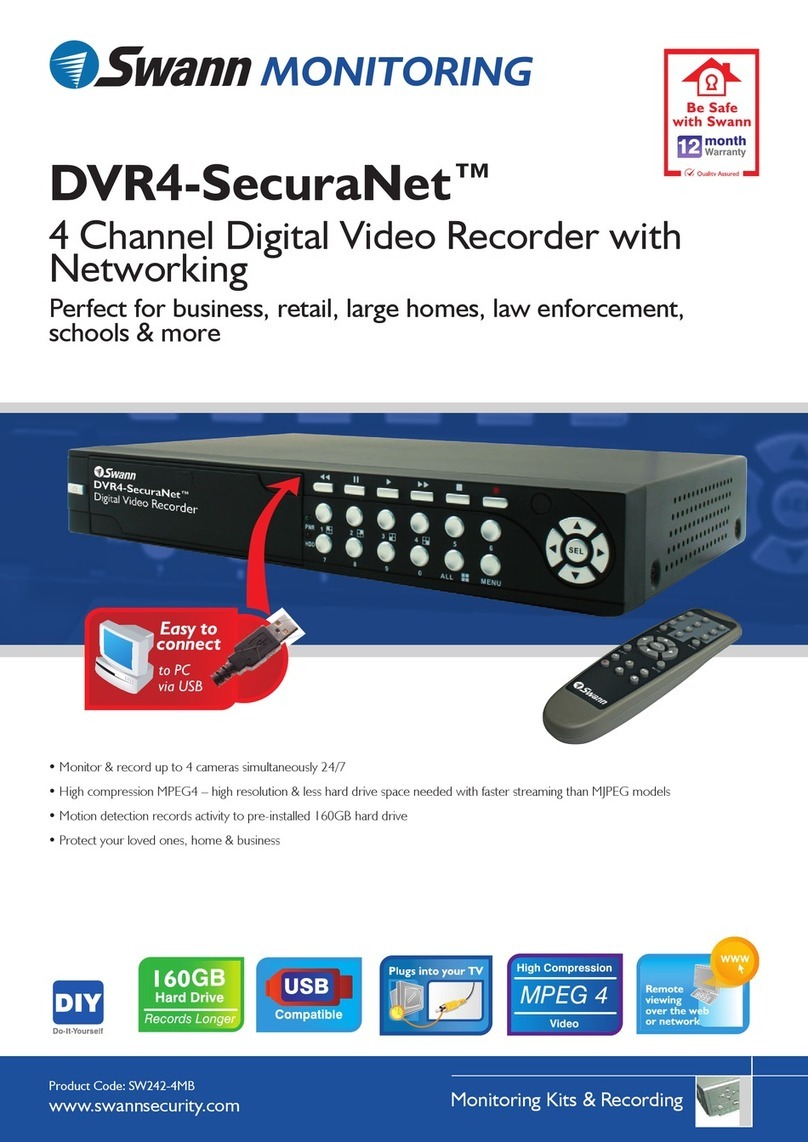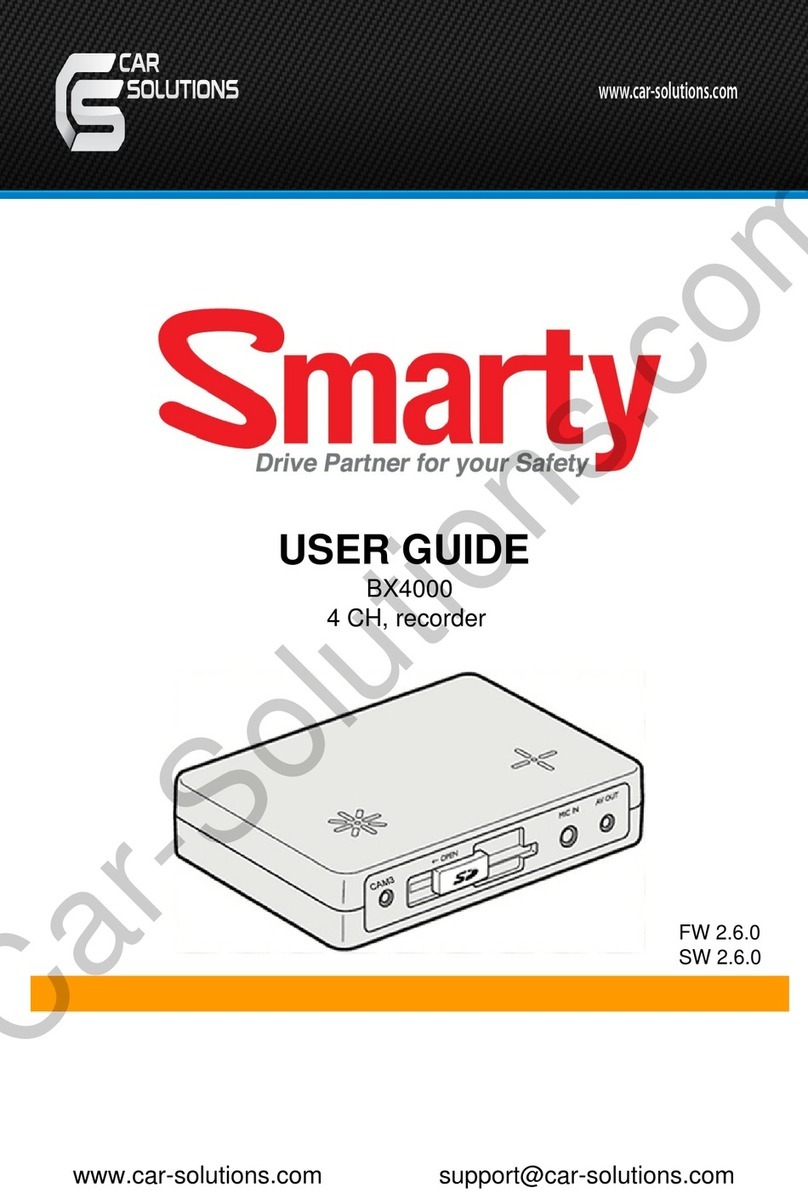45
Basic Operation (continued)
Basic Operation
Step 1 - Installing the Hard Disk Drive (Skip this step if your DVR comes with a hard disk drive
already installed)
CAUTION:
Do not open the cover when DVR is running!
Make sure the HDD is set to MASTER.
1. Remove the screws around the top cover.
2. Remove the top cover carefully.
3. Connect the power cord and data cable to the hard disk carefully. Ensure the jumper/s on the
hard disk is set to MASTER.
4. Use the provided screws to fix the hard disk onto the rack.
5. Then replace the cover on the case and fix it to the case.
Connect your cameras (1) to the Video Input sockets (CH1 - CH4) on the rear panel of the DVR
unit. If your camera has RCA male plugs, you will first need to fit the supplied BNC to RCA adaptors
to the Video Input sockets (2) and connect your camera(s) to each of these.
Connect a BNC to RCA adaptor to the Monitor Output connector (3) on the back of the DVR,
then connect the Male RCA Cable (a) (*only one supplied) to this connector. Connect the other
end of the RCA cable to your TV or Security Monitor’s Video Input socket (4).
Make sure your monitor is on the appropriate AV input channel. If you have an AV TV with RCA
sockets, you will need to switch the TV to the AV channel on the TV to view the DVR.
This channel may be activated by a button on your remote control which is marked with this symbol
, or L1, L2 or possibly AV, AV1 or AV2.
Step 2 - Connecting your cameras
Step 3 - Connecting your DVR to your monitor
* To extend the operating distance from your TV or VCR you will need to purchase an A/V extension cable
(sold separately) which are available at most electronics stores.
Note: We do not recommend extending the camera cable length past 330 Feet/100 metres with a single
cable run to avoid loss of signal.
Multiple cable sections connected to make up one cable length can drastically reduce the video signal run
distance.
Step 1 - Installing the Hard Disk Drive (Skip this step if your DVR comes with a hard disk drive
already installed)
CAUTION:
Do not open the cover when DVR is running!
Make sure the HDD is set to MASTER.
Step 2 - Connecting your cameras
Step 3 - Connecting your DVR to your monitor
Basic Operation (continued)Basic Operation (continued)
Step 4 - Powering your DVR
Connect the black plug at the end of the power adaptor (5) into the DC input plug (6) in the back
of the DVR.
Plug the power adaptor (7) into the mains power point in your wall.
Push the power switch (8) on the back of the DVR into the “ ON” position.
Step 5 - DVR boot up
As the DVR boots up, it should detect the HDD installed. If your hard disk is not detected, please
redo step 1.
Step 6 - Accessing the Menu
Press the “ Menu” button to enter the setup menu.
Use the “ Up” and “ Down” buttons to select an item.
Press the “ Select” button to the modify settings.
Press the “ Menu” button again to save your settings & exit.
Step 7 - Setting up the Time & Date
Enter the menu system and select the “Sub Menu” option.
Highlight the “Time Setup” option and press the “ Select” button to the modify settings.
Use the “ Up” and “ Down” buttons to select a time or date to change.
Press the “ Select” button to modify.
Press the “ Menu” button again to save your settings & exit.
Step 8 - Start & Stop Recording
Press the “ Record” button to start recording.
Press the ” Stop” button to stop recording. With the password option enabled, you must
correctly enter the password to stop recording.
Step 9 - Playback Recording
Press the “ Play” button to play the last recording.
During playback, press the “ Menu” button to initiate the Time Search feature and display a list
of all recorded video clips on the HDD.
Use the “ Up” and “ Down” buttons to select a time or date to change.
Press the “ Select” button to edit time line values and press the “ Play” button to play the
video clip.
Step 4 - Powering your DVR
Step 5 - DVR boot up
Step 6 - Accessing the Menu
Step 7 - Setting up the Time & Date
Step 8 - Start & Stop Recording
Step 9 - Playback Recording