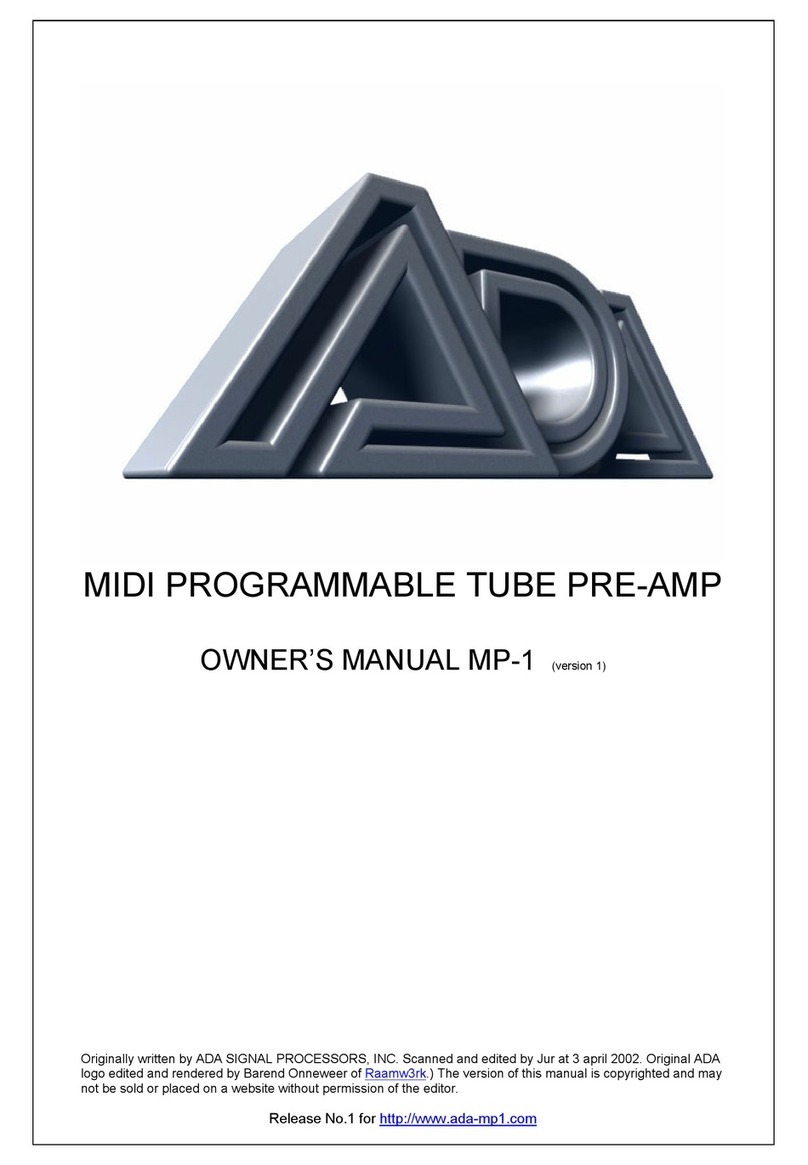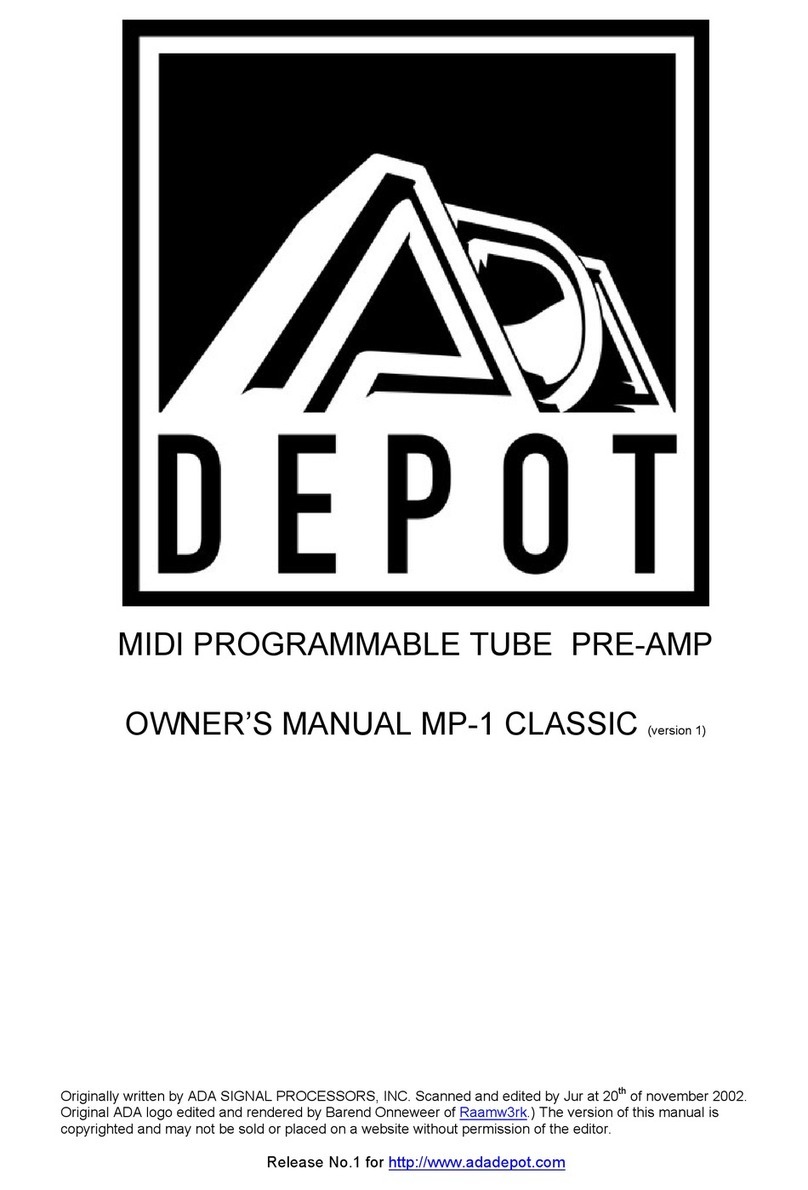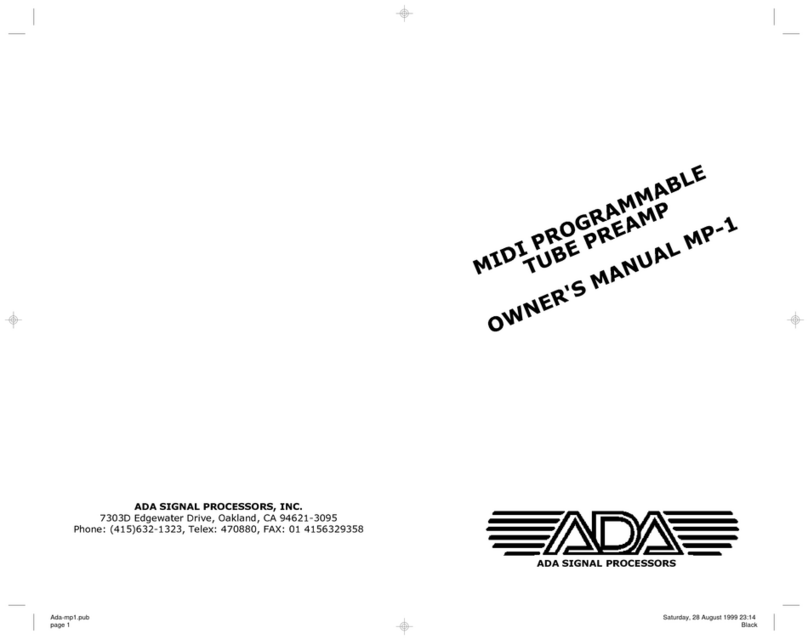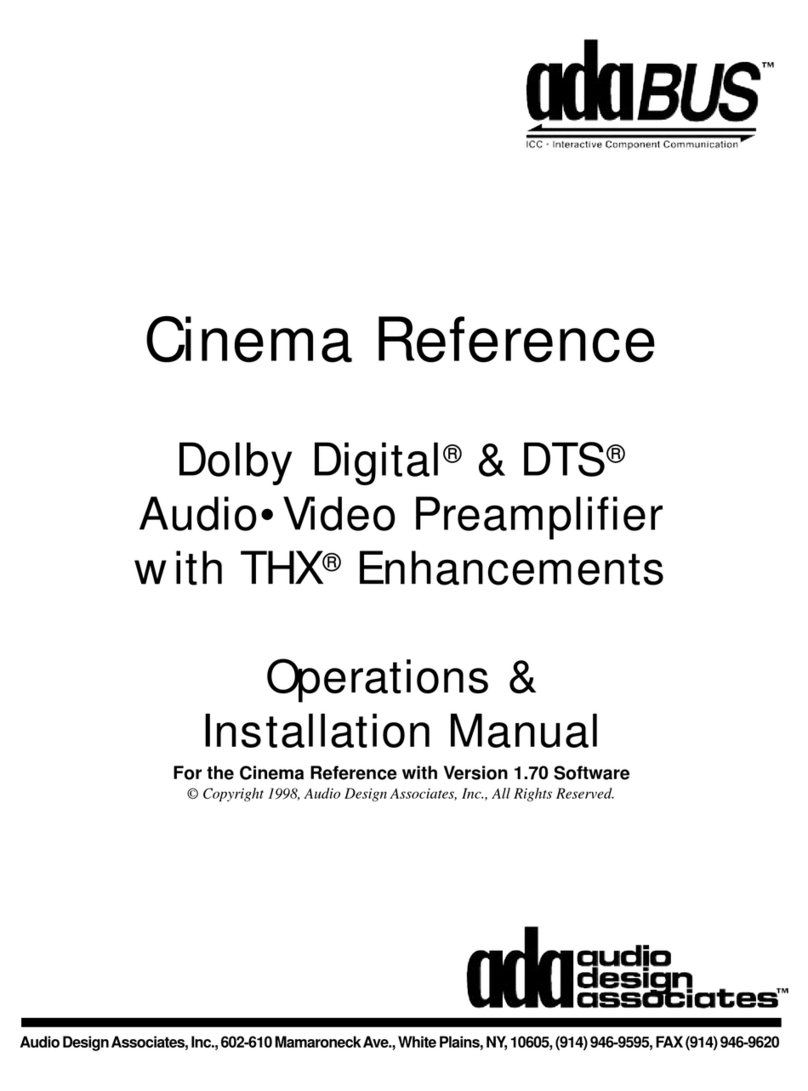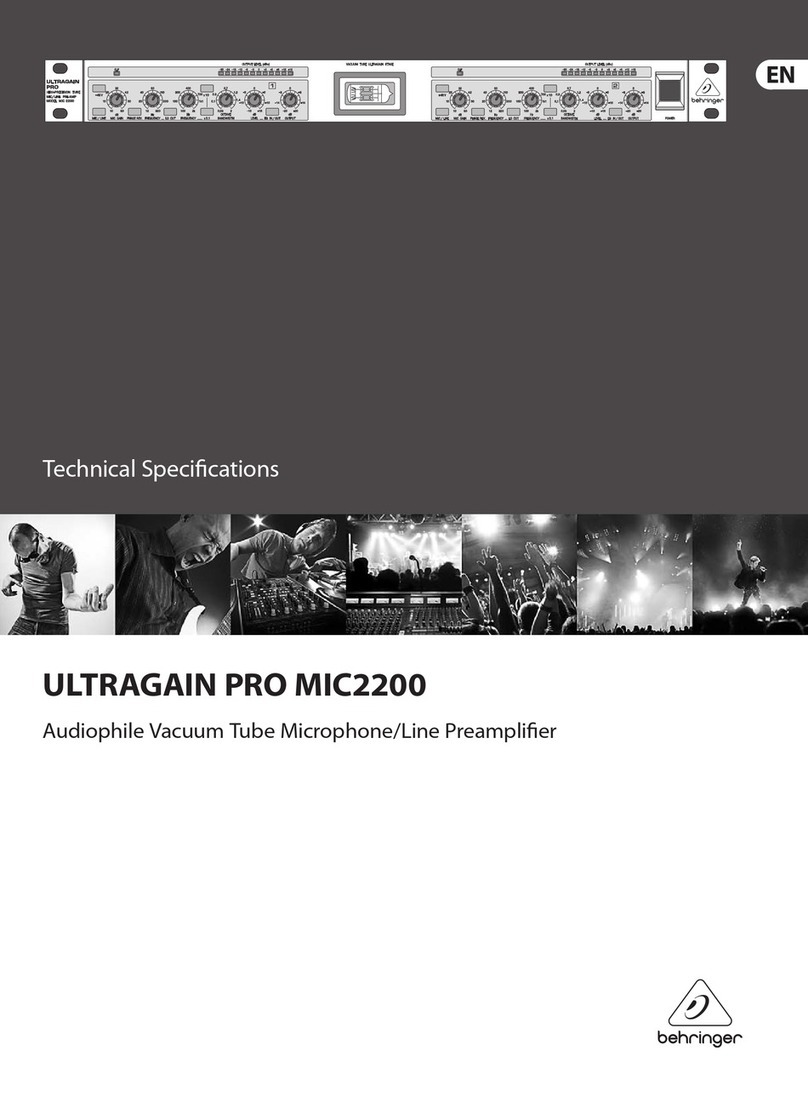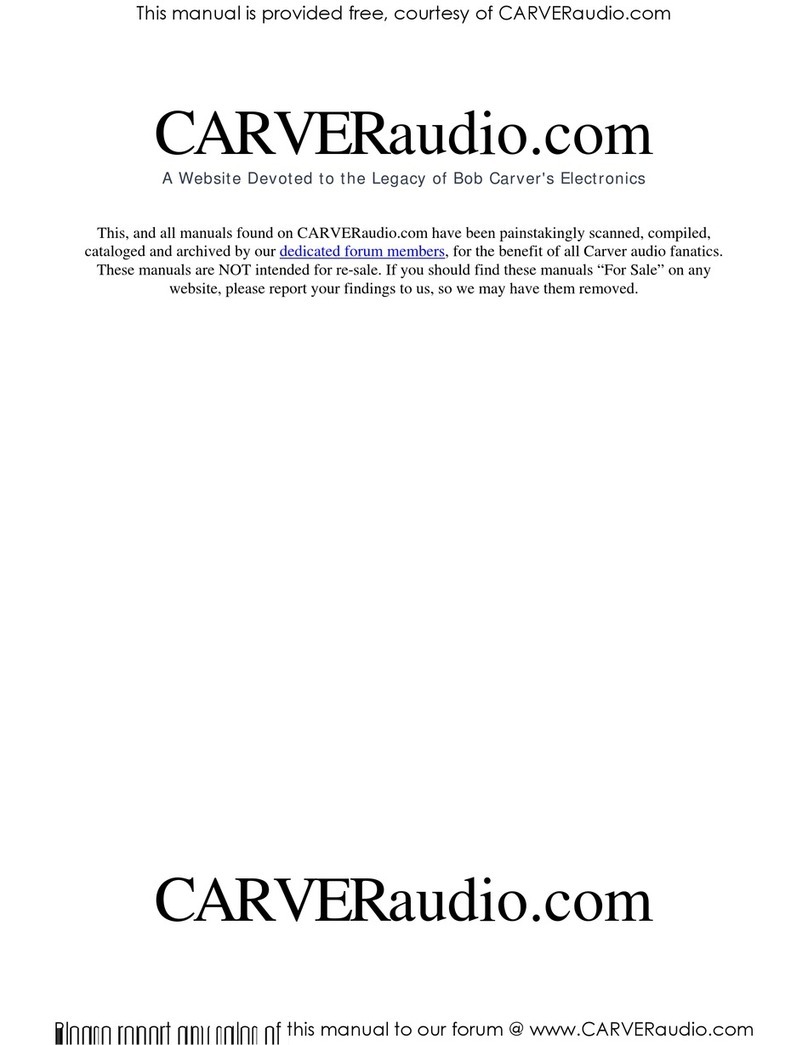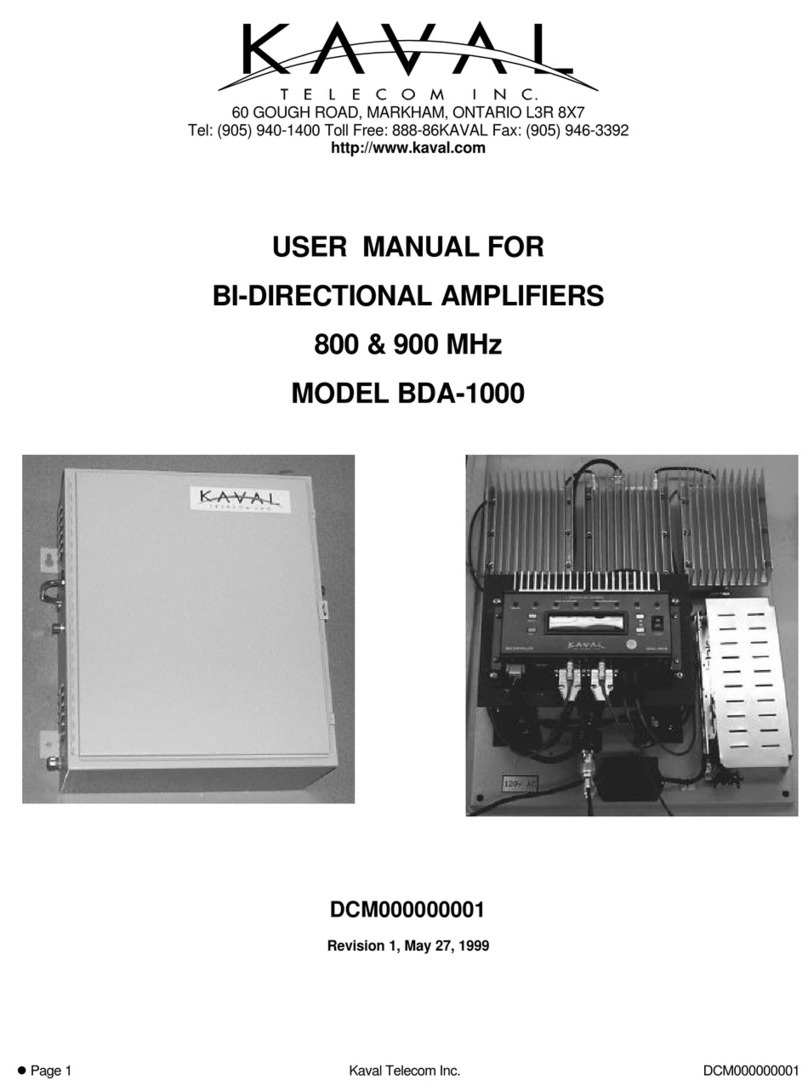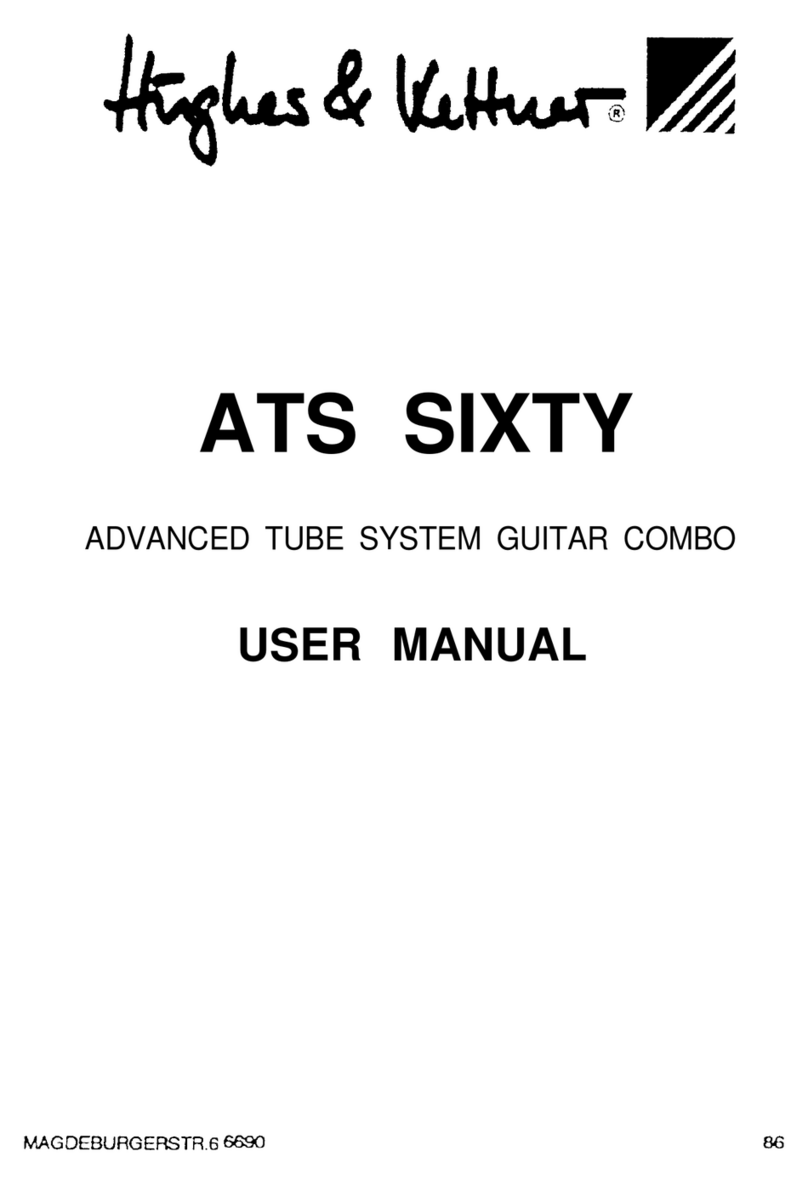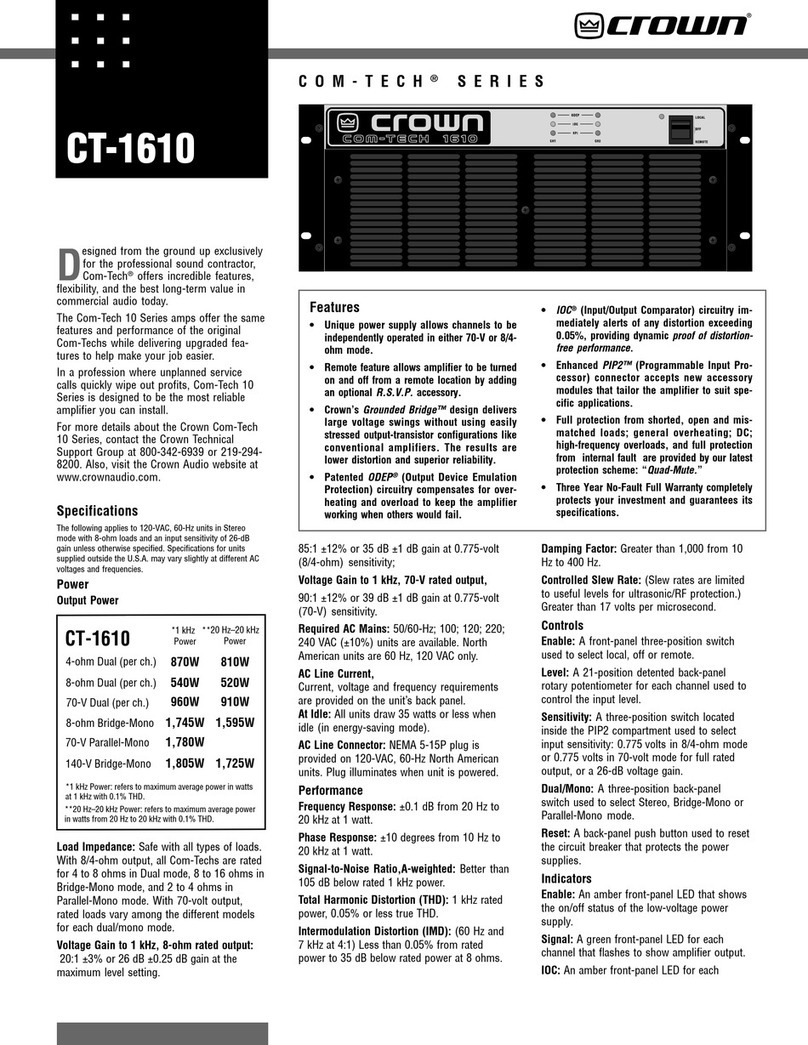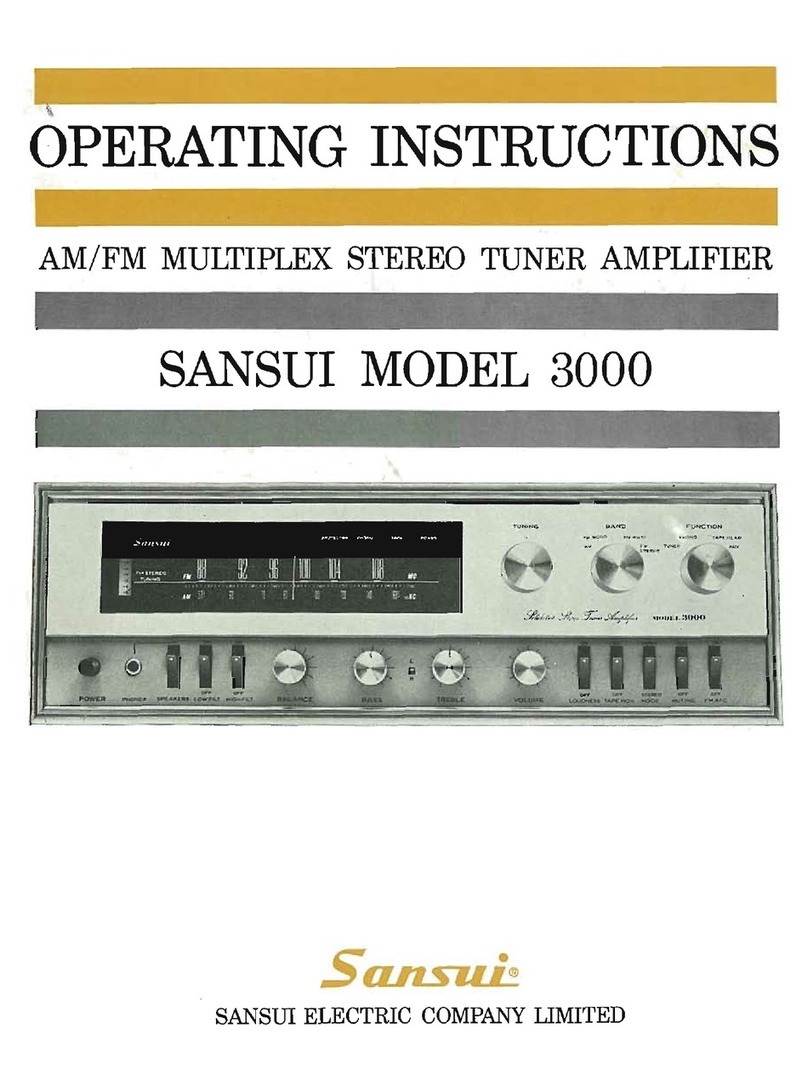A/DA MP-2 User manual

Originally written by ADA SIGNAL PROCESSORS, INC. Scanned and edited by Jur at 14 june 2002. Original
ADA logo edited and rendered by Barend Onneweer of Raamw3rk.) The version of this manual is copyrighted and
may not be sold or placed on a website without permission of the editor.
Release No.1 for http://www.ada-mp1.com
MIDI TUBE GUITAR PRE-AMP
OWNER’S MANUAL MP-2 (version 1)

Contents
Chapter 1 Introduction
About This Manual
MP-2Features
Chapter 2 Quick Start.
Chapter 3 Getting Started
Unpacking and Installation
Controls and Connectors
Connecting the MP-2
Audio
MIDI
Chapter 4 Tutorial.
Basics of the MP-2
Programs
MP-2Modes
MP-2Display
Powering Up
Play Mode
Recalling Programs
Program Edit mode
Editing Basics
Selecting and Editing Parameters
Comparing Edited Programs to Stored Versions
Naming User Programs
Storing Programs
Setting Input and Output Levels
Using the Stereo Effects Loop
System Edit Mode
Copying Programs
MIDI Parameters
Real-Time MIDI (RTM)
Making RTM Assignments in Quick Mode
The Next Step
Chapter 5 Reference
Play Mode
Using Real-Time MIDI in Play Mode
Program Edit Mode
Storing, Abandoning, and Resuming Edits
TubeVoicing
Drive & Master Level
Compressor
Tone Controls
Graphic EQ
Wah Filter
Tremolo
Noise Reduction
Stereo Chorus
Stereo Effects Loop
Program Title
Real-Time MIDI (RTM)
Compare
System Edit Mode
Page: 2

MIDI Function Menu
Copy Presets to User
Copy Single Programs
Swap Programs
Panel Mode
Restore System Defaults
Memory Protect
Appendix A Specifications
MP-2 MIDI Implementation Chart
Appendix B MIDI and the MP-2
Appendix C Troubleshooting
Troubleshooting Tips
Audio Problems
MIDI Problems
Page: 3

Page: 4

Chapter 1
Introduction
This chapter describes this manual and lists the MP-2's features.
Thank you for purchasing the ADA MP-2 MIDI Programmable Tube Preamp. The MP-2 is the
latest generation of ADA's programmable tube preamp technology, and contains more gain,
processing options, MIDI functions, and professional features than any previous product.
IMPORTANT: Please take the time to fill out and return the enclosed warranty card so that
we may provide you with information on future software updates.
This manual provides complete information on the MP-2's features and the procedures for
using them. Despite its easy, intuitive operation, making full use of a sophisticated
programmable device like the MP-2 requires spending some time studying the manual. If the
manual appears somewhat daunting, it is only because of the sheer volume of the MP-2's
features, but you will find the time studying the manual well spent as you discover the extent
of the MP-2's considerable facilities. Further, the factory default values and Programs can
always be reloaded if you "screw up" too badly, so you should have no fear of experimenting
when first learning the MP-2.
About This Manual
The body of the manual is divided into five chapters:
Introduction: is this chapter that describes the manual and lists the MP-2's features.
Quick start: gives a brief procedure for immediate use of the MP-2.If you need to
jump right into using the MP-2 without first reading the entire manual,
turn to the Quick Start chapter which immediately follows this
introduction.
Getting Started: explains all of the MP-2's controls and connections.
Tutorial: gives a guided tour of the MP-2's basic functions in a series of lessons.
Read this chapter to familiarize yourself with operating the MP-2. The
first time a new term is introduced in the Tutorial it appears in bold and
underline: new term.
Reference: contains detailed explanations of every MP-2 function. Use this
chapter when you are trying to get information on a specific feature.
There are also a number of Appendixes. found at the end of the manual, which give helpful
information and further explanations on a number of topics relating to using the MP-2.
NOTE: Information crucial to understanding the MP-2 is always encased in a box such as
this one. Always read this information.
Page: 5

MP-2 Features
Complete digital control of an all-analog signal path.
128 User programs plus 39 factory Preset programs.
Two low-noise 12AX7A tubes with 10 tube voicing settings and overdrive.
Onboard compressor for maximum sustain and funk squeeze.
Four-band tone controls for basic tone shaping.
Nine-band graphic equalizer for detailed tone adjustments.
Powerful effects, including wah-wah, tremolo, and stereo chorus.
Noise reduction circuitry to reduce unwanted hum and noise at high gain
settings.
Stereo effects loop with programmable mix control. Side-chain design keeps
dry signal within MP-2, preserving dynamics and signal-to-noise ratio.
Speaker emulation circuit and room compensation equalization.
Cabinet-emulated, balanced XLR outputs with ground lift, as well as
unbalanced 1/4" phone outputs for recording.
Independent unbalanced 1/4" phone outputs for stage use.
Front and rear panel 1/4" phone inputs for easy access.
Complete MIDI implementation, including Real-Time MIDI for changing
parameters "on the fly."
Optional MIDI Controller Pedal Pack provides instant access to any program
for fast on-stage control, plus real-time MIDI continuous control.
Page: 6

Chapter 2
Quick Start
This chapter gives a brief procedure for immediate use of the MP-2.
So you can't wait to plug in your new MP-2 and get some sounds. That's perfectly
understandable, so here is the way to jump right in and get started. Once you get that far,
you'll probably want to explore further.
The Tutorial in chapter 4 takes you on a guided tour through the MP-2, showing the most
important features and giving you an idea how to work with the unit. As you become more
experienced with the MP-2 you will probably need to use the Reference chapter to find out
details about specific features.
1) Be sure all equipment is turned off.
2) Connect the MP-2 to AC power.
3) Connect your instrument to the MP-2's Input.
4) Connect the MP-2's Stage Outputs to a power amplifier and speaker system or to the
line input of a mixing console.
5) Be sure the Output Level control on the left of the front panel is turned all the way
down (set to "Min"), the Room EQ control is set to Normal (12 o'clock), and the
volume on the amplifier is turned all the way down.
6) Turn on the MP-2, then turn on the amplifier. When the MP-2 is first turned on, it will
take a few moments for the tubes to warm up. After warming up, the MP-2 will enter
Play mode running User program 1.
7) Raise the amplifier volume to a moderate level, then slowly raise the Output Level
control and play. Adjust the Output Level control to a comfortable listening level.
8) Use the Up and Down arrow keys to recall programs. The first 39 User programs are
the same as the factory Preset programs.
NOTE: If an instrument amplifier is the only amplifier available, plug into its Effects
Return, if there is one. If not,
p
lu
g
into the clean channel and kee
p
the in
p
ut volume low.
Page: 7

Chapter 3
Getting Started
This chapter explains all of the MP-2's controls and connections.
Unpacking and Installation
Rack-mounting the MP-2
The MP-2 is designed to mount in a single rack-unit of (lu) of space in any standard 19"
equipment rack. Be sure that it is securely mounted using four standard (10-32) rackmount
screws.
About Tubes and the MP-2
The incomparable sound of tube amplification comes with the need for a small amount of
simple maintenance to accommodate the nature of tubes, which are somewhat fussier and
more delicate than the solid-state electronics used in the rest of the MP-2.
Tubes have a limited life span; it is recommended that the MP-2's tubes be replaced about
once every year, or if they show signs of wearing out. Some signs of degrading tube life are:
• "Ringing", squealing or feedback
• Microphonic effects (tapping on the MP-2 causes audible thumps)
Replace the MP-2's tubes only with high-quality, low-noise 12AX7A-7025 tubes. If desired,
these can be purchased from ADA (ADA part # 220020).
NOTE: To preserve tube life, allow time for the tubes to cool after shutting down the MP-2
before moving. Tube elements are more fragile when hot.
IMPORTANT: The MP-2 is designed to operate only at the voltage printed on the
back panel. It is not possible to change over or adapt the MP-2 to operate at any
other voltage.
Please use an appropriate external voltage converter when attempting to operate the
MP
-
2 in a countr
y
with a different AC line volta
g
e.
Page: 8

Controls and connectors
Page: 9

Front Panel (L to R)
[1] Input Accepts unbalanced 1/4" phone instrument inputs. Maximum
level: +12.2 dBV (3.4 volts RMS). This input overrides the rear
panel input.
[2] Output Level control Final adjustment of output level. Follows all software level
controls.
[3] Output Clip LED Indicates overload of output stage.
[4] Room EQ control Applies tone shaping to compensate for the acoustic effects of
different performing venues. Normal setting is straight up (12
o'clock).
[5] Comp Thresh LED When Compressor is switched in, indicates that the signal is
exceeding the compressor threshold.
[6] Signal LEDs When glowing green: indicates the signal present in that
section is 30 dB below clip level. When glowing red: indicates
signal present in that section in 3 dB below clip level.
NOTE: The Signal LEDs will illuminate regardless of that section's Status (i.e. switched
in or out.
)
[7] Character display 2-rows by 16-characters LCD. Shows status and error
messages. Play mode: shows bank and number of current
program. In Controller panel mode, shows mapping of MIDI
program change number to MP-2 User program number.
Program and System Edit modes: shows parameter editing
information.
8] Arrow buttons Left/Right arrows: used to move cursor be tween parameters
and screens in Program and System Edit modes.
Up (YesVDown (No) arrows: used to adjust the value of the
currently selected parameter, execute a function, or answer a
query.
[9] Bank Select buttons In Play mode, increases (Bank Up) or decreases (Bank Down)
the bank number from which a program may be called.
[10] Number buttons (0-9) In Play mode, selects which program in a bank will be recalled.
[11] Preset/User button In Play mode, switches between factory Preset program banks
and User program banks.
[12] Program Edit button Enters and exits Program Edit mode. Initiates Store function
when exiting Program Edit mode. LED is lit when in Program
Edit mode.
[13] System Edit button Enters and exits System Edit mode. LED is lit when in System
Edit mode.
Page: 10

[14] Edit functions When in Program Edit mode, the Bank Select, Number, and
Preset/User buttons select the parameter sections indicated in
the gray field above them.
Rear Panel (R to L)
[1] Input Accepts unbalanced 1/4" phone instrument
inputs. Maximum level: +12.2 dBV (3.4 volts RMS). Plugging
into the front panel input overrides this input.
[2] Effects Loop A
Send Carries channel A of signal following Stereo Chorus. Must be
switched on in software to be active.
Level Switch This switch sets both the level from the Send and expected at
the Return for Effects Loop A.
Return (Insert) Carries return from external effects units.Must be switched on in
software to be active. Mix is adjustable in software.
[3] Effects Loop B
Send Carries channel B of signal following Stereo Chorus. Must be
switched on in software to be active.
Level Switch This switch sets both the level from the Send and expected at
the Return for Effects Loop B.
Return (Insert) Carries return from external effects units. Must be switched on
in software to be active. Mix is adjustable in software.
[4] Stage Outputs Stereo unbalanced 1/4" phone outputs which do not pass
through Cabinet Emulator circuitry. Intended for use as main
outputs for connection to a sound system. Maximum output
level:+17.1dBV
Recording Outputs
[5] Speaker Cabinet Emul. switch Selects emulation for the Recording Outputs only of either a 2-
12" cabinet or a 4-12" cabinet.
[6] Unbalanced Outputs Stereo unbalanced 1/4" phone outputs which pass through
Cabinet Emulator circuitry. Maximum output level: +17.1 dBV
[7] XLR Level switch (Line/Mic) This switch sets the output level from the balanced (XLR)
outputs.
[8] Balanced Outputs Stereo balanced XLR outputs which pass through Cabinet
Emulator circuitry. The signal from these outputs is identical to
the Unbalanced Outputs. Maximum output level is determined
by position of XLR Level switch: +12 dBV (Line), -16 dBV (Mic).
[9] Pin 1 (Ground) Lift switch Used to eliminate hum from grounding problems when
connecting to mixing consoles, etc. In the GND (normal)
Page: 11

position, pin 1 of the balanced outputs is connected to circuit
ground. In the LIFT position, pin 1 of the balanced outputs is
disconnected from circuit ground.
MIDI Connectors
[10] Phantom Power Input which accepts AC power adapters for ADA MIDI
footswitches and connects to pins 6 and 7 of the MP-2's MIDI
In jack. When used in conjunction with the proper 7-pin DIN
phantom power cable, allows ADA MIDI footswitches to be
remotely powered.
[11] MIDI In When connected with a standard MIDI cable, receives data
from a MIDI controller. By plugging an ADA AC power adapter
to the Phantom Power jack and using a 7-pin DIN phantom
power cable from this jack to an ADA MIDI footswitch, power is
supplied from this jack to the controller through the MIDI cable.
[12] MIDI Out Carries MIDI data output by the MP-2.
[13] MIDI Thru Carries an exact copy of data received at MIDI In.
[14] AC power cord Plugs into a normal wall outlet.
[15] Fuse Accepts a .5 A (for 117V US models) or .25 A (for 230V export
models) Slo-Blo type fuse.
[16] Power Switch Switches MP-2 on and off.
Page: 12

Page: 13

Audio
Input
• Connect instrument's unbalanced 1/4" phone output to the MP-2's front or rear panel
input jack. If you are using a tuner for your instrument, plug the instrument into the
tuner and connect the tuner's output to the MP-2's input.
Output
• Connect the Stage Outputs to the power amplifier's unbalanced 1/4" phone input.
• Connect the unbalanced Recording Outputs to the mixing console or recorder's
unbalanced 1/4" phone Line inputs.
OR
• Connect the balanced Recording Outputs to the mixing console or recorder's balanced
XLR Mic or Line inputs. Use the XLR Level switch on the rear panel to set optimum
level range.
Effects Loops
• Connect Effects Loop A and B Sends to the unbalanced 1/4" phone inputs of any
reverb, effects device, or other signal processor. Use either Effects Loop Send for
devices that have only a single (mono) input. The Sends and Returns are only active
when Effects Loop Status is set to "On".
• Connect Effects Loop A and B Returns to the unbalanced 1/4" phone outputs of the
reverb, effects device, or other signal processor. If the device has only one output,
use a Y-cable to split the signal and connect it to both Returns to have effects in both
channels. Set output mix of the signal processor to 100% "wet".
• Use the Effects Loop Level switches (A and B) to set the Send and Return levels to
the optimum match with the external device.
NOTE: Status for the Effects Loop must be set to "On" and the Wet Mix parameter set
greater than 0%for the Returns to be heard.
NOTE:
1) The MP-2 is capable of output levels high enough to overload the input of most
guitar or instrument amplifiers and many other devices. Adjust the front panel
Output Level control to avoid unwanted overload distortion.
2) The MP-2 's outputs are independently buffered and so may all be used
simultaneously, if so desired.
3) For mono operation any single output can be used.
NOTE: The MP-2 's front panel input jack overrides the rear panel input. Signals going to
the rear panel input will be disconnected if an input is connected to the front input jack.
Page: 14

MIDI
The MP-2 is capable of responding to MIDI program change and continuous controller
messages. It is recommended that a MIDI controller capable of accepting at least one
footpedal (to be assigned in System Edit mode to Stereo Volume Controller) and one
footswitch (to be assigned in System Edit mode to control the Tuner Mute function) be used,
such as the ADA MXC. See the System Edit portion starting on page 58 of the Reference
chapter for a complete explanation of programming the Stereo Volume Controller and Tuner
Mute functions.
• Connect MIDI In to MIDI Out of ADA MXC or other MIDI controller. Be sure that
all required footpedals, footswitches, or other control devices are properly
connected to the MXC or other MIDI controller.
• Connect MIDI Out to MIDI In of other MIDI devices you wish to control from the
MP-2 front panel.
• Connect MIDI Thru to MIDI In of other devices you wish to receive the same data
from your MIDI controller which the MP-2 receives, such as MIDI-controlled
effects processors.
Sending and Receiving Libraries and Programs
The MP-2 can send or receive one or all of its User programs to another MP-2 or a personal
computer running an appropriate librarian or sequencing program.This information is sent
over MIDI as System Exclusive Data.
Connections for sending/receiving a library or program to/from another MP-2:
• Connect MIDI Out from the MP-2 that is sending the data to MIDI In of the MP-2
that is receiving.
Connections for sending a library or program to a personal computer:
• Connect the MP-2's MIDI Out to MIDI In of the computer's MIDI interface.
Connections for receiving a library or program from a personal computer:
• Connect the MP-2's MIDI In to MIDI Out of the computer's MIDI interface.
NOTE: Some librarian programs may require two-way communication with the MP-2. In
this case it is necessary to connect both the MP-2 's MIDI Out to the computer's MIDI
In and the com
p
uter's MIDI Out to the MP
-
2 's MIDI In.
Phantom Power Input
The Phantom Power jack connects directly to pins 6 and 7 of the MIDI In jack and, when the
proper 7-pin DIN cable is used in place of a standard MIDI cable, provides a method of
remotely powering an ADA MXC MIDI foot control system. A 25-foot 7-pin DIN Phantom
Power cable is available from ADA (Part #401016)
• Plug the power adapter for the MXC MIDI foot controller into an AC outlet.
• Plug the end of the adapter that normally connects to the MXC into the
Phantom Power jack.
• Connect a 7-pin Phantom Power cable from MIDI Out of the MXC to MIDI In of
the MP-2.
Page: 15

Chapter 4
Tutorial
This chapter gives a guided tour of the MP-2's basic functions in a series of lessons. Read
this chapter to familiarize yourself with operating the MP-2.
This chapter will introduce you to the basics of using the MP-2 and lead you step by step
through the most important functions. Once you have completed the Tutorial, you will be able
to create and store your own programs, as well as use the factory Preset programs, and use
MIDI to control the MP-2.
But the MP-2 has more features than this Tutorial will touch on. The Reference chapter gives
detailed descriptions of every parameter and will answer any questions you may have left
after completing the Tutorial.
Basics of the MP-2
Programs
The MP-2 has two different kinds of settings that can be adjusted and stored: those that
affect individual sounds, and those that affect the whole MP-2 and don't change when a
sound is changed.
All of the settings that define an individual sound are stored collectively as a program.
Programs can be recalled from the front panel or by MIDI messages from a MIDI controller
such as the ADA MXC. Programs are edited in Program Edit mode. Settings that affect the
whole MP-2 are not stored as part of a program, but as global parameters and edited in
System Edit mode. Global parameters, most notably the MIDI functions in System Edit, are
in effect all the time, regardless of what program is running.
There are two kinds of programs: Preset and User. Preset programs were created by ADA
and the artists we work with. They can be recalled, played, and even edited, but a location
containing a Preset program cannot be written to. There are 39 Presets in the MP-2, and a
list of these is found in an Appendix at the end of the manual.
User programs are those created by you, the user, usually by modifying Presets or User
programs previously created. There are 128 User programs, and these can be both recalled
and written (stored) to. If a Preset program is recalled and edited, it can only be stored as a
User program.
User programs can be transferred over MIDI from one MP-2 to another, or from an MP-2 to a
personal computer running librarian software. This means that, when all the User programs
are filled, they can be dumped, or "off-loaded" to the computer through MIDI System
Exclusive messages to prevent having to write over User programs in order to store new
ones.
NOTE: The Stereo Volume Controller and Tuner Mute are both global parameters.
Some confusion or problems may arise if this idea is not fully understood and kept in
mind. For a complete explanation of global settings, see the System Edit portion of the
Reference chapter.
Page: 16

MP-2 Modes
The MP-2 has three operating modes: Play, Program Edit and System Edit.
In Play mode, programs may be recalled for performance from the front panel or through
MIDI. The MP-2 is in Play mode whenever it is in neither Program Edit nor System Edit
mode. When neither the LEDs in the PRGM EDIT nor SYSTEM EDIT buttons are lit, the MP-
2 is in Play mode.
In Program Edit mode, all of the settings (also called parameters) contained in a program
can be adjusted. The MP-2 is in Program Edit mode when the LED in the PRGM EDIT button
is lit. (See page 42 for Reference information on Program Edit mode.)
In System Edit, settings that affect the entire MP-2 and are not stored as part of a program
are adjusted. There is only one location for these settings, so they are not stored and
recalled as programs are. System Edit mode also contains utilities that allow copying and
swapping of programs between locations and other useful functions. The MP-2 is in System
Edit mode when the LED in the SYSTEM EDIT button is lit. (See page 58 for Reference in-
formation on System Edit mode.)
MP-2 Display
The MP-2 conveys messages, questions, and parameter information through the display.
Play Mode
In Play mode, the display shows whether the MP-2 is running a User or Preset program, the
program bank and number, and its name.
Program Edit Mode
In Program Edit mode, the display shows one or more parameters in the currently selected
section along with their values. The cursor indicates which parameter is currently selected
for editing. Arrows in the upper left and/or lower right corners indicate that there are other
parameter screens in that section.Parameter screens are explained on page 24 in the Editing
Basics discussion.
Page: 17

System Edit Mode
The System Edit mode display is essentially the same as the Program Edit mode display, but
in many cases the parameters take the form of a question, asking if you wish to execute the
named System function. These questions are answered by pressing the "A" ("Yes") or "v"
("No") button, indicated by an arrow pointing up.These up-facing arrows also sometimes
indicate submenus or steps in a procedure.
Powering Up
• After connecting the MP-2 as described in the Getting Started chapter, turn on
the power switch on the rear panel. Be sure the Output Level control is turned
all the way down and the Room EQ control is set to Normal.
When switched on, the MP-2 will first display a screen with ADA's name, then a screen
identifying the unit as an MP-2 and showing the software version installed:
The MP-2 is a tube preamp, and tubes take a few moments to warm up when they are first
switched on. During this period, the MP-2's display will show this message:
• Slowly raise the Output Level control until the volume is comfortable. Be careful
not to overload the input of the amplifier or mixer into which the MP-2 is
plugged.
Page: 18

Play Mode
After the tubes have warmed up, the display will say something like this:
Notice that the LEDs in the PRGM EDIT and SYSTEM EDIT buttons are both unlit. The MP-2
is now in Play mode. The top line indicates that the MP-2 is currently running User program
1, while the bottom line is the program's name.
Recalling Programs
Recalling programs in Play mode is as simple as could be: To step through
programs:
• Press the "∧" and "∨" (up and down arrow) buttons to increment and decrement
the program number. When the arrow button is released, the new program is recalled.
• Try pressing the " ∧" button a few times and watch the User program number
increase.
Play through a few of the User programs to see that the programs are actually changing.
• Press the "∨" button until you reach User program 1, then press it one more
time.
Note that the MP-2 "wraps around" to the highest number, User 128.
Page: 19

Right now, the first 39 User programs contain the same settings as the 39 Preset programs.
Of course, these User programs can be replaced at any time with modified versions, or other
programs that have been copied to them or swapped with them. The Preset programs can
be altered while they are running, but the Preset program locations cannot be stored into, so
they always remain unchanged.
To switch between User and Preset Programs
• Press the PRESET/USER button on the right side of the front panel.
The MP-2 switches to Preset program 1.
• Use the "∧" and "∨" buttons to step through the Preset programs.
Program Edit mode
• Press the PRGM EDIT button to enter Program Edit mode.
The LED in the button will go on and the display will say:
Editing Basics
When an instrument is plugged into the MP-2, its signal passes through a number of different
sections, each of which has a different function. The sections are indicated in the gray field
above the Bank Select, Number, and Preset/User buttons.
Each section has several parameters that can be adjusted. A program is simply a stored
complete set of all the parameters in all the sections.The cursor always indicates which
parameter is currently selected for editing.
Some sections have more parameters than can fit in the display at one time. In that case,
there may be more than one screen of parameters. The presence of additional screens is
indicated by an arrow symbol in the lower right corner of the display (meaning there is one or
more following screens) or the upper left corner (meaning there is one or more preceding
screens).
To select a parameter for editing:
• Use the "<" and ">" buttons (left and right arrow) to move the cursor from
parameter to parameter.
The parameter that is currently selected for editing is always indicated by the cursor, which
is an arrow symbol (->) found between the parameter name and its value.
Page: 20
Table of contents
Other A/DA Amplifier manuals

A/DA
A/DA Microcab II User manual

A/DA
A/DA APP-1 User manual
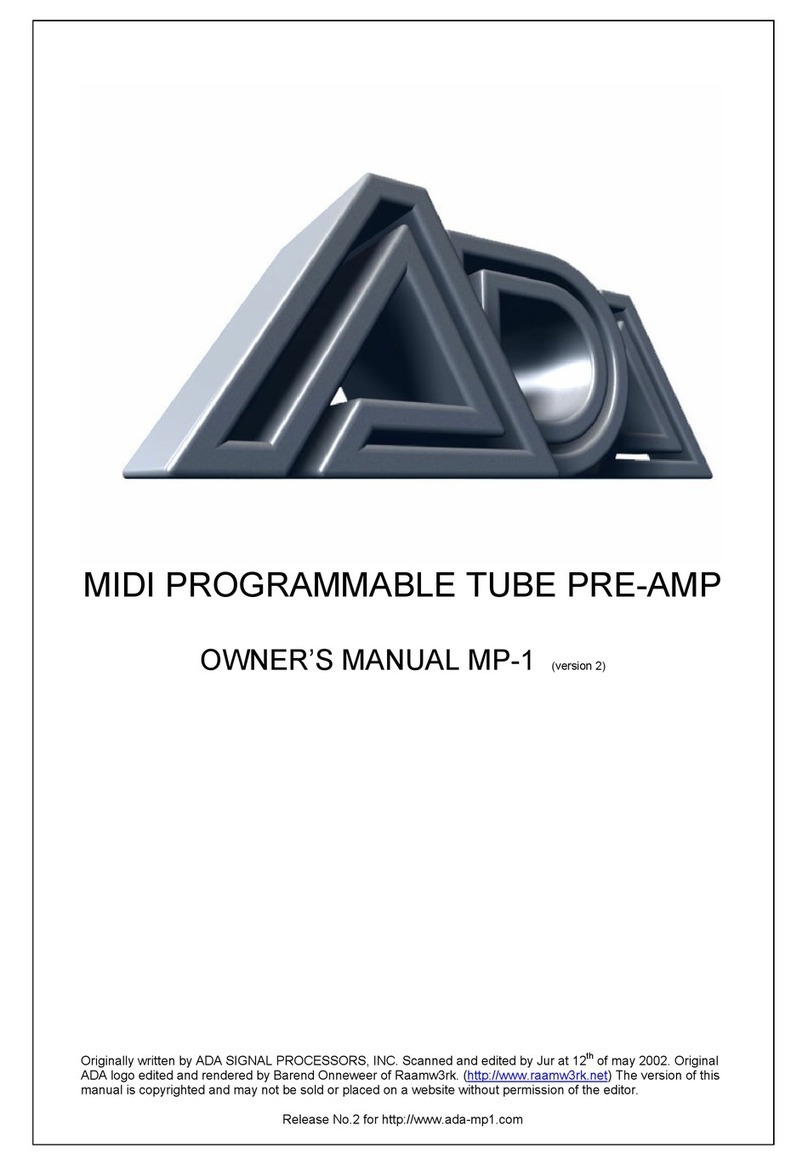
A/DA
A/DA MP-1 User manual
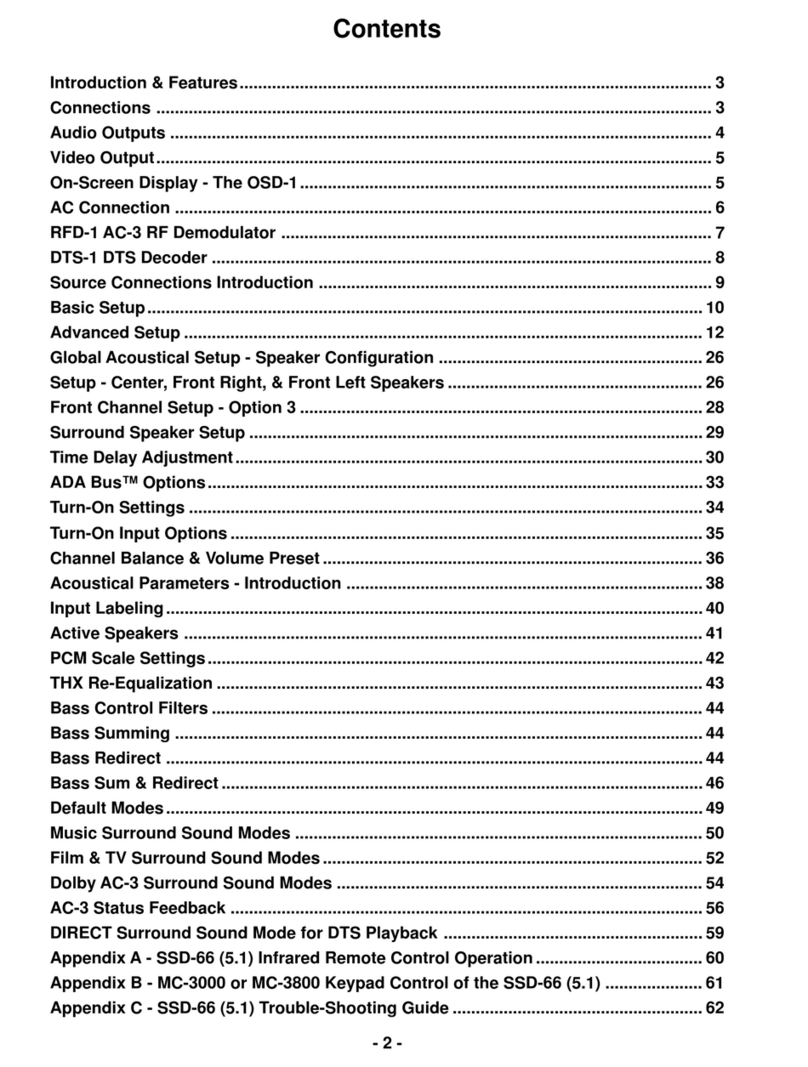
A/DA
A/DA SSD-66 User manual
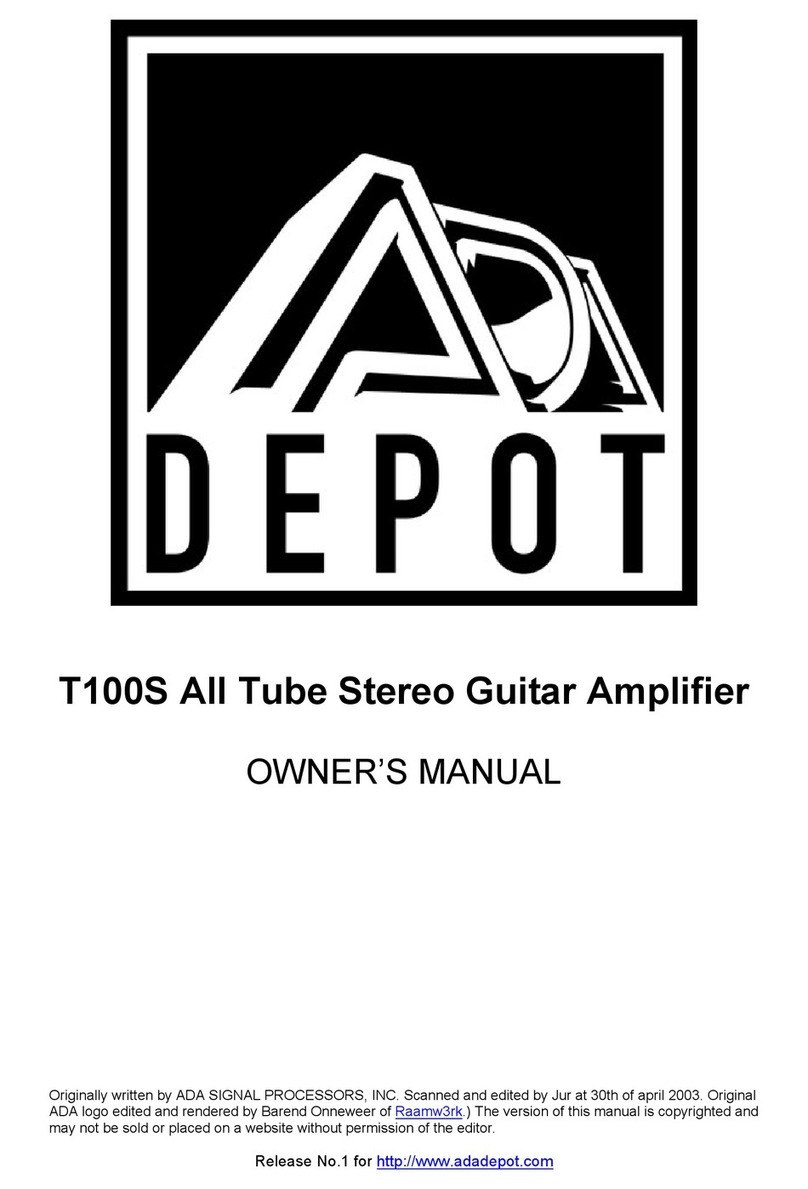
A/DA
A/DA T100S User manual
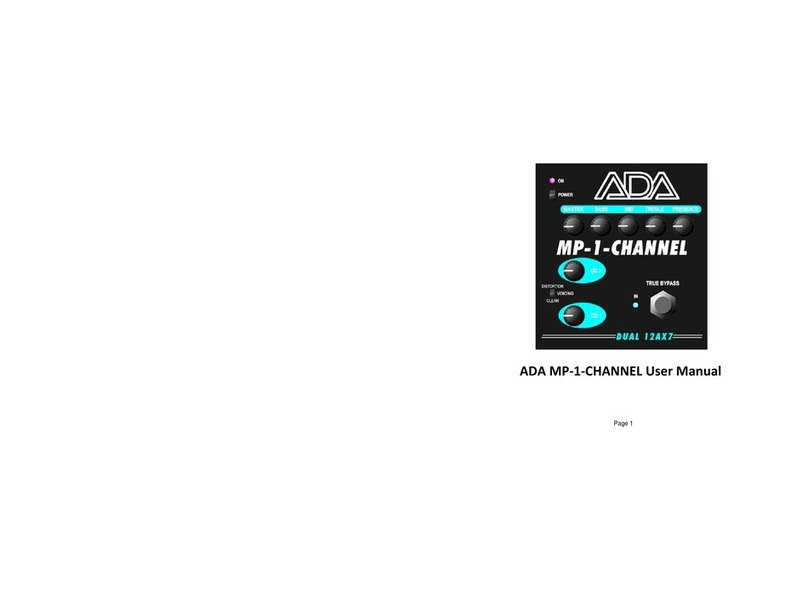
A/DA
A/DA MP-1-CHANNEL User manual
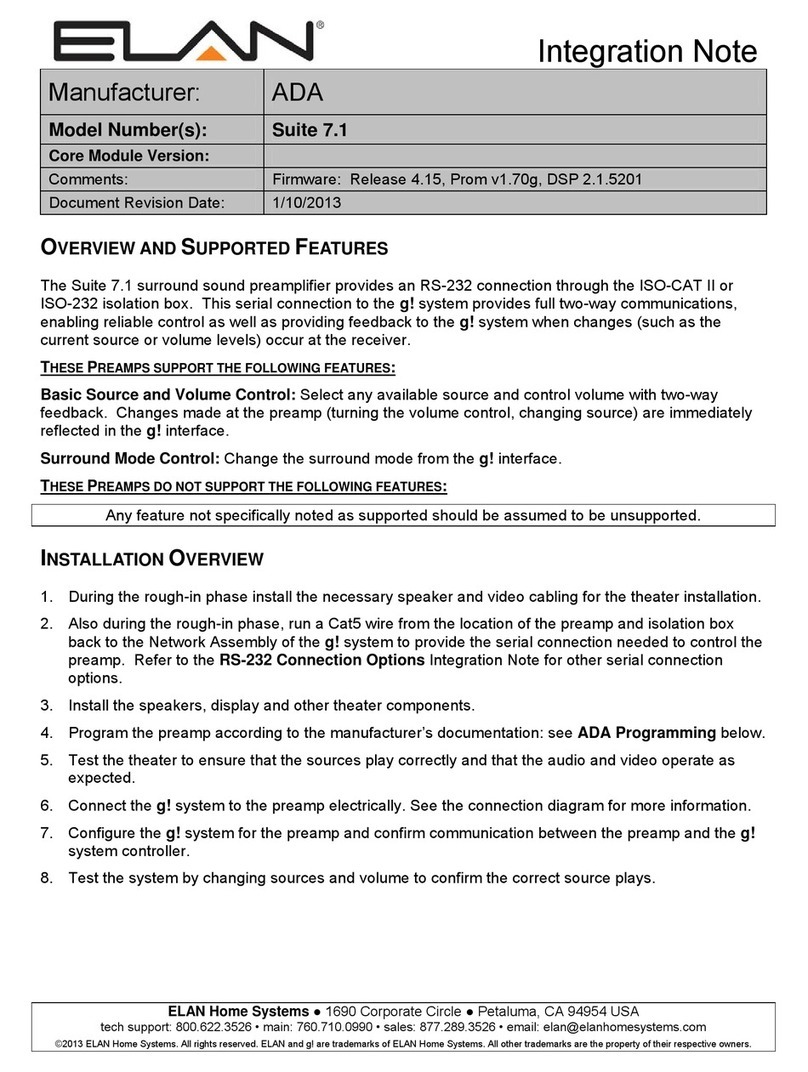
A/DA
A/DA Suite 7.1 Quick start guide

A/DA
A/DA MB-1 User manual
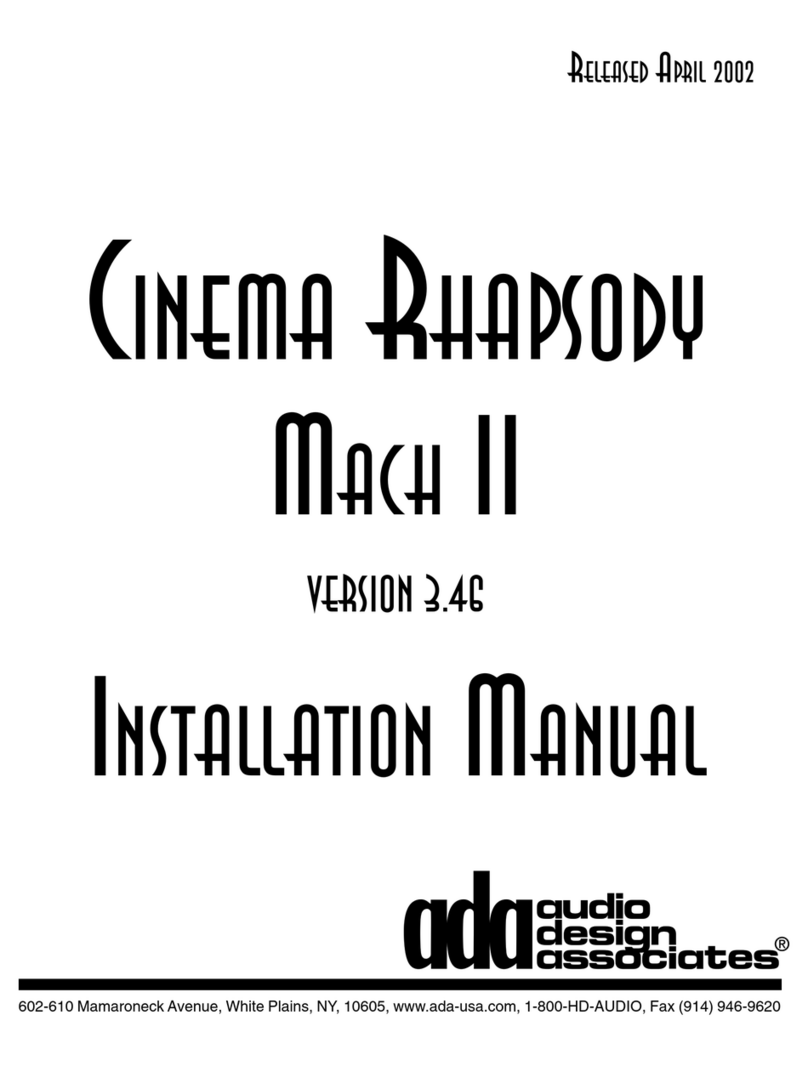
A/DA
A/DA Cinema Rhapsody Mach II User manual

A/DA
A/DA Suite 7.1 HD User manual