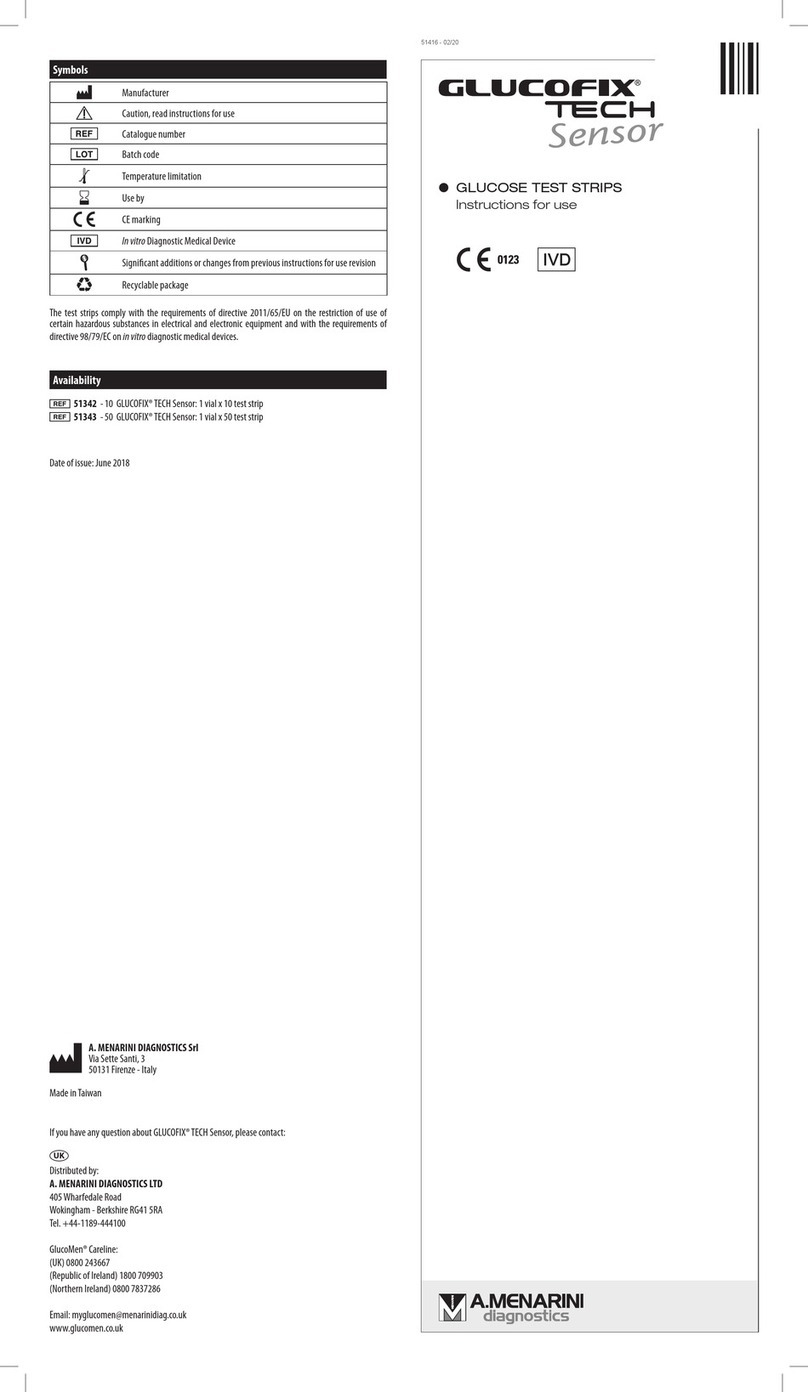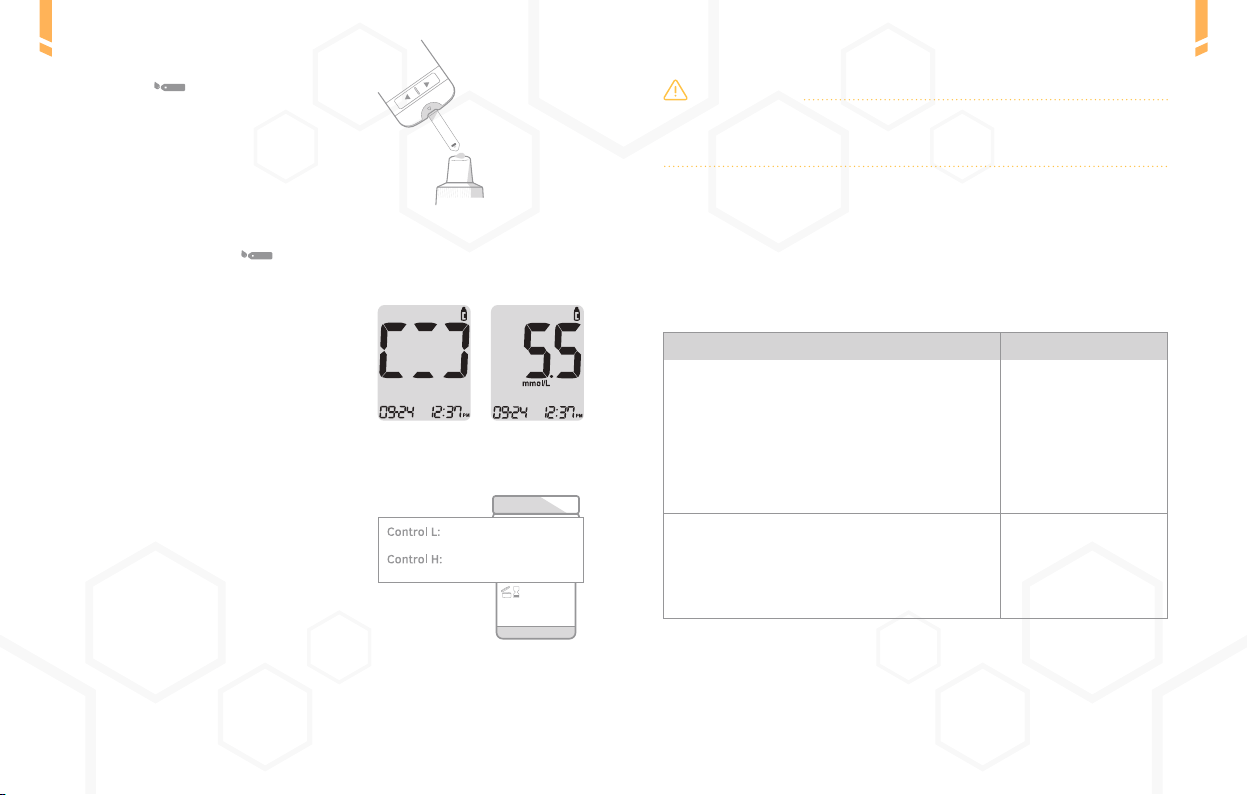13
Checking the system /
12
Checking the system /
/ 3 Checking the system
You may check your meter and test strips using the GlucoMen®Day
METER Control Solutions.
The Control Solutions contain a known amount of glucose and can
be used to check that the meter and the test strips are working
properly.
Compare the result displayed on the meter to the control solution
range printed on the test strip vial. Before using a new meter or a
new vial of test strips, you may conduct a control solution test fol-
lowing the procedure on pages 13–14.
NOTE:
•Only use the GlucoMen®Day METER Control Solutions.
• Check the expiration date printed on the bottle. When you rst open a con-
trol solution bottle, record the discard date (date opened plus three (3) mon-
ths) in the space provided on the label.
•Make sure your meter, test strips, and control solution are at room tempera-
ture before testing. Control solution tests must be done at room temperature
(20–25 ˚C).
• Before using the control solution, shake the bottle, discard the rst few
drops and wipe the tip clean.
•Close the control solution bottle tightly and store at a temperature between
8–30 ˚C.
You may do a control solution test:
•When you want to practice the test procedure using the control
solution instead of blood.
• When using the meter for the rst time.
•Whenever you open a new vial or a new box of test strips.
•If the meter or test strips do not function properly.
•If your symptoms are inconsistent with the blood glucose test
results and you feel that the meter or test strips are not working
properly.
•If you drop or damage the meter.
Control Solution Testing
Step 1 Inserting Test Strip
Insert a test strip into the meter’s test
strip port, with the contact bars facing
upwards. Gently push the test strip into
the port until the meter beeps. Be careful
not to bend the strip while pushing it in.
The symbol will show up.
Step 2 Activating Control Solution Test Mode
Press and hold the ► button for 3 seconds to
activate the Control Solution Test Mode. This
will also ag the control solution test result.
To undo the control solution ag, press and
hold the ► button for another 3 seconds.
Step 3 Applying Control Solution to Test Strip
Shake the bottle before each test. Remove
the cap and squeeze the bottle to discard
the rst drop. Then wipe the tip with a
clean tissue or cloth. Dispense a drop of
control solution onto a clean non-absor-
bent surface. It helps to squeeze a drop
onto the top of the cap as shown.