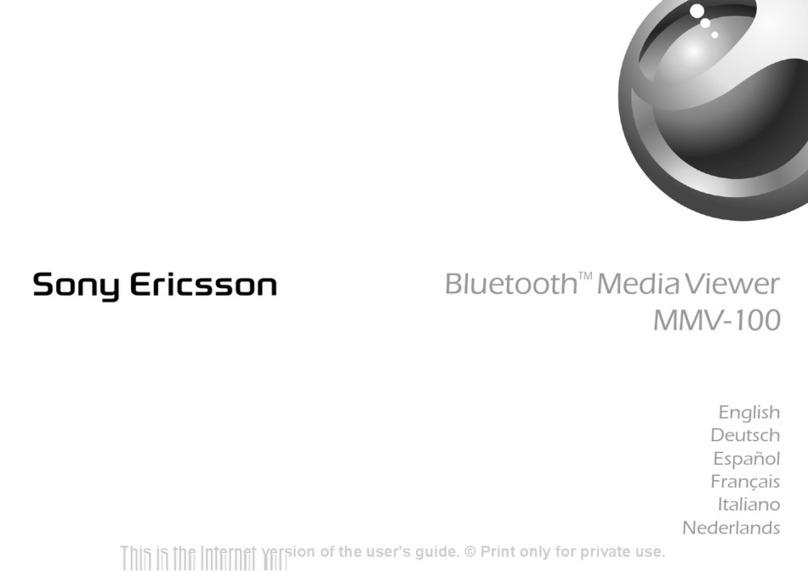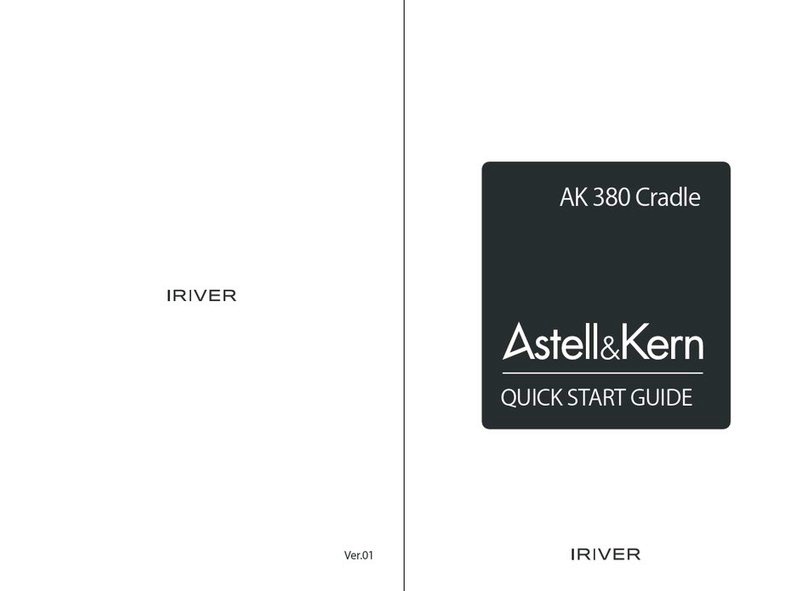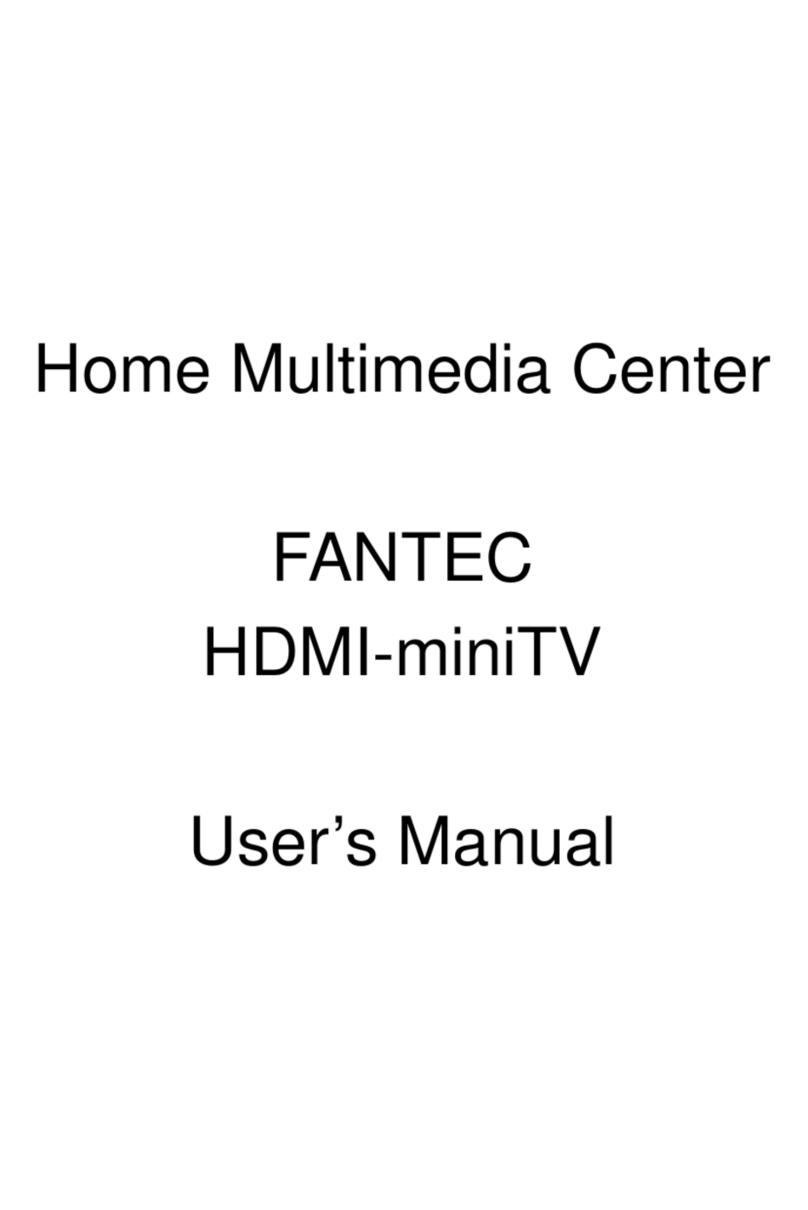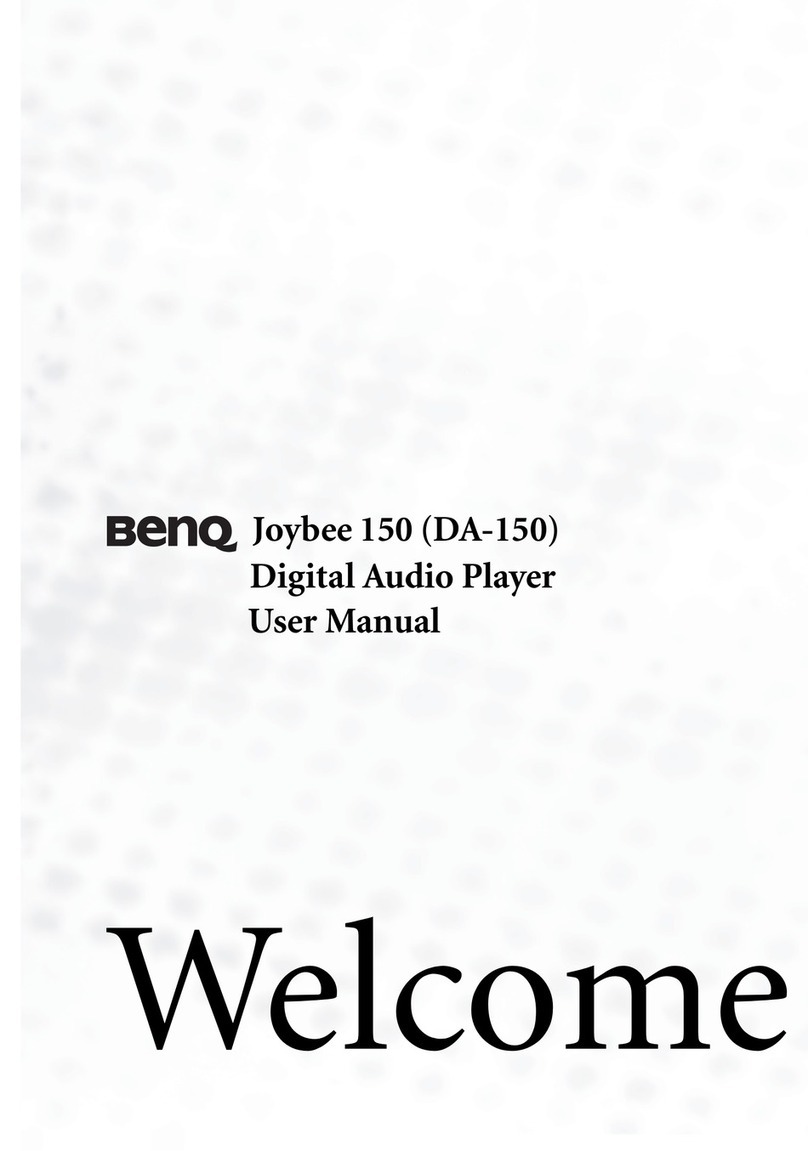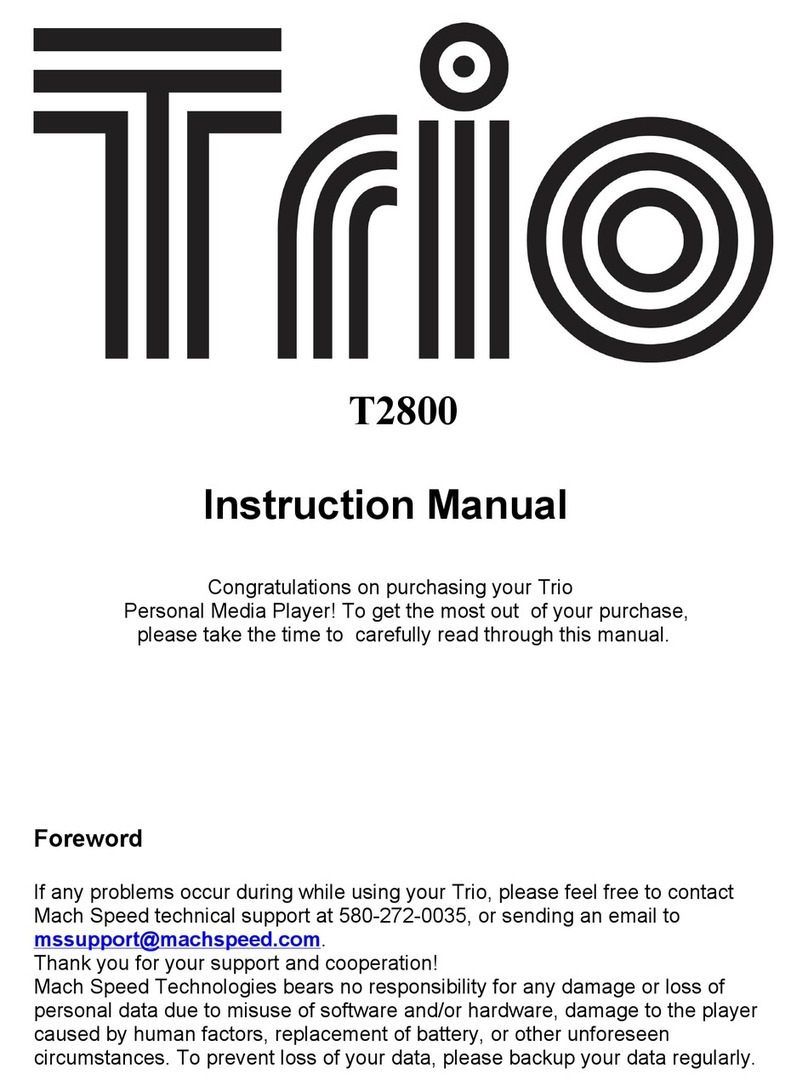A-Neuvideo ANI-42HPIP User manual
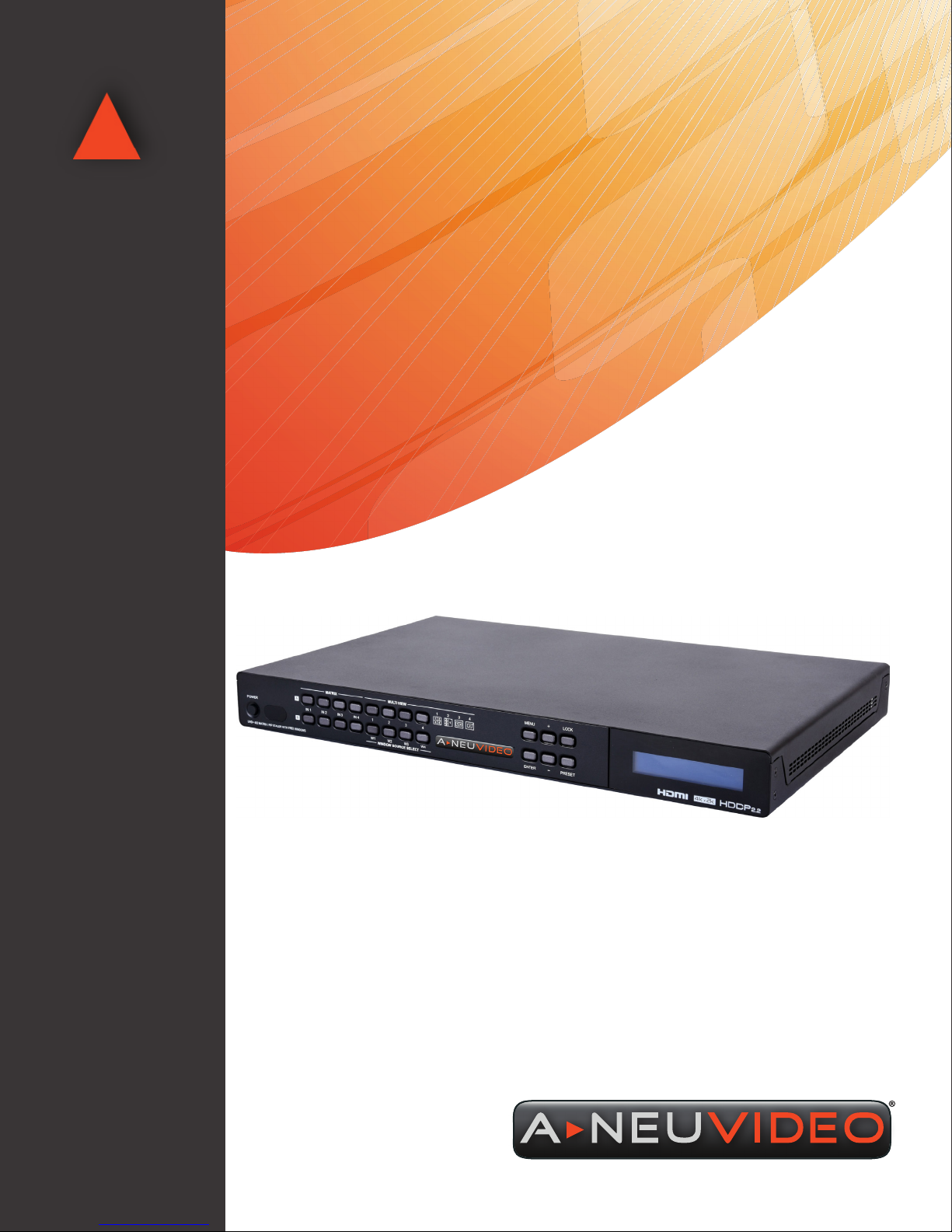
AUDIO / VIDEO MANUFACTURER
ANI-42HPIP
4K@60Hz UHD+ 4x2 HDMI Seamless Switching Multiviewer
INSTRUCTION MANUAL
A-NeuVideo.com
Frisco, Texas 75036

SAFETY INFORMATION
1. To ensure the best results from this product, please read this manual and all other documentation before operating your equipment.
Retain all documentation for future reference.
2. Follow all instructions printed on unit chassis for proper operation.
3. To reduce the risk of re, do not spill water or other liquids into or on the unit, or operate the unit while standing in liquid.
4. Make sure power outlets conform to the power requirements listed on the back of the unit. Keep unit protected from rain, water and
excessive moisture.
5. Do not attempt to clean the unit with chemical solvents or aerosol cleaners, as this may damage the unit. Dust with a clean dry cloth.
6. Do not use the unit if the electrical power cord is frayed or broken. The power supply cords should be routed so that they are not
likely to be walked on or pinched by items placed upon or against them, paying particular attention to cords and plugs, convenience
receptacles, and the point where they exit from the appliance.
7. Do not force switched or external connections in any way. They should all connect easily, without needing to be forced.
8. Always operate the unit with the AC ground wire connected to the electrical system ground. Precautions should be taken so that the
means of grounding of a piece of equipment is not defeated.
9. AC voltage must be correct and the same as that printed on the rear of the unit. Damage caused by connection to improper AC
voltage is not covered by any warranty.
10. Turn power off and disconnect unit from AC current before making connections.
11. Never hold a power switch in the “ON” position.
12. This unit should be installed in a cool dry place, away from sources of excessive heat, vibration, dust, moisture and cold. Do not use
the unit near stoves, heat registers, radiators, or other heat producing devices.
13. Do not block fan intake or exhaust ports. Do not operate equipment on a surface or in an environment which may impede the normal
ow of air around the unit, such as a bed, rug, carpet, or completely enclosed rack. If the unit is used in an extremely dusty or smoky
environment, the unit should be periodically “blown free” of foreign dust and matter.
14. To reduce the risk of electric shock, do not remove the cover. There are no user serviceable parts inside. Refer all servicing to
qualied service personnel. There are no user serviceable parts inside.
15. When moving the unit, disconnect input ports rst, then remove the power cable; nally, disconnect the interconnecting cables to
other devices.
16. Do not drive the inputs with a signal level greater than that required to drive equipment to full output.
17. The equipment power cord should be unplugged from the outlet when left unused for a long period of time.
18. Save the carton and packing material even if the equipment has arrived in good condition. Should you ever need to ship the unit,
use only the original factory packing.
19. Service Information Equipment should be serviced by qualied service personnel when:
A. The power supply cord or the plug has been damaged.
B. Objects have fallen, or liquid has been spilled into the equipment.
C. The equipment has been exposed to rain.
D. The equipment does not appear to operate normally, or exhibits a marked change in performance.
E. The equipment has been dropped, or the enclosure damaged.
THIS SAFETY INFORMATION IS OF A GENERAL NATURE AND MAY BE SUPERSEDED BY INSTRUCTIONS CONTAINED WITHIN THIS MANUAL.

TABLE OF CONTENTS
ANEUVIDEO
1
CONTENTS
INTRODUCTION & CONTENTS ...................................................1
FEATURES / APPLICATIONS / SYSTEM REQUIREMENTS .........2
SPECIFICATIONS .........................................................................3
OPERATION CONTROLS & FUNCTIONS ...................................4
FRONT PANEL .....................................................................4
REAR PANEL ......................................................................5
REMOTE CONTROL .....................................................................6
RS-232 CONTROL / TELNET CONTROL ....................................7
RS-232 / TELNET COMMANDS.....................................................8
WEBGUI CONTROL ...................................................................13
CONNECTION DIAGRAM ..........................................................20
VIDEO SPECIFICATIONS ...........................................................21
Dear Customer
Thank you for purchasing this product. For optimum performance
and safety, please read these instructions carefully before
connecting, operating or adjusting this product. Please keep this
manual for future reference.
INTRODUCTION
The ANI-42HPIP 4x2 Multiviewer is a high performance HDMI
switch with integrated scaling and multi-windowing technology. It
is an ideal solution for monitoring or displaying multiple sources
simultaneously for use in control rooms, conference rooms or
classrooms. Video resolutions up to 4K@60Hz and LPCM audio
up to 7.1 channels at 192kHz are supported on both input and
output and this unit is fully compatible with the HDCP 1.x and 2.2
standards.
Any of (4) different HDMI sources may be displayed individually, full
screen, or they can be displayed using a variety of multi-window
modes including quad view and PiP with the output being sent to
(2) mirrored HDMI outputs (4K@50/60Hz output supports quad
view and full screen only). Management of input/window routing,
position and sizing can be controlled easily by use of the front panel
controls as well as by WebGUI, RS-232, Telnet and IR remote
control options. This product has a 3 year warranty.
PACKAGE CONTENTS
Before attempting to use this unit, please check the packaging and
make sure the following items are contained in the shipping carton:
• ANI-42HPIP 4x2 HDMI Multiviewer
• 12V/3A DC Power Adapter
• (2) 5-pin Terminal Block
• Remote Control (ANI-180)
• Rackmount Ears (Set of 2)
• Users Guide
SAFETY PRECAUTIONS
Please read all instructions before attempting to unpack, install or
operate this equipment and before connecting the power supply.
Please keep the following in mind as you unpack and install this
equipment:
• Always follow basic safety precautions to reduce the risk of re,
electrical shock and injury to persons.
• To prevent re or shock hazard, do not expose the unit to rain,
moisture or install this product near water.
• Never spill liquid of any kind on or into this product.
• Never push an object of any kind into this product through any
openings or empty slots in the unit, as you may damage parts
inside the unit.
• Do not attach the power supply cabling to building surfaces.
• Use only the supplied power supply unit (PSU). Do not use the
PSU if it is damaged.
• Do not allow anything to rest on the power cabling or allow any
weight to be placed upon it or any person walk on it.
• To protect the unit from overheating, do not block any vents or
openings in the unit housing that provide ventilation and allow for
sufcient space for air to circulate around the unit.
DISCLAIMERS
The information in this manual has been carefully checked and
is believed to be accurate. We assume no responsibility for any
infringements of patents or other rights of third parties which may
result from its use.
We assume no responsibility for any inaccuracies that may be
contained in this document. We make no commitment to update or
to keep current the information contained in this document.
We reserve the right to make improvements to this document and/
or product at any time and without notice.
COPYRIGHT NOTICE
No part of this document may be reproduced, transmitted,
transcribed, stored in a retrieval system, or any of its part translated
into any language or computer le, in any form or by any means
— electronic, mechanical, magnetic, optical, chemical, manual, or
otherwise — without the express written permission and consent.
© Copyright 2019. All Rights Reserved.
Version 1.1 JAN 2019
TRADEMARK ACKNOWLEDGMENTS
All products or service names mentioned in this document may be
trademarks of the companies with which they are associated.

2
FEATURES
FEATURES
• HDMI inputs and outputs with 18Gbps (600MHz) 4K UHD support
• DVI 1.0 compatible with the use of an HDMI-DVI adaptor
• HDCP 1.x and 2.2 compliant
• Supports HD resolutions up to 4K@60Hz (4:4:4, 8-bit)
• (4) HDMI inputs and (2) mirrored HDMI outputs
• Seamless switching (no loss of sync to display) when switching sources in both full screen and multi-window modes
• Supports PiP (Picture-in-Picture), side by side, 3+1 quad view, and 2x2 quad view display options with independent audio source
selection
NOTE: 4K@50/60Hz output supports 2x2 Quad View only and is limited to 1080p/4K sources. See “Features Support Chart” on
Pg. 2 for supported Input/Output resolutions.
• Supports the ability to store a multi-window arrangement as a preset that can be recalled later
• Each window can have a border with a selectable color
• Uploadable and freely positioned graphic logo support
NOTE: See “Features Support Chart” on Pg. 2 for supported Input/Output resolutions.
• Supports easy adjustment of window size, position and settings in the PiP windowing mode via the WebGUI
• Matrix mode supports input and output resolutions up to 1080p@60Hz with a single shared audio source (Outputs are mirrored at
higher resolutions)
• Controllable via front panel buttons, WebGUI, Telnet, RS-232 and IR remote
APPLICATIONS
• Entertainment Room & Home Theater
• Show Room & Demo Room
• Lecture Room & Hall Presentation
• Public Commercial Display
SYSTEM REQUIREMENTS
• HDMI source equipment such as media players, video game consoles or set-top boxes.
• HDMI receiving equipment such as HDTVs, monitors or audio ampliers.
Feature Support Chart
Mode/Feature
INPUT/OUTPUT TIMING COMBINATIONS
≤1080p to ≤1080p Any 4K to ≤1080p Any to 4K@24/30Hz Any to 4K@50/60Hz
Matrix Mode Supported Unsupported Unsupported Unsupported
Switch Mode (Mirrored) N/A Supported Supported Supported
Quad View Supported Supported Supported Supported
3+1 Quad View Supported Supported Supported Unsupported
Side by Side View Supported Supported Supported Unsupported
PiP View Supported Supported Supported Unsupported
Window Borders Supported Supported Supported Unsupported
Logo Display Supported Supported Supported Unsupported
ANEUVIDEO

3
SPECIFICATIONS
Specifications
• HDMI Bandwidth: 600MHz/18Gbps
• Input Ports: (4) HDMI
• Output Ports:
• (2) HDMI
• Balanced Stereo (5-pin Terminal Block)
• Control Interfaces:
• RS-232 (5-pin Terminal Block)
• IP Control (RJ-45)
• Power Supply: 12V/3A DC (US/EU standards, CE/FCC/UL certied)
• ESD Protection: Human Body Model:
• ±8kV (Air Discharge)
• ±4kV (Contact Discharge)
• Dimensions (WxHxD): 17.2 x 1.7 x 10.6 in (438x44x268mm) [Case Only] / 17.2 x 1.9 x 10.9 in (438x49x276mm) [All Inclusive]
• Weight: 7.5 lb / 3,400g
• Chassis Material: Aluminum
• Silkscreen Color: Black
• Operating Temperature: 0˚C - 40˚C/32˚F - 104˚F
• Storage Temperature: −20˚C - 60˚C/−4˚F - 140˚F
• Relative Humidity: 20 - 90% RH (Non-condensing)
• Power Consumption: 27.5W
As product improvements are continuous, specications are subject to change without notice.
ANEUVIDEO
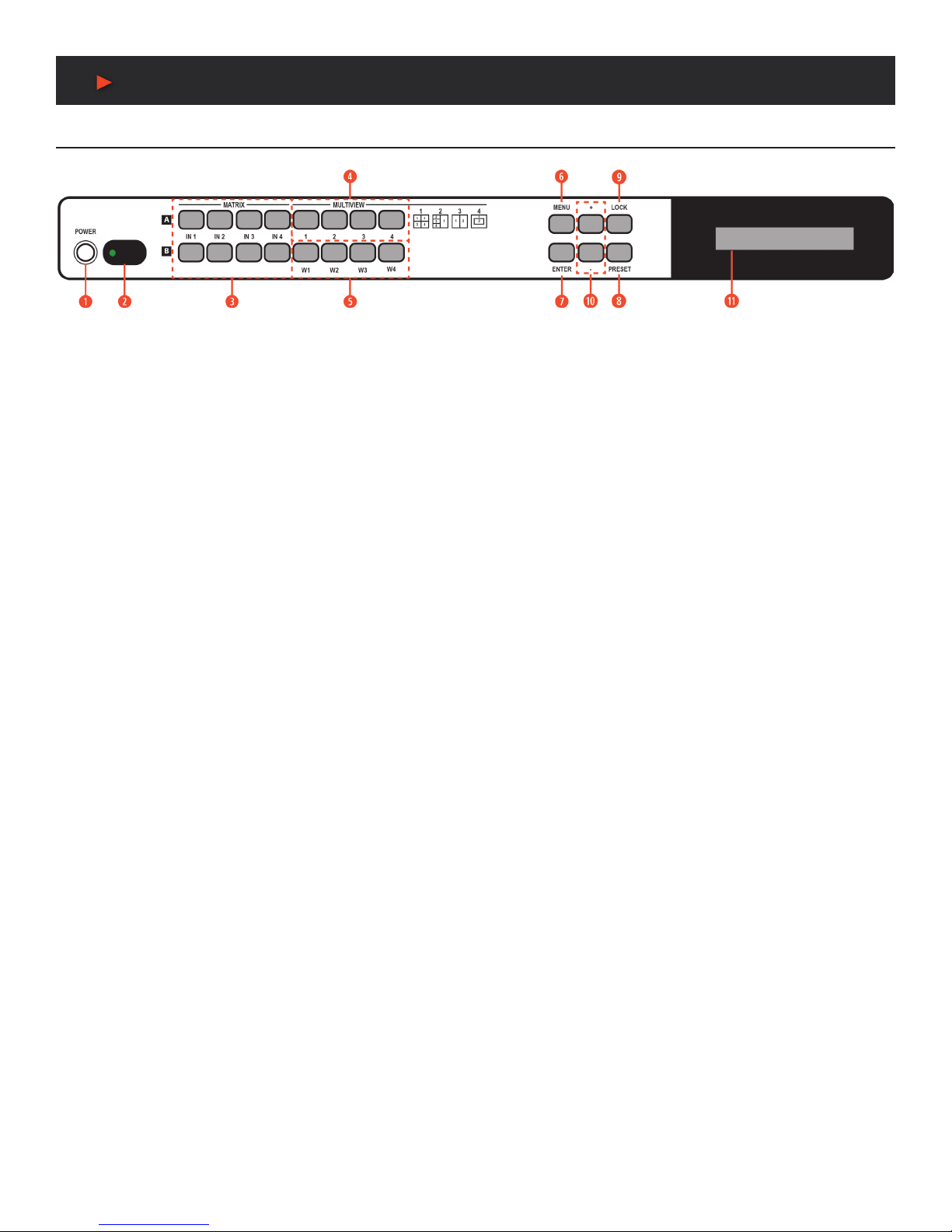
4
Operation controls & Functions
Front Panel
qPOWER: Press this button to power the unit on (green LED) or place it into stand-by mode (red LED).
wIR WINDOW: Accepts IR signals from the included IR remote for control of this unit only.
eMATRIX A/B IN1~IN4: These input selection buttons behave differently depending on the current input and output resolutions in use.
A. ALL INPUTS AND OUTPUTS ARE BELOW 4K: Press any of these buttons to seamlessly switch to the selected input (IN1~IN4)
for display on the associated output (A or B).
B. ANY INPUT OR OUTPUT IS 4K: Press any of these buttons to seamlessly switch to the selected input (IN1~IN4) for display on
both outputs simultaneously.
NOTE: Audio for both outputs will follow the most recently selected input (from A or B) in both modes.
rMULTIVIEW: Press any of these buttons to switch immediately to the corresponding Multiview output mode.
tWINDOW SOURCE SELECT: Press these buttons to sequentially switch through the available inputs for each window in Multiview
output modes.
yMENU: Press to enter the LCD menu, or to back out from menu Items.
uENTER: Press to conrm a selection within the LCD menu or to go deeper into a menu item.
i+ & −: Press to move up and down or adjust selections within menus.
oLOCK: Press to lock all button functions on the front panel. Press the button again to release the lock function. The LCD will display a
“Lock” message when the function is active.
aPRESET: Press this button to switch between the “Preset Load” and “Preset Save” modes. Pressing the button a 3rd time exits the
Preset menu.
A. PRESET SAVE: When in “Preset Save” mode, pressing the “Enter” button will save the currently displayed window layout.
B. PRESET LOAD: When in the “Preset Load” mode, pressing the “Enter” button will load the previously saved window layout.
NOTE: The audio selection is not saved as a part of the preset, only the window layout.
sLCD WINDOW: Displays the unit’s menu, settingss and information.
ANEUVIDEO
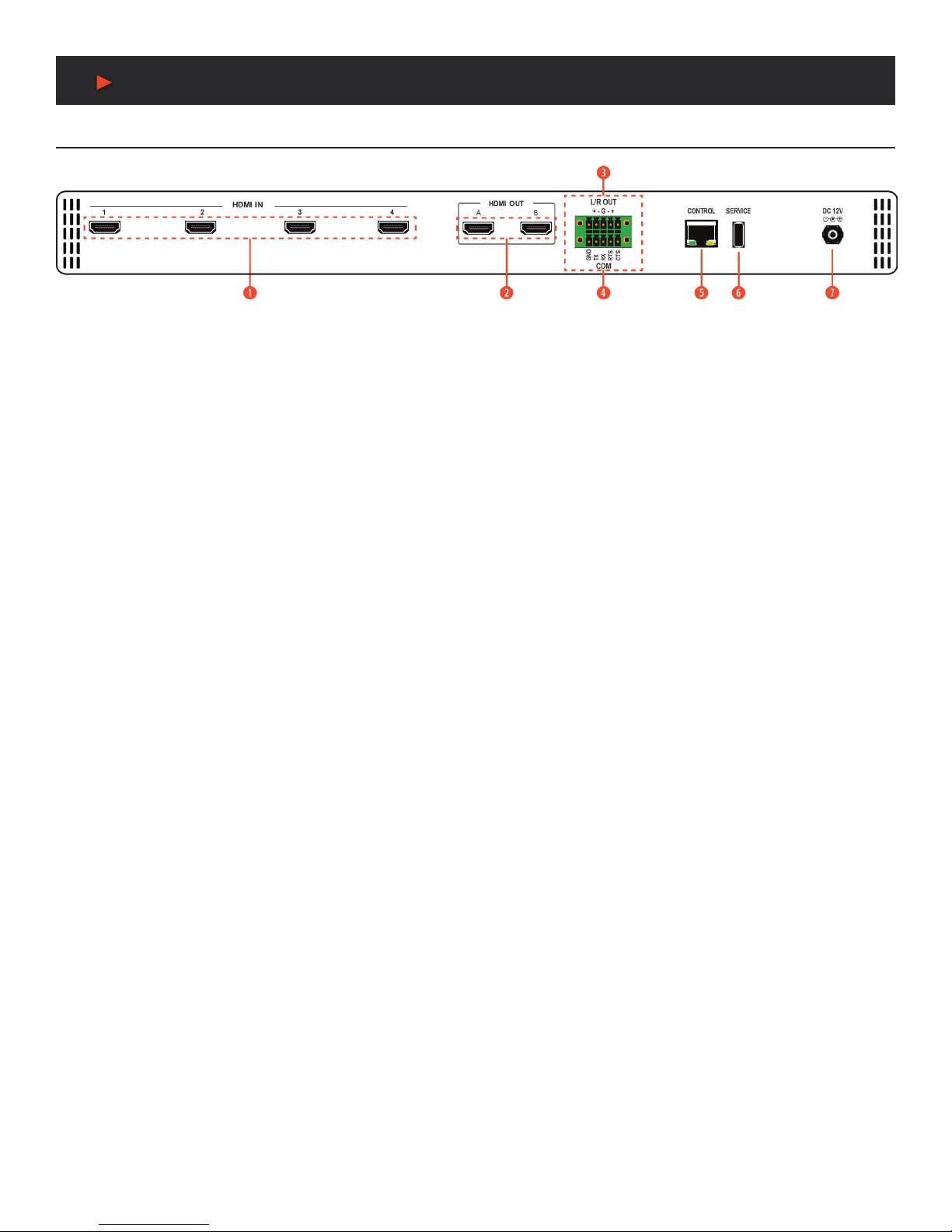
5
Operation controls & Functions
BACK Panel
qHDMI IN 1~4: Connect to HDMI source equipment such as media players, game consoles or set-top boxes. DVI source equipment
may be connected by using an HDMI to DVI adapter.
wHDMI OUT A~B: Connect to HDMI TVs, monitors or ampliers for digital video and audio output. DVI display equipment may be
connected by using HDMI to DVI adapter.
eL/R OUT: Connect to powered speakers or an amplier using a 5-pin adapter cable for balanced stereo analog audio output.
NOTE: Only LPCM 2.0 sources are supported. Bitstream audio sources will be muted automatically.
rCOM: Connect directly to a PC, laptop or other serial control device with a 3-pin adapter cable to send RS-232 commands to control
the unit.
tCONTROL: Connect directly, or through a network switch, to your PC/laptop to control the unit via Telnet/WebGUI.
ySERVICE: This slot is reserved for rmware update use only.
uDC 12V: Plug the 12V DC power adapter into the unit and connect it to an AC wall outlet for power.
ANEUVIDEO

6
ANEUVIDEO Remote Control
Remote Control
qPOWER: Power on the machine or enter to standby mode.
wINFO: Display the current status/ information of the unit.
eA1~A4 & B1~B4: (Matrix Selection)
A. WHEN ALL INPUTS AND OUTPUTS ARE BELOW 4K: Press any of these buttons
to seamlessly switch to the selected input (1~4) for display on the associated output
(A or B).
B. WHEN ANY INPUT OR OUTPUT IS 4K: Press any of these buttons to seamlessly
switch to the selected input (1~4) for display on both outputs simultaneously.
NOTE: Audio for both outputs will follow the most recently selected input (from A or
B) in both modes.
r MV1~MV4: (Multiview Selection) Press these buttons to switch immediately to the
corresponding Multiview output mode.
MV1: Switch to 2x2 quad view mode.
MV2: Switch to the 3+1 quad view mode.
MV3: Switch to the side-by-side view mode
MV4: Switch to PiP view mode.
tMATRIX/MULTIVIEW: Press to toggle between the Matrix and Multiview modes.
yLOCK: Press to lock all button functions on the front panel. Press the button again to
release the lock function.
uARROWS (///) & OK: Press the arrow buttons to navigate the LCD menu.
Press the “OK” button to conrm a selection or to go deeper into a menu item.
iMENU: Press to enter the LCD menu.
oEXIT: Press to exit out of the current LCD menu item.
aW1~W4: (Window Source Selection) Press these buttons to sequentially switch
through the available inputs for each window (1~4) in Multiview output modes.
sSAVE: Pressing this button will save the currently displayed window layout.
PRESET: Pressing this button will load the previously saved window layout.
dSOURCE: Press this button to sequentially switch through the available audio sources.
MUTE: Press to toggle between muting and unmuting the audio output.
UP: Press this button to increase the audio output volume.
DOWN: Press this button to decrease the audio output volume.
NOTE: The volume controls only affect the analog audio output.
IR CODES
Custom Code: 8037
POWER = 8037 82
ENTER 8037 9D MATRIX_AIN1 8037 88 MATRIX_BIN4 8037 95 CH3_SEL 8037 C5
MENU 8037 84 MATRIX_AIN2 8037 8C MULTI_1 8037 8A CH4_SEL 8037 D9
DOWN 8037 9E MATRIX_AIN3 8037 90 MULTI_2 8037 8E INFO 8037 86
UP 8037 9A MATRIX_AIN4 8037 85 MULTI_3 8037 92 LOCK 8037 C2
LEFT 8037 9C MATRIX_BIN1 8037 89 MULTI_4 8037 C6 MA_MX 8037 99
RIGHT 8037 98 MATRIX_BIN2 8037 8D CH1_SEL 8037 87 PRESET 8037 CD
EXIT 8037 D8 MATRIX_BIN3 8037 91 CH2_SEL 8037 C4 SAVE 8037 CC

7
ANEUVIDEO
SERIAL PORT SETTINGS:
Baud Rate: 115200bps
Data Bit: 8bits
Parity: None
Flow Control: None
Stop Bit: 1
RS-232 CONTROL / Telnet Control
RS-232 CONTROL
MATRIX TERMINAL
PIN PINOUT PIN PINOUT
1 GND 1
2 TX 2 RxD
3 RX 3 TxD
4RTS 4
5 CTS 5 GND
6
7
8
9
Telnet Control
Before attempting to use Telnet control, please ensure that both the unit and the PC are connected to the same active networks.
TO ACCESS THE COMMAND LINE INTERFACE (CLI)
Windows 7 Click START, type “cmd” in the search eld and press ENTER.
Windows XP Click START > RUN, type “cmd”, and press ENTER.
Mac OS X Click Go > Applications > Utilities > Terminal.
Once in the Command Line Interface (CLI) type “TELNET” followed by the IP address of the unit (and the port number if it is non-
standard) and then hit “ENTER”. This will connect us to the unit we wish to control. Type “HELP” to list the available commands. See
below for reference.
NOTE: If the IP address is changed then the IP address required for Telnet access will also change accordingly.

8
RS-232 & Telnet Commands
RS-232 & Telnet Commands
BASIC COMMANDS
COMMAND DESCRIPTION VARIABLES
HELP 8Show the full command list.
? 8Show the full command list.
GET FW VER 8Show the current rmware version.
GET MODEL NAME 8Show the model name.
GET MODEL TYPE 8Show the model type.
SET FACTORY DEFAULT 8Reset the unit to its factory defaults.
SET POWER N1 8Turn the unit on or off (standby). Available values for N1:
ON [Power on]
STANDBY [Standby mode]
GET POWER 8Show the current power state.
SET SYSTEM REBOOT 8Reboot the unit.
SET KEYLOCK N1 8Enable or disable the front panel key lock. N1 = ON, OFF [Front panel lock state]
GET KEYLOCK 8Show the current front panel lock state.
ETHERNET CONFIGURATION
COMMAND DESCRIPTION VARIABLES
GET MAC 1 ADDR 8Show the unit’s MAC address.
SET IP MODE N1 8Set the IP mode of the unit. Available values for N1:
STATIC [Static IP mode]
DHCP [DHCP mode]
GET IP MODE 8Show the current IP mode.
GET IPCONFIG 8Show the current IP conguration.
SET IPADDR N1 8Set the unit’s static IP address. N1 = X.X.X.X [X = 0~255, IP address]
GET IPADDR 8Show the current IP address.
SET NETMASK N1 8Set the unit’s netmask address. N1 = X.X.X.X [X = 0~255, Netmask]
GET NETMASK 8Show the current netmask.
SET GATEWAY N1 8Set the unit’s gateway address. N1 = X.X.X.X [X = 0~255, Gateway]
GET GATEWAY 8Show the current gateway address.
VIDEO COMMANDS
COMMAND DESCRIPTION VARIABLES
SET IN N1 NAME N2 8Set the name for input N1.N1 = 1~4 [Input number]
N2 = {name} [24 characters max]
GET IN N1 NAME 8Show the name of input N1.N1 = 1~4 [Input number]
SET OUT N1 NAME N2 8Set the name for output N1.N1 = A~B [Output letter]
N2 = {name} [24 characters max]
GET OUT N1 NAME 8Show the name of output N1.N1 = A~B [Output letter]
ANEUVIDEO

9
RS-232 & Telnet Commands
VIDEO COMMANDS CONT’D
COMMAND DESCRIPTION VARIABLES
SET OUT N1 ROUTE N2 8Set the routing source for output N1 and switch to
matrix mode.
N1 = A~B [Output letter]
N2 = 1~4 [Input number]
GET OUT N1 ROUTE 8Show the matrix mode routing source for output N1.N1 = A~B [Output letter]
SET PRESET 1 SAVE 8Save the current video layout as a preset.
SET PRESET 1 LOAD 8Load the saved video layout preset.
SCALER COMMANDS
COMMAND DESCRIPTION VARIABLES
SET DISPLAY MODE N1 8Set the unit’s output mode. Available values for N1:
0 [Matrix mode]
1 [Multiviewer mode]
GET DISPLAY MODE 8Show the unit’s current output mode.
SET OUT A TIMING N1 8Set the output resolution and timing to use for both
outputs.
Available values for N1:
0 [Native (Output A)]
1~36 [Output resolution]
TIMING CODES:
0 = Native
1 = 640x480
2 = 480p@60
3 = 576p@50
4 = 800x600
5 = 848x480
6 = 1024x768
7 = 720p@50
8 = 720p@60
9 = 1280x768
10 = 1280x800
11 = 1280x960
12 = 1280x1024
13 = 1360x768
14 = 1366x768
15 = 1400x1050
16 = 1440x900
17 = 1600x900 (RB)
18 = 1600x1200
19 = 1680x1050
20 = 1080i@50
21 = 1080i@60
22 = 1080p@24
23 = 1080p@25
24 = 1080p@30
25 = 1080p@50
26 = 1080p@60
27 = 1920x1200 (RB)
28 = 2048x1152 (RB)
29 = 3840x2160p@24
30 = 3840x2160p@25
31 = 3840x2160p@30
32 = 4096x2160p@24
33 = 4096x2160p@25
34 = 4096x2160p@30
35 = 3840x2160p@50
36 = 3840x2160p@60
GET OUT A TIMING 8Show the current output resolution timing.
SET WINDOW LAYOUT
MODE N1 8
Set the multiview window layout mode and switch to
multiview mode.
Available values for N1:
1 [2x2 quad view]
2 [3+1 quad view]
3 [Side-by-Side]
4 [Picture-in-Picture]
GET WINDOW LAYOUT
MODE 8
Show the current window layout mode.
ANEUVIDEO
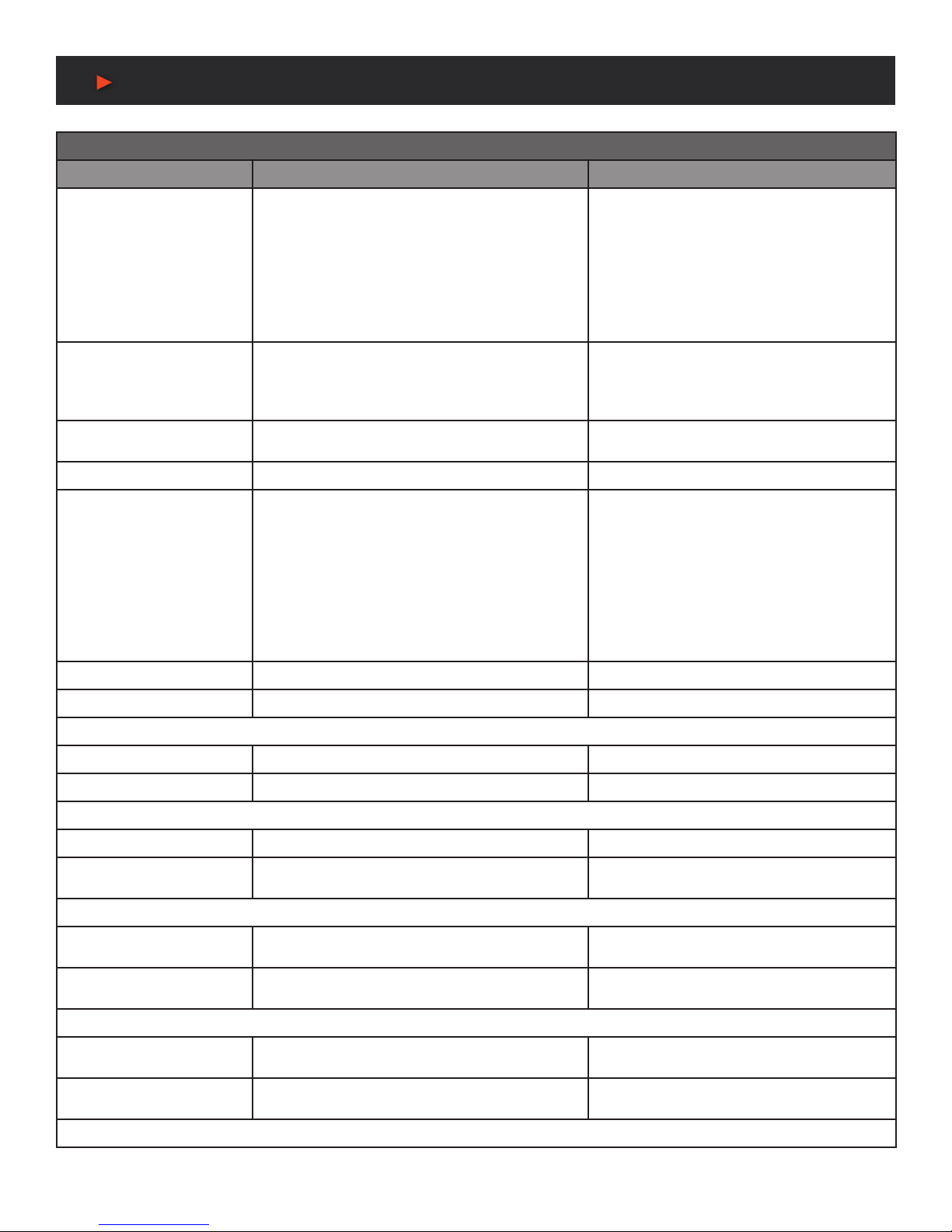
10
RS-232 & Telnet Commands
SCALER COMMANDS CONT’D
COMMAND DESCRIPTION VARIABLES
SET WINDOW N1 LAYOUT
MODE N2 ASPECT RATIO
N3 8
Set the aspect ratio to use for window N1 in layout
mode N2.
N1 = 1~4 [Window number]
Available values for N2:
2 [3+1 quad view]
3 [Side-by-Side]
Available values for N3:
0 [Full window]
1 [16:9 aspect]
2 [4:3 aspect]
GET WINDOW N1 LAYOUT
MODE N2 ASPECT RATIO 8
Show the aspect ratio currently used by window N1
in layout mode N2.
N1 = 1~4 [Window number]
Available values for N2:
2 [3+1 quad view]
3 [Side-by-Side]
SET WINDOW N1 ROUTE
N2 8
Set the input routing for the windows in multiview
mode.
N1 = 1~4 [Window number]
N2 = 1~4 [Input number]
GET WINDOW N1 ROUTE 8Show the input currently routed to window N1.N1 = 1~4 [Window number]
SET WINDOW N1 BORDER
N2 8
Set the border color for window N1.N1 = 1~4 [Window number]
Available values for N2:
0 [Off]
1 [Blue]
2 [Green]
3 [Red]
4 [Yellow]
5 [Cyan]
6 [Magenta]
GET WINDOW N1 BORDER 8Show the border color for window N1.N1 = 1~4 [Window number]
SET PIP HSIZE N1 8Set the horizontal size of the PiP window (in pixels). N1 = 0~? [PiP width]
NOTE: The maximum value depends on, and cannot exceed, the current output resolution’s width.
GET PIP HSIZE 8Show the current horizontal PiP window size.
SET PIP VSIZE N1 8Set the vertical size of the PiP window (in pixels). N1 = 0~? [PiP height]
NOTE: The maximum value depends on, and cannot exceed, the current output resolution’s height.
GET PIP VSIZE 8Show the current vertical PiP window size.
SET PIP HPOSITION N1 8Set the horizontal position of the top left corner of
the PiP window (in pixels).
N1 = 0~? [Horizontal position]
NOTE: The maximum value depends on, and cannot exceed, the current output resolution’s width minus 1.
GET PIP HPOSITION 8Show the current horizontal position of the PiP
window.
SET PIP VPOSITION N1 8Set the vertical position of the top left corner of the
PiP window (in pixels).
N1 = 0~? [Vertical position]
NOTE: The maximum value depends on, and cannot exceed, the current output resolution’s height minus 1.
GET PIP VPOSITION 8Show the current vertical position of the PiP
window.
SET OUT A OSD BANNER
DISPLAY N1 8
Enable or disable the OSD info banner. N1 = ON, OFF [Info banner state]
NOTE: Enabling the info banner will automatically disable display of the graphic logo.
ANEUVIDEO

11
RS-232 & Telnet Commands
OSD COMMANDS
COMMAND DESCRIPTION VARIABLES
GET OUT A OSD BANNER
DISPLAY 8
Show the current state of the OSD info banner
display.
SET OUT A OSD BANNER
LOCATION N1 8
Set the position of the OSD info banner. Available values for N1:
0 [Upper-left]
1 [Middle-left]
2 [Lower-left]
3 [Upper-right]
4 [Middle-right]
5 [Lower-right]
GET OUT A OSD BANNER
LOCATION 8
Show the current position of the OSD info banner.
SET OUT A INFO LOGO
DISPLAY N1 8
Enable or disable the graphic logo. N1 = ON, OFF [Graphic logo state]
NOTE: Enabling the graphic logo will automatically disable display of the info banner.
GET OUT A INFO LOGO
DISPLAY 8
Show the current status of the graphic logo display.
SET OUT A INFO LOGO
HPOSITION N1 8
Set the horizontal position of the top left corner of
the graphic logo (in pixels).
N1 = 0~? [Horizontal position]
NOTE: The maximum value depends on, and cannot exceed, the current output resolution’s width minus 1.
GET OUT A INFO LOGO
HPOSITION 8
Show the graphic logo’s current horizontal position.
SET OUT A INFO LOGO
VPOSITION N1 8
Set the vertical position of the top left corner of the
graphic logo (in pixels).
N1 = 0~? [Vertical position]
NOTE: The maximum value depends on, and cannot exceed, the current output resolution’s height minus 1.
GET OUT A INFO LOGO
VPOSITION 8
Show the graphic logo’s current vertical position.
AUDIO COMMANDS
COMMAND DESCRIPTION VARIABLES
SET AUDIO OUT A MUTE
N1 8
Enable or disable muting the audio output. Available values for N1:
OFF [Un-muted]
ON [Muted]
GET AUDIO OUT A MUTE 8Show the current audio mute state.
SET AUDIO OUT A ROUTE N1 8Set Input N1 as the audio source to output. N1 = 1~4 [Input number]
GET AUDIO OUT A ROUTE 8Show the current audio source.
SET AUDIO OUT A VOLUME
N1 8
Set or adjust the analog audio output volume. Available values for N1:
0~100 [Set volume in dB units]
UP [Raise volume by 1]
DOWN [Lower volume by 1]
GET AUDIO OUT A VOLUME 8Show the current analog audio volume value.
SET AUDIO OUT A DELAY
N1 8
Set the analog audio delay value (in milliseconds). N1 = 13~100 [Audio delay in ms]
NOTE: The range provided is for 48KHz sources. Increasing the sample rate will reduce the maximum delay range.
GET AUDIO OUT A DELAY 8Show the current analog audio delay value.
ANEUVIDEO

12
RS-232 & Telnet Commands
EDID MANAGEMENT
COMMAND DESCRIPTION VARIABLES
SET IN N1 EDID N2 8Set the EDID to use on Input N1.N1 = 1~4 [Input number]
Available values for N2:
1 [FHD/2CH]
2 [FHD/MCH]
3 [UHD/2CH]
4 [UHD/MCH]
5 [UHD+/2CH]
6 [UHD+/MCH]
7~10 [User EDID 1~4]
11 [Sink A]
12 [Sink B]
GET IN N1 EDID 8Show the EDID used by Input N1 N1 = 1~4 [Input number]
SET EDID N1 NAME N2 8Set the name for User EDID N1.N1 = 7~10 [User EDID 1~4]
N2 = {name} [20 characters max]
GET EDID N1 NAME 8Show the name of EDID N1. (User EDIDs only) N1 = 7~10 [User EDID 1~4]
SET ALL IN EDID MODE N1 8Set the EDID mode to “All EDID” or “Appoint”. Available values for N1:
ON [All EDID mode]
OFF [Appoint mode]
GET ALL IN EDID MODE 8Show the current “All EDID” mode state.
SET ALL IN EDID N1 8Set the EDID to use when “All EDID” mode is
active.
Available values for N1:
1 [FHD/2CH]
2 [FHD/MCH]
3 [UHD/2CH]
4 [UHD/MCH]
5 [UHD+/2CH]
6 [UHD+/MCH]
7~10 [User EDID 1~4]
11 [Sink A]
12 [Sink B]
GET ALL IN EDID 8Show the current EDID used by “All EDID” mode.
SET IN N1 MATRIX HDCP
MODE N2 8
Set the HDCP mode to use with Input N1 in matrix
mode.
N1 = 1~4 [Input number]
Available values for N2:
0 [Disable HDCP]
1 [Refer to source]
2 [Refer to display]
GET IN N1 MATRIX HDCP
MODE 8
Show the HDCP mode currently used with Input N1
in matrix mode.
N1 = 1~4 [Input number]
SET IN N1 MULTIVIEW
HDCP MODE N2 8
Set the HDCP version to enforce on Input N1 in
multiviewer mode.
N1 = 1~4 [Input number]
Available values for N2:
0 [Disable HDCP]
1 [HDCP 1.4]
2 [HDCP 2.2]
GET IN N1 MULTIVIEW
HDCP MODE 8
Show the HDCP mode currently used with Input N1
in multiviewer mode.
N1 = 1~4 [Input number]
SET WINDOW OUT N1
HDCP MUTE N2 8
Set the behavior of Output N1 if the HDCP version
of a source is not supported.
N1 = A~B [Output letter]
Available values for N2:
0 [Blank Window]
1 [Disable Output]
GET WINDOW OUT N1
HDCP MUTE 8
Show the behavior of Output N1 if the HDCP
version of a source is not supported.
N1 = A~B [Output letter]
NOTE: Commands will not be executed unless followed by a carriage return. Commands are not case-sensitive.
ANEUVIDEO

13
WebGUI Control
WebGUI Control
DEVICE DISCOVERY:
Please obtain the “Device Discovery” software from your
authorized dealer and save it in a directory where you can
easily nd it. Connect the unit and your PC/Laptop to the
same active network and execute the “Device Discovery”
software. Click on “Find Devices on Network” and a list of devices connected to the local network will show up indicating their current
IP address.
NOTE: The unit’s default IP address is 192.168.1.50.
By clicking on one of the listed devices you will be presented with the network details of that
particular device.
1. IP Mode: If you choose, you can alter the static IP network settings for the device, or switch
the unit into DHCP mode to automatically obtain proper network settings from a local DHCP
server. To switch to DHCP mode, please select DHCP from the IP mode drop-down, then click
“Save” followed by “Reboot”.
2. WebGUI Hotkey: Once you are satised with the network settings, you may use them to
connect via Telnet or WebGUI. The network information window provides a convenient link to
launch the WebGUI directly.
WEBGUI OVERVIEW:
By default, both the Username and Password are “admin” for the WebGUI. The administrator
password can be changed within the “System Settings” tab of the WebGUI if desired. The
following function tabs will always display on left side of the WebGUI to aid with navigation.
NOTE: The unit’s default IP address is 192.168.1.50.
All primary functions of this unit are controllable via the built in WebGUI, including Input, Output, Windowing,
Audio, EDID Settings, User Cong, and System settings. The individual functions will be introduced in the
following sections.
ANEUVIDEO
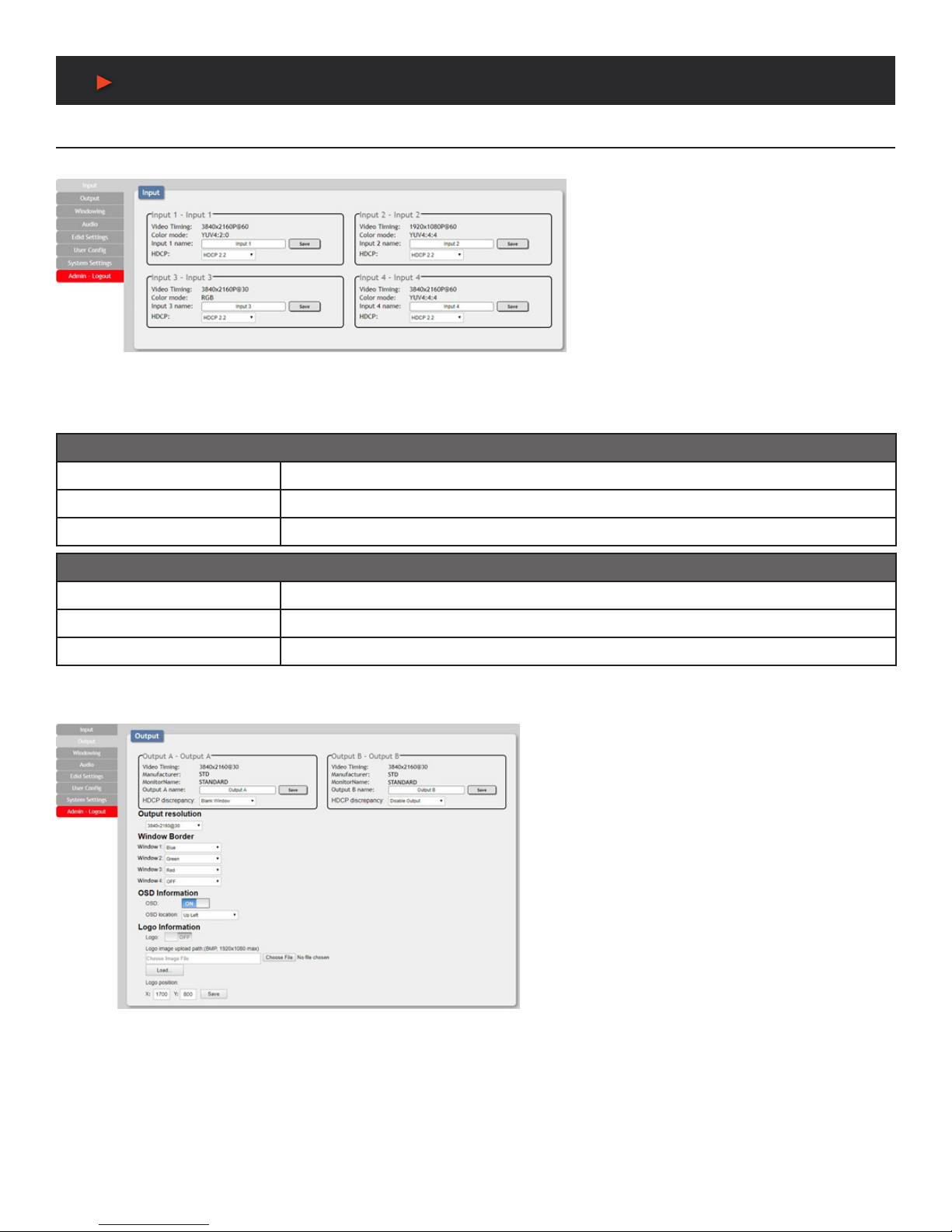
14
WebGUI Control
WebGUI Control
INPUT:
This tab displays the current status of each of the (4)
inputs, allows renaming each input, and provides a
way to set the unit’s HDCP handling behavior.
1. Video Timing: Shows the currently detected
resolution and timing of each video input.
2. Color Mode: Shows the currently detected color
space format of each video input.
3. Input 1~4 Name:Allows each input to be renamed.
To change an input’s name, type the new name into
the provided space and click on “Save”.
4. HDCP: Allows setting the HDCP compliance behavior of each input individually. Due to the differences in the way the Matrix and
Multiviewer modes function, each mode handles HDCP slightly differently.
MATRIX MODE OPTIONS
Refer to Source The input supports up to the HDCP version required by the connected source.
Refer to Display The input supports up to the HDCP version supported by the connected display.
HDCP Support Off HDCP support is completely disabled.
MULTIVIEWER MODE OPTIONS
HDCP 1.4 HDCP v1.4 (and below) is supported by the input.
HDCP 2.2 HDCP v2.2 (and below) is supported by the input.
HDCP Off HDCP support is completely disabled.
OUTPUT:
This tab displays the current status of both HDMI outputs
as well as providing control over the output resolution,
output names and HDCP failure handling. Additional output
related functions also have controls on this tab, such as
window borders, the OSD information display, and graphic
logo uploading and placement.
1. Output A/B: These (2) sections show the current output
resolution as well as the detected details of the connected
displays. Each output can also be renamed. To change an
output’s name, type the new name into the provided space
and click on “Save”.
There is also a dropdown to select how each output behaves
if one of the windows displayed on it requires a version of
HDCP the display can’t support. To have the display show
black in case of an HDCP failure, select “Blank Window”.
To disable the output completely select “Disable Output”.
2. Output Resolution: The output resolution for both outputs can be freely selected by clicking on the provided dropdown. To have the
output resolution automatically determined by the EDID of the display connected to Output A, select “NATIVE”.
NOTE: Both outputs will always use the same resolution, regardless of windowing mode. See “Features Support Chart” on Pg. 2
for supported Input/Output resolutions.
3. Window Border: This section provides controls to add a colored border to each window. Click the dropdown next to the window you
wish to affect and select a border color, or “OFF”. Selecting “OFF” will disable the border completely.
NOTE: See “Features Support Chart” on Pg. 2 for supported Input/Output resolutions.
ANEUVIDEO
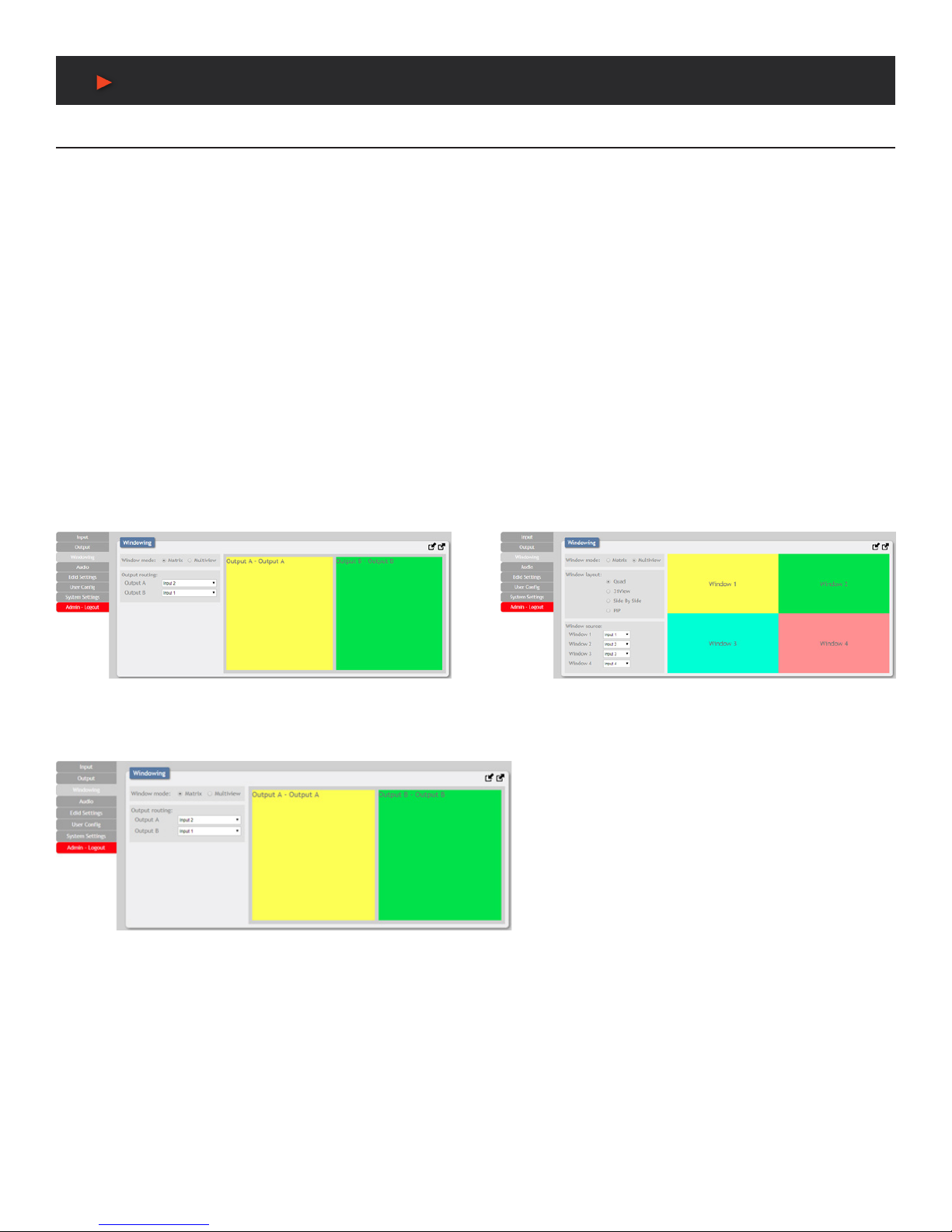
15
WebGUI Control
WebGUI Control
4. OSD Information: This section provides control over the OSD Information display for each window. When the OSD switch is set to
“ON”, each window will display (2) lines of input information including the input’s name and detected resolution.
The position of the OSD Information is controlled by changing the “OSD Location” setting which provides (6) possible location presets:
Up Left, Middle Left, Down Left, Up Right, Middle Right, Down Right.
NOTE: The OSD Information display is automatically disabled if the Logo function is enabled.
5. Logo Information: This section provides a way to upload a graphic logo to the unit and display it on both outputs at a specied position.
When the Logo switch is set to “ON” the currently loaded logo will display on both outputs. If no logo has been uploaded yet, a “No
Image” error will be displayed.
To position the logo, type the X and Y coordinates into the spaces provided and click on the “Save” button. The X and Y coordinates
correspond to the position of the upper left corner of the logo and cannot exceed the horizontal (X) or vertical (Y) size of the currently
selected output resolution.
To upload a graphic logo, please click the “Choose File” button to open the le selection window and then select the graphic logo le
(8-bit *.bmp format, 1920x1080 max resolution) located on your local PC. After selecting the le, click the “Load...” button to upload the
logo to the unit.
NOTE: See “Features Support Chart” on Pg. 2 for supported Input/Output resolutions. The Logo display is automatically disabled if
the OSD Information function is enabled.
WINDOWING:
This tab provides access to controls for selecting between the Matrix and Multiview output modes of the unit as well as controls over the
distinct features supported by each mode. To switch between the Matrix and Multiview modes, simply click on the radio button next to the
mode you wish to activate.
NOTE: See “Features Support Chart” on Pg. 2 for supported Input/Output resolutions.
1. Matrix Mode: This mode provides a way to switch
between the (4) available inputs with full screen output.
To select a new input, click on the dropdown next to either
Output A or Output B and select the new Input to route to
that output. The switch will occur immediately.
NOTE: Selecting a new input overrides the audio source
selection from the Audio tab and audio output will be from
the most recently selected input.
The behavior of this mode is different depending on the resolution of the inputs and the selected output resolution.
A. All Inputs and Outputs are below 4K: Switching is seamless and each output can display an independently selected source.
B. Any Input or Output is 4K: Switching is seamless (sync to the display is continuous), but black will be briey shown between switches.
2. Multiview Mode: Multiview Mode provides a selection of (4) different multi-window display options: Quad View, 3+1 View, Side by Side,
and Picture in Picture. In Multiview Mode, both outputs are always mirrored and display the same image.
NOTE: See “Features Support Chart” on Pg. 2 for supported Input/Output resolutions.
ANEUVIDEO
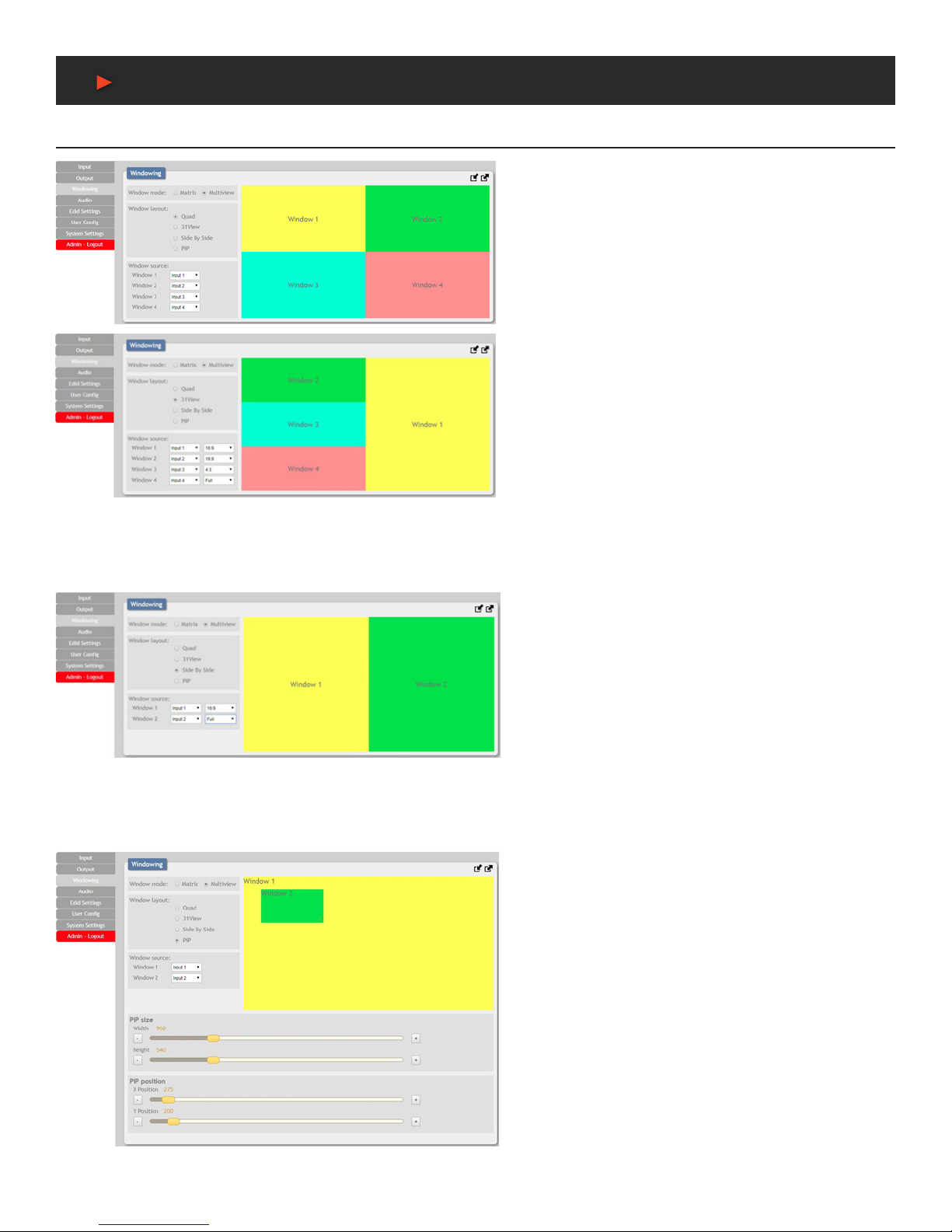
16
WebGUI Control
WebGUI Control
1. Quad View: Quad View displays (4) equally sized windows.
Each window has an independently selected source. Audio
always follows the source selected in the Audio tab.
NOTE: See “Features Support Chart” on Pg. 2 for supported
Input/Output resolutions.
• Window Source: To change the source for a specic window,
click on the dropdown next to the window to change (1~4) and
select the preferred Input. The switch will occur immediately.
2. 3+1 View: The 3+1 View displays (1) large window to the
right and (3) equally sized, but smaller, windows on the left.
Each window has an independently selected source and the
aspect ratio of the video in each window can be changed.
Audio always follows the source selected in the Audio tab.
NOTE: See “Features Support Chart” on Pg. 2 for supported
Input/Output resolutions.
• Window Source: To change the source for a specic window,
click on the dropdown next to the window to change (1~4) and
select the preferred Input. To change the aspect ratio of the
source, as displayed within the window, click on the second
dropdown and select “Full”, “16:9”, or “4:3”. The switch or
format change will occur immediately.
3. Side By Side: The Side by Side mode displays (2) equally
sized windows next to each other. Each window has an
independently selected source and the aspect ratio of the
video in each window can be changed. Audio always follows
the source selected in the Audio tab.
NOTE: See “Features Support Chart” on Pg. 2 for supported
Input/Output resolutions.
• Window Source: To change the source for a specic window,
click on the dropdown next to the window to change (1~2) and
select the preferred Input. To change the aspect ratio of the
source, as displayed within the window, click on the second
dropdown and select “Full”, “16:9”, or “4:3”. The switch or
format change will occur immediately.
4. PiP (Picture in Picture): The PiP mode displays (1) full
screen window in the background with a 2nd, freely sizable
and positioned window on top of it. Each window has an
independently selected source. Audio always follows the
source selected in the Audio tab.
NOTE: See “Features Support Chart” on Pg. 2 for supported
Input/Output resolutions.
• Window Source: To change the source for a specic window,
click on the dropdown next to the window to change (1~2) and
select the preferred Input. The switch will occur immediately.
• PiP Size: There are (2) ways to change the size of the PiP
window. Clicking on the bottom right corner of the PiP window
and dragging it will resize the window freely. For more precise
adjustments, move the width and height sliders. The height
and width values cannot exceed the horizontal or vertical size
of the currently selected output resolution. Changes will occur
immediately.
ANEUVIDEO

17
WebGUI Control
WebGUI Control
• PiP Position: There are (2) ways to change the position of the PiP window. Clicking on the PiP window and dragging it will move the
window freely. To position the PiP window with more accuracy, move the X Position and Y Position sliders. The X and Y coordinates
correspond to the position of the upper left corner of the PiP window and cannot exceed the horizontal (X) or vertical (Y) size of the
currently selected output resolution. Changes will occur immediately.
AUDIO:
This tab provides control over the audio routed to both outputs
as well as control over audio muting for both digital and analog
outputs. Audio volume and delay control is also provided for
the analog audio output.
1. Window Audio Routing: A single selectable audio source
is sent to all available outputs (HDMI and analog) in both
Matrix and Multiviewer modes. Click on the dropdown to
select the input to route audio from.
NOTE: In Matrix mode, changing a video source (for either output) will automatically change the audio routing selection to use that
audio source for all outputs.
2. Audio Mute: The audio output can be freely muted or unmuted. To mute all audio output, click the button so that it reads “Enable”. To
unmute all audio output, click the button so that it reads “Disable”.
3. Audio Volume: The analog audio volume can be adjusted from 0 to 100 by moving the slider left or right. Clicking on the plus or minus
buttons will change the volume level (1) unit at a time. The current audio volume is listed above the volume slider.
NOTE: Only applicable with LPCM audio sources. Digital audio output is unaffected by this control.
4. Audio Delay: The audio delay for the analog output can be adjusted by moving the slider left or right. Clicking on the plus or minus
buttons will change the delay amount 1ms at a time. The current delay and detected sampling rate is listed above slider. The available
delay range depends on the sample rate of the source as follows:
AUDIO DELAY RANGES
44.1kHz/48kHz The delay range is from 13 ~ 100ms
88.2kHz/96kHz The delay range is from 7 ~ 50ms
176.4kHz/196kHz The delay range is from 4 ~ 25ms
NOTE: Only applicable with LPCM audio sources. Digital audio output is unaffected by this control.
EDID SETTINGS:
This unit provides the option of six standard EDIDs, two sink
sourced EDIDs and four user uploaded EDIDs that can be
assigned to each input port individually. The names of the four
user uploaded EDIDs can changed if desired.
1. Customer EDID Settings: To upload a User EDID, please
click the “Upload” button next to the Customer EDID Settings
item you would like to change. An EDID Upload window
will appear, allowing you to locate and upload the preferred
EDID le (*.bin format) from a local PC. Once the correct le
has been selected, please click the “Upload” button in the
window, and the le will be transferred to the unit.
To save an existing User EDID to your local PC please press
the “Download” button next to the EDID you would like to
save. Depending on your browser settings you will either be asked where to save the downloaded le, or the le will be transferred to the
default download location on your PC. To change the name of a Customer EDID, type the new name in the space provided, then click on
the “Save Name” button.
ANEUVIDEO
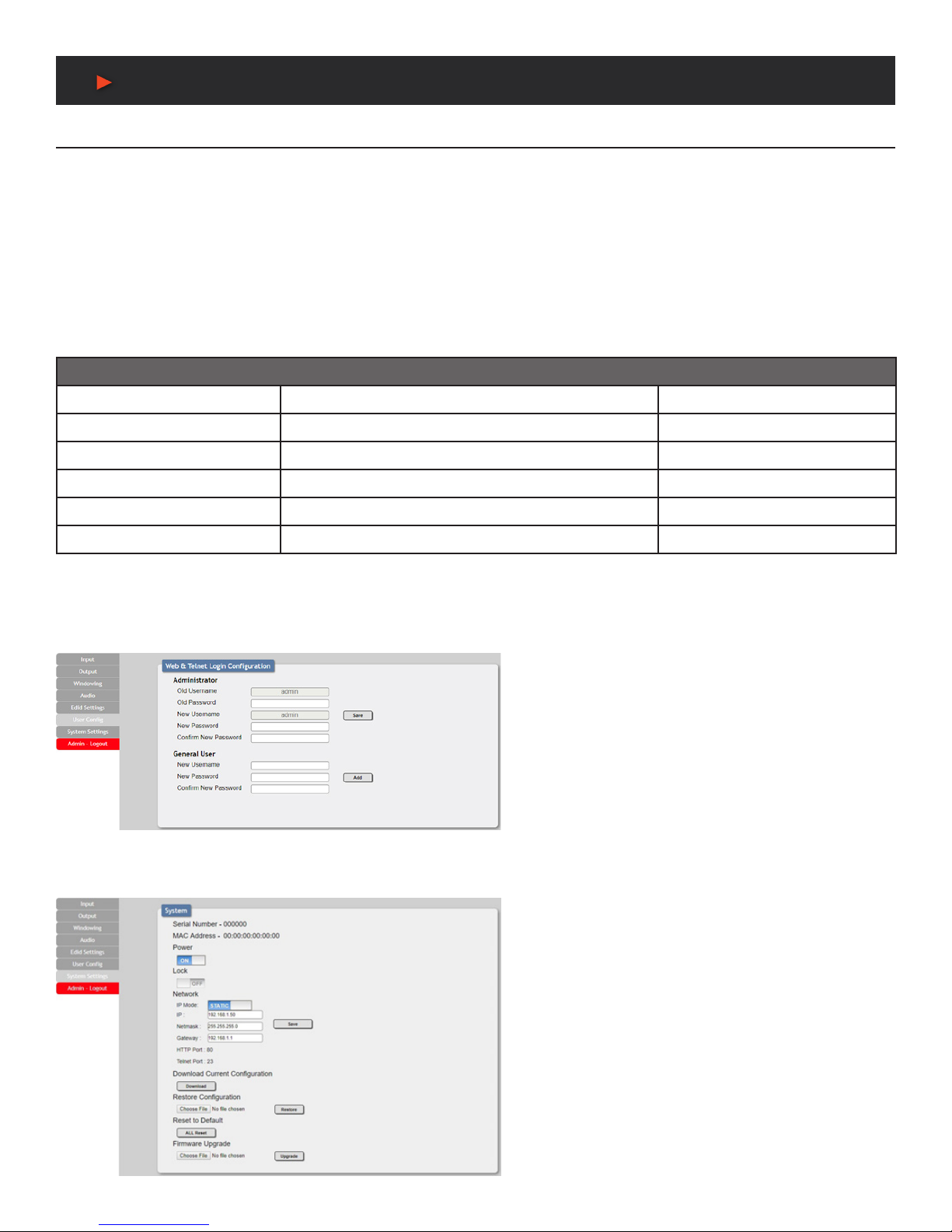
18
WebGUI Control
WebGUI Control
2. Sink EDID Download: To save the EDID from one of the connected displays to your local PC, select the appropriate sink from the
dropdown list then press the “Download” button. Depending on your browser settings you will either be asked where to save the
downloaded le, or the le will be transferred to the default download location on your PC.
3. EDID Mode: The EDID Mode section provides controls for how to assign EDID to the unit’s inputs. Selecting “Appoint” allows for
different EDID to be assigned to each individual input, selecting “ALL” allows for a single EDID to be assigned to all inputs.
4. Set EDID Input Content: Click on the preferred input(s) to open the EDID Source management window. Multiple inputs can be
selected at once, if desired. Select the new EDID source to use and the change will occur immediately.
NOTE: In most cases, assigning a new EDID to an input will cause the affected input to briey blink out while the source adapts to
the new information.
5. Unit’s Default EDIDs: This unit provides the following (6) default EDIDs:
UNIT’S DEFAULT EDIDS
FHD/2CH 1920x1080p@60Hz (148MHz) & 8-bit color LPCM 2.0
FHD/MCH 1920x1080p@60Hz (148MHz) & 8-bit color LPCM 7.1 & Bitstream
UHD/2CH 3840x2160p@30Hz (297MHz) & Deep Color (8/10/12-bit) LPCM 2.0
UHD/MCH 3840x2160p@30Hz (297MHz) & Deep Color (8/10/12-bit) LPCM 7.1 & Bitstream
UHD+/2CH 3840x2160p@60Hz (594MHz) & Deep Color (8/10/12-bit) LPCM 2.0
UHD+/MCH 3840x2160p@60Hz (594MHz) & Deep Color (8/10/12-bit) LPCM 7.1 & Bitstream
NOTE: In some rare cases it is possible for custom or external EDIDs to cause compatibility issues with certain sources. If this
happens, it is recommended to switch to one of the (6) default EDIDs for maximum compatibility.
USER CONFIGURATION:
This tab provides User Conguration options including
changing the password for the Administrator account, and both
the user name and password for the General User account.
NOTE: The General User account has limited access to the
WebGUI and only has access to the Input, Output, Windowing,
and Audio tabs.
SYSTEM SETTINGS:
This tab provides system information, power control, Ethernet
conguration options, system conguration backup/restore/
reset, and rmware update functions.
1. Power: Press this switch to toggle the unit’s power between
ON and OFF (standby mode).
NOTE: While in standby mode the unit’s WebGUI, Telnet and
RS-232 controls are still active.
2. Lock: Press this switch to enable or disable the front panel
button lock function. When enabled, pressing the physical
buttons on the front of the unit will have no effect.
3. Network: IP mode may be switched between Static IP
or DHCP. In Static IP mode the IP, netmask and gateway
addresses may be manually set.
ANEUVIDEO
Table of contents
Other A-Neuvideo Portable Multimedia Player manuals