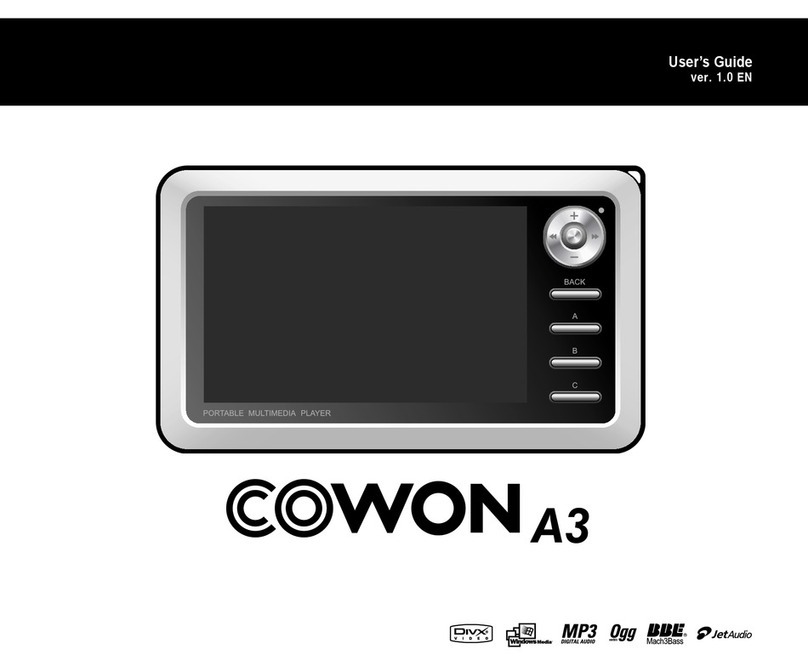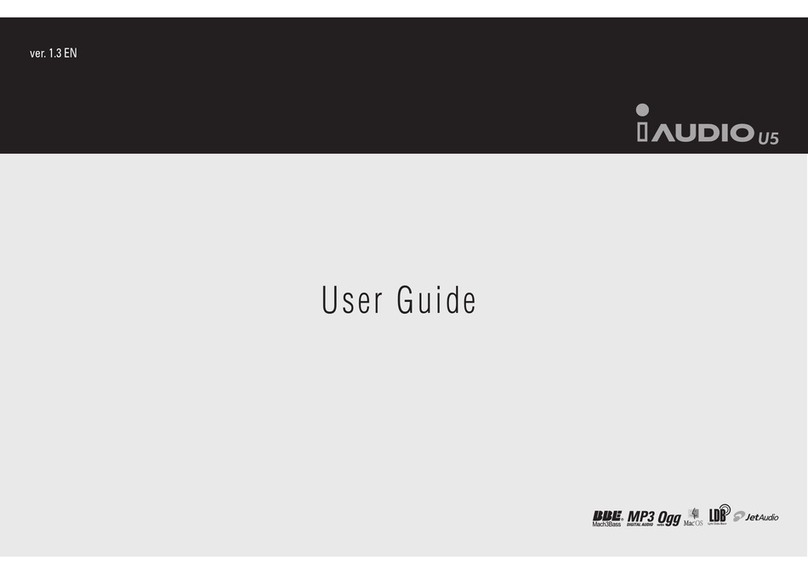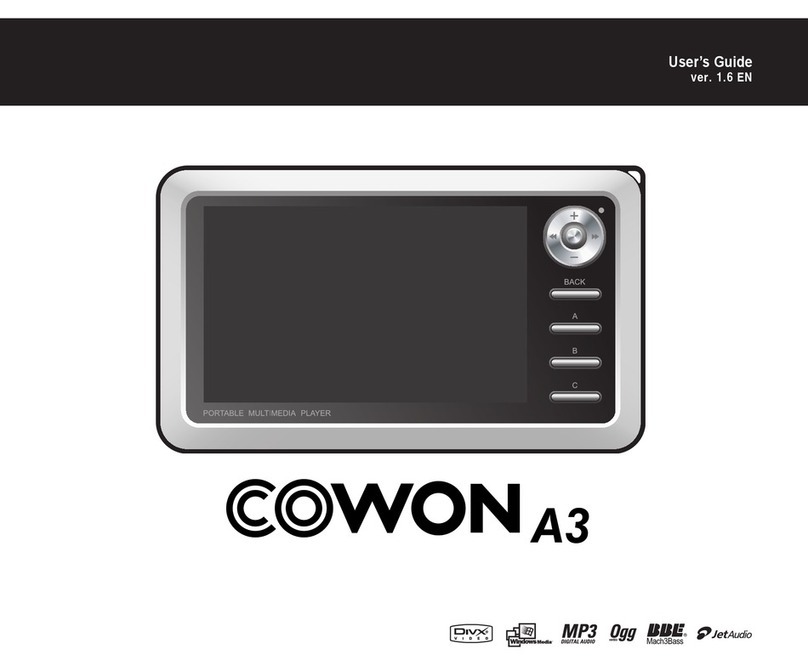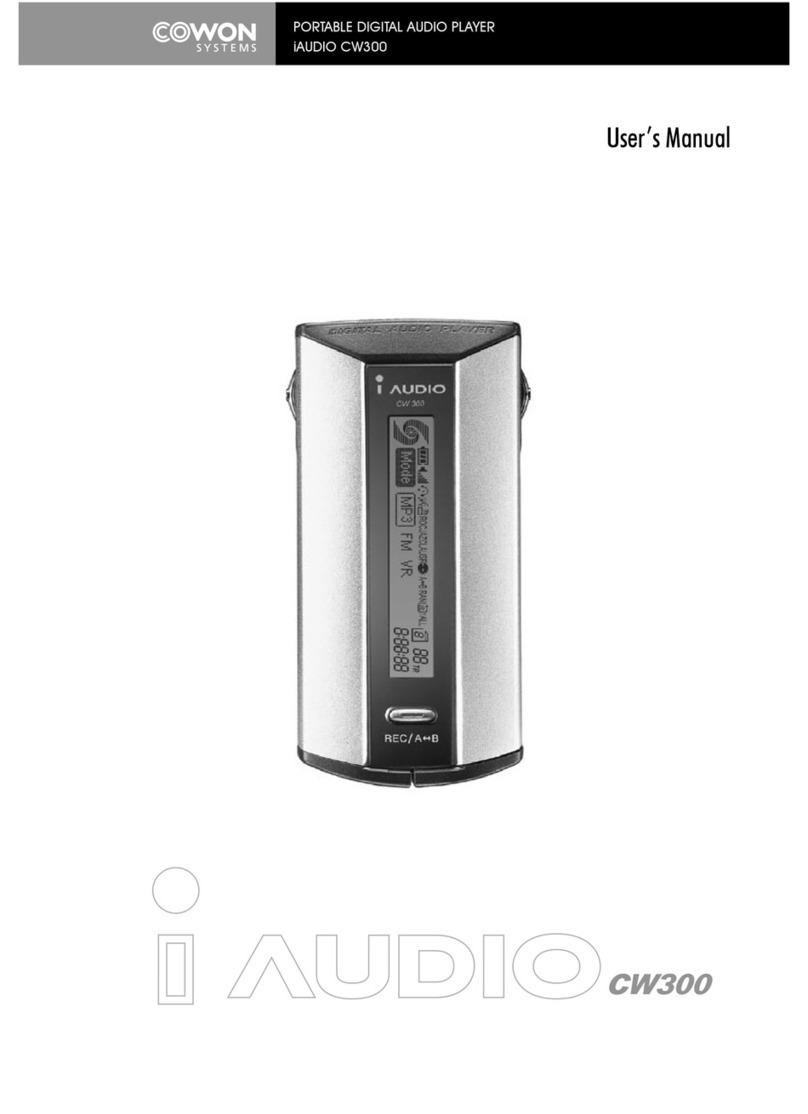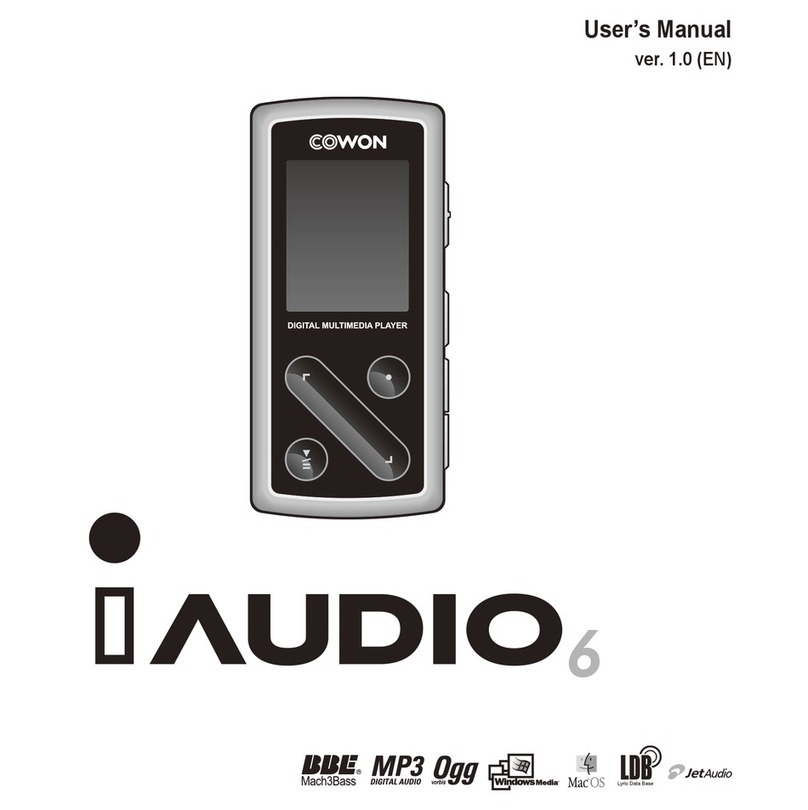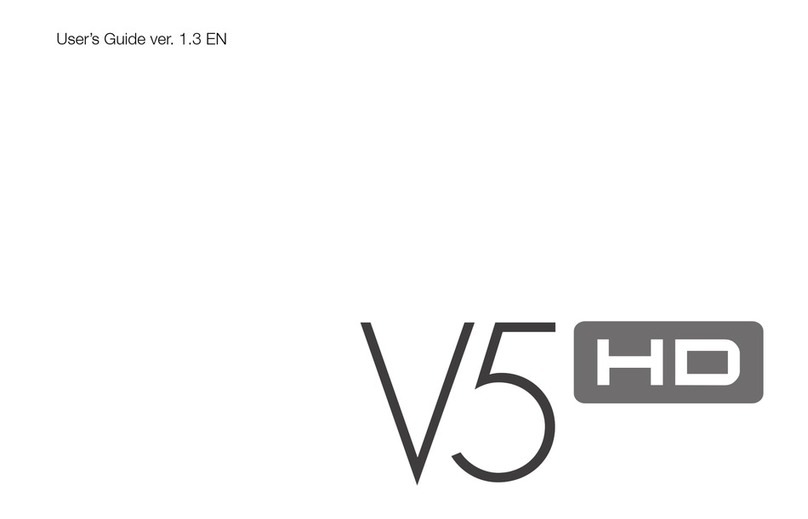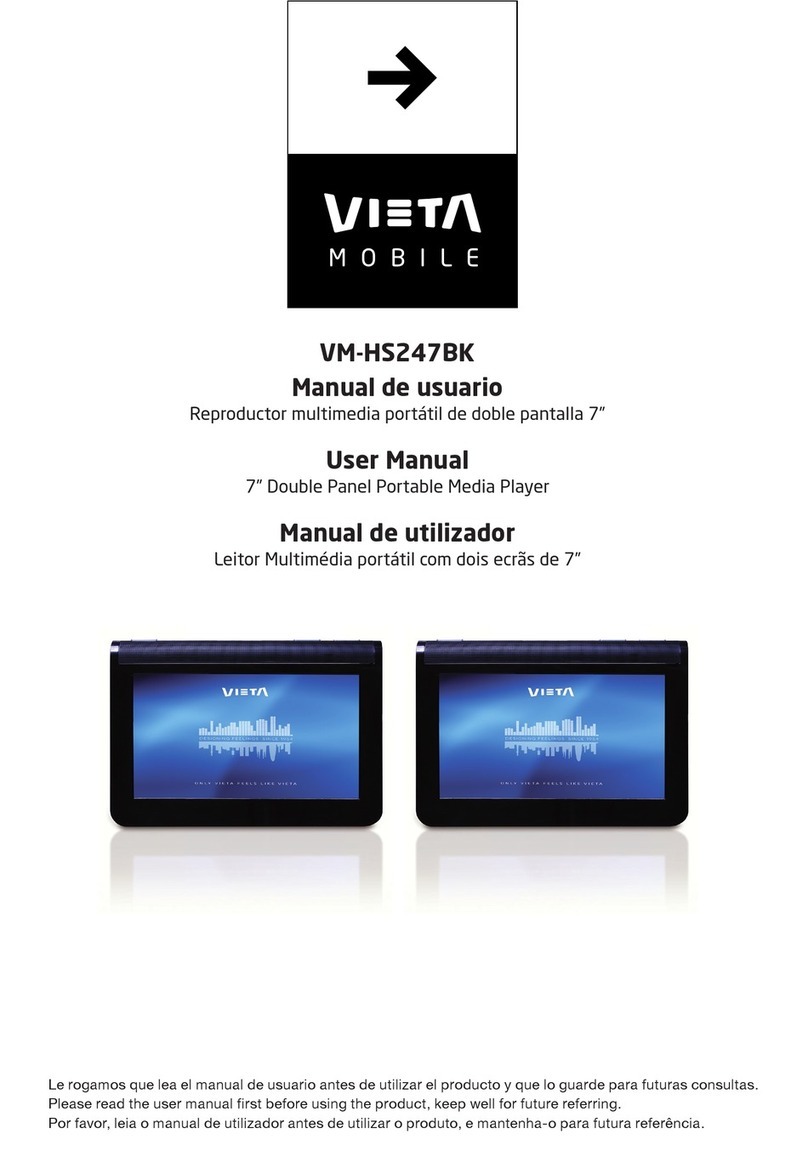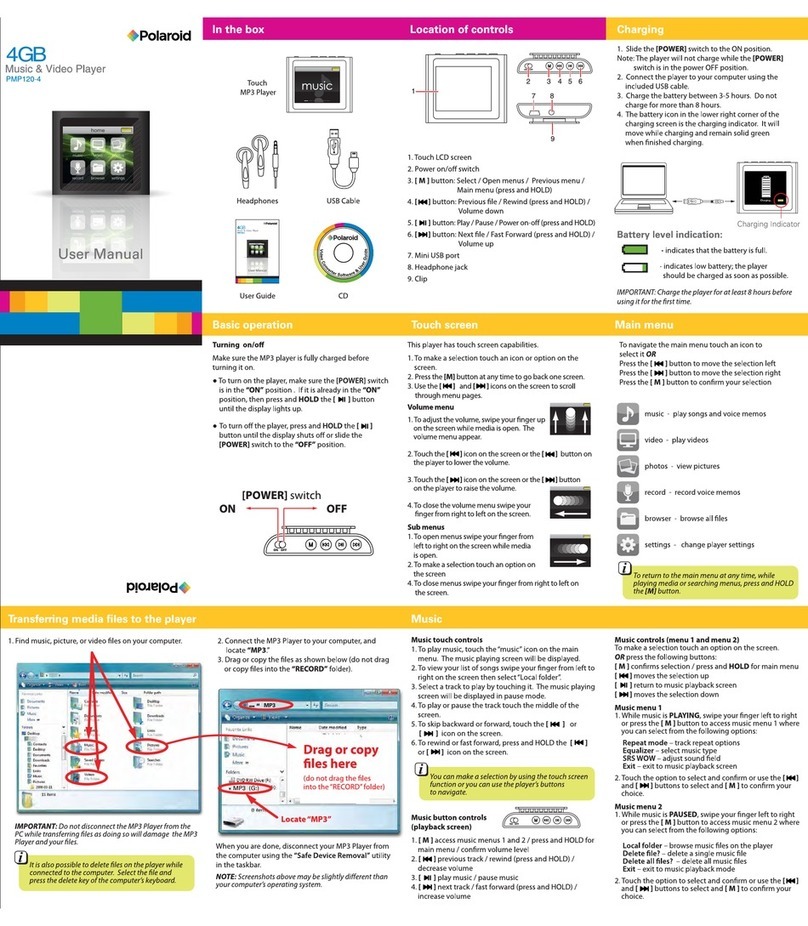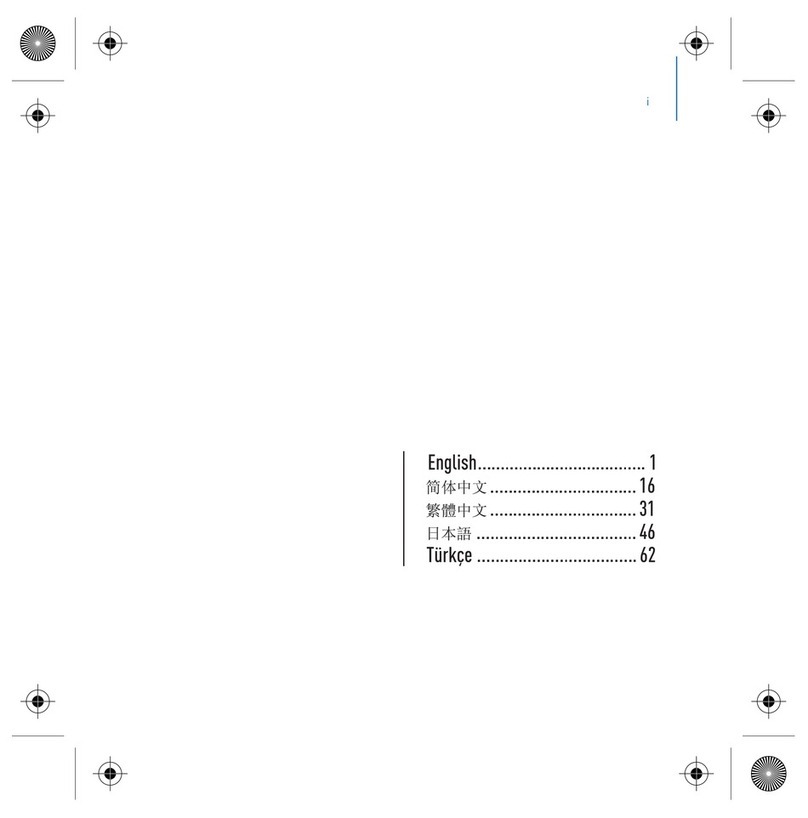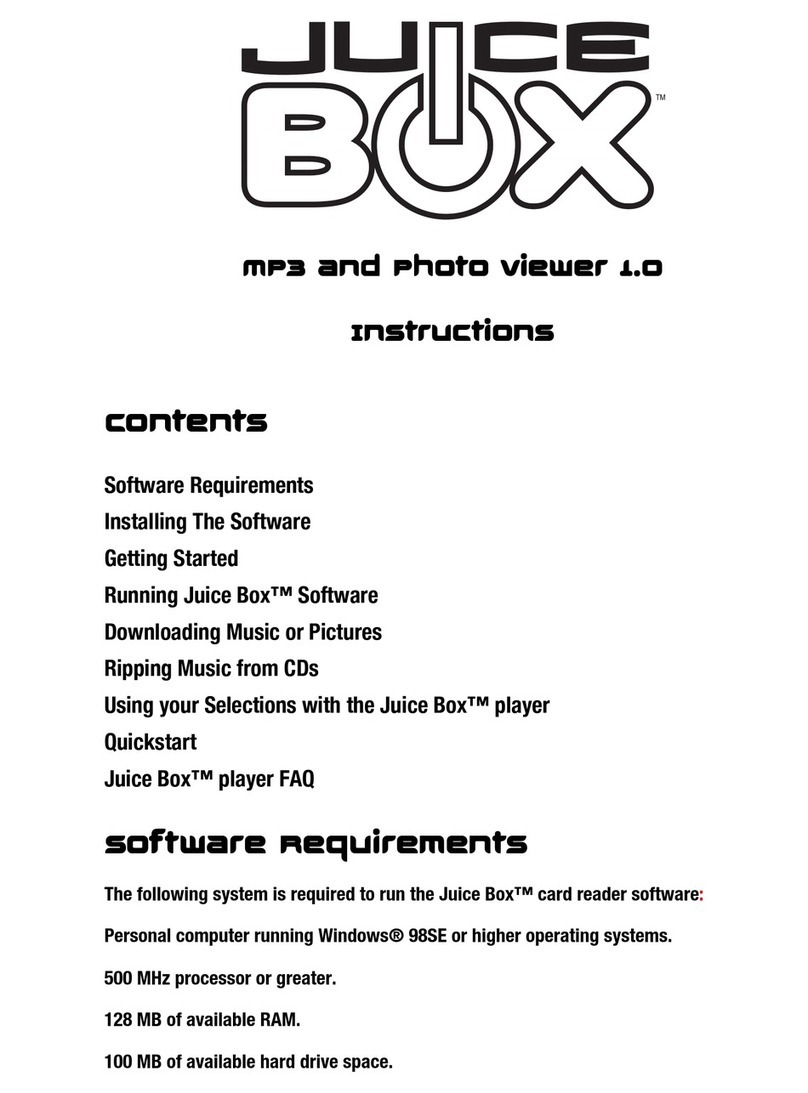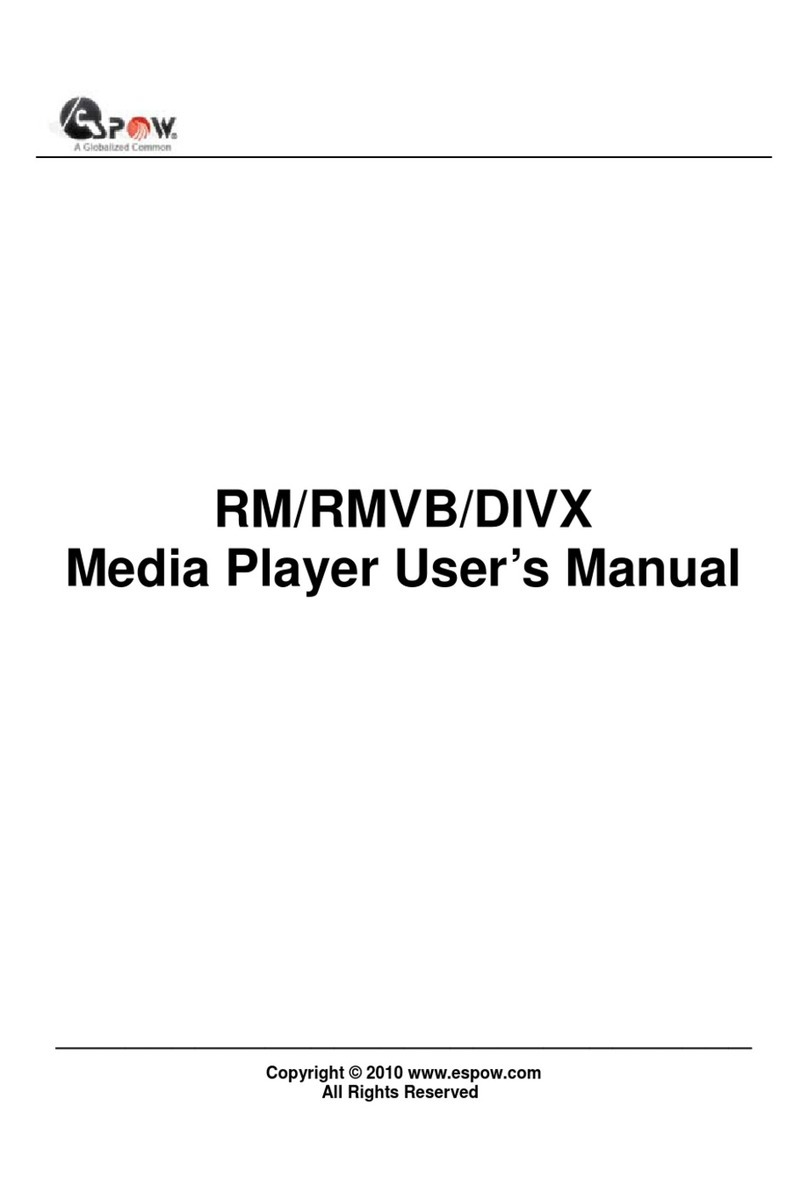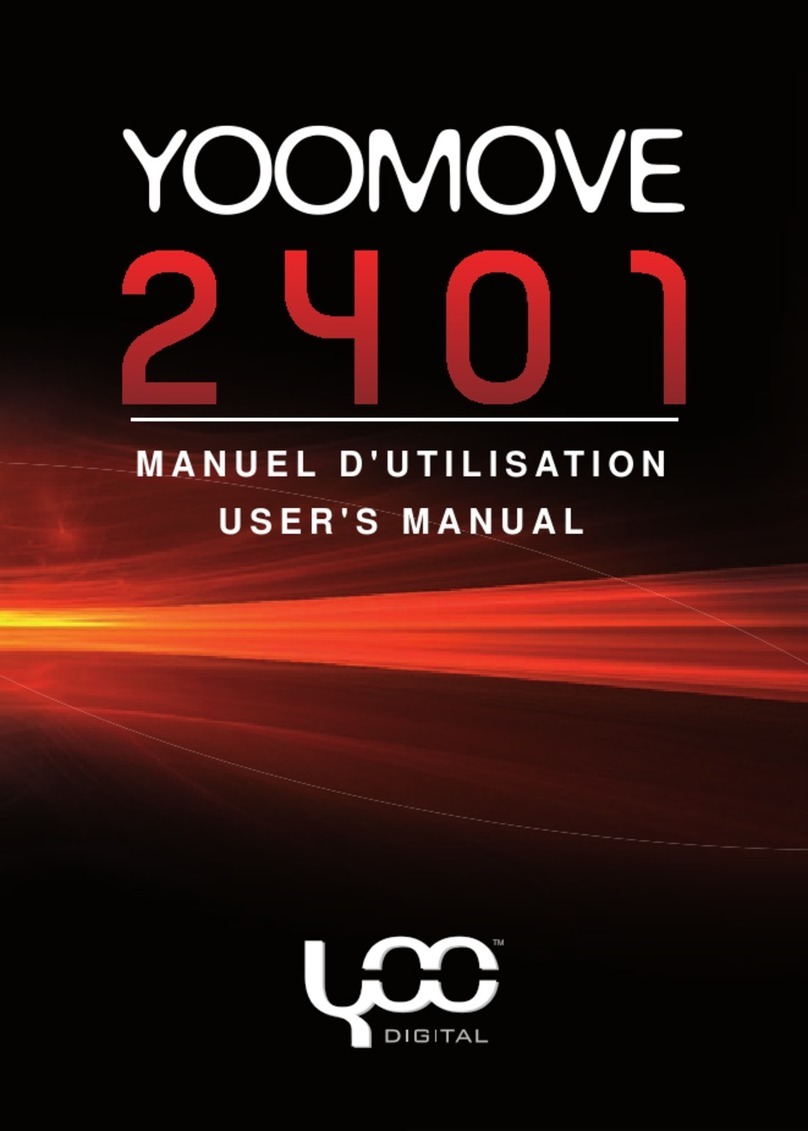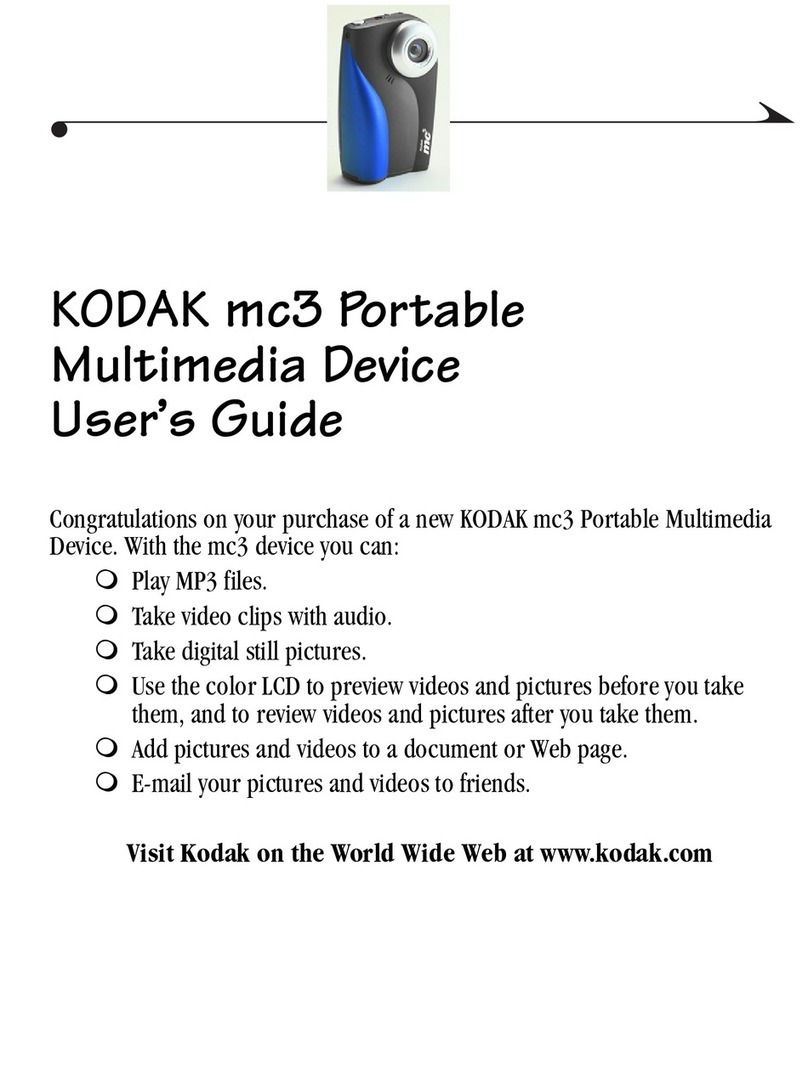CW200
Bit Rate
Memory
PC Interface
File Transmission Rate
Battery
Button
Switch
Indicator
S/N Ratio
16 Ohm earphone
Output Frequency Band
Dimensions
Weight
3. Functions
MP3/MP2 Playback, Voice Recording, FM Radio Broadcast Retrieval and Recording
(maximum 9 hrs with 128MB)
Built-in Base Memory (64/128/256MB according to product)
Backlit Graphic LCD (file name, ID3 info, elapsed time, battery level, etc.)
USB interface
Long Playback Time : Uses one 1.5V (AAA) battery (maximum 9 hrs of continuos playback)
Global Language Support
Play/Pause/Intro Scan, Stop/Power Off, Record
Next Track/Prev Track, Fast Forward/Rewind
Volume Up/Down (Digital volume : 40 levels)
Storage/Management by Album possible (Album 1, 2, 3, 4, Voice Album)
Various Equalizer Modes (Normal, Rock, Jazz, Classic, User)
User Mode : Set Bass, Treble, Loudness, and DB
Repeat (Normal, 1 Track, All, Random, Repeat Section, Repeat Album)
Resume (Memorize Playback Position), Automatic Power Off
Hold
Control Backlight ‘ON’ Time, Control Scroll Speed
Firmware Download, Logo Download
Software : JetShell (File transmission, MP3/WAV/Audio CD Playback, MP3 Encoding)
JetVoiceMail (SC4 Playback/Record, Voice mail, Voice memo)
JetAudio (Integrated Multimedia Player)
4. Specifications
Ⅰ
Ⅰ
Supports MPEG1/2 - Layer 2/3 (MP3), all bit rates within 8kbps ~ 320 kbps and VBR
Built-in basic memory (64/128/256MB according to product)
USB
Maximum 4M bps (500Kbyte/sec)
1.5V (AAA) 1 unit (maximum 9 hrs of continuos playback)
2 Jog Levers (PLAY, FF, REW, VOL UP/DOWN, MENU), REC button
HOLD
128 x 16 Bitmap (indicates track info) / Icon (battery level, mode, volume, album, track,
elapsed time, repeat, memory usage, equalizer)
95dB
6mW
20Hz ~ 20KHz
83.8mm x 35.9mm x 16.1mm (height x width x thickness)
40g (without battery)
What is DB (Dynamic Bass)?
The function that amplifies among the frequency band ultra-low frequency sounds
6