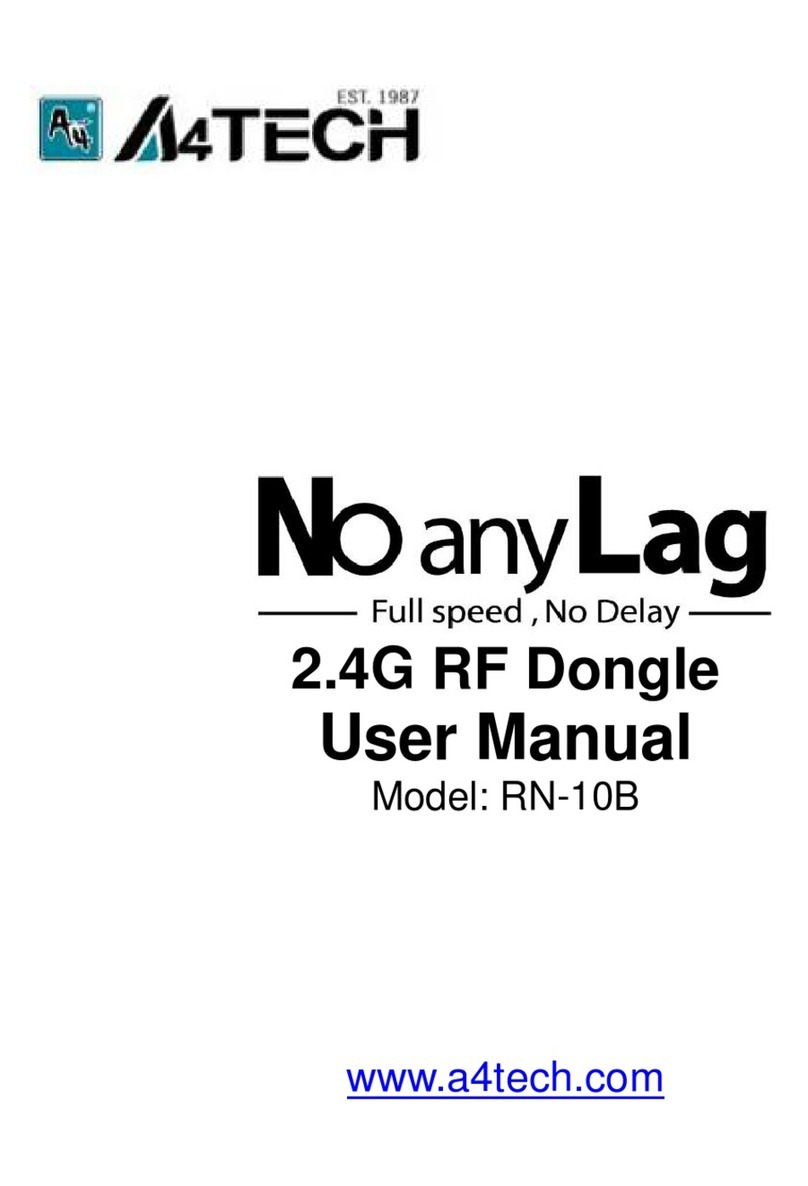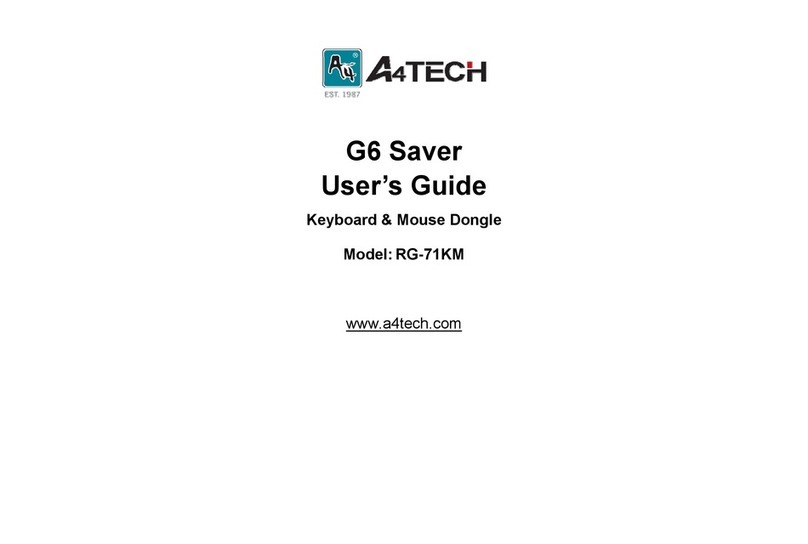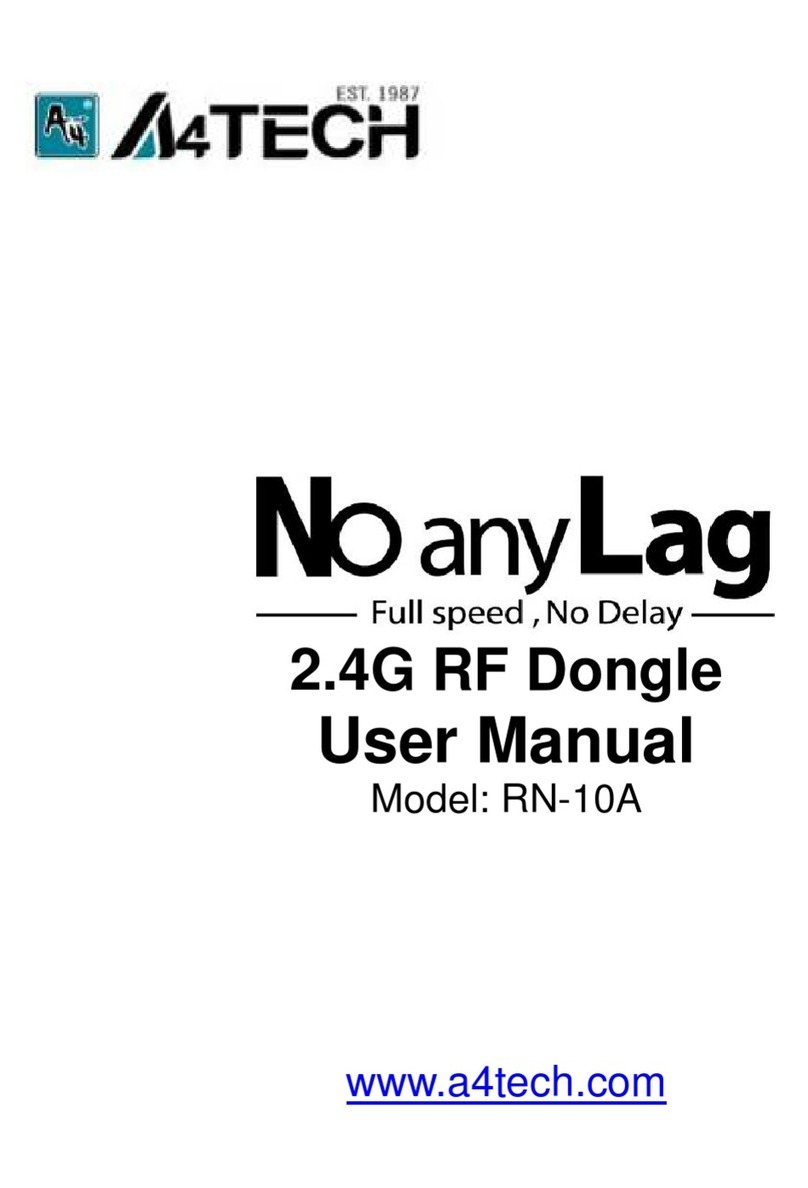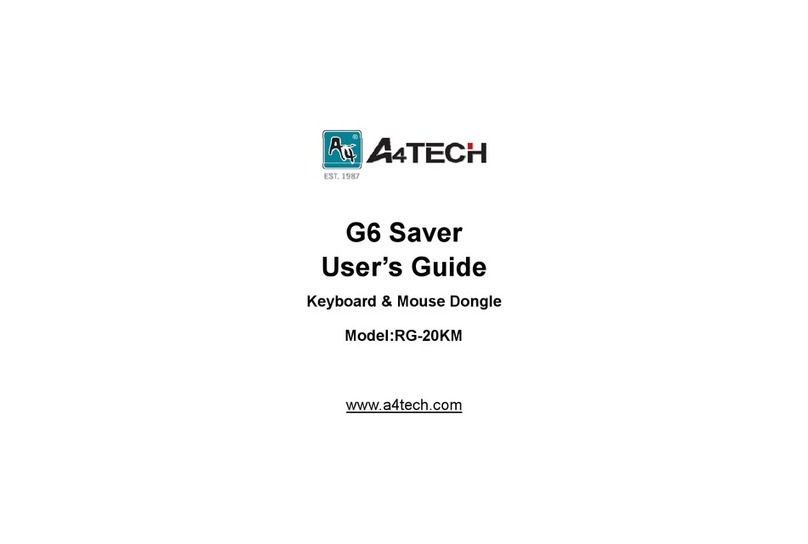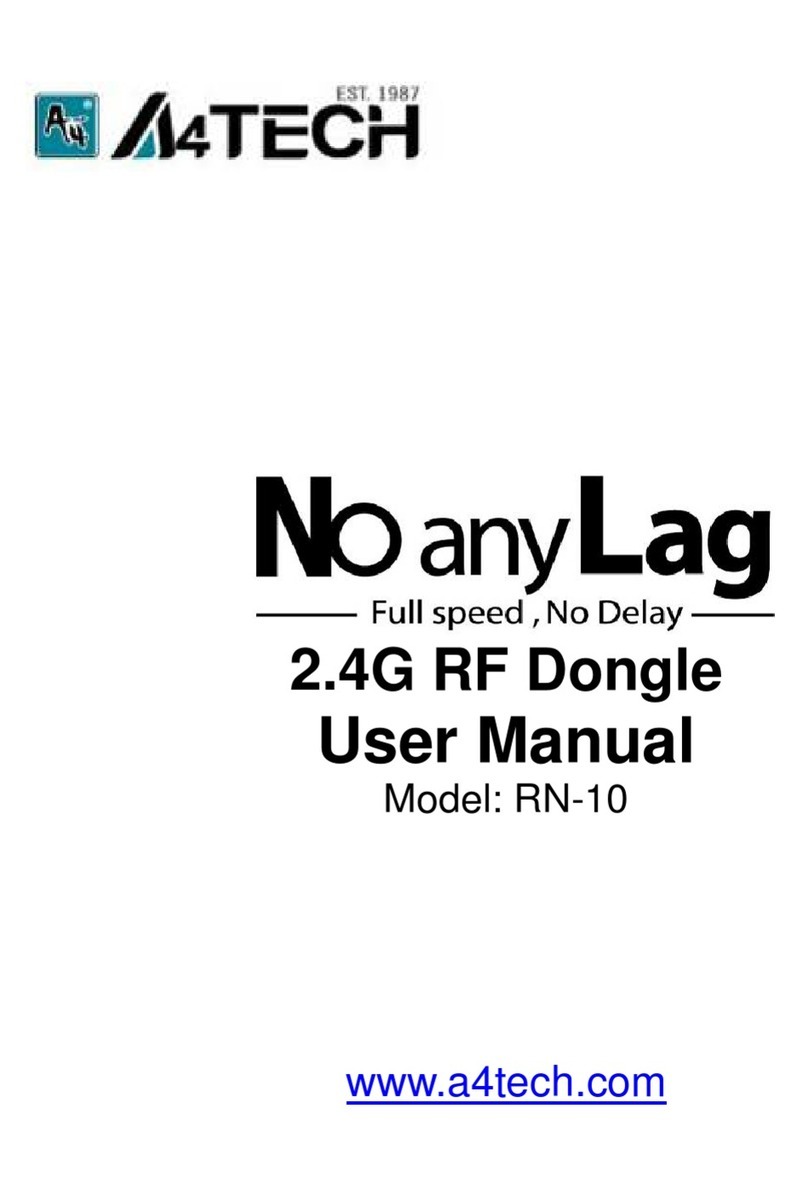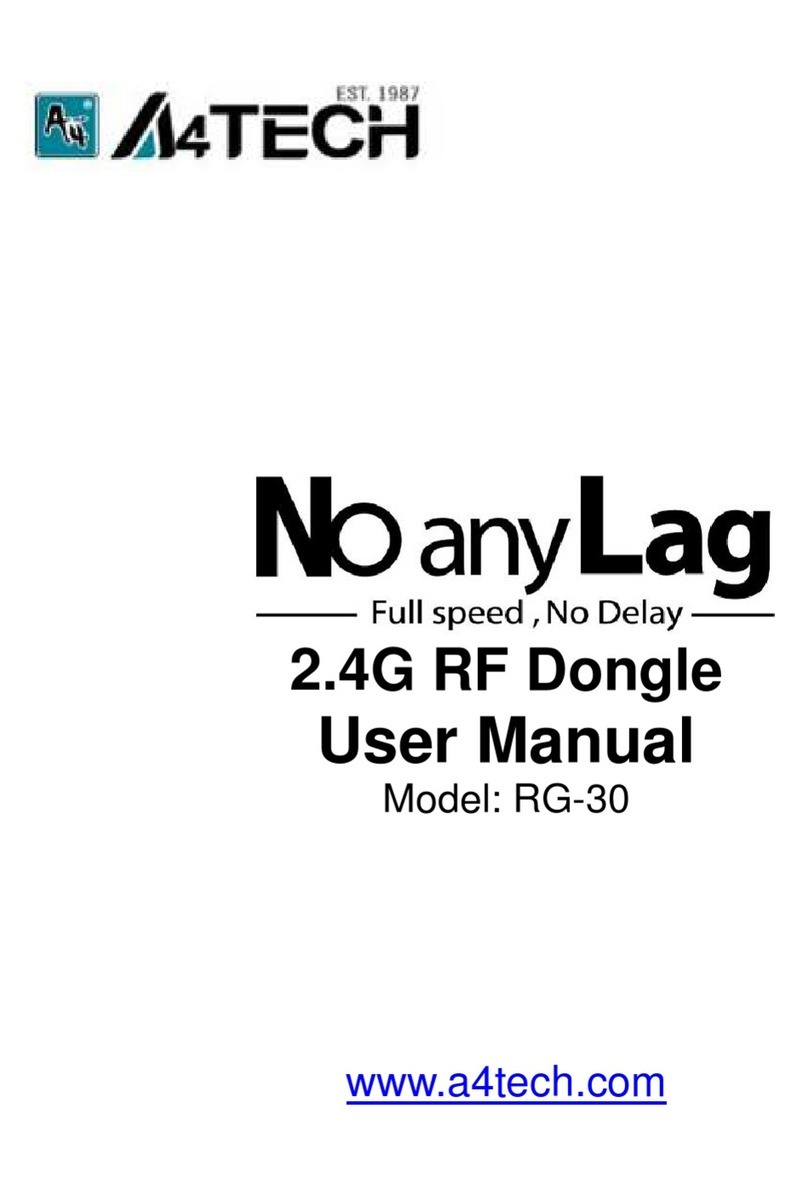- 3 -
Specifications
RF Data Transmit Rate 2Mbps Frequency 2.402GHz~2.480GHz
ID Codes 1,048,576 sets Channels 16 channels
Wireless Range
Any electrical device, such as the computer monitor, Zip drives, speakers, etc., can cause interference with the wireless mouse. Most likely, this will effect tracking of pointing devices or the range of the
device. To make sure that your mouse transmits and receives properly, refer to the following instructions:
1. For optimal performance, place the receiver at least 8 inches (20 centimeters) away from
other electrical devices, such as the computer monitor, Zip drives, speakers…etc.
2. The effective distance of wireless mouse should be no farther than 26-33 feet (8 -10
meters). This will ensure optimal communication between the mouse and the USB receiver.
NOTE: You should always get at least a 4 meters range. If you find that your cordless device gets less than 4 meters range, please
replace the batteries with a fresh set, perform the synchronization procedure for the mouse and test the range again. If the range is still
below 4 feet, please test your device on another system, preferably in a different environment. If you find it gets the same range on
another system, please contact A4 TECH support to obtain information about a warranty replacement. However, if the range improves on
another system, then it may be an environmental variable. Use the suggestions above to resolve the environmental interference issue.
Operating Warnings: For optimal performance and RF (Radio Frequency) reception:
1. Avoid using the wireless mouse on a metal desk or a desk with a metal frame can cause problems with
pointing device behavior and range.
2. The mouse will enter a suspend mode at the same time your computer dose, click a button on the
mouse presenter to activate it.
3. Never use the mouse on the glass or mirrored surface.
Keep 8 inches
< 26-33 feet