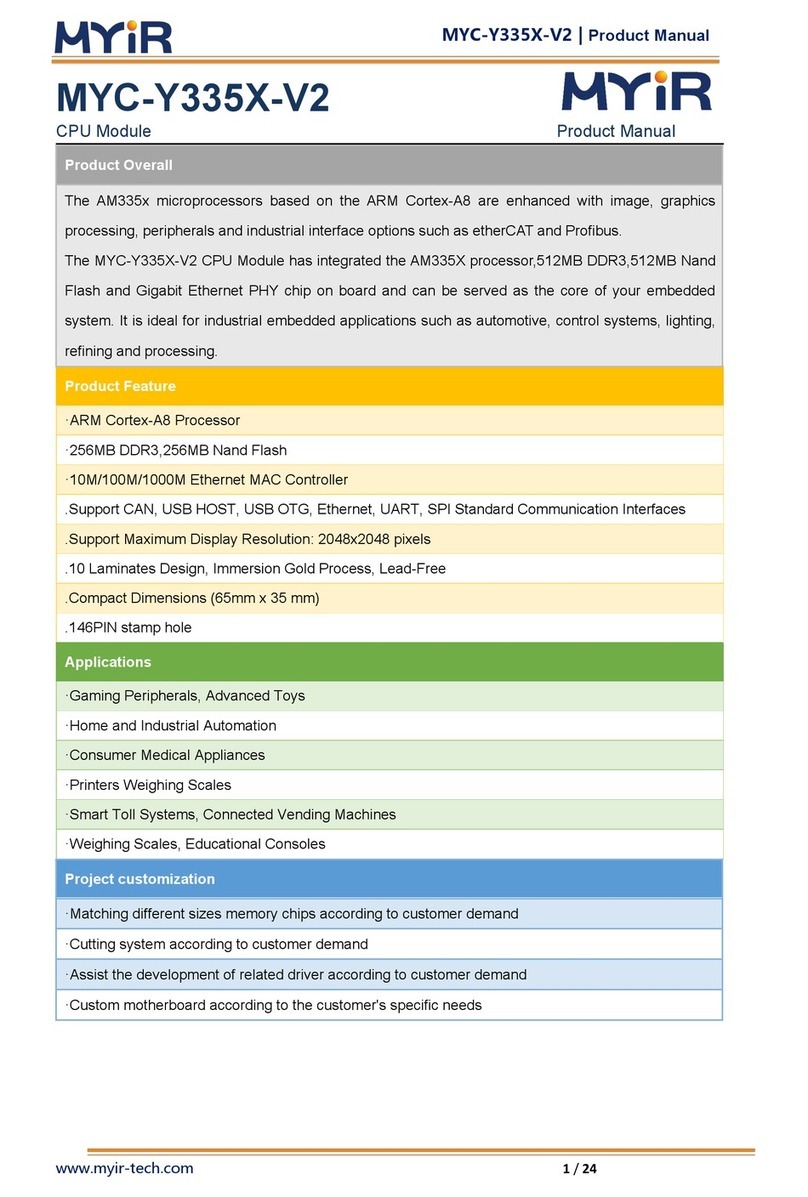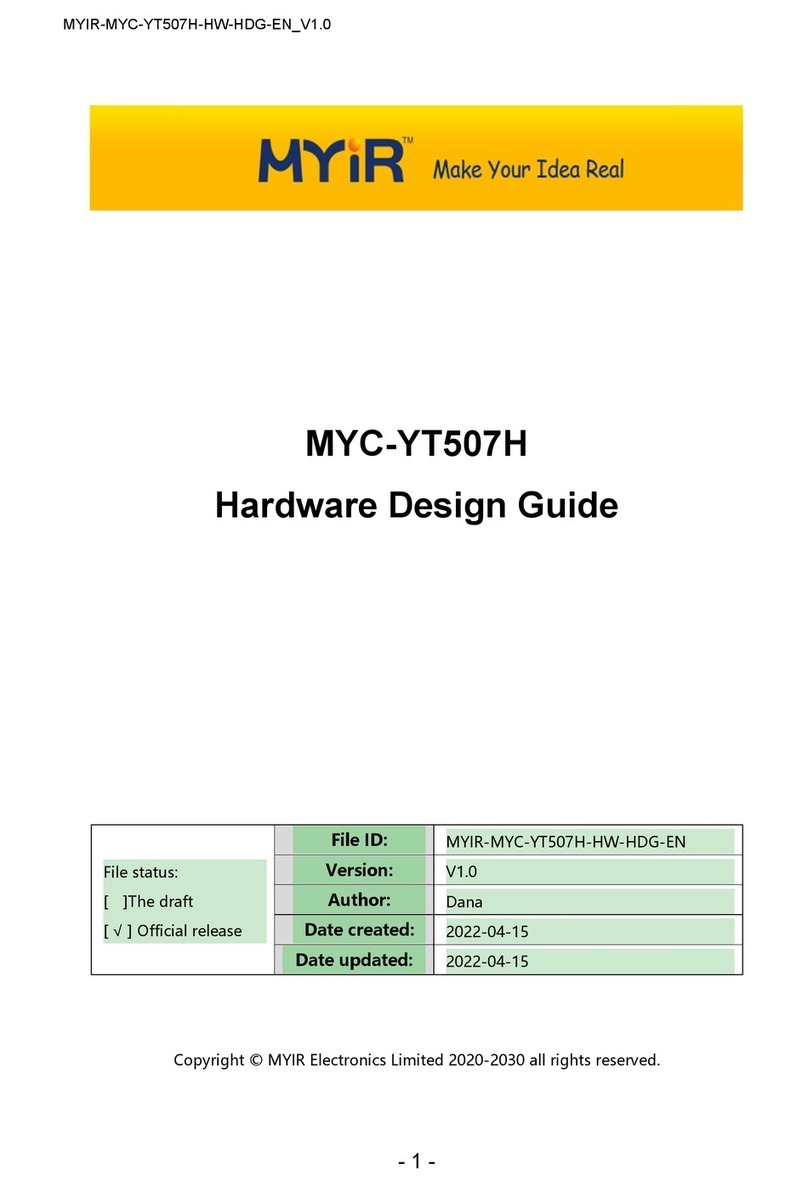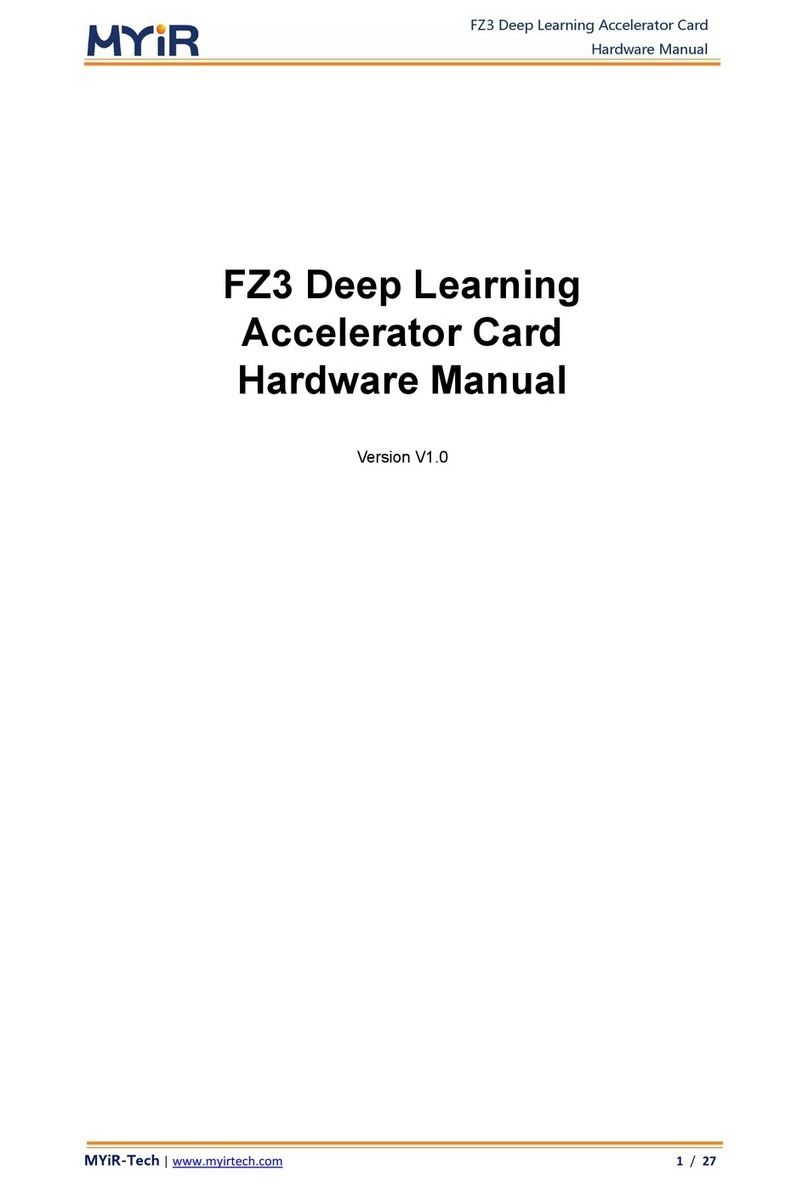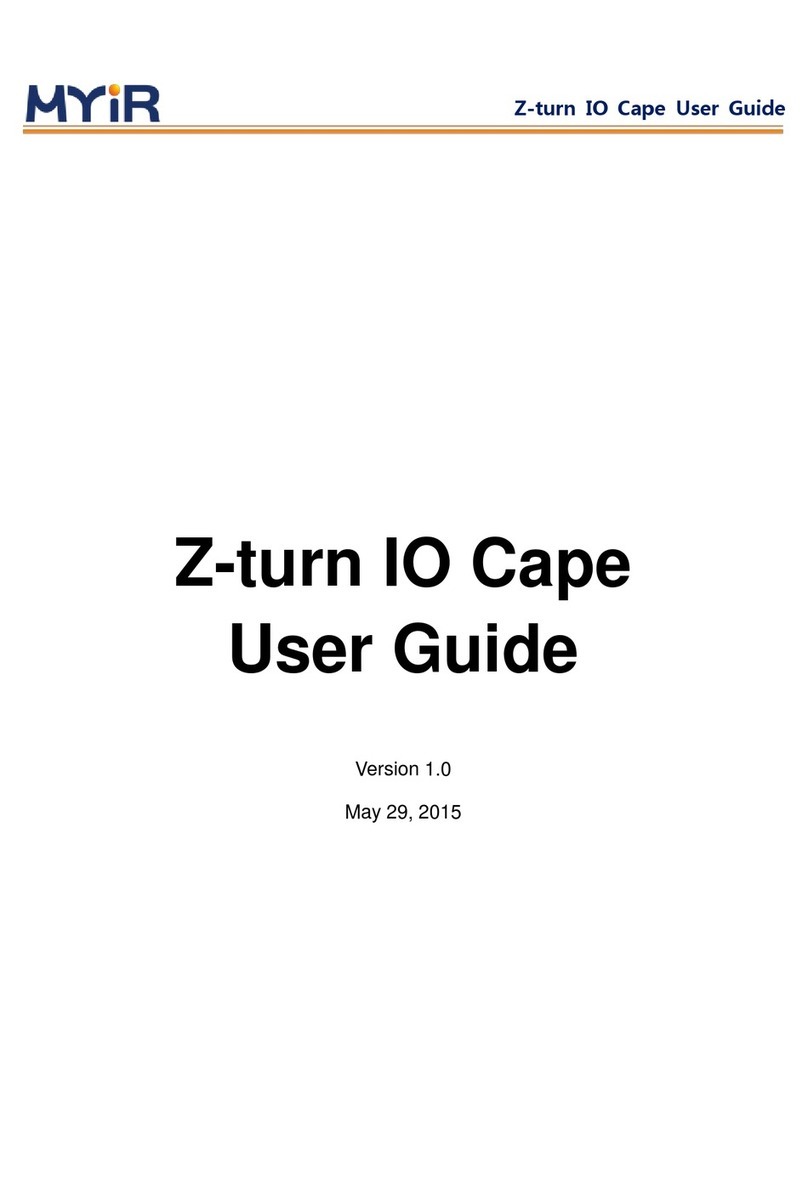FZ3 Deep Learning Accelerator Card User Manual
3
Table of content
FZ3 Deep Learning Computing Card User Manual ................................................................................................... 1
Introduction............................................................................................................................................................................. 4
1. Introduction to soft cores..............................................................................................................................................5
1.1
Software Introduction ................................................................................................................................5
1.2
Performance data on FZ3 for common models (unquantified cropping) ..............................5
2. Start and connect .............................................................................................................................................................. 6
2.1
Start-up preparation ................................................................................................................................... 6
2.2
Connection Method One: SSH Connection .......................................................................................... 6
2.2.1
How to connect to the internet via SSH in Windows.............................................................. 6
2.2.2
How to connect to the internet via SSH in MAC .......................................................................8
2.3
Connection Method Two: Serial Port Connection............................................................................ 8
2.3.1
Method of using SecureCRT to connect serial port in Windows........................................ 8
2.3.2
Method of using Minicom to connect serial prot in Mac OS
........................................ 10
3. Debug The device........................................................................................................................................................... 10
3.1
Change the network configuration..................................................................................................... 10
3.2
Copy files....................................................................................................................................................... 11
3.2.1
Realize File copy through FTP (suitable for Windows system)
................................ 11
3.2.2
Realize file copy through Samba protocol (For Mac OS)
.............................................. 12
3.3
Introduction to system catalog ............................................................................................................ 12
3.4.1
Example of Classification model.................................................................................................. 12
3.4.2
Example of object detection.......................................................................................................... 15
3.4.3
To output reasoning result and display.................................................................................... 17
3.4.4
Video input mode.............................................................................................................................. 19
3.5
Running EasyDL platform model prediction example................................................................ 19
3.5.1
How to use EasyDL ........................................................................................................................... 19
3.5.2
Run SDK ................................................................................................................................................ 23
3.5.3
Call HTTP Service.............................................................................................................................. 24
3.5.4
HTTP private service request description............................................................................... 25
4.Advanced Guide............................................................................................................................................................... 27
4.1
Develop Applications ............................................................................................................................... 27
4.1.1
Model acquisition.............................................................................................................................. 27
4.1.2
Connecting video data sources .................................................................................................... 27
4.1.3
Load device driver ............................................................................................................................ 27
4.1.4
Using the prediction library.......................................................................................................... 28
4.1.5
Create Application ............................................................................................................................ 28
4.2
Driver description..................................................................................................................................... 30
4.3
Prediction library description .............................................................................................................. 31
Appendix 1 Warranty & Technical Support Services.................................................................................... 33