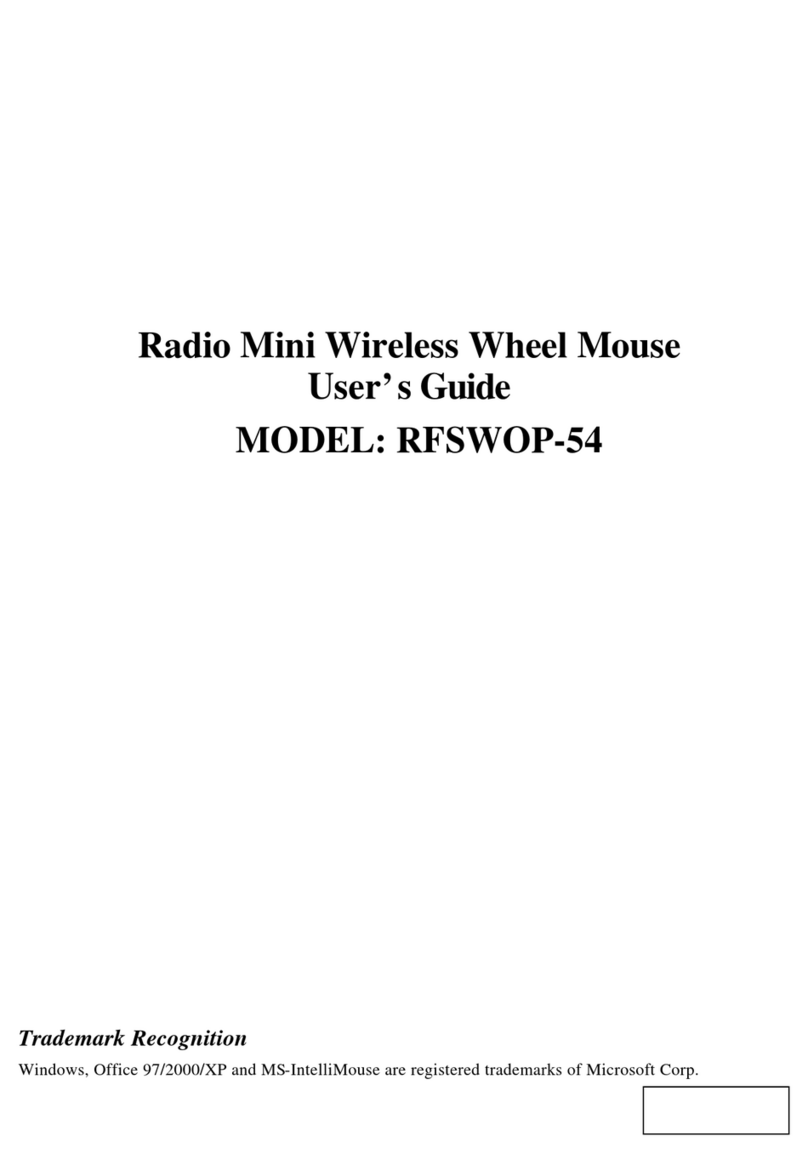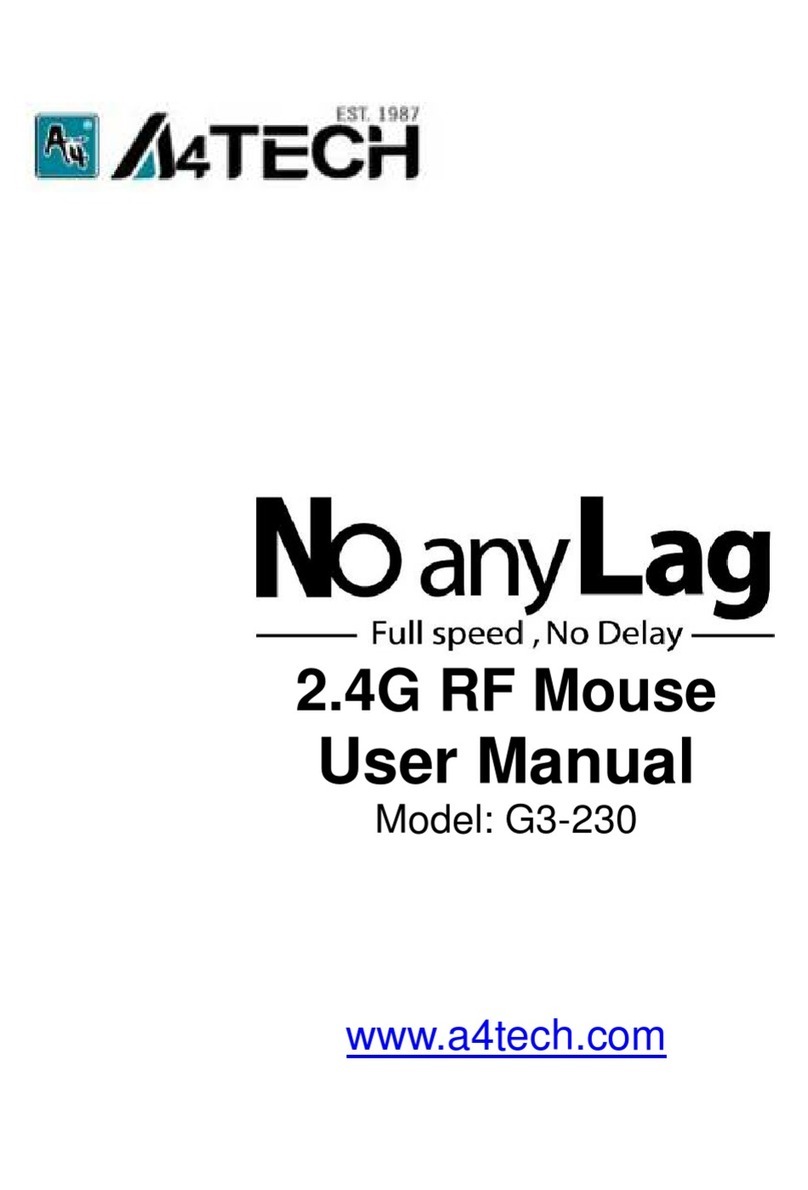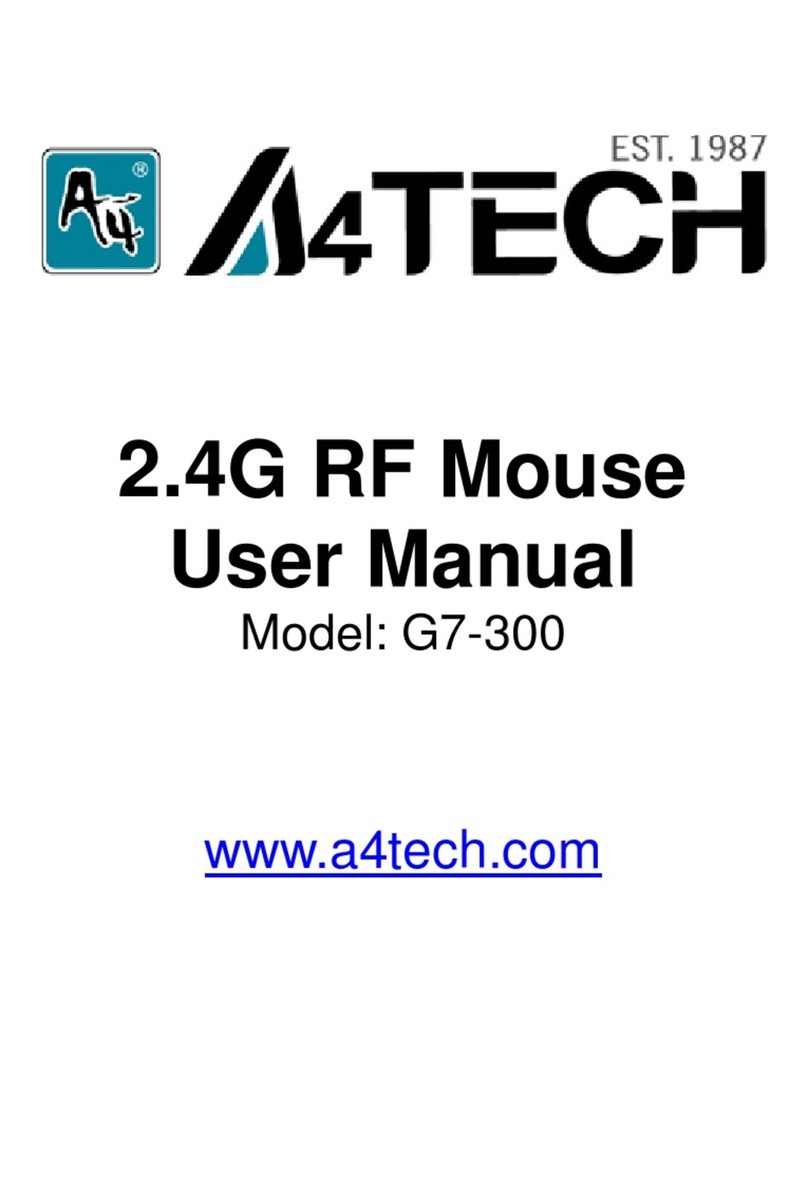A4Tech Bloody RT7 User manual
Other A4Tech Mouse manuals
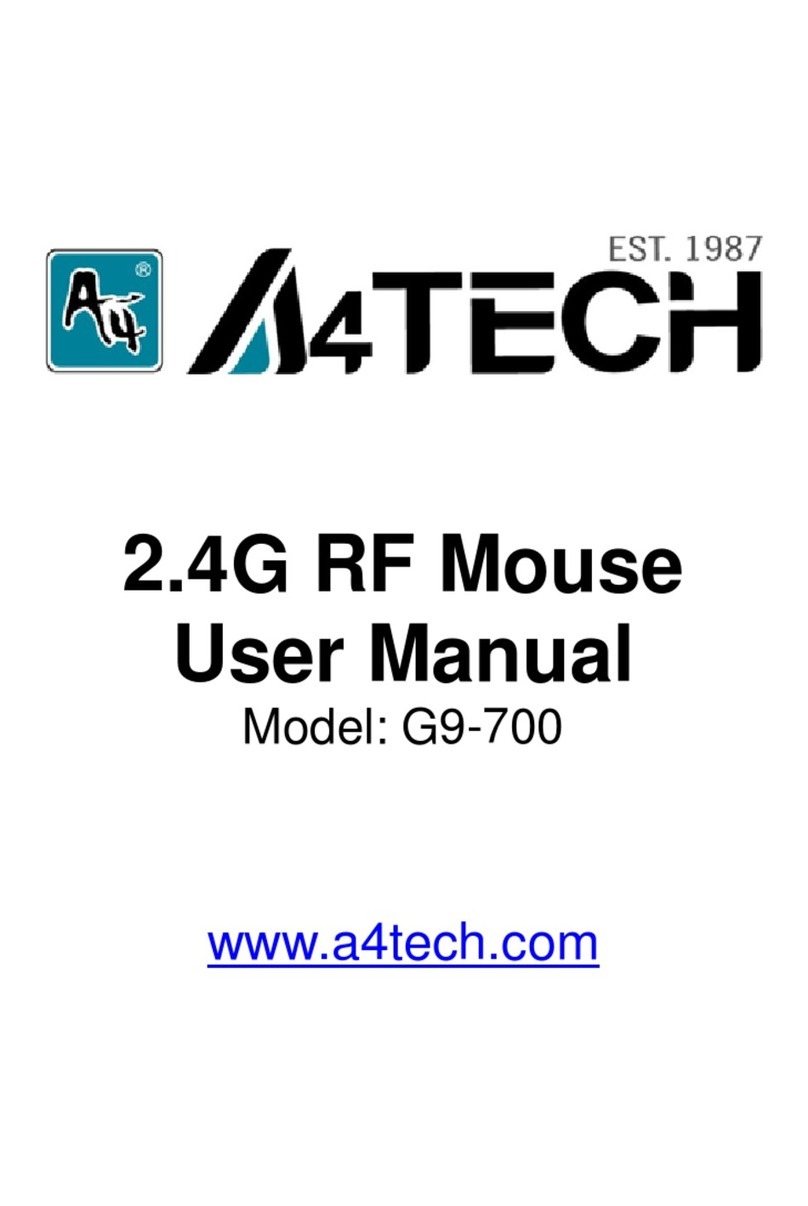
A4Tech
A4Tech G9-700 User manual
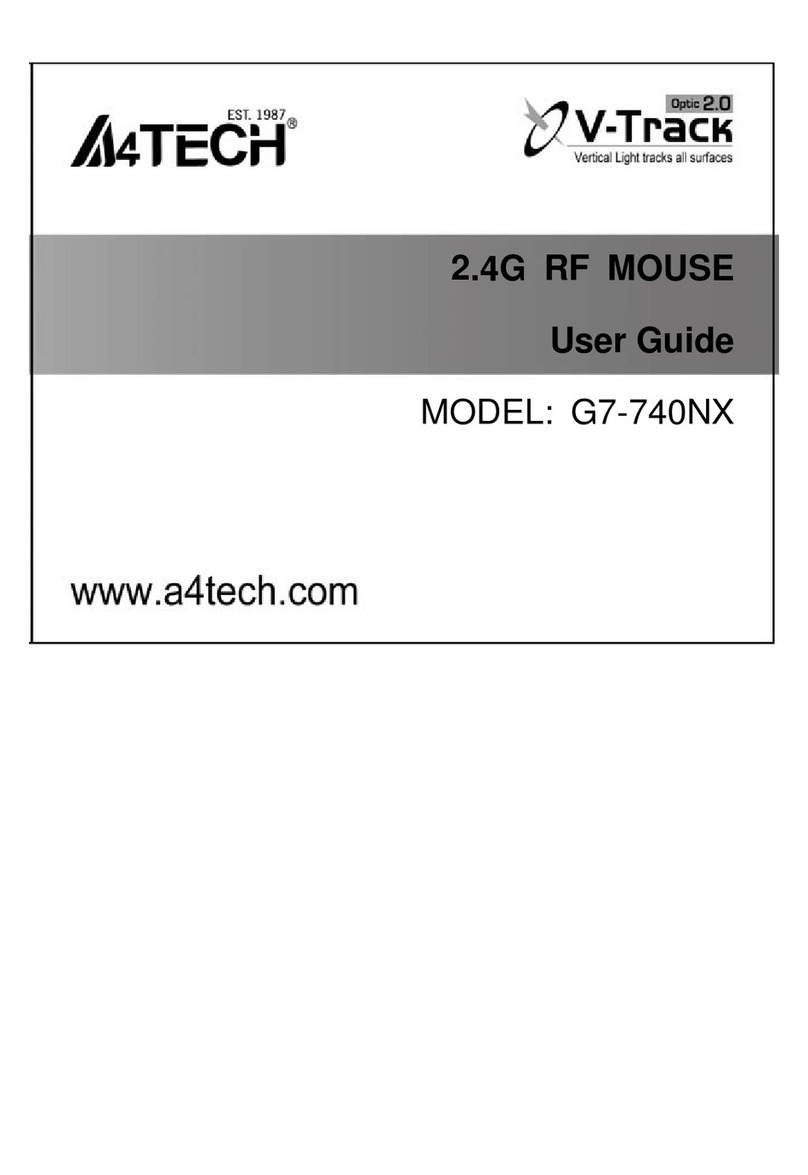
A4Tech
A4Tech G7-740NX User manual
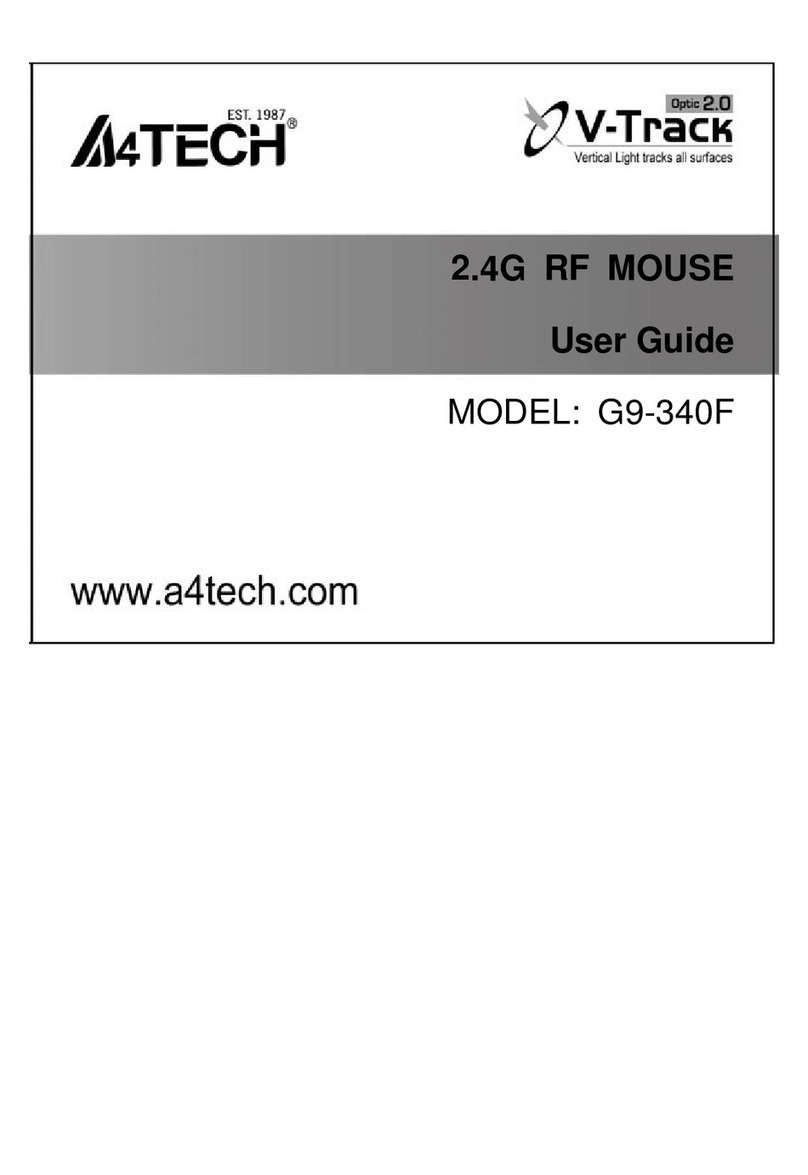
A4Tech
A4Tech G9-340F User manual

A4Tech
A4Tech G9-730FX User manual
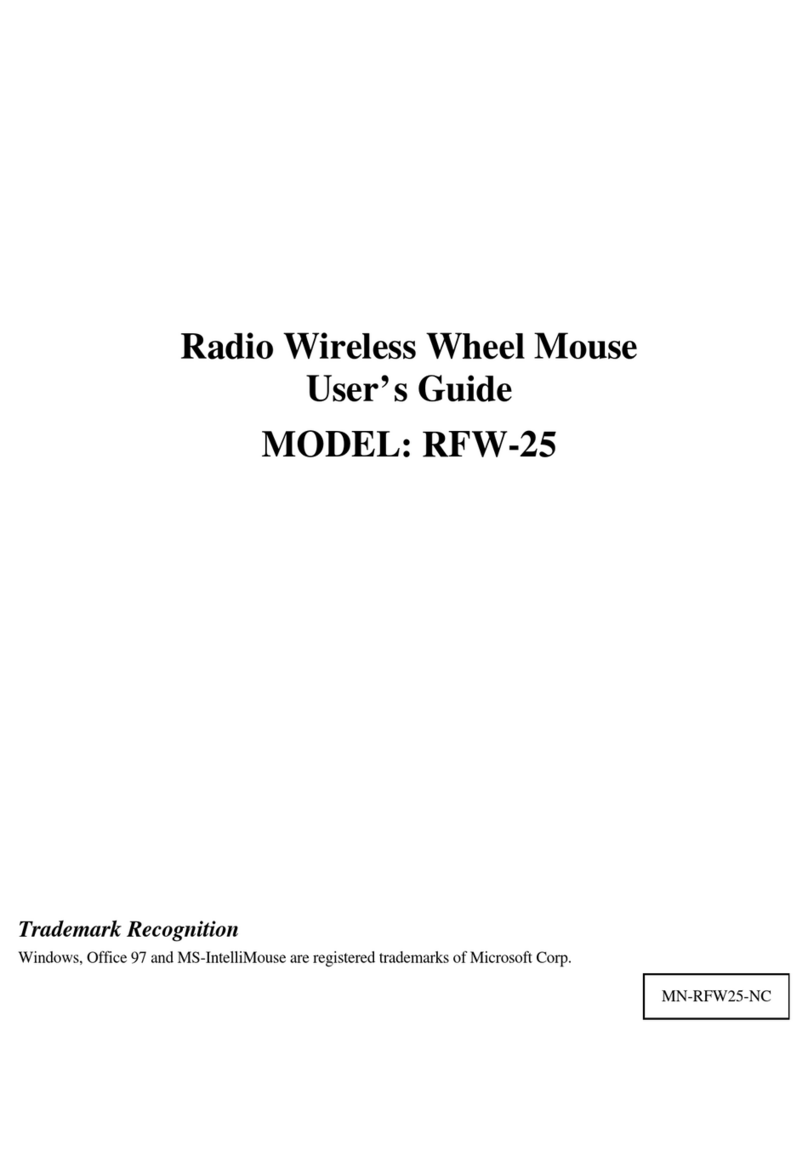
A4Tech
A4Tech RFW-25 User manual
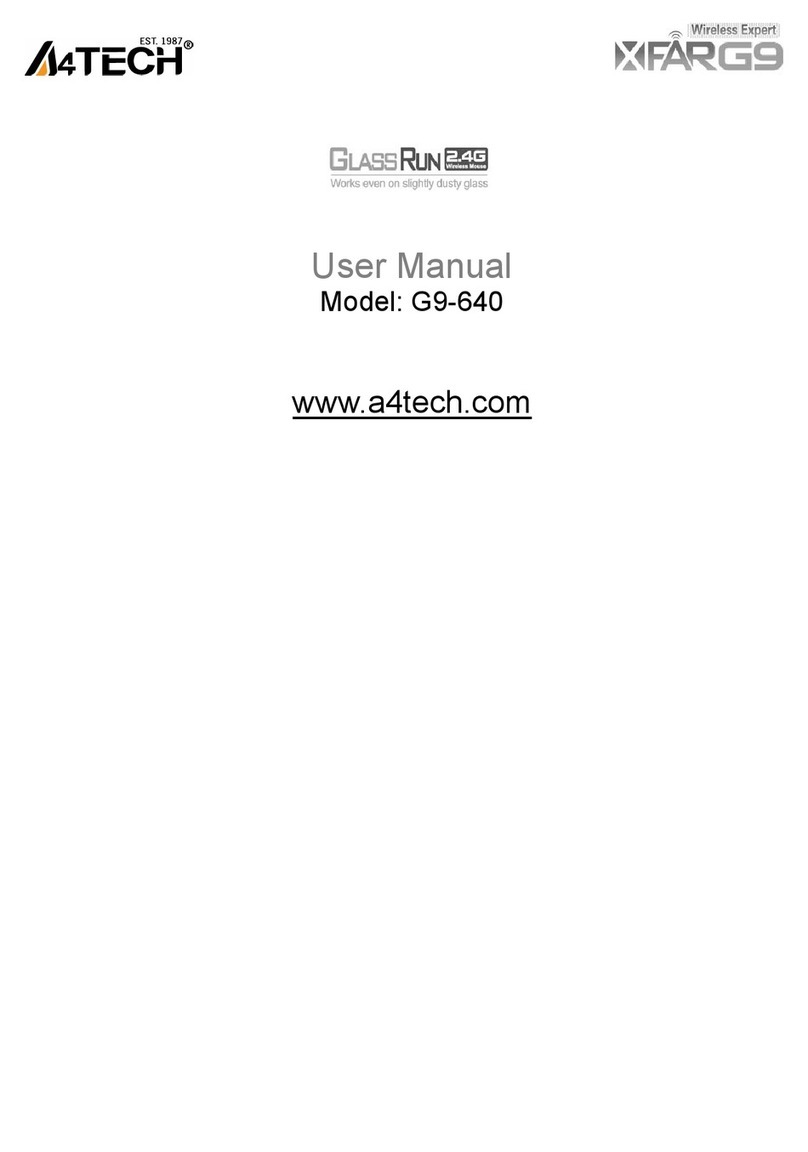
A4Tech
A4Tech G9-640 User manual
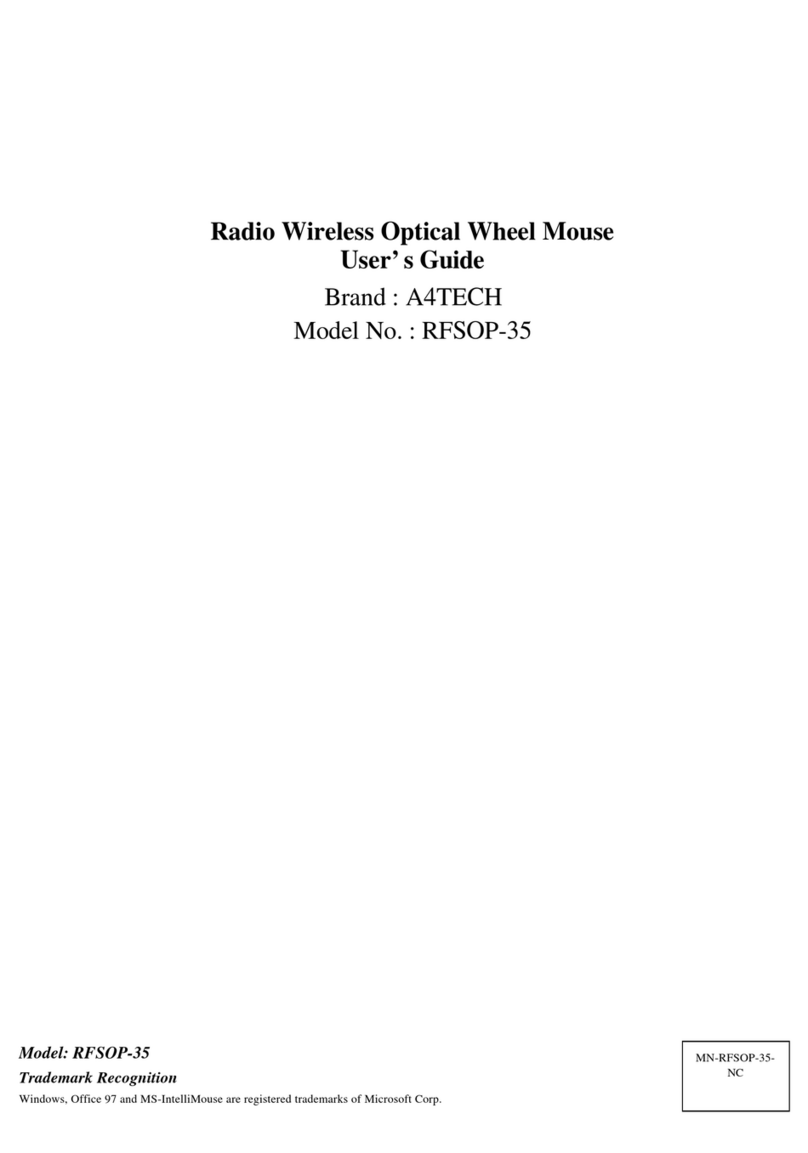
A4Tech
A4Tech RFSOP-35 User manual

A4Tech
A4Tech G7-630 User manual

A4Tech
A4Tech RFSWOP-80 User manual

A4Tech
A4Tech G9-500H User manual

A4Tech
A4Tech G7-750N User manual
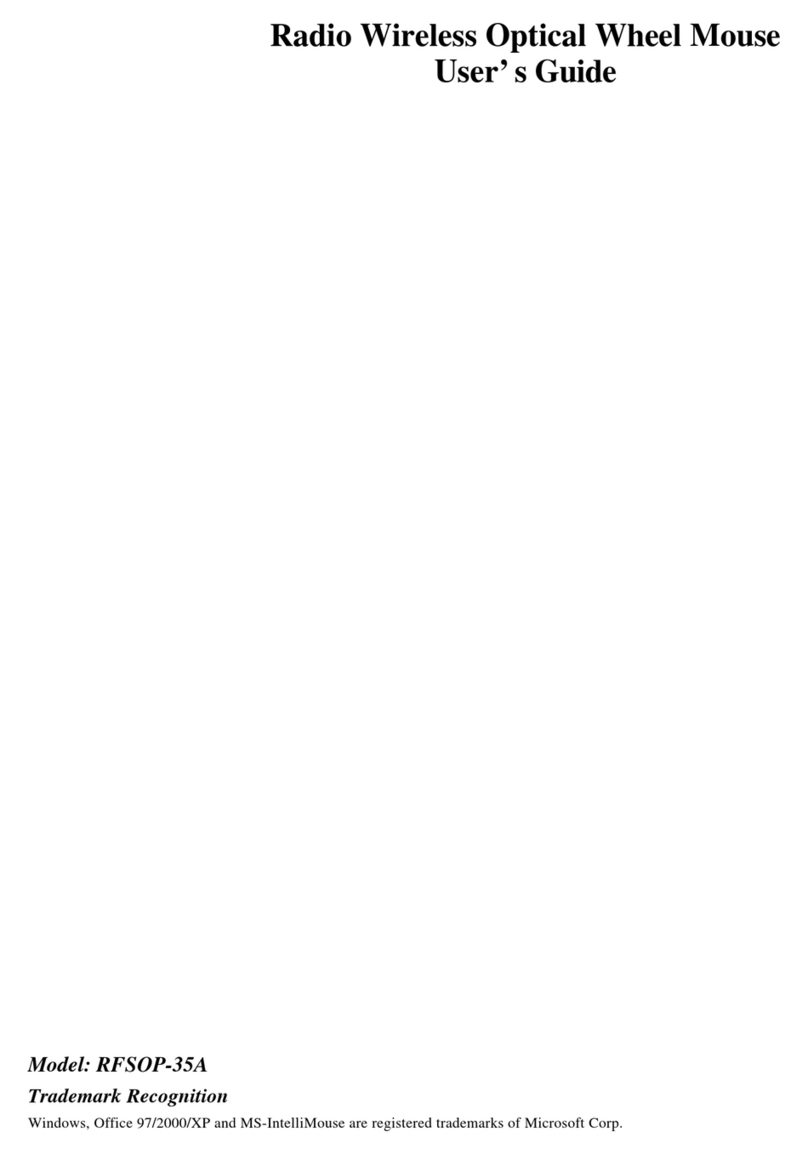
A4Tech
A4Tech RFSOP-35A User manual
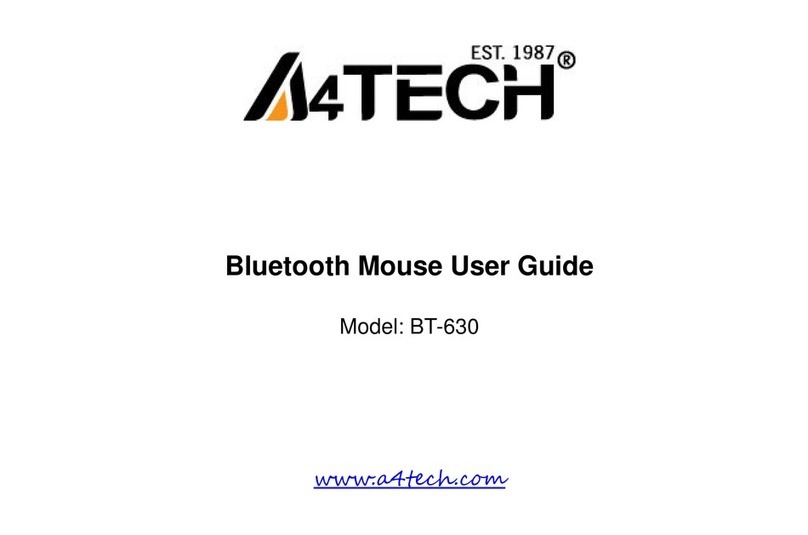
A4Tech
A4Tech BT-630 User manual
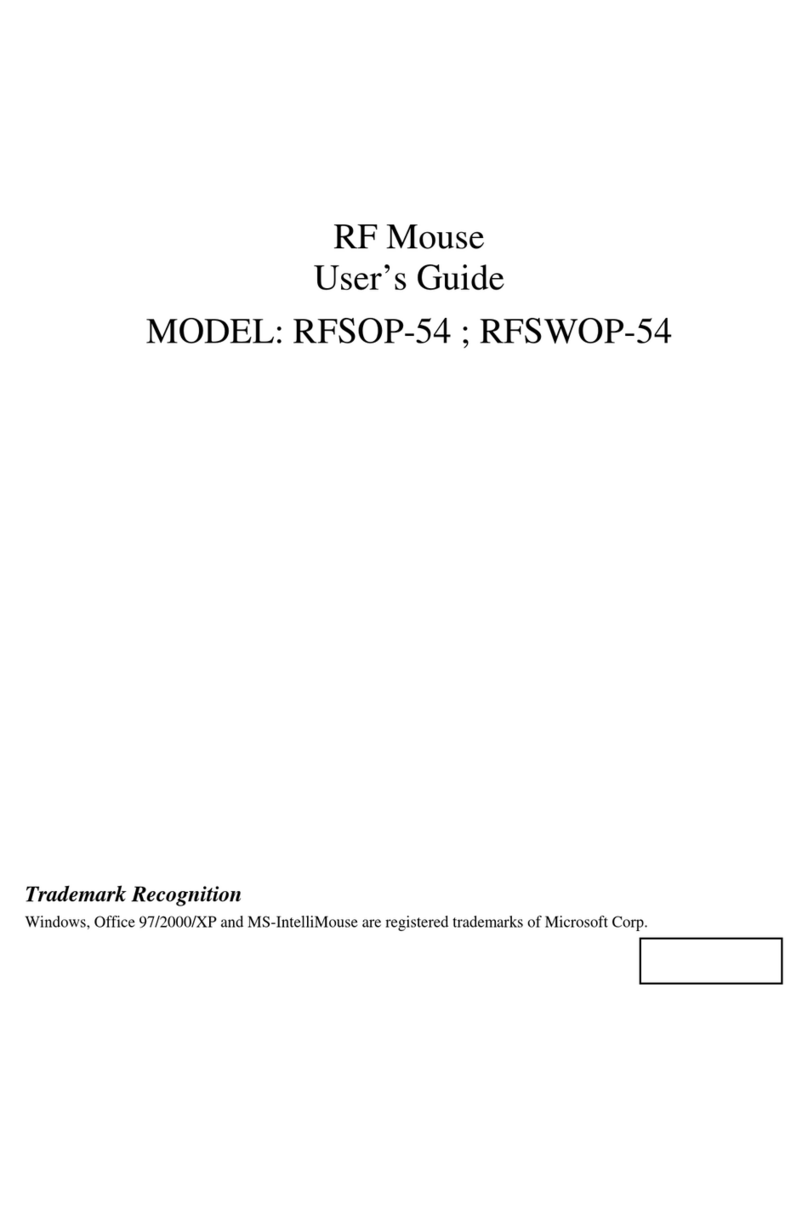
A4Tech
A4Tech RFSOP-54 User manual

A4Tech
A4Tech G9-370 User manual
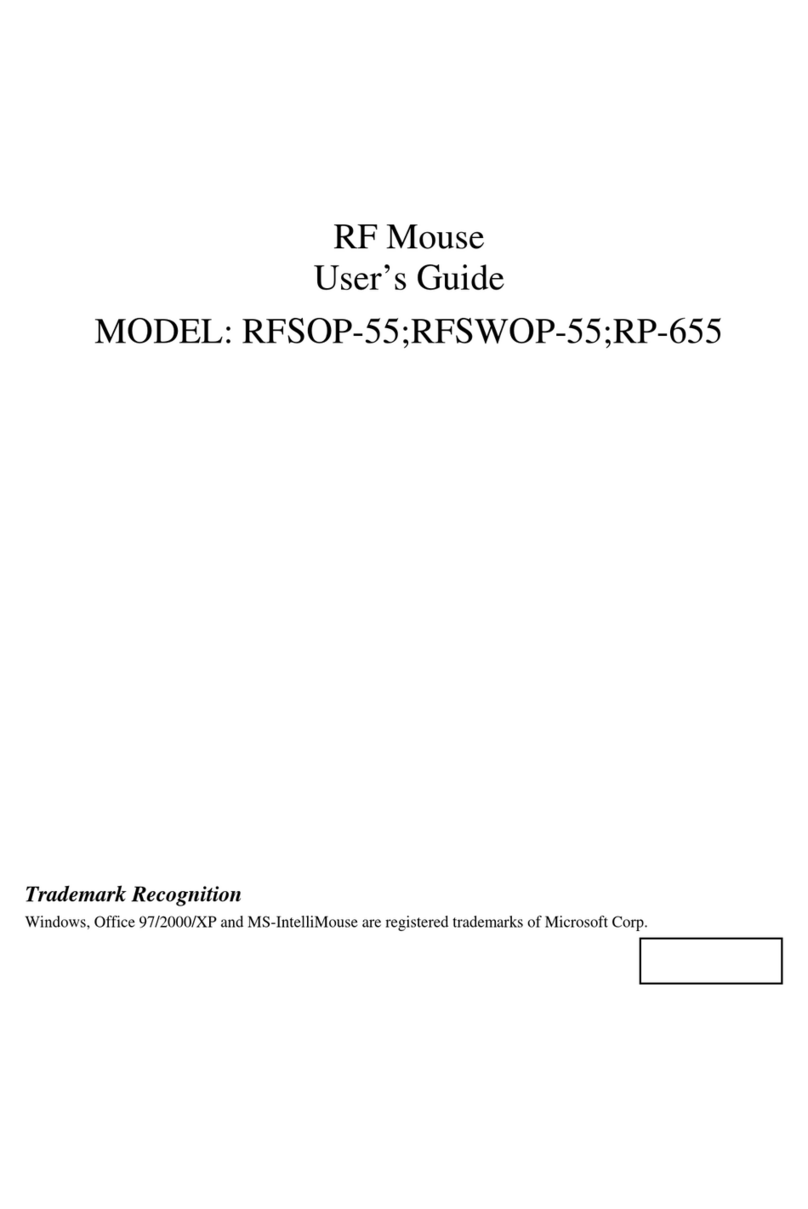
A4Tech
A4Tech RFSOP-55 User manual

A4Tech
A4Tech G7-540 User manual

A4Tech
A4Tech G7-630 User manual

A4Tech
A4Tech NB-60 User manual

A4Tech
A4Tech X5-35WD User manual