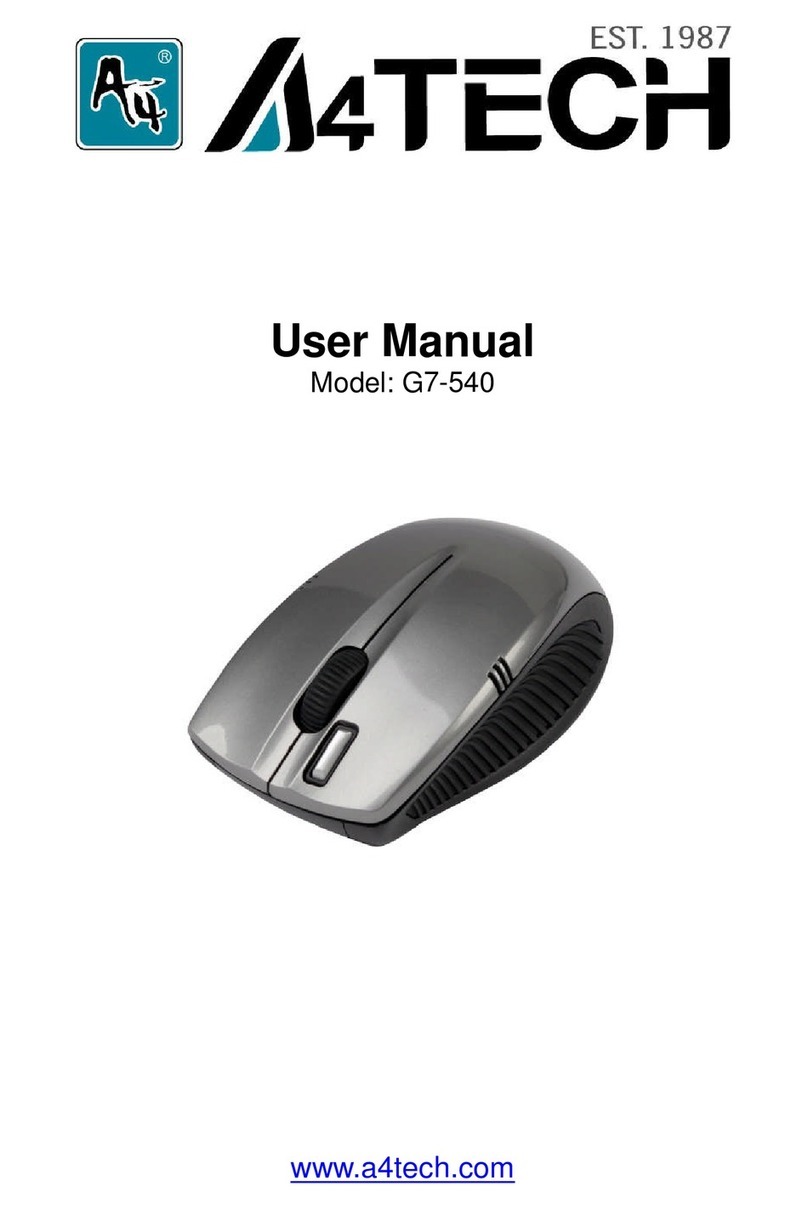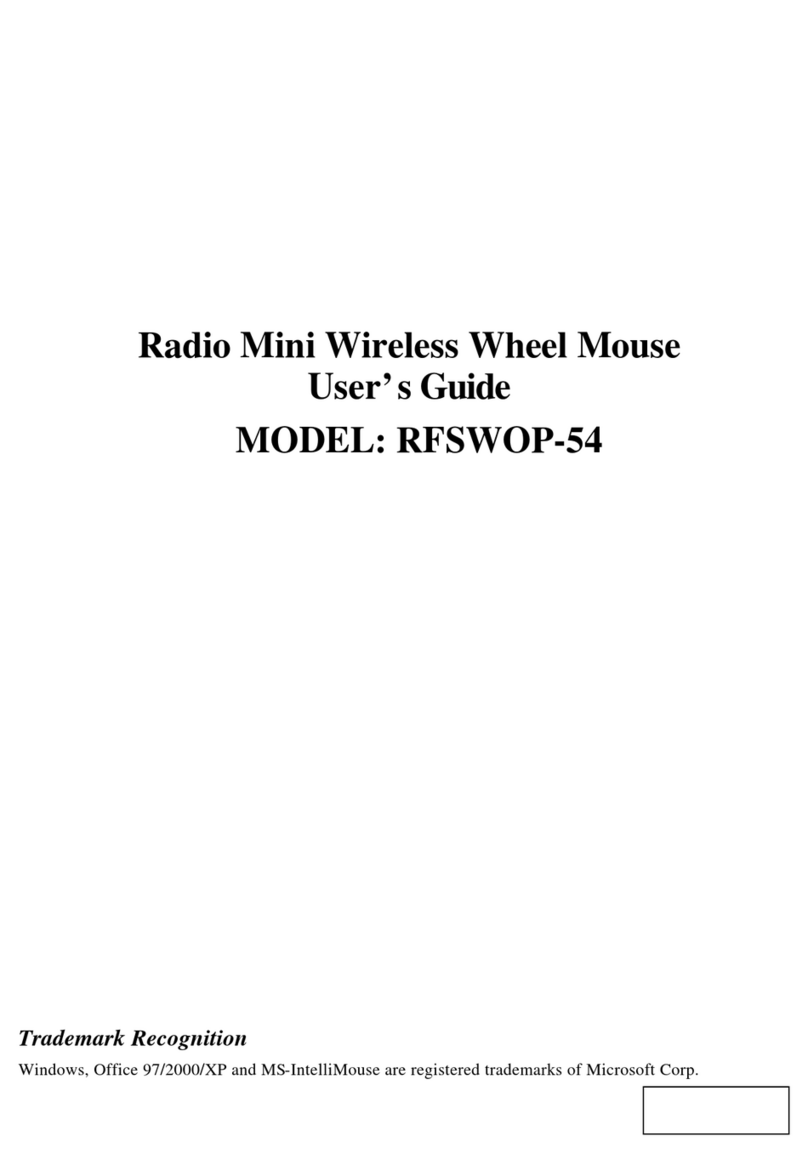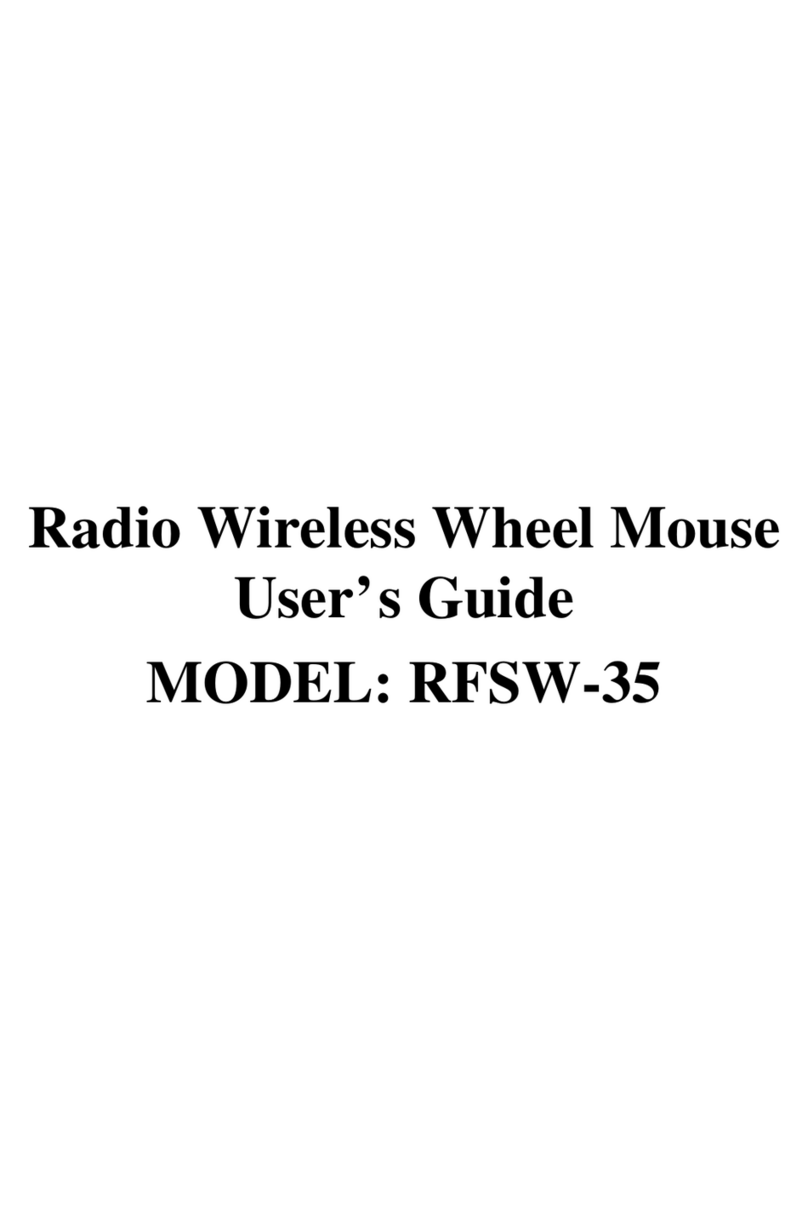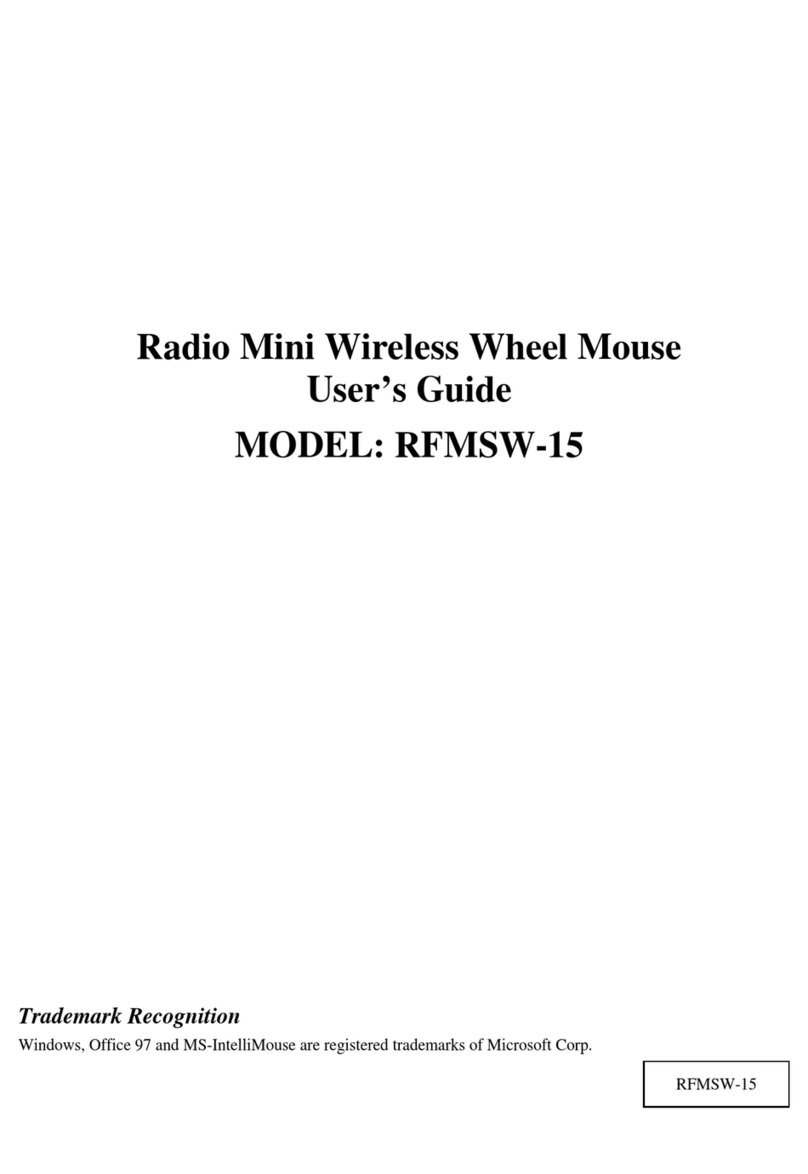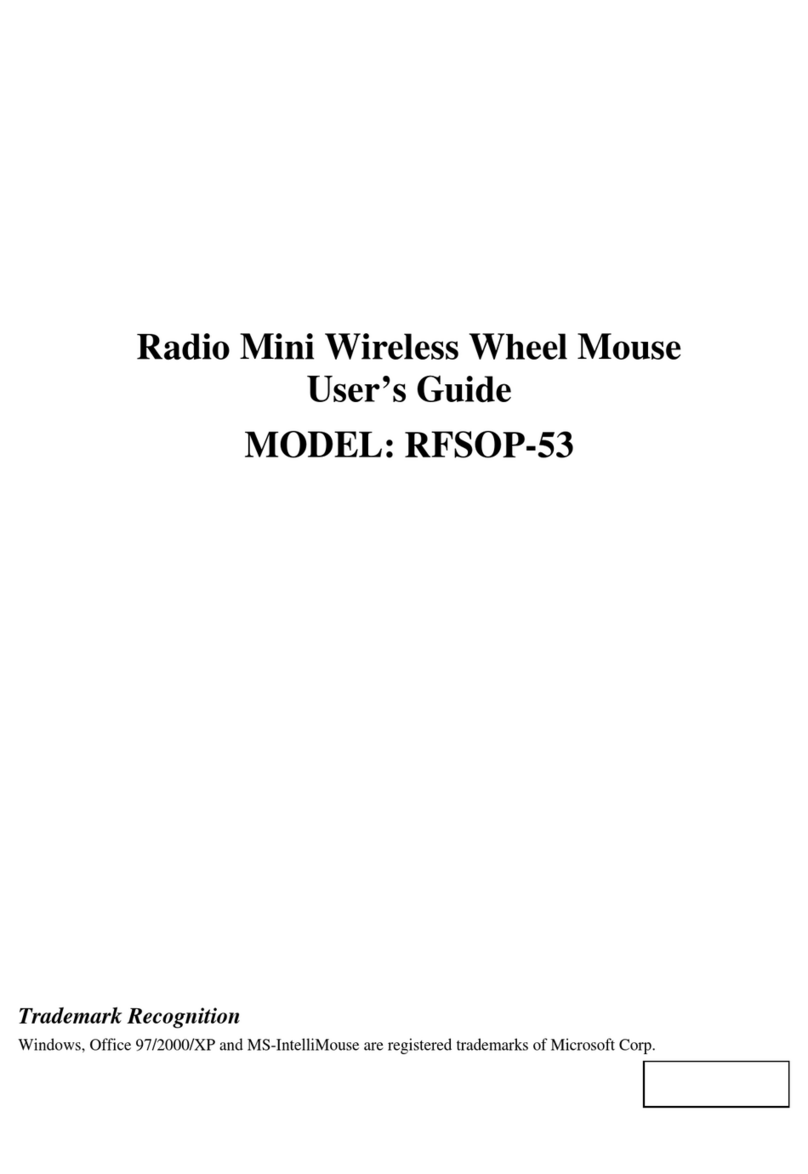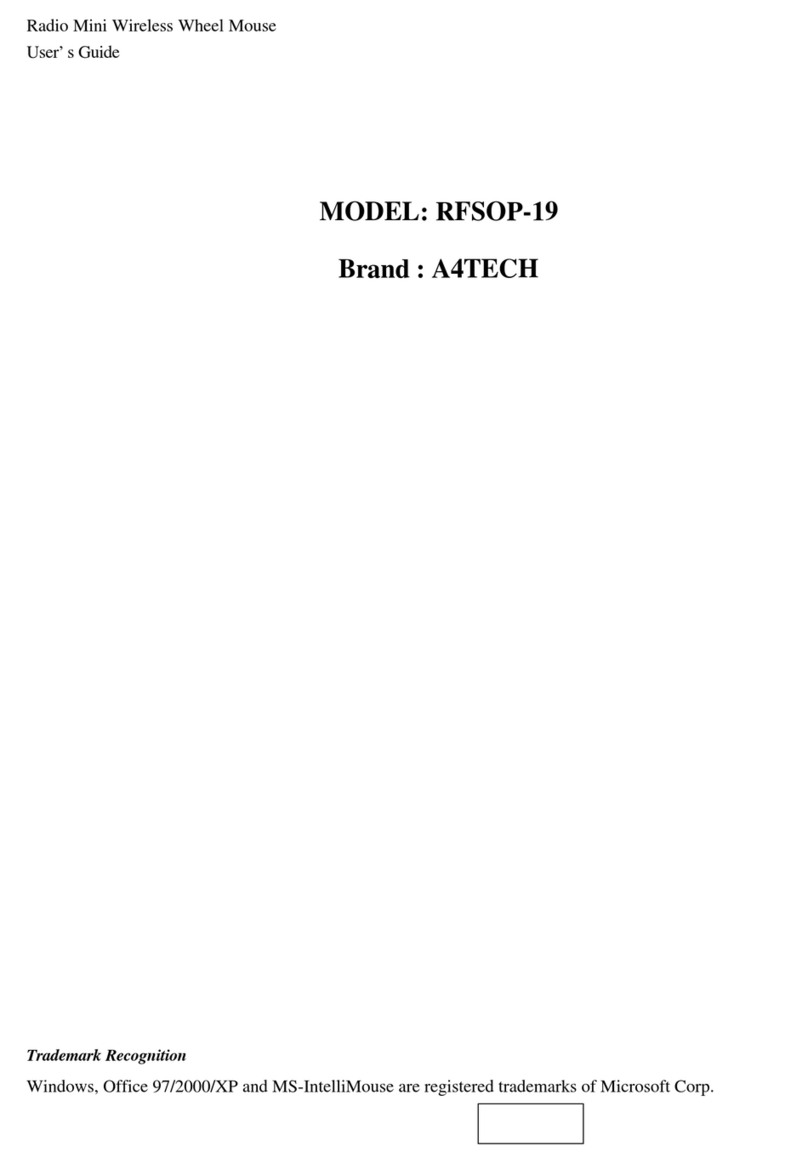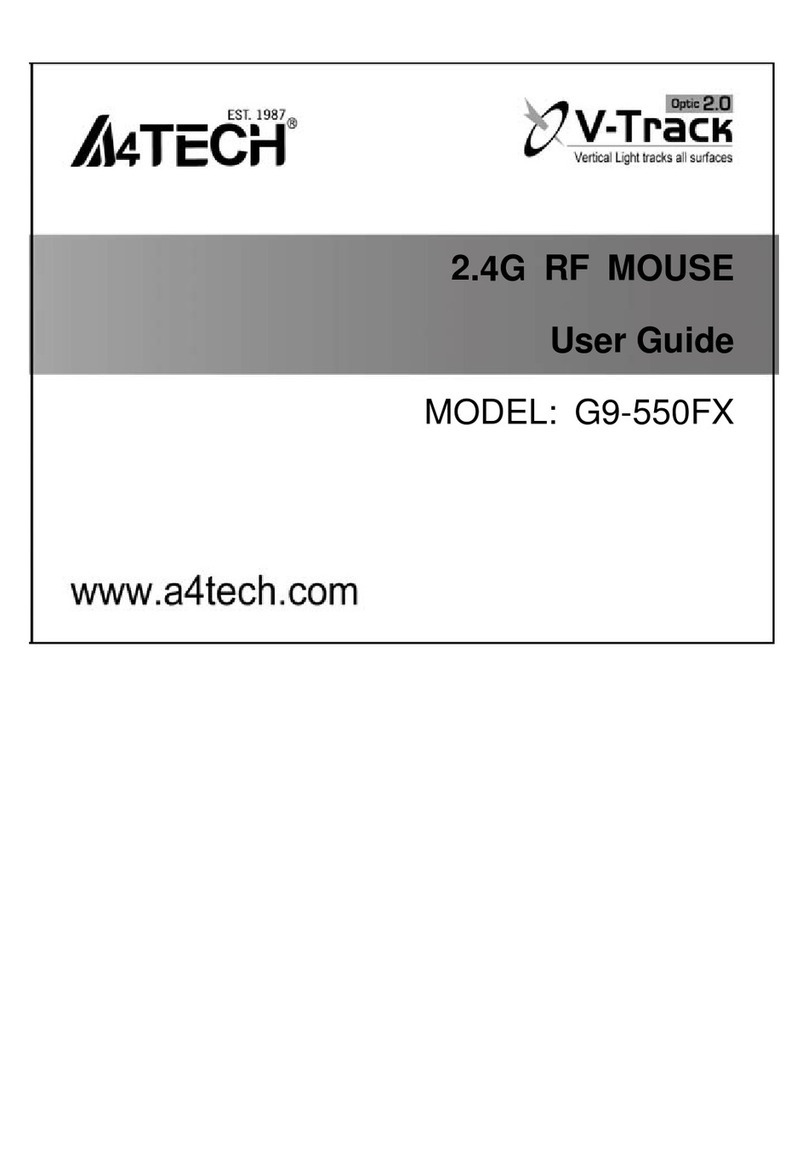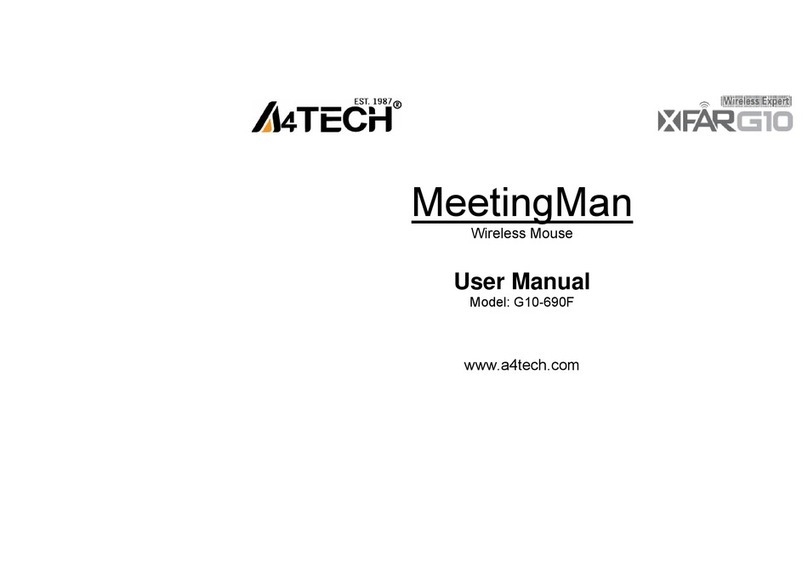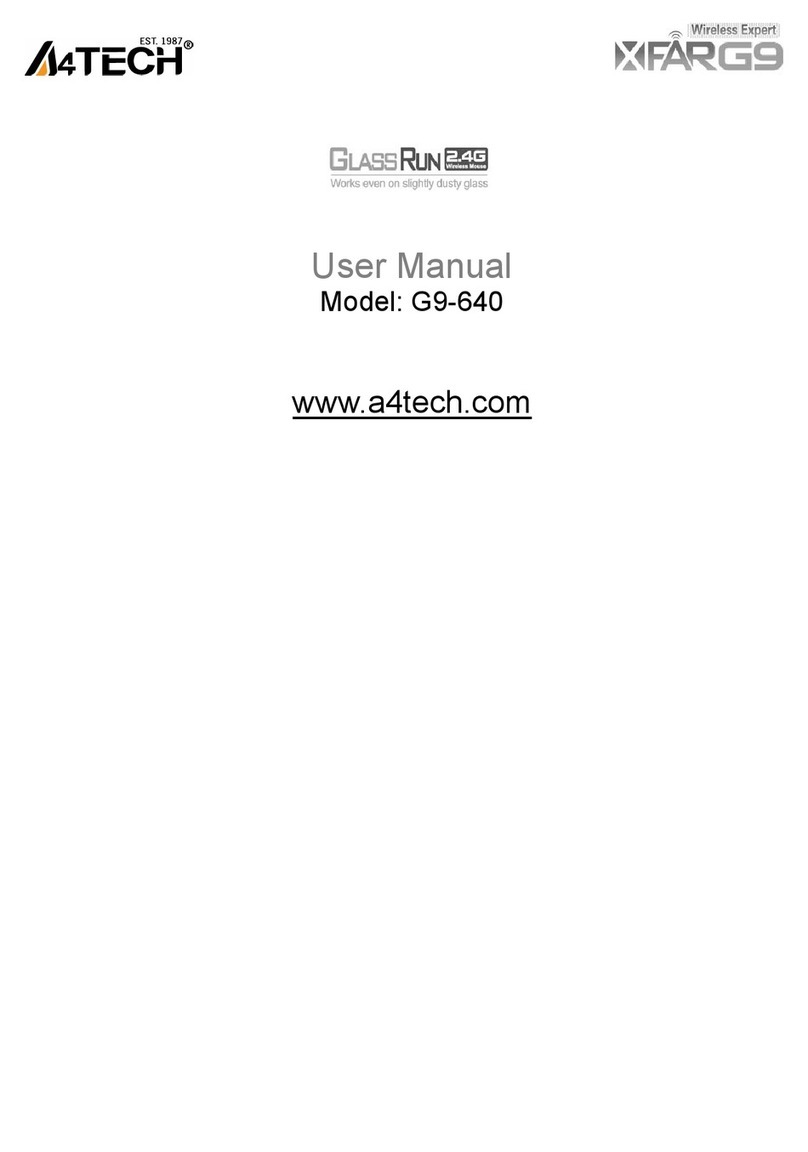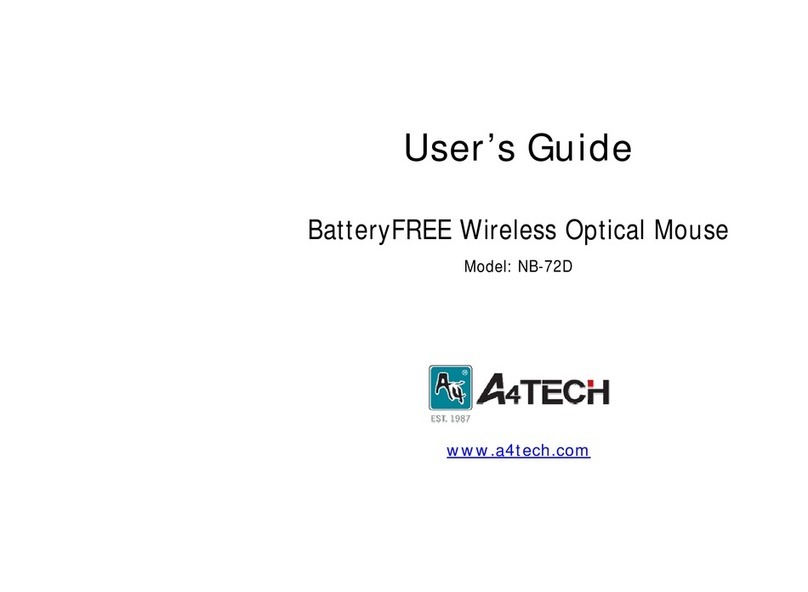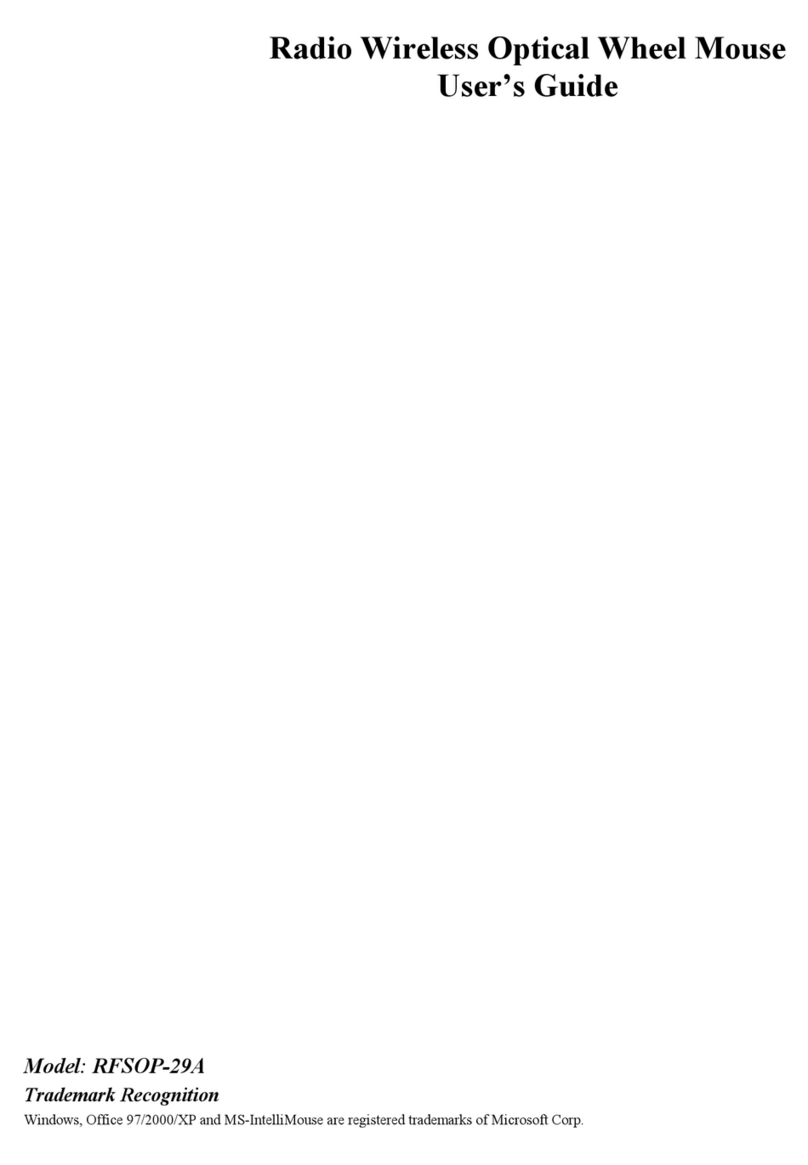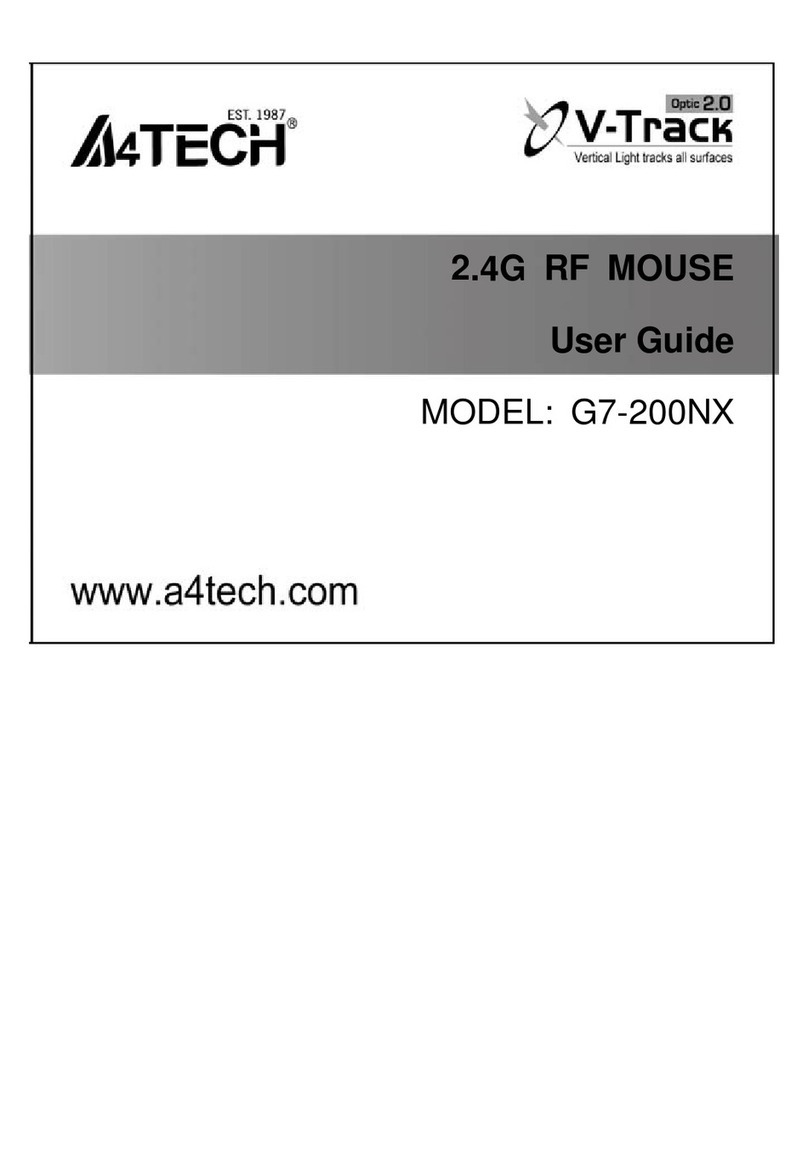—2—
Introduction
Congratulations on your purchase! Cut the cord and surf with this RF Optical Mouse. Your new RF Optical Mouse is easy to install
and offers you a host of versatile useful features. The Radio receiver can be conveniently placed to give you the freedom you need
while working. The Optical technology provides precise optical sensor and the advantage of operating a mouse without mouse pad The
vertical wheel allows you to scroll, or zoom in and out in a document. You can program the mouse buttons to launch the NetJump or
LuckyJump for a quick start to programs you run frequently. Also, your RF Optical-Mouse has 255 innovative user ID codes, so other
RF (Radio Frequency) pointing devices won’t affect your system. It has reliable 2-channel digital radio technology and the operational
range is within 1.5 meters.
There are many other unique functions to this RF optical mouse such as: sleep mode, indicator system, and rechargeable
technology. With our provide NiMH rechargeable batteries; this RF Optical Mouse can be used for long continuous hours. This“one
and only”rechargeable optical mouse allows you the advantage to recharge the mouse after the battery runs out of power in just 2.5
hours. No more need to replace expensive countless battery. Read on the following to start running your personal RF Optical Mouse!
INSTALLATION
Connecting the RF Optical Mouse Receiver
nTo connect your mouse receiver to a USB mouse port:
1. Locate an available USB mouse port on the back of your computer.
2. Insert the USB mouse port connector into the USB mouse port.
nTo connect your mouse receiver to a PS/2 mouse port
1. Locate an available round 6-pin PS/2 mouse port on the back of your computer
2. Insert the USB connector to PS/2 adaptor.
3. Then plug it into the round 6-pin PS/2 mouse port.
Locating the RF Optical-Mouse Receiver
Your RF Optical Mouse has limitations on the range or distance from the receiver. To make sure that your mouse sends and
receives properly, refer to the following:
1. For optimal performance, place the receiver at least 8 inches (20 centimeters) away from other electrical devices, such as the
computer, the monitor, or external storage drives.
2. The RF Optical Mouse should be no farther than 3.3 feet (1.0 meter) from the mouse receiver. This will ensure optimal
communication between the mouse and receiver.
3. Switch frequency channels to prevent interference from other RF pointing devices. (See the following section for more
information.)
4. This RF Optical Mouse does not need to be placed on a mouse pad and can still receive perfect communication.
Selecting the Frequency Channel
The RFOptical Mouse operates on two frequency channels. To prevent interference
when using two RF Optical Mice in close proximity a different frequency channel should
be used for each mouse. Refer to the following to change the frequency channel of your
mouse:
1. Set the frequency channel on the receiver to1 or2.
2. Remove the battery cover from the mouse (see the followingInserting the Batteries
section).
3. Set the frequency channel on the mouse to1 or2. (The frequency channel for
mouse and receiver must be the same.)
Inserting the Batteries
Checking the batteries’power
The RF-Mouse uses two NiMH rechargeable AAA batteries. For best performance, use only NiMH,
rechargeable, or other high- quality batteries. These batteries can be used for long continuous hours
and saves the pain to buy and replace countless batteries.
Refer to the following to insert the batteries:
1. Press the tab on the bottom of the mouse cover as shown here and remove the cover.
2. Insert the two rechargeable AAA batteries. (The correct polarity is indicated on the battery
compartment casing.)
3. Replace the cover.