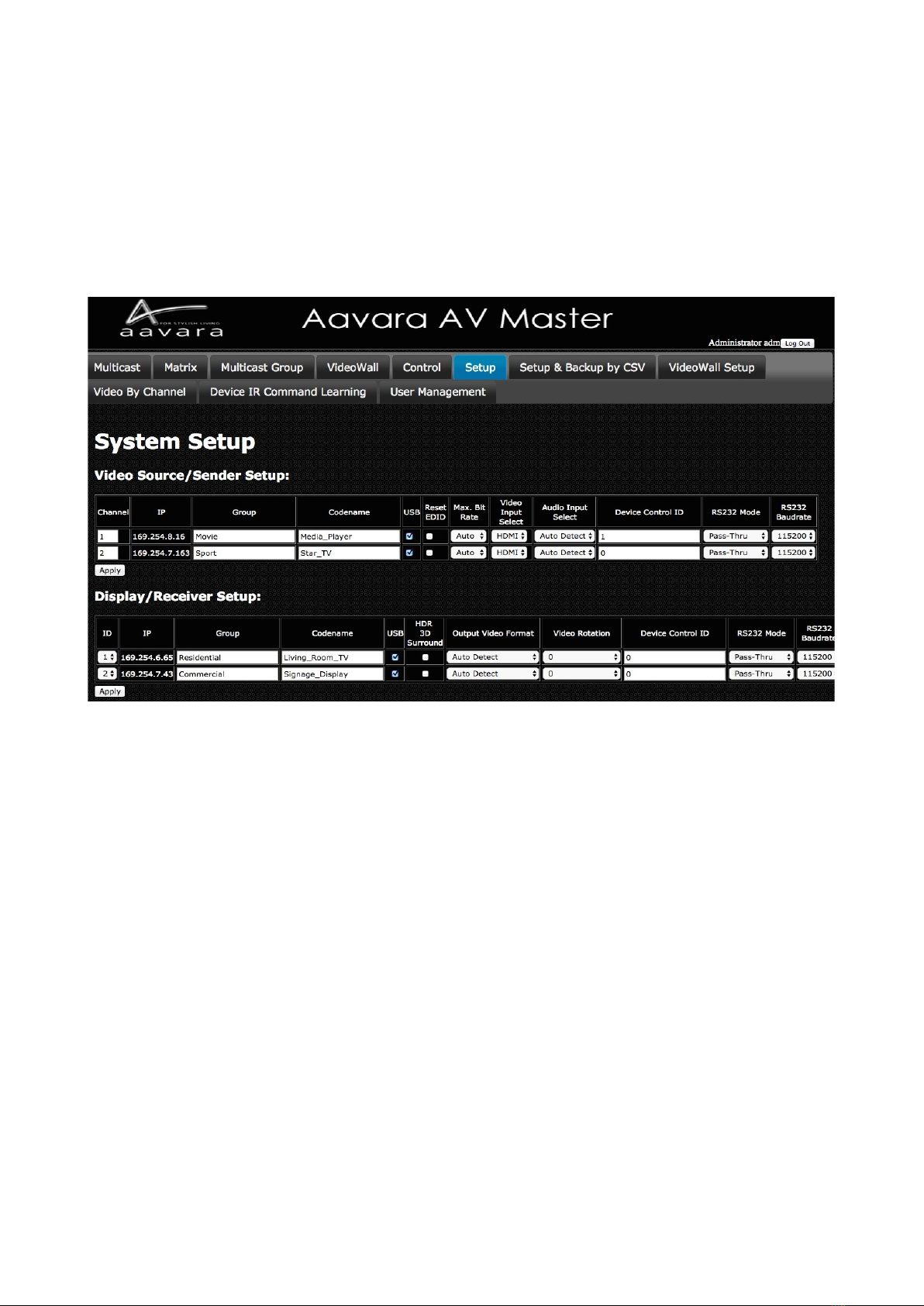PB9000 Hardware Installation
!"# $% &"'&%&%()#'* IGMP Snooping v2 # Jumbo
Frame ( Kb at least)+,(%&
-.,%)#/,$'0$.%%&")'.#'+'%%)%.&%()
! (%** #. # (&.%&"'&% &%() '% 1('*.2#((% % &#
.,(# &.3*&%)('*.
4 53%&*6(%$&%%('*.7(&('*.%# (&8.$&%% (&
/(9$&%%('*%$&%%:(92(&('*%(&:(9#23&%$&%%
)#+$&%%('*%#&((&(&)#+(&('*%
$%*(%](**&+.&")%&'%
53%&*6(%!('*.'% (%**%#.2 &.3*.%(&.
1 53%&*6(%;-('*.'% .%#.2#3*,";-<'# ,.
%);-#&(.%(&8.;-3%
= *,">&3#3%%**#.#(&.;&%.3
+.&%()&:(%((%#2%)#%3*,">&3#3%
? **&#,(.#.%%3*&"&#
Ethernet Switch Settin
*..*(% !$"#.&%()%9&%)4<.
'*3&"@.&A2#**.# (&.&.$",3
! '*/,$'0$@%*.%?<'A**%)%.&%().
4 '*B,&$:.&%()##&.'*0.%**.&%().2+$,*%&3*%)%
.&%().&.%**#
+'.,%9'#&#%)'%.&%().,")+&#%92(,.0&'((%&
.% 802.3ad Port Trunkin /Link A re ation to increase bandwidth between switches.
If Ethernet switch is also use for other service like PC network or Voice Over IP:
Set different VLAN groups to divide different network service.
For RJ45 ports or Fiber ports used for other services, set IGMP Blocked (HP switch) or Multicast
Forward Forbidden (Cisco switch), to avoid video streaming data affect.
1 Be sure save above setting before reboot ethernet switch.
Inte rate with 3rd Party Controller
-C.,33%+**&"$:!#3%(%**.&%"%&D
>%*42E2.%22*"F2B2%.#$
3&#(%**#&**!#3%(%**((%*.##
(&'($$##&(%*
*.()(93.%%&,#&.%&',%+!#3%#&#,.&.%,(%&
4