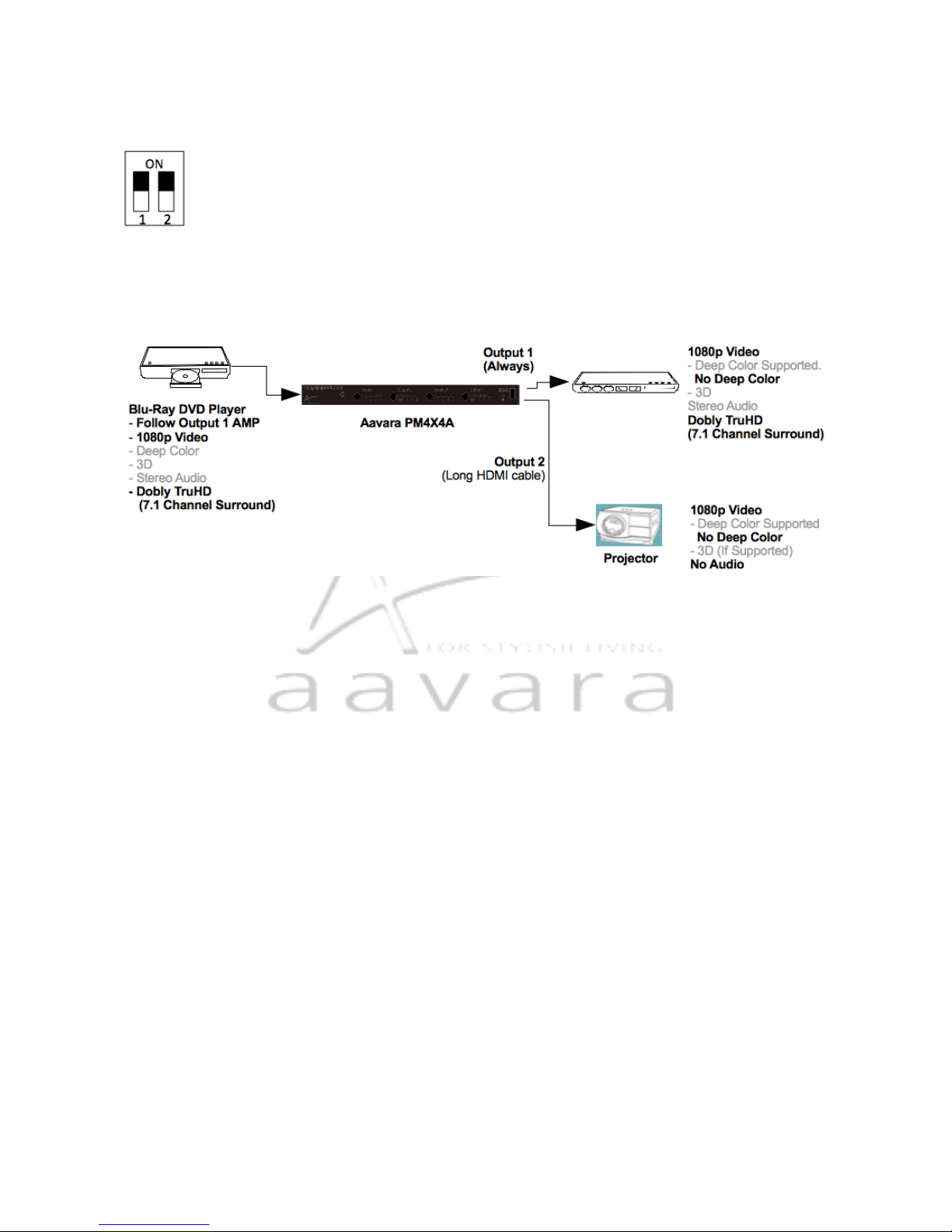Chapter 1 Introduction
Aavara® PM4X4A 4x4 HDMIMatrix supports HDMI v1.4 3D Video Format, uncompressed resolution up to
1080p including multi-channel digital audio signal. Four inputs transmit high definition digital video and audio
signals to four displays in selection among. It is compliant with Blu-ray, DVD players, media players and
satellite set top boxes to any HDMI compatible display. Sources are accessible at all times to any display
when operating with the IR remote and RS-232 remote control. 4 type Matrix Mode Dip switch which can
adjust Matrix split rule to support all kind of installation configurations for both Commercial and Residential
application. PM4X4A matrix switching allows maximum versatility for integrated systems.
1.1 Features
•HDMI Specification 1.3b Compliant, with HDMI v1.4 3D Video Format support
•RS-232 control by PC or other RS-232 control panel for system integration
•Matrix Mode Dip switch can adjust Matrix split mode to following rule:
-Mode 1: Greatest Common Video Resolution & Audio Format made sure all displays will show video
correctly.
-Mode 2: Maximum Video and Audio output from Video source.
-Mode 3: Follow Output 1 Display, Video Source will handshake with Output 1 Display only and rest
display follow.
-Mode 4: Follow Output 1 Display, and Turn Off Deep Color. Video Source will handshake with Output 1
Display only and rest display follow. Which will reserve HDMI bandwidth for high quality multi-channel
Audio and improve long distance HDMI transmission stability.
•Support HDMI 36-bit Deep Color & x.v.Color wide color gamut
•Supports 480i, 480p, 576i, 576p, 720p, 1080i and 1080p resolution
•Freely to select one of four HDMI signal inputs by each Output displays/TV/projectors independently.
•Audio support Dolby® TrueHD & DTS-HD™ lossless 7.1 digital surround & Lip Sync
•DVI Specification 1.0 Compliant
•HDCP Rev1.2 specification Compliant
•Plug-and-play. Installs in seconds