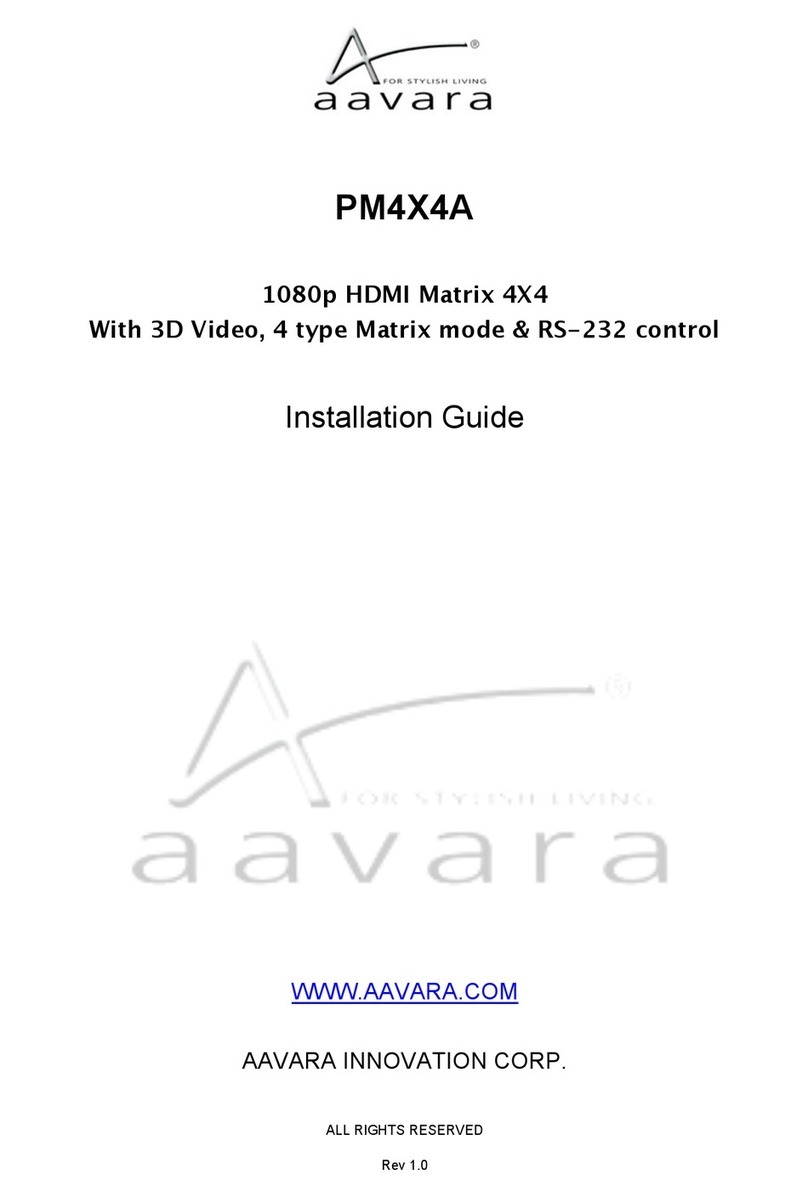2
Table of Contents
I. PB9000 models: ............................................................................................................................................. 3
II. Ethernet Switch Setting ................................................................................................................................. 3
III. PB9000 Hardware Installation...................................................................................................................... 3
IV. Integrate with 3rd Party Controller ............................................................................................................... 4
V. User Scenario - Use IR Remote/Dip Switch to Switch Video Channel ......................................................... 5
VI. IP Setting, Web Configuration & Control...................................................................................................... 6
VI.A. To Know IP address of Aavara HDMI Over IP Sender and Receiver.................................................. 6
VI.B. Launch AV Master Control Web page ................................................................................................. 6
VI.C. Change IP address of Sender and Receiver ...................................................................................... 7
VII. Aavara AV Master Web Interface ............................................................................................................... 8
VII.A. User Login .......................................................................................................................................... 8
VII.B. Setup within AV Master Web Interface ............................................................................................. 10
VII.C. Setup & Backup by CSV files........................................................................................................... 12
VII.D. Device IR Command Learning ......................................................................................................... 19
VII.E. Multicast ........................................................................................................................................... 20
VII.F. Matrix................................................................................................................................................. 20
VII.G. Multicast Group ................................................................................................................................ 21
VII.H. Click Apply ButtonVideoWall Setup.................................................................................................. 22
VII.I. VideoWall ........................................................................................................................................... 23
VII.J. Control............................................................................................................................................... 24
VII.K. EDID Manager (Only Available on Sender)...................................................................................... 25
VII.L. User Management ............................................................................................................................ 27
Information in this document is subject to change without notice.
© 2021 Aavara Innovation Corp. All rights reserved.
Reproduction in any manner whatsoever without the written permission of Aavara Innovation Corp. is strictly
forbidden.
Trademarks used in this text: Aavara, the Aavara logo and Aavara AV Master are trademarks of Aavara Innovation
Corp.
Other trademarks and trade names may be used in this document to refer to either the entities claiming the marks and
names or their products. Aavara Innovation Corp. disclaims any proprietary interest in trademarks and trade names
other than its own.