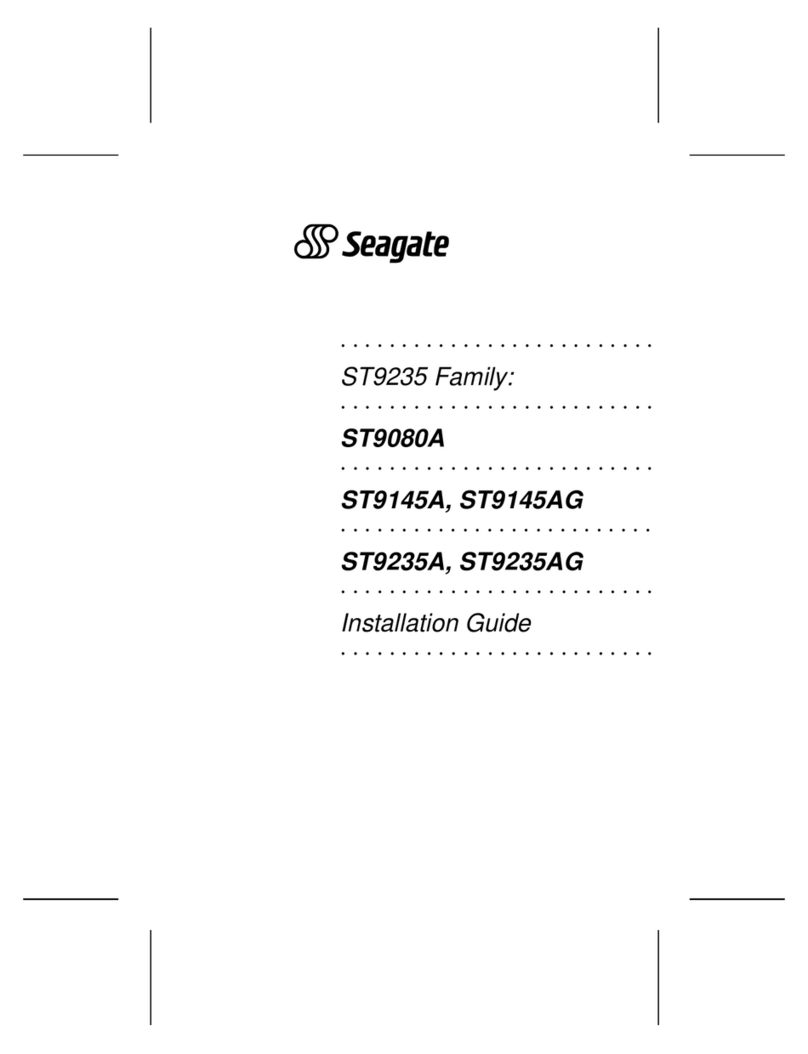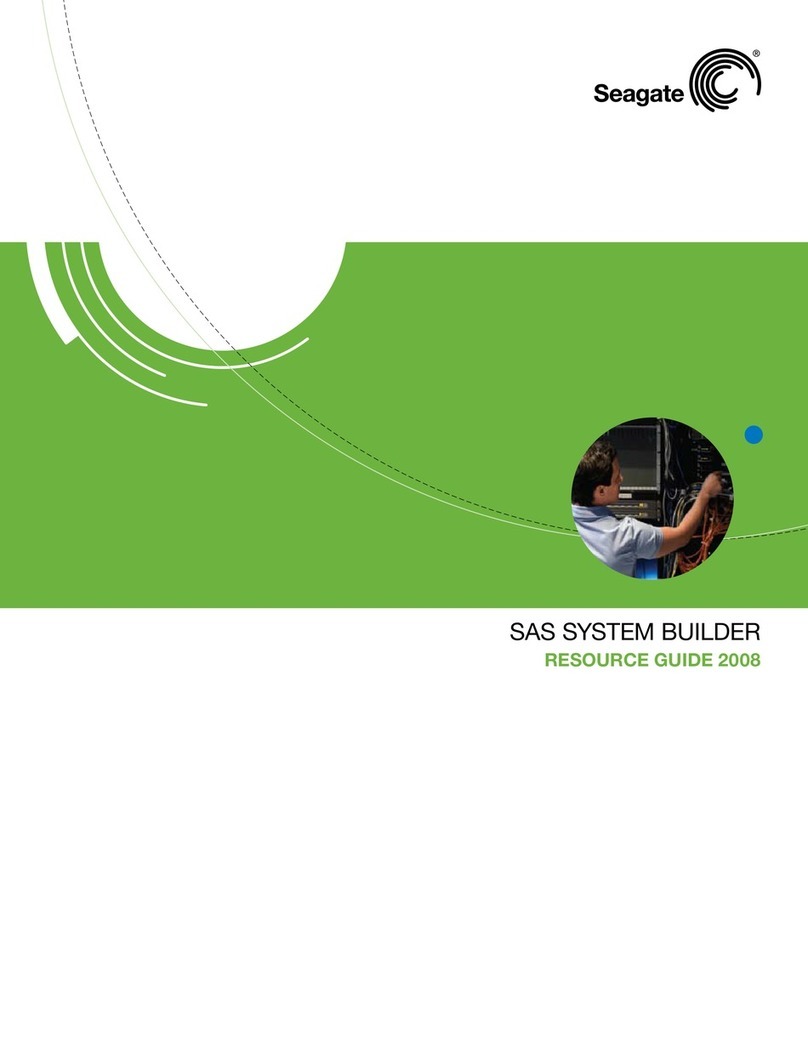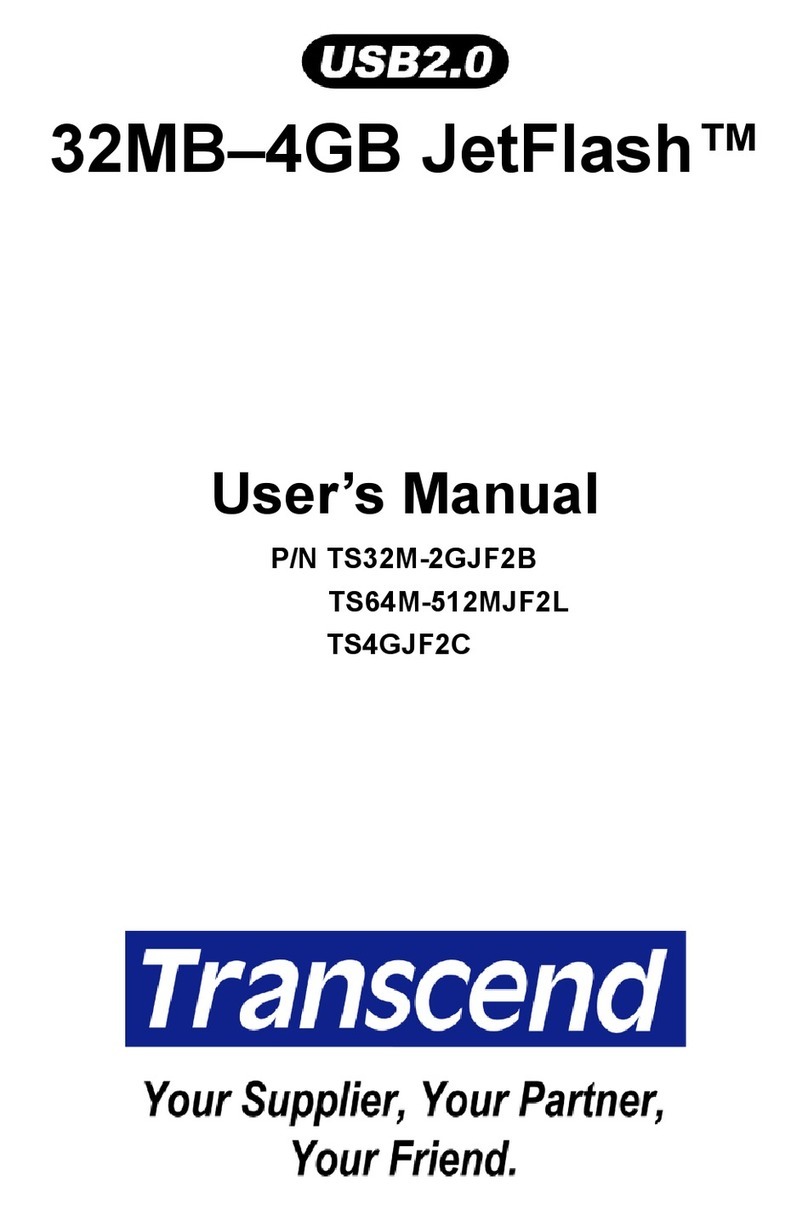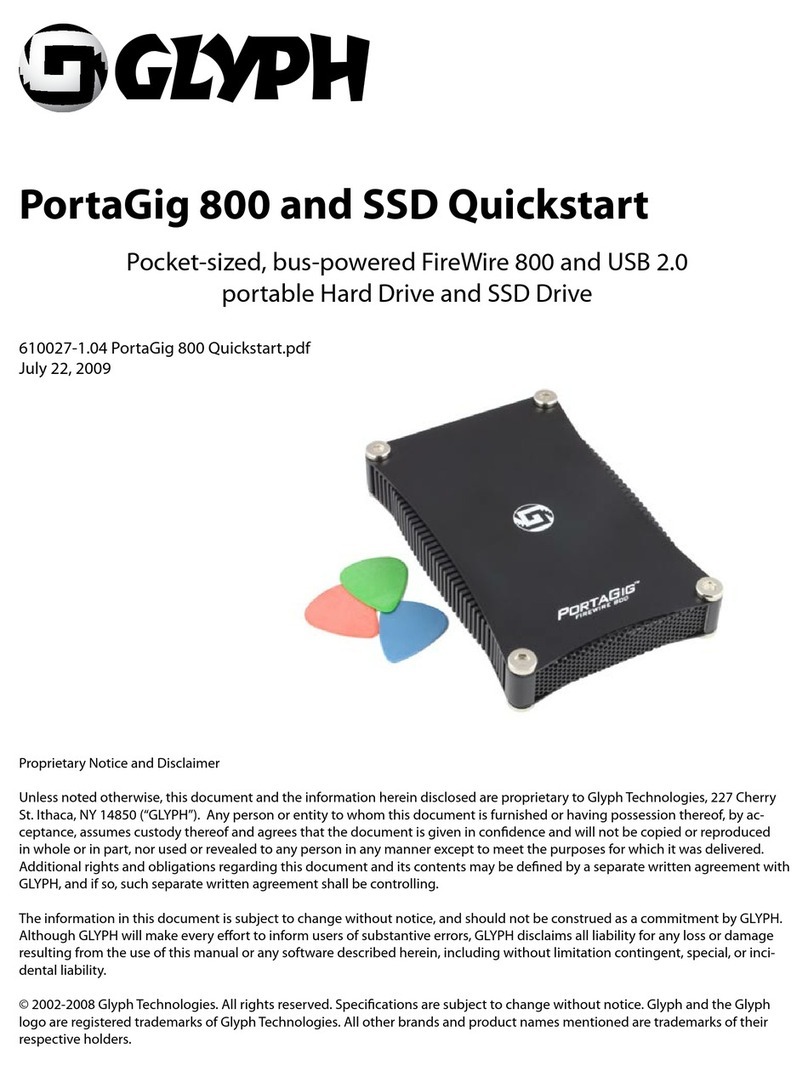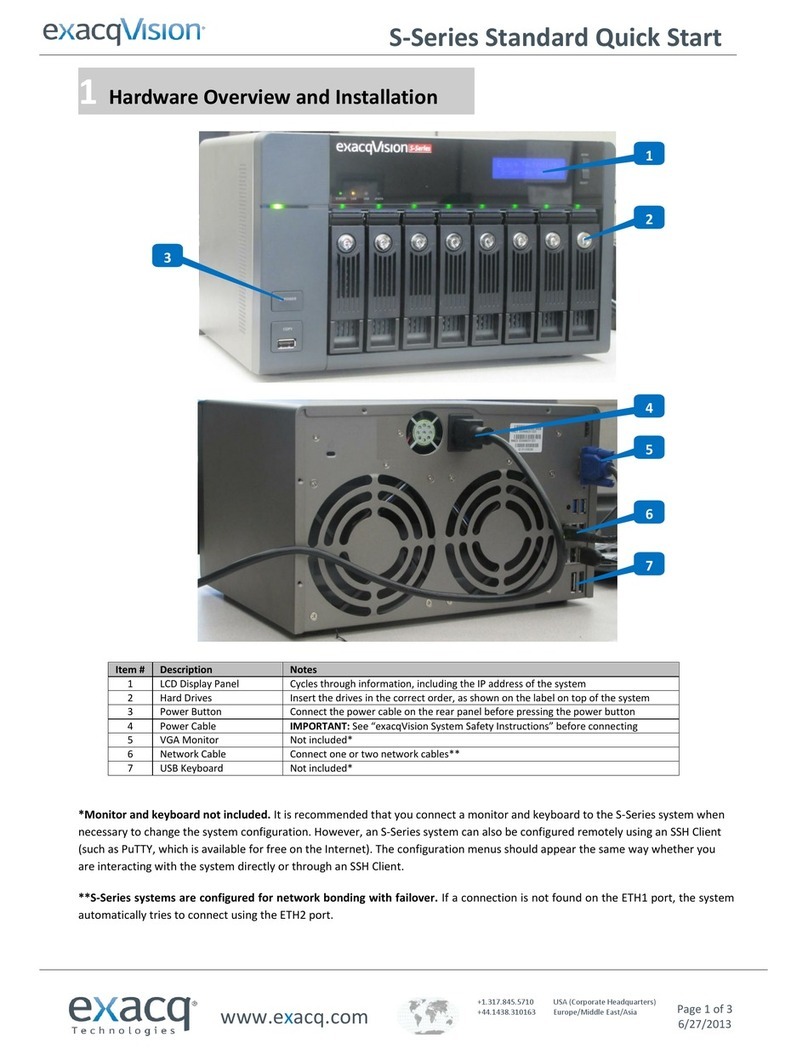AB Quality 6189V-35HDDST80 User manual

Publication 6177R-IN002B-EN-P - November 2009
Installation Instructions
Hard Disk Drive (HDD)
Catalog Number 6189V-35HDDST80, 6189V-35HDDST160
About This Publication
This publication provides pre- and post-installation information and procedures on how to
install or replace a Serial ATA (SATA) hard disk drive (HDD) in the VersaView Light
Industrial 750R and 1450R non-display computers.
Topic Page
About This Publication 1
Important User Information 2
Electrostatic Discharge (ESD) Precautions 3
Voltage Precautions 3
Before You Begin 4
Required Tools 4
Pre-installation Procedure 4
Install the Hard Disk Drive 5
Remove the Side Cover on the 750R Computer 5
Install or Replace the SATA Hard Disk Drive (HDD) 6
Post-installation Procedure 10
Additional Resources 10
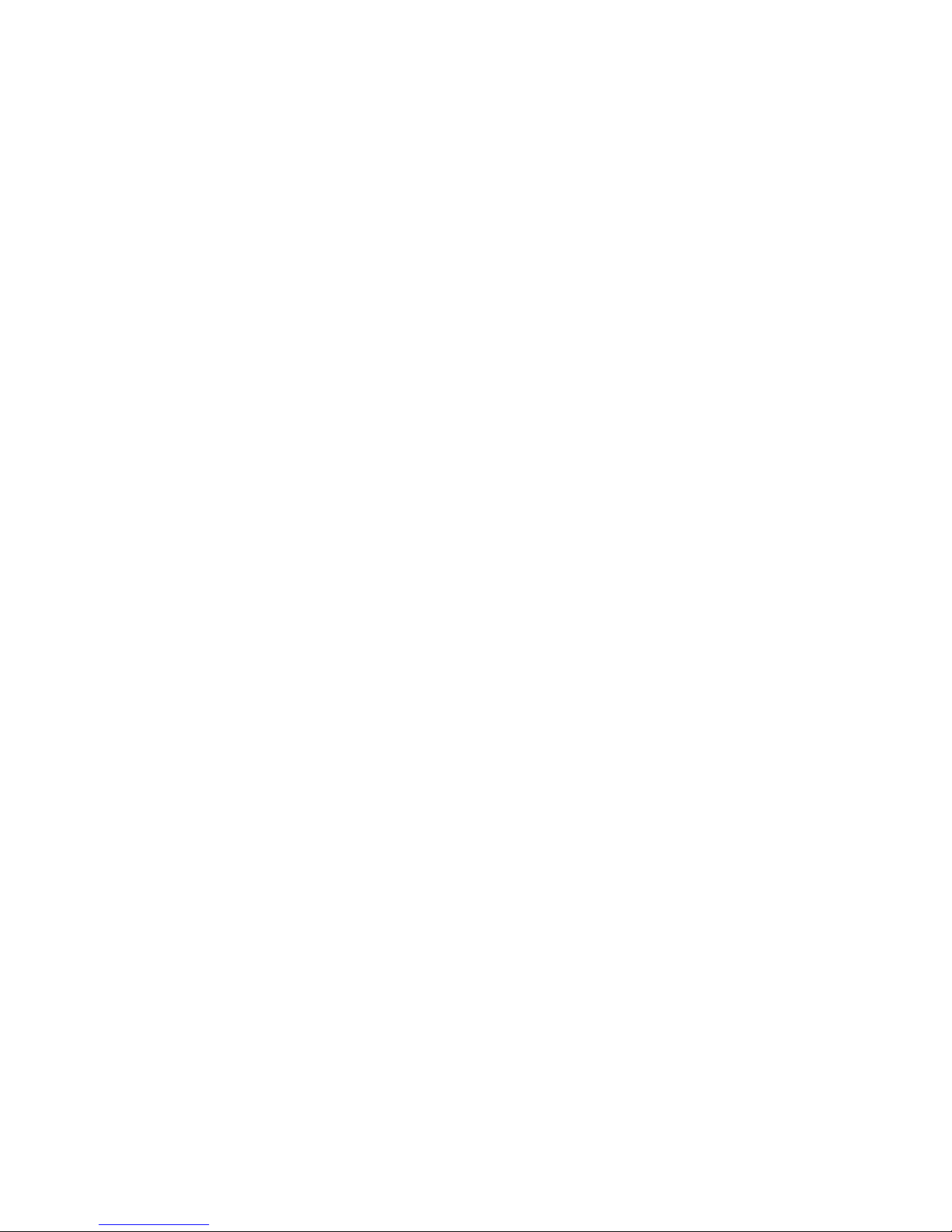
2Hard Disk Drive (HDD)
Publication 6177R-IN002B-EN-P - November 2009
Important User Information
Solid state equipment has operational characteristics differing from those of electromechanical equipment.
Safety Guidelines for the Application, Installation and Maintenance of Solid State Controls (Publication
SGI-1.1 available from your local Rockwell Automation sales office or online at
http://www.literature.rockwellautomation.com) describes some important differences between solid state
equipment and hard-wired electromechanical devices. Because of this difference, and also because of the
wide variety of uses for solid state equipment, all persons responsible for applying this equipment must
satisfy themselves that each intended application of this equipment is acceptable.
In no event will Rockwell Automation, Inc. be responsible or liable for indirect or consequential damages
resulting from the use or application of this equipment.
The examples and diagrams in this manual are included solely for illustrative purposes. Because of the many
variables and requirements associated with any particular installation, Rockwell Automation, Inc. cannot
assume responsibility or liability for actual use based on the examples and diagrams.
No patent liability is assumed by Rockwell Automation, Inc. with respect to use of information, circuits,
equipment, or software described in this manual.
Reproduction of the contents of this manual, in whole or in part, without written permission of Rockwell
Automation, Inc., is prohibited.
Throughout this manual, when necessary, we use notes to make you aware of safety considerations.
WARNING Identifies information about practices or circumstances that can cause an explosion in
a hazardous environment, which may lead to personal injury or death, property
damage, or economic loss.
IMPORTANT Identifies information that is critical for successful application and understanding of
the product.
ATTENTION Identifies information about practices or circumstances that can lead to personal injury
or death, property damage, or economic loss. Attentions help you to identify a hazard,
avoid a hazard, and recognize the consequences.
SHOCK HAZARD
Labels may be located on or inside the equipment, for example, a drive or motor, to
alert people that dangerous voltage may be present.
BURN HAZARD
Labels may be located on or inside the equipment, for example, a drive or motor, to
alert people that surfaces may be dangerous temperatures.
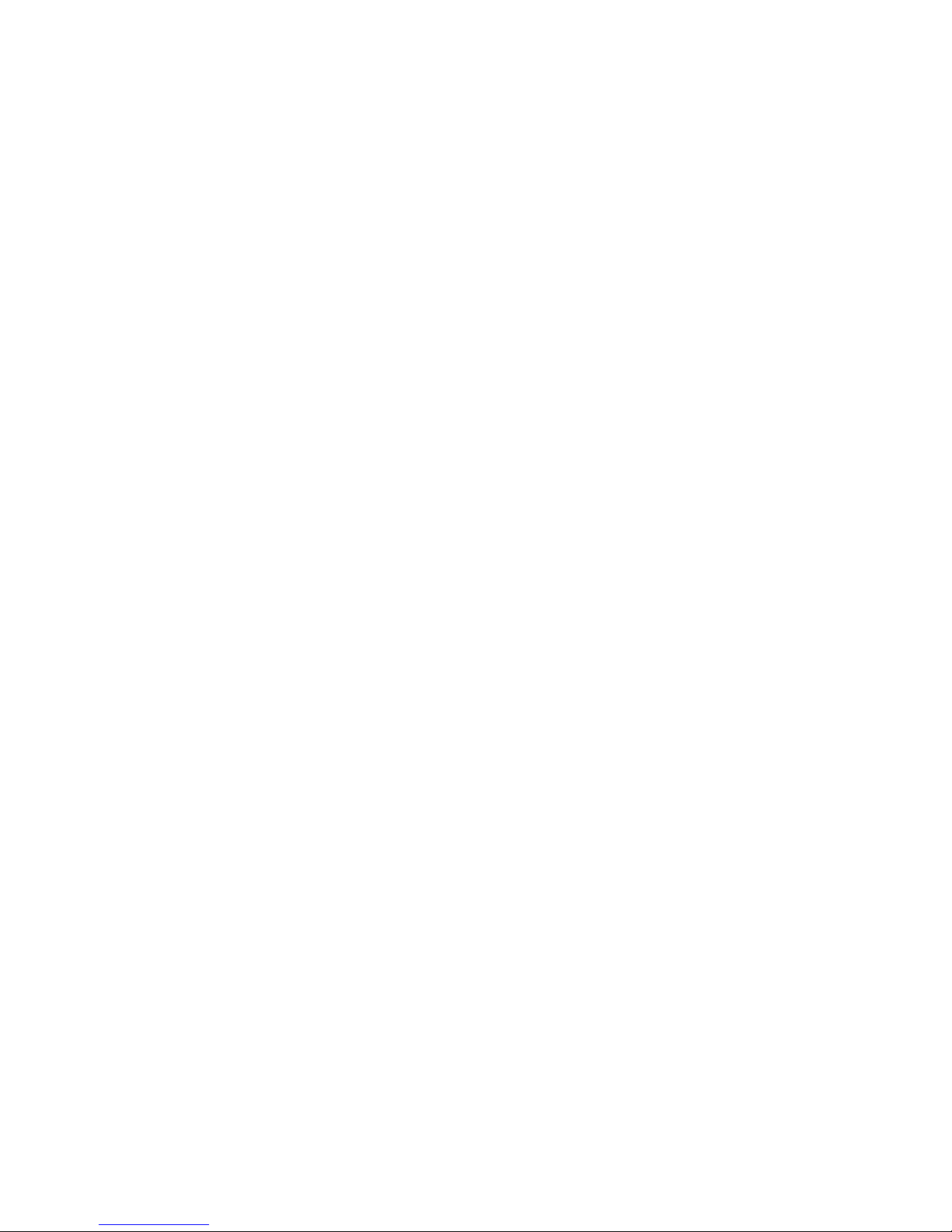
Hard Disk Drive (HDD) 3
Publication 6177R-IN002B-EN-P - November 2009
Electrostatic Discharge (ESD) Precautions
Follow these precautions to prevent ESD discharge.
•Transport the computer and replacement parts in static-safe containers such as
conductive tubes, bags, or boxes.
•Keep electrostatic-sensitive parts in their containers until they arrive at static-free
stations.
•Cover workstations with approved static-dissipating material. Use a wrist strap
connected to the work surface and properly grounded (earthed) tools and equipment.
•Keep work area free of nonconductive material, such as ordinary plastic assembly aids
and foam packing.
•Avoid touching pins, leads, or circuitry.
•Always handle the hard disk drive (HDD) by its metal frame and do not touch its
internal components.
•Always hold components with a printed circuit board (PCB) by its edges and lay it
with the assembly-side down.
Voltage Precautions
The computers contain line voltages. Disconnect all power to the computer before you install
or remove system components.
ATTENTION Electrostatic Discharge (ESD) can damage static-sensitive devices or
microcircuitry. Observe proper packaging and grounding techniques to prevent
damage.
SHOCK HAZARD Disconnect power from the computer before removing components. Failure to
disconnect power could result in severe electrical shock and/or damage the
computer.
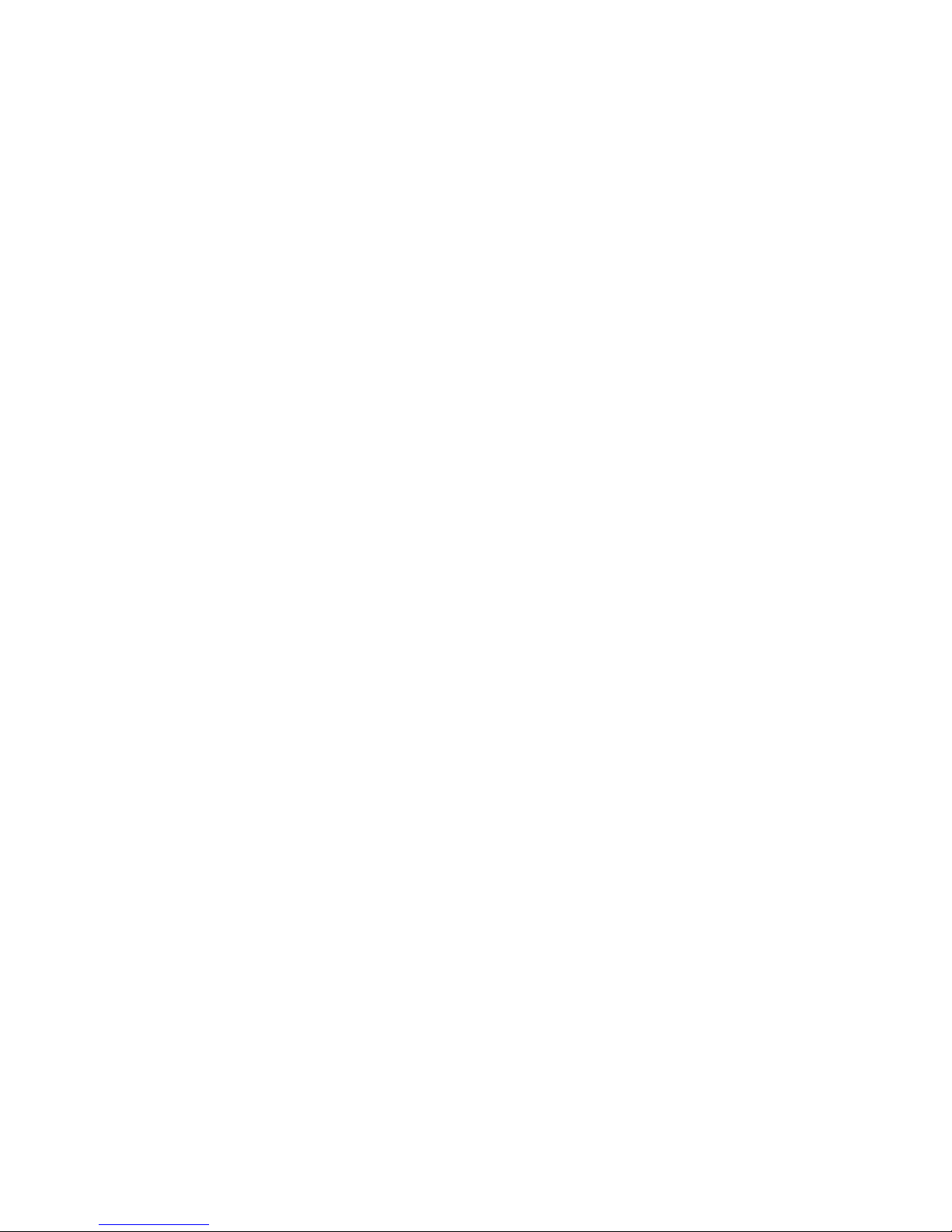
4Hard Disk Drive (HDD)
Publication 6177R-IN002B-EN-P - November 2009
Before You Begin
Review the specifications of a new component before installing it to make sure it is
compatible with the computer. Record the model and serial number, and any other pertinent
information of new components for future reference.
Required Tools
These tools are required to install a hard disk drive (HDD).
•#2 Phillips screwdriver
•Antistatic wrist band
Pre-installation Procedure
Perform this pre-installation procedure before removing the side cover or accessing a
hardware component.
1. Turn off the computer and all peripherals connected to it.
2. Disconnect power from the computer to avoid exposure to high energy levels.
If necessary, label each one to expedite reassembly.
3. Disconnect telecommunication cables to avoid exposure to shock hazards from
ringing voltages.
ATTENTION
To avoid voiding your product warranty, use only Rockwell Automation
Allen-Bradley approved replacement parts and accessories.
IMPORTANT Make sure to read and understand the entire installation or removal procedure
before you begin to configure the computer hardware.
IMPORTANT When installing hardware components that require access to internal
components, first back up all computer data to avoid loss of data.
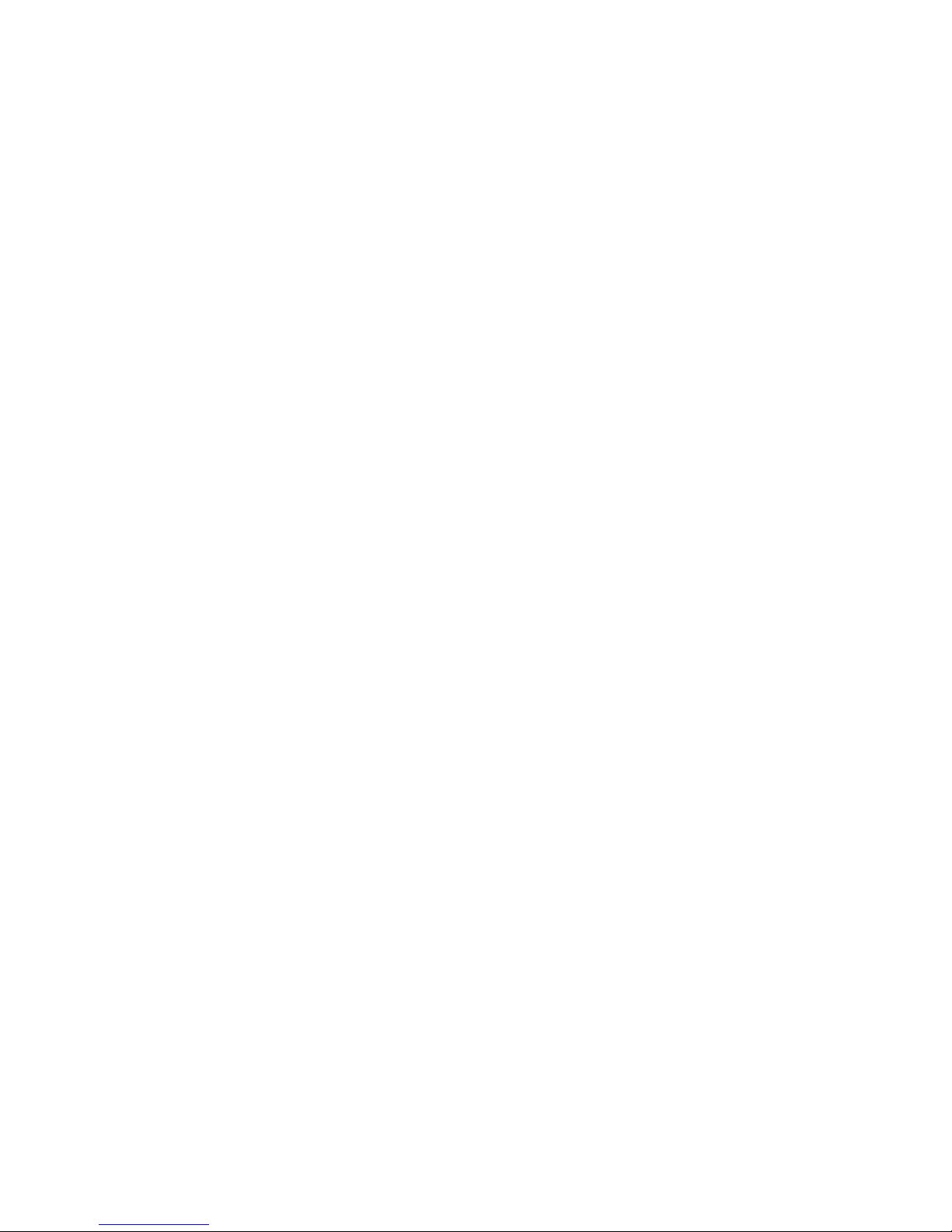
Hard Disk Drive (HDD) 5
Publication 6177R-IN002B-EN-P - November 2009
Install the Hard Disk Drive
You can replace the default hard disk drive (HDD) or install an HDD in the empty HDD bay.
The computers have two HDD bays for installing SATA HDD modules.
Remove the Side Cover on the 750R Computer
To remove the HDD carrier, you must first remove the security screw inside the computer.
The 1450R does not ship with a security screw because the front door is lockable.
1. Perform the pre-installation procedure.
2. Unfasten the side cover from the system chassis by removing the two screws located
on the rear edge of the side cover.
3. Slide the cover back about 1.5 cm (0.5 in.), then pull the panel away from the chassis.
4. Remove the screw that secures the HDD to the chassis.
XX.XXXXX.XX
Removing the Side Cover on the 750R Computer
Removing the security screw makes the HDD
carrier front accessible.

6Hard Disk Drive (HDD)
Publication 6177R-IN002B-EN-P - November 2009
Install or Replace the SATA Hard Disk Drive (HDD)
To install or replace an HDD drive:
1. Unlock the front door, if necessary, and open it to access the HDD bays.
On the 1450R computer, the HDD is secured behind the front door.
2. Remove the HDD carrier from the selected bay.
a. Loosen the two captive thumbscrews of the HDD carrier.
b. Pull out the HDD carrier from its bay.
ATTENTION
Mechanical shock can damage a HDD. Do not drop or bump the HDD.
TIP All SATA hard disk drive accessories ship with the drive formatted in a single
partition NTFS format.

Hard Disk Drive (HDD) 7
Publication 6177R-IN002B-EN-P - November 2009
If you are going to install a new HDD rather than replacing the default one,
proceed to Step 4.
3. Remove the HDD module from its carrier.
a. Remove the four screws from the bottom of the HDD assembly carrier.
b. Detach the carrier from the HDD module.
4. Install the new HDD module to its carrier.
a. Lay the HDD module with the printed circuit board (PCB) side up.
b. Fasten the HDD carrier over the module, then secure it with the four screws.
Removing the HDD Carrier from the 750R Computer
Removing the HDD Carrier from the 1450R Computer

8Hard Disk Drive (HDD)
Publication 6177R-IN002B-EN-P - November 2009
5. Install the HDD assembly to its bay.
a. Slide the HDD assembly into its bay.
b. Tighten the two captive thumbscrews of the HDD carrier to secure the drive.
6. Proceed to Step 9 for the 1450R computer.
7. Replace the screw securing the HDD assembly to the chassis, if desired.
8. Replace the cover.
9. Perform the post-installation procedure.
Installing the HDD Assembly to the 1450R Computer
Installing the HDD Assembly to the 750R Computer

Hard Disk Drive (HDD) 9
Publication 6177R-IN002B-EN-P - November 2009
Reinstall the Cover
After completing any removal or replacement procedure of internal components, reinstall the
side cover.
1. Make sure the computer is in its normal upright position.
2. Perform Steps 1…3 of the post-installation procedure.
3. Reinstall the side cover.
a. Position the lower edge of the side cover at an angle to the hinge tabs along the
bottom of the chassis.
b. Rest the cover on the hinge tabs, tilting it up until it engages the locking
mechanism at the top of the chassis.
c. Slide the cover towards the front panel to position it into place.
d. Secure the cover once it is attached to the chassis by replacing the two screws
located on the rear edge of the side cover.
XX.XXXXX.XX
Reinstalling the Side Cover on the 750R Computer

10 Hard Disk Drive (HDD)
Publication 6177R-IN002B-EN-P - November 2009
Post-installation Procedure
Perform this post-installation procedure after installing or removing a hardware component.
1. Make sure all components are installed according the step-by-step instructions.
2. Make sure that no loose tools or parts are left inside the computer.
3. Reinstall any expansion boards, peripherals, board covers, and system cables that have
been previously removed.
4. Reinstall the side cover if necessary.
5. Connect all external cables and power to the computer.
6. Press the power switch to turn on the computer.
Additional Resources
For additional information on the VersaView Light Industrial non-display computers, refer to
these publications.
You can view or download publications at http://www.literature.rockwellautomation.com. To
order paper copies of technical documentation, contact your local Rockwell Automation
distributor or sales representative.
Related Publications
Publication Publication Number
User Manual 6177R-UM001
Installation Instructions 6177R-IN001

Hard Disk Drive (HDD) 11
Publication 6177R-IN002B-EN-P - November 2009
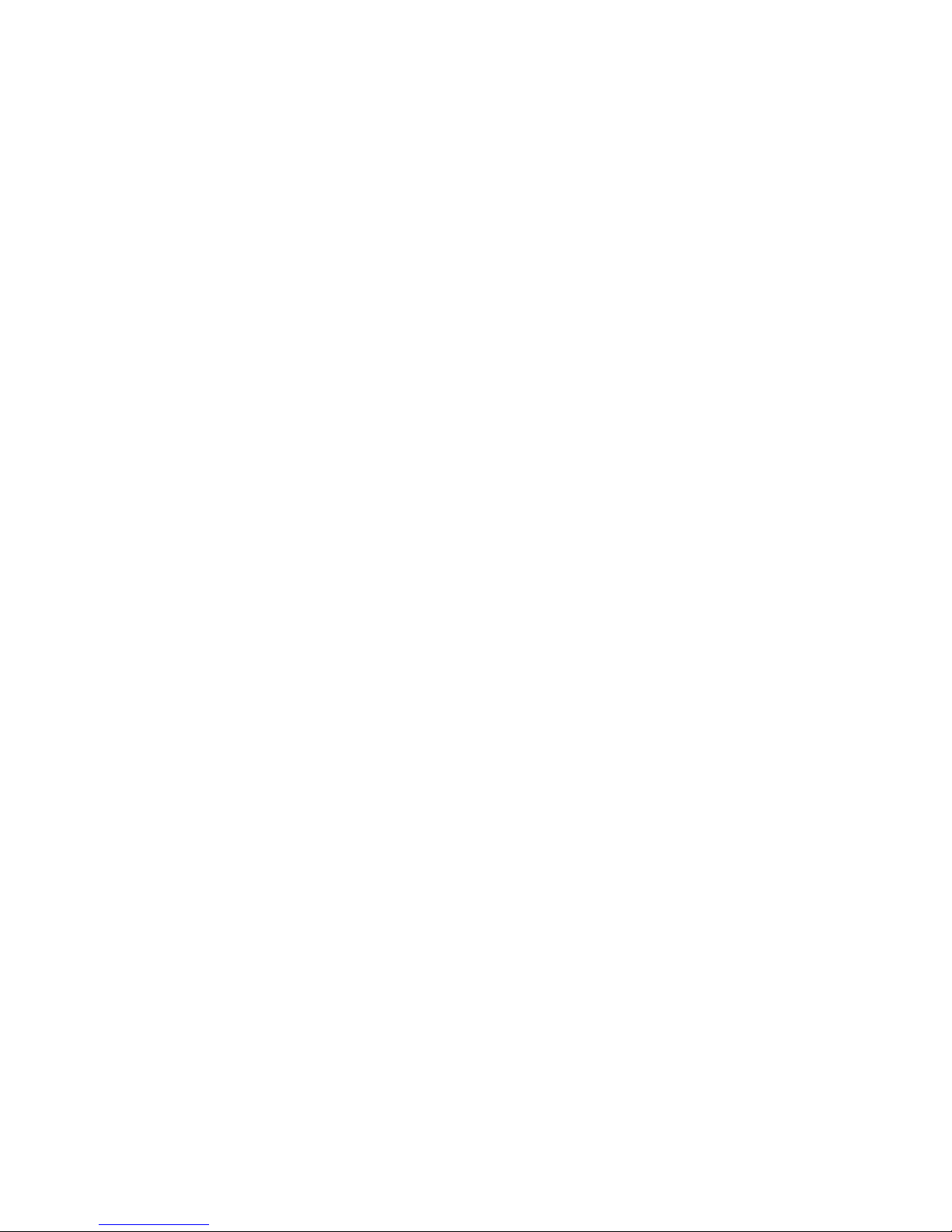
Publication 6177R-IN002B-EN-P - November 2009 PN 41061-379-01(2)
Supersedes Publication 6177R-IN002A-EN-P - August 2006 Copyright © 2009 Rockwell Automation, Inc. All rights reserved. Printed in China..
Rockwell Automation Support
Rockwell Automation provides technical information on the Web to assist you in
using its products. At http://support.rockwellautomation.com, you can find
technical manuals, a knowledge base of FAQs, technical and application notes,
sample code and links to software service packs, and a MySupport feature that you
can customize to make the best use of these tools.
For an additional level of technical phone support for installation, configuration,
and troubleshooting, we offer TechConnect Support programs. For more
information, contact your local distributor or Rockwell Automation representative,
or visit http://support.rockwellautomation.com.
Installation Assistance
If you experience a problem with a hardware module within the first 24 hours of
installation, please review the information that's contained in this manual. You can
also contact a special Customer Support number for initial help in getting your
module up and running.
New Product Satisfaction Return
Rockwell tests all of its products to ensure that they are fully operational when
shipped from the manufacturing facility. However, if your product is not
functioning, it may need to be returned.
Allen-Bradley, Rockwell Automation, and VersaView are registered trademarks of Rockwell Automation.
Trademarks not belonging to Rockwell Automation are property of their respective companies.
United States 1.440.646.3223
Monday – Friday, 8am – 5pm EST
Outside United
States Please contact your local Rockwell Automation representative for any
technical support issues.
United States Contact your distributor. You must provide a Customer Support case number
(see phone number above to obtain one) to your distributor in order to
complete the return process.
Outside United
States Please contact your local Rockwell Automation representative for return
procedure.
This manual suits for next models
1
Table of contents
Popular Storage manuals by other brands

Denios
Denios drum transporter DT EX instructions
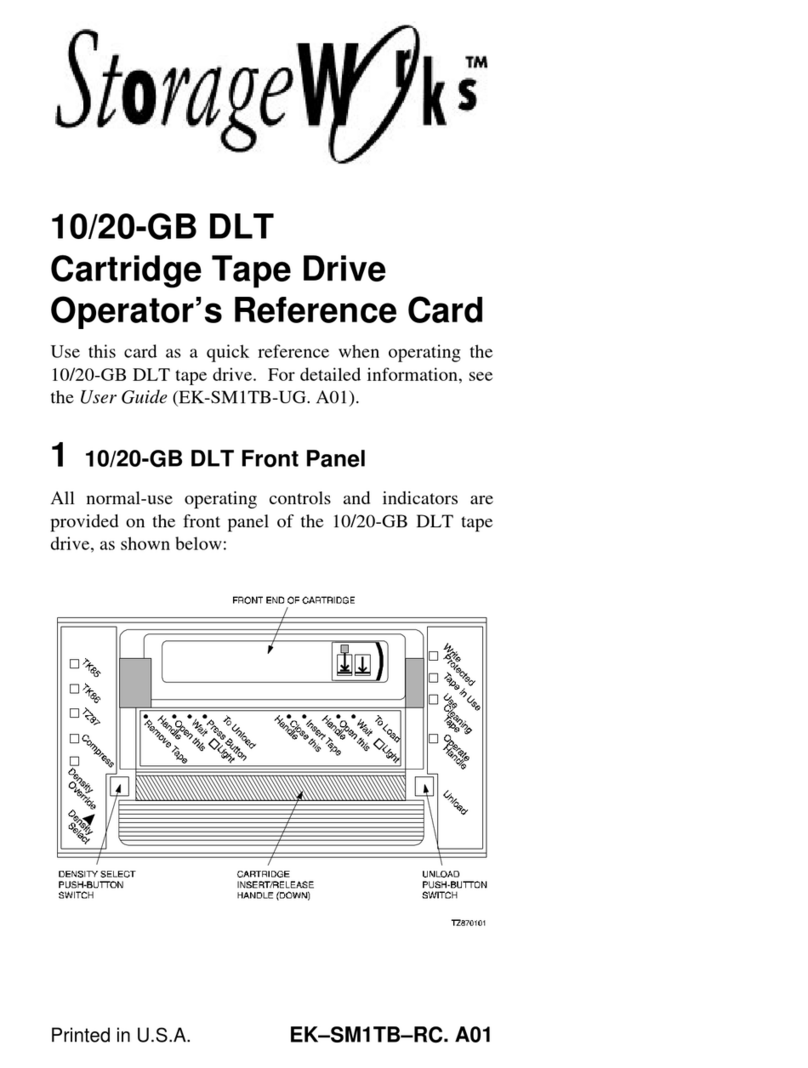
StorageWorks
StorageWorks 10/20-GB DLT Operator's guide

IBM
IBM TotalStorage DS4800 User, installation and maintenance guide
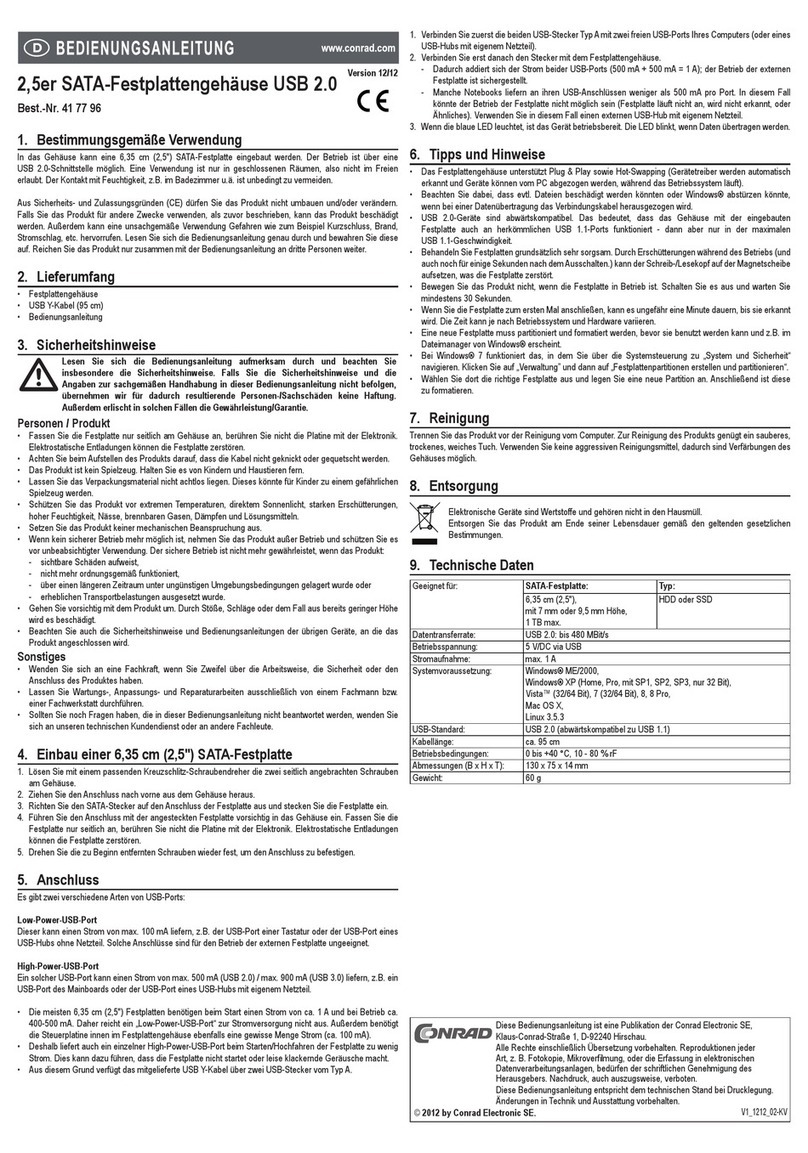
Conrad
Conrad 41 77 96 operating instructions
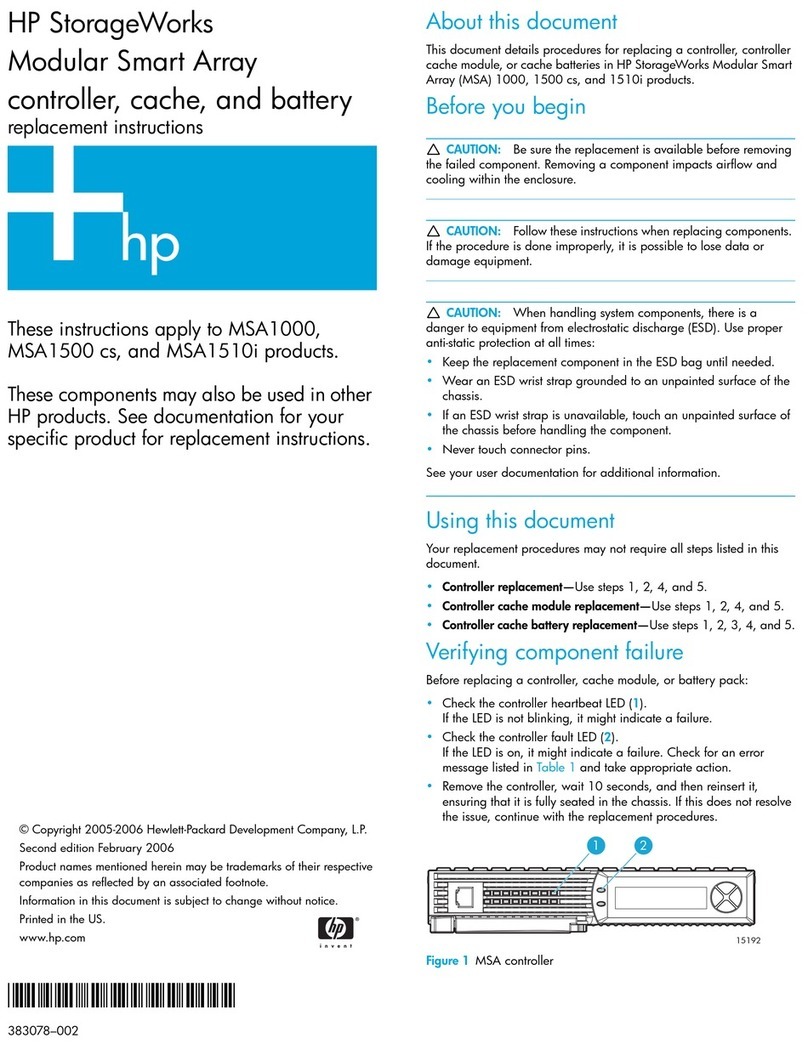
HP
HP 201723-B21 - HP StorageWorks Modular SAN Array 1000 Hard... Replacement instructions

Hard Head
Hard Head 006428 operating instructions