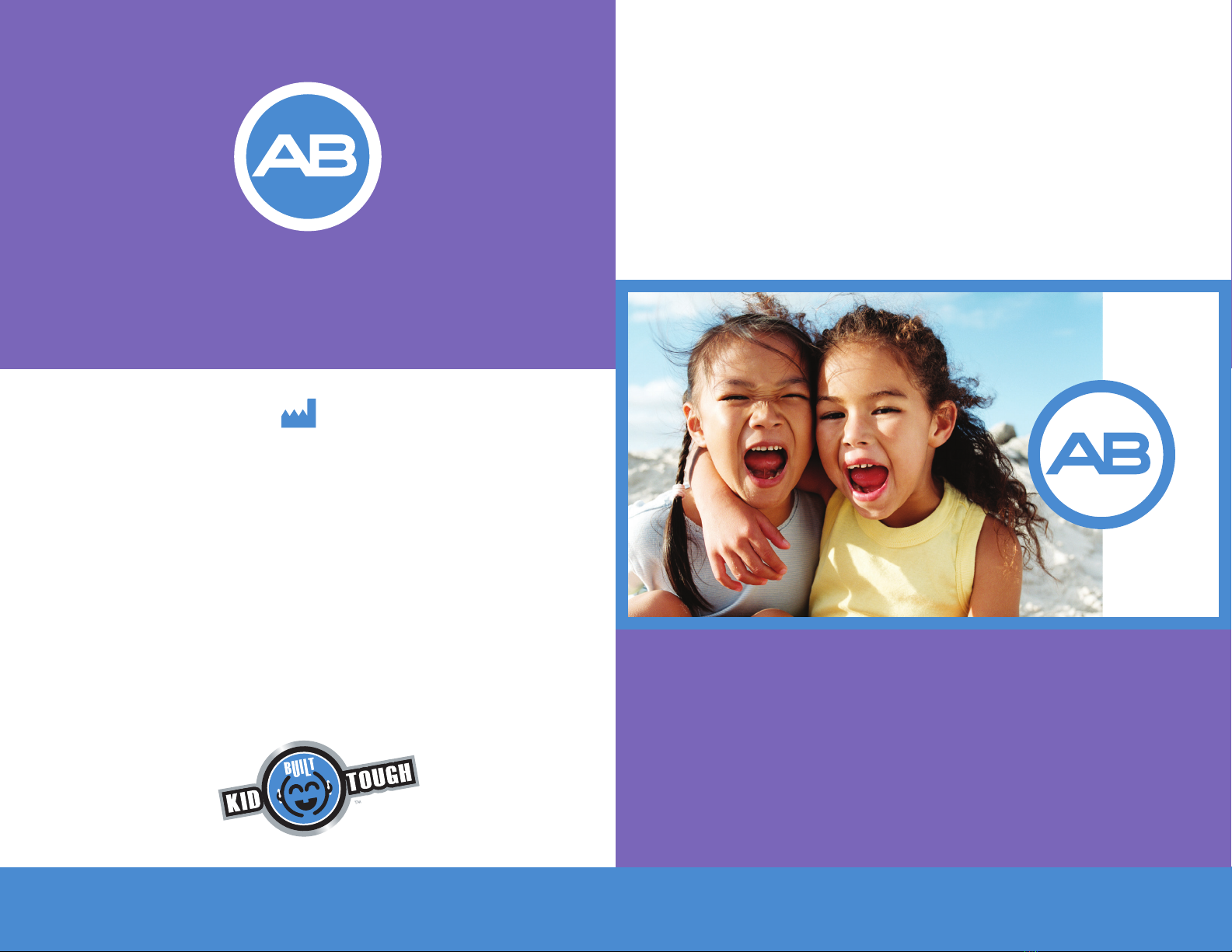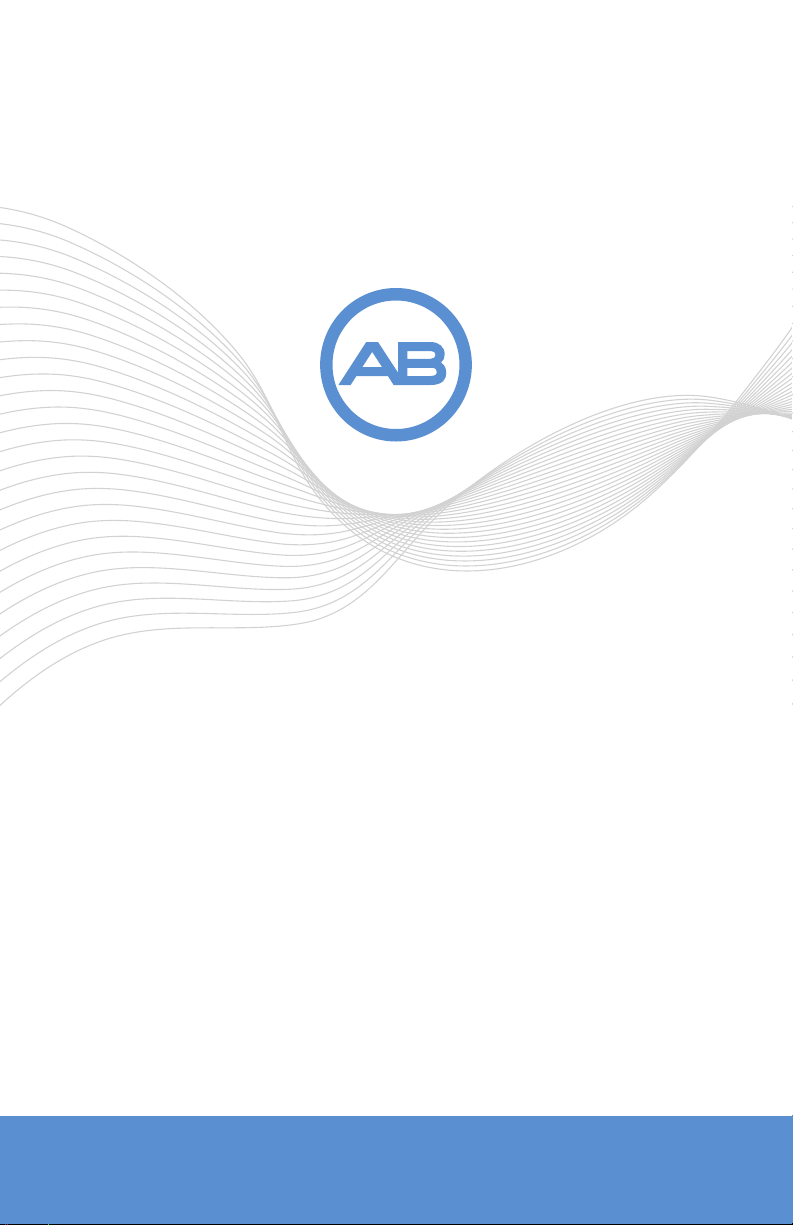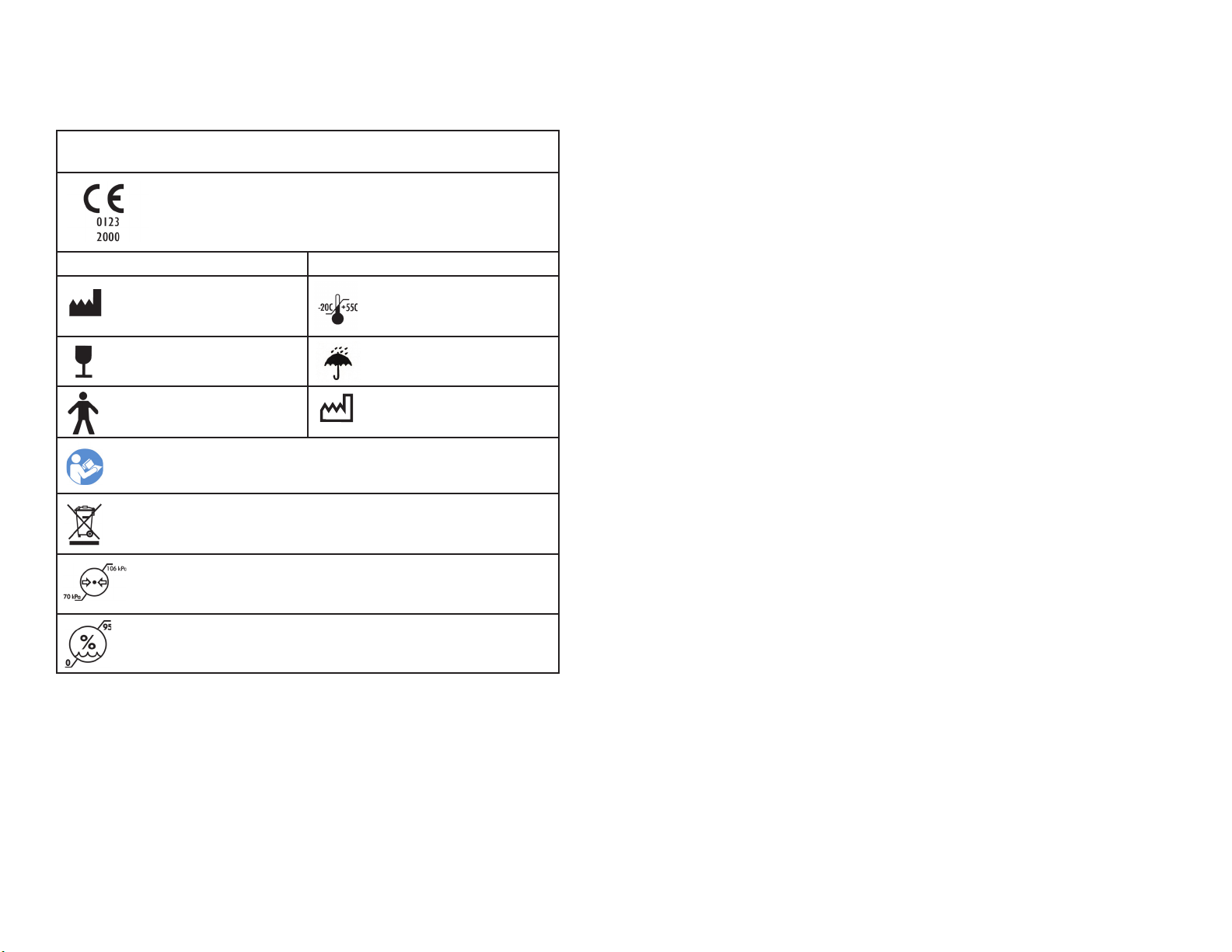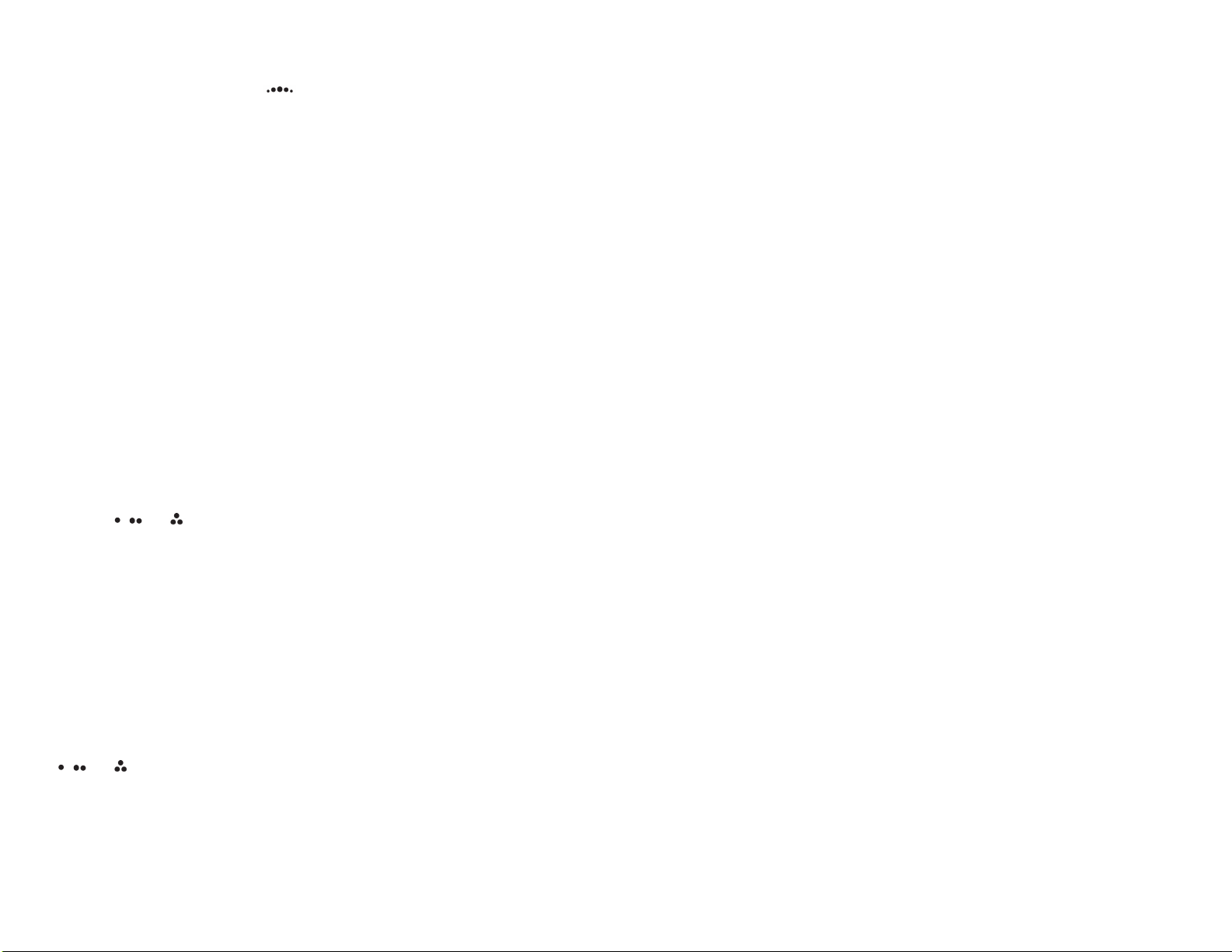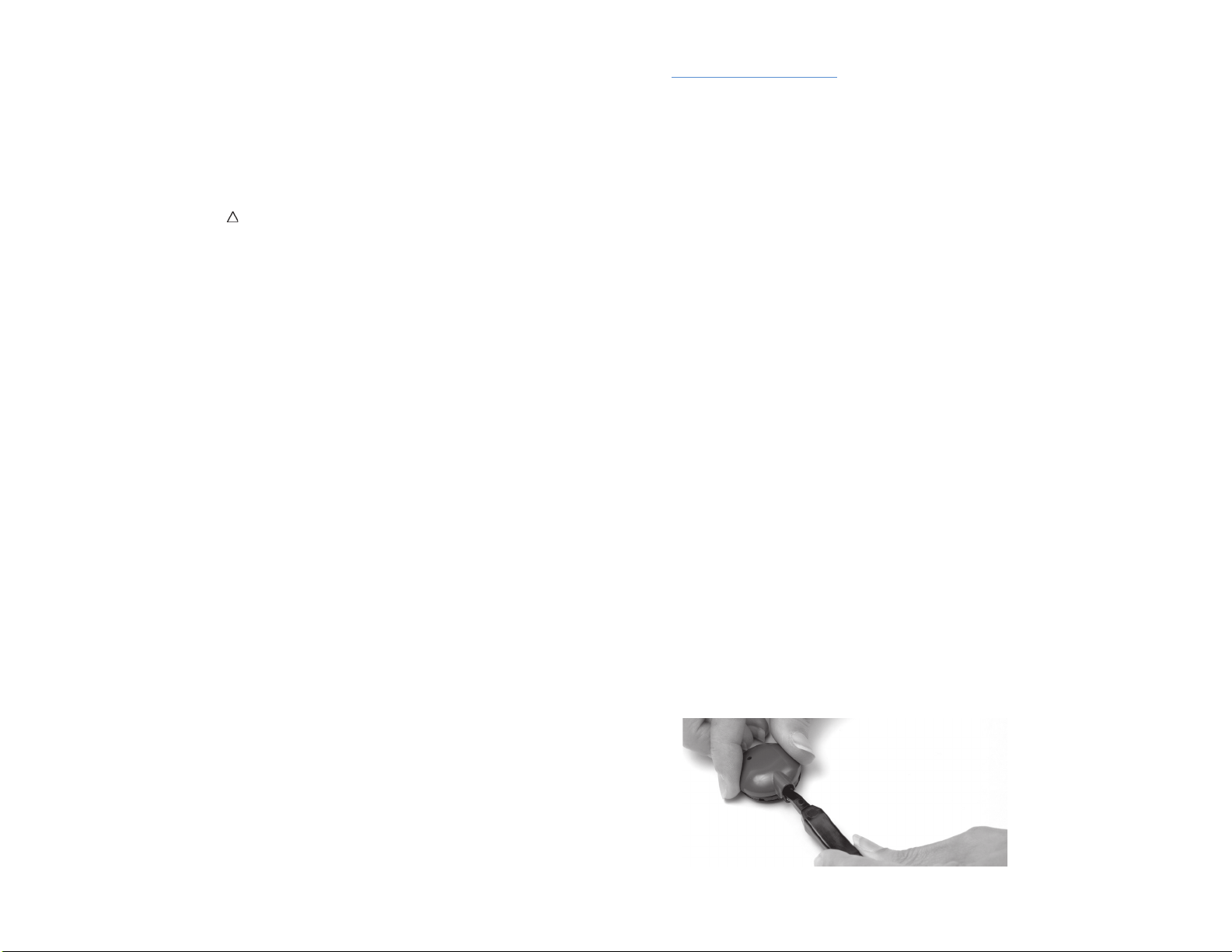6 User Guide for the Platinum Series Sound Processor User Guide for the Platinum Series Sound Processor 7
Microphone/System Status
When the battery and lock sequences are complete, microphone and system status
can be verified. The green LED indicator will flicker in response to loud sounds
presented near the microphone verifying that the microphone is receiving sound,
that data is being transmitted to the implant, and that the processor is receiving
information back from the implant. Increasing the sensitivity will cause the green
LED to flash in response to softer sounds, while decreasing the sensitivity will
require more intense sounds for the LED to react. The green light is not expected
to illuminate continuously during everyday use, especially if the user is in a quiet
environment. Also, the green LED will not illuminate in response to sounds if your
audiologist has disabled the Automatic Gain Control (AGC) program feature for the
selected program position.
IntelliLink™Implant ID Safety Feature (CII/HiRes 90K™ only) or Processor Error
Condition
The IntelliLink safety feature checks the implant ID to make sure it is the correct one
that is programmed for stimulation with the processor. A rapidly blinking red light
will appear should you accidentally attempt to use the wrong processor or attempt
to lock to the wrong implant in the case of bilateral implants. A rapidly blinking
red light might alternatively indicate, in rare instances, that there is a processor error
condition. If this should occur, first turn the processor to the off (o) position, remove
and reconnect the battery, and turn the processor back on to the desired program
or try another program position. If you are unable to resolve the problem, please
contact your audiologist for additional troubleshooting.
Audible Alarm
The audible alarm is an optional feature that can be activated at the time of
programming. It is designed primarily for children in order to alert parents and
teachers when the system is not transmitting sound to the implant or the battery is
near depletion. If the child’s headpiece falls off the head, the processor will begin
to beep and the red LED will flash. When the child’s headpiece is replaced and
data is again being transmitted successfully, the alarm will stop. Beeping when the
headpiece is in place indicates a communication problem between the processor
and implant. For more information, refer to the “Using the Platinum Series Sound
Processor” section of this manual. Additionally, when the battery is near depletion
and cannot power the processor, the alarm will emit a slow beeping tone until the
battery dies or is replaced.
Sensitivity Control
The sensitivity control indicated by and located to the right of the volume
control, determines the quietest level of sound that will be picked up from the
environment by the microphone. The sensitivity control is typically set at 12:00
for daily device use. Turning the control to the left decreases the sensitivity so
that softer sounds are not picked up by the microphone. This may help eliminate
background noise. Turning the control to the right increases the sensitivity so that
softer or more distant sounds can be picked up by the microphone.
Headpiece Jack
The headpiece jack is located to the right of the sensitivity control. The headpiece
cable, which connects the processor to the headpiece, is inserted here.
Dual Color LED Indicator
The LED (Light-Emitting Diode) indicator is a light located on the control panel
adjacent to the headpiece jack that indicates three primary functions: battery charge
status, lock status, and microphone/system status. Depending on the function, the
LED will illuminate with either a red or a green light.
Battery Charge Status
When the processor program control is turned from the off position (o) to
positions , , or , the red LED indicator will blink as follows:
• 3-4quickblinksindicatethatthebatteryisfullycharged.
• 2quickblinksindicatethatthebatteryissufcientlychargedtopowerthesystem.
• 1quickblinkindicatesthatthebatterychargeisnearlydepleted.
To check the battery charge status while the processor is in operation, turn the
processor off and then back on to any program position. The red LED indicator
sequence will indicate the battery charge status.
Lock Status
Lock refers to the successful communication between the processor and implant.
When the processor program control is turned from the off (o) position to positions
, , or , and the battery charge sequence is complete, the red LED indicator
begins to flash approximately once per second, indicating lock has not yet been
achieved. Flashing will continue until the headpiece is properly positioned on the
head. Flashing red will resume if there is any problem with communication or loss of
lock between the processor and the implant.