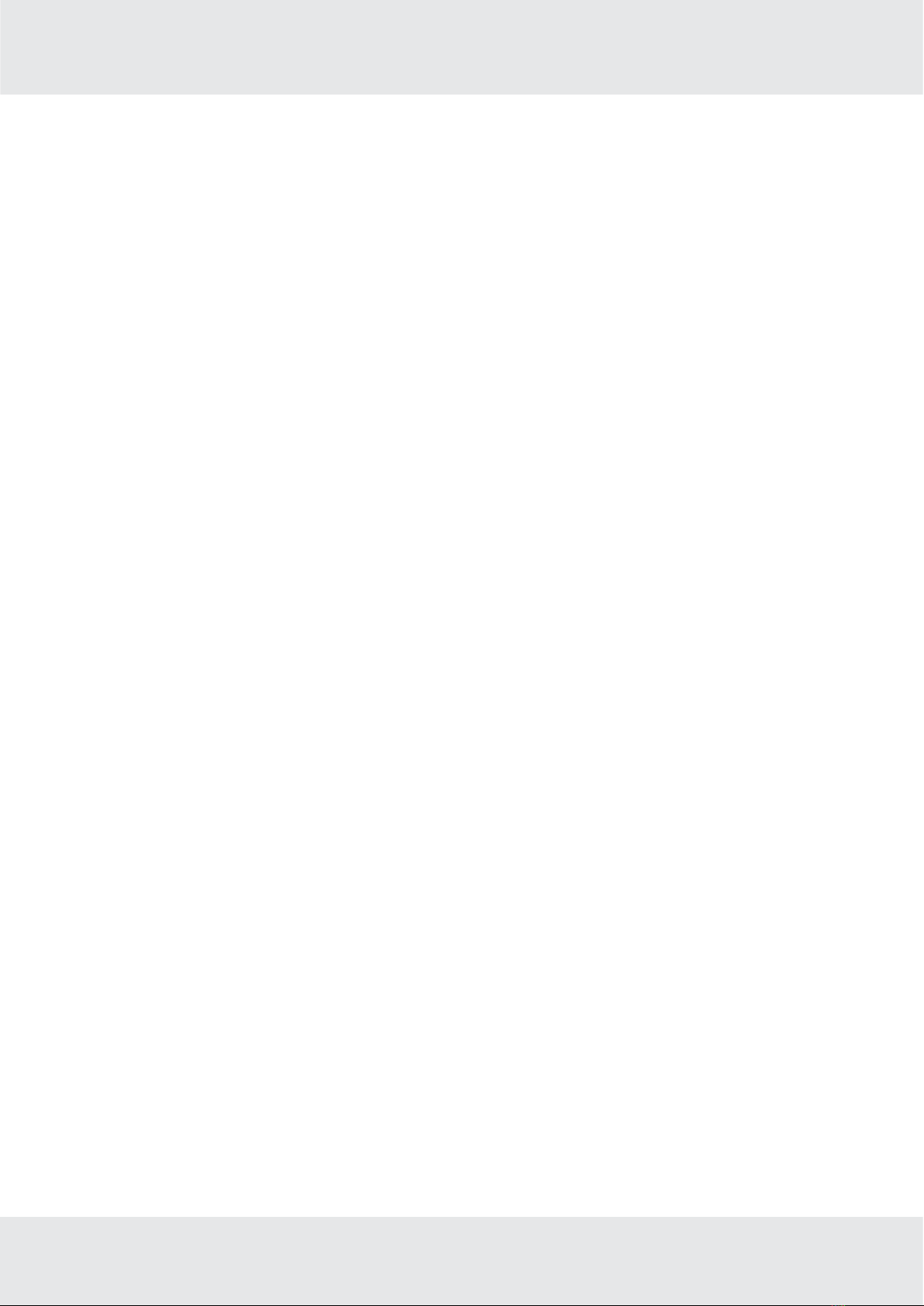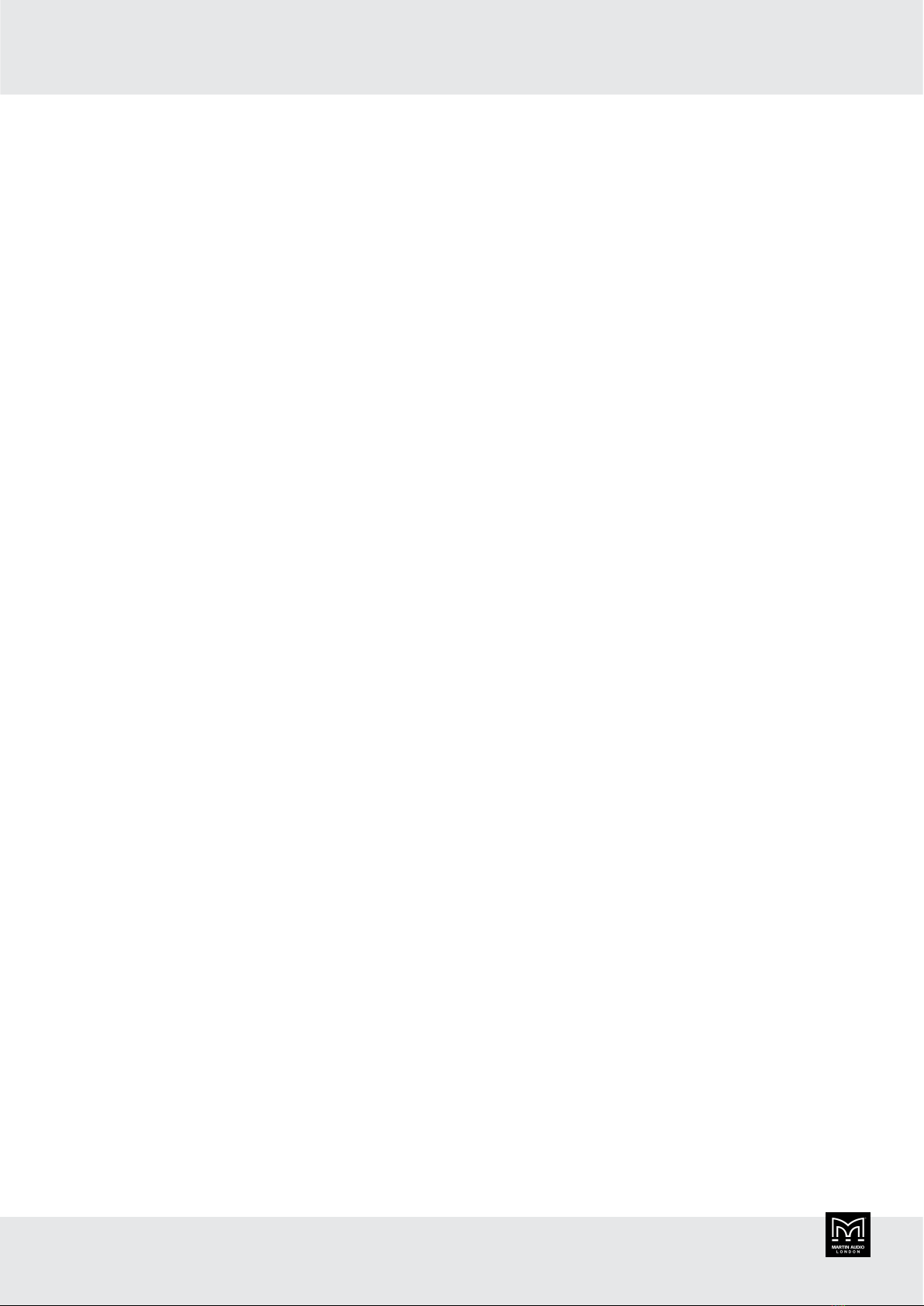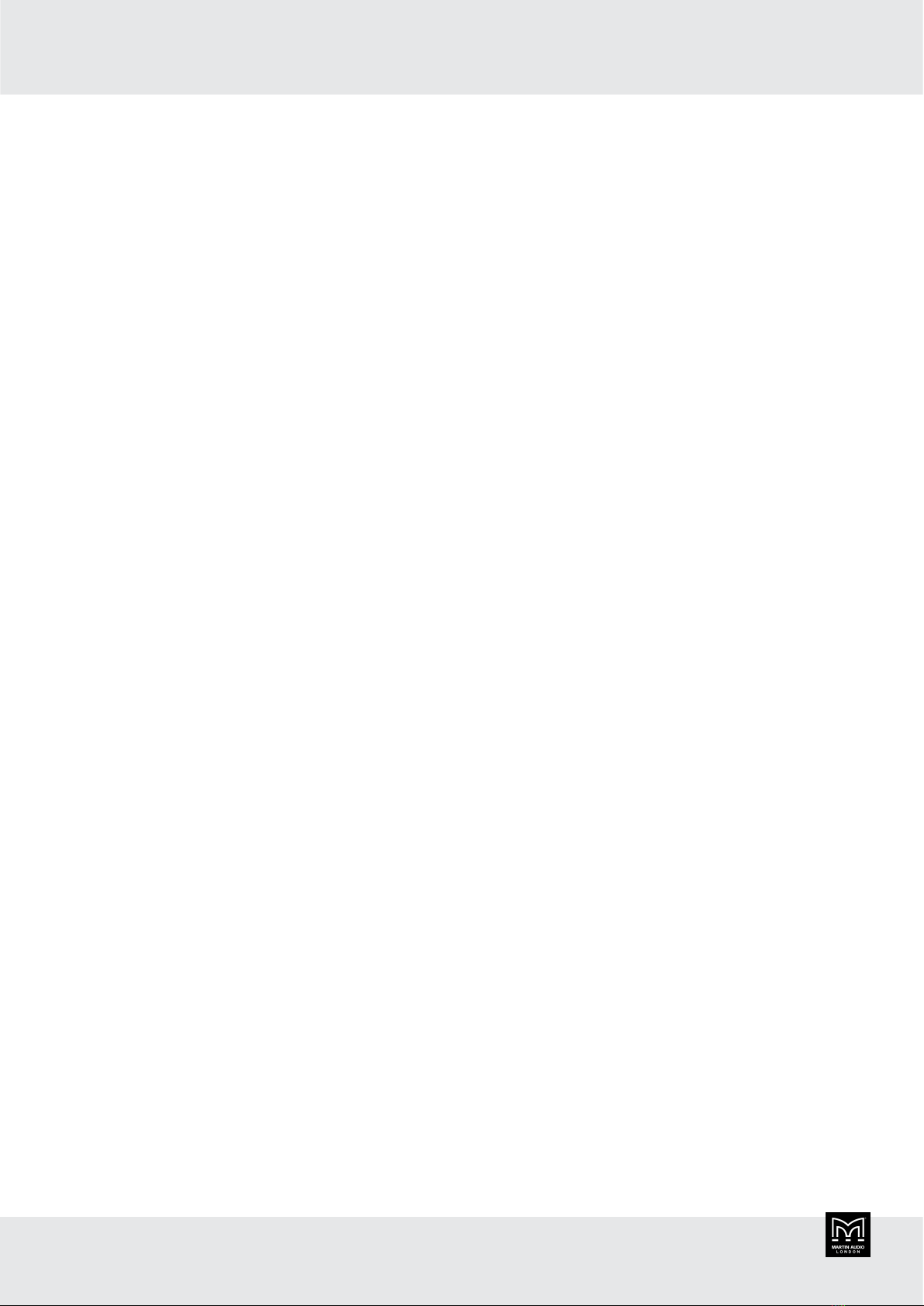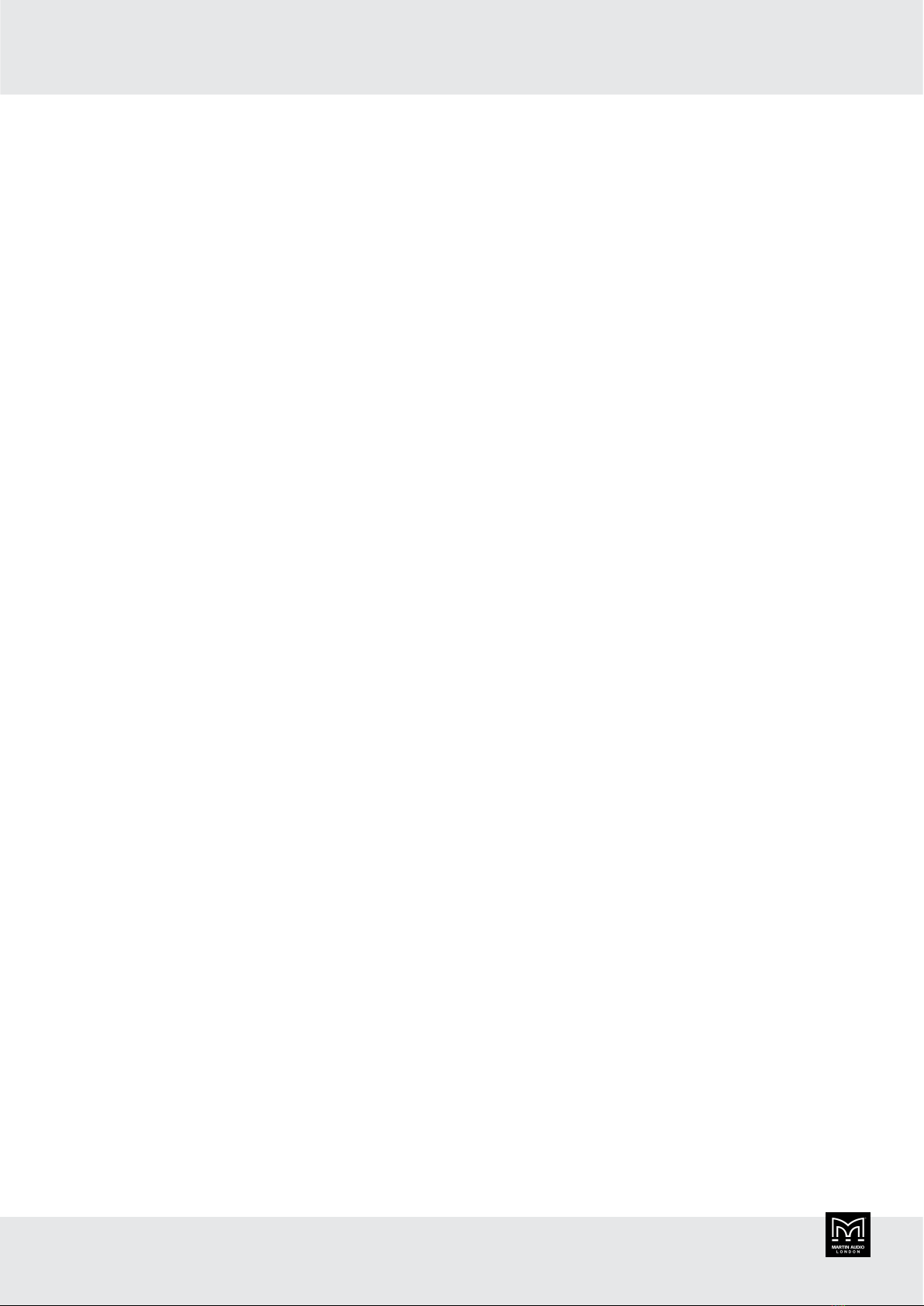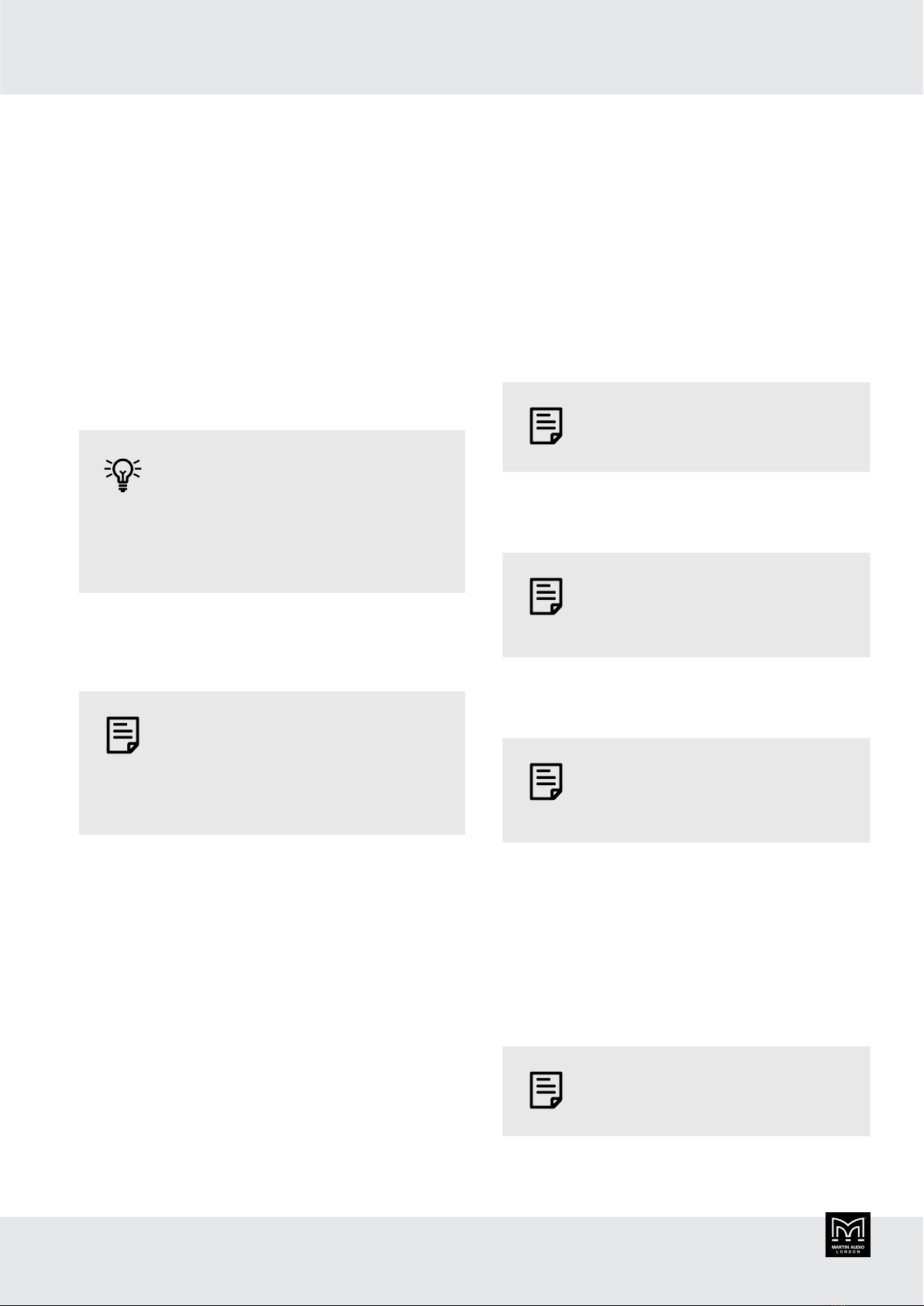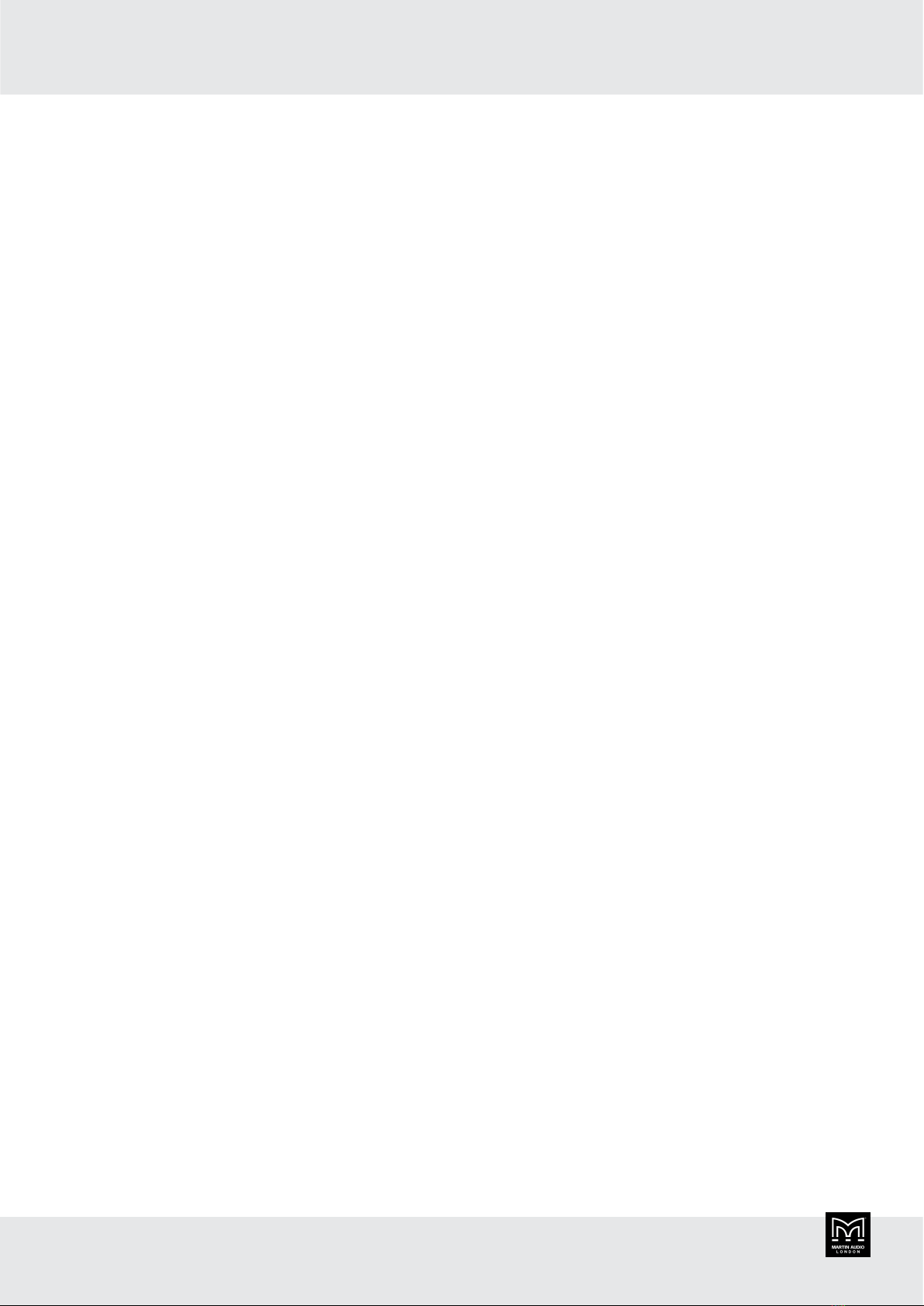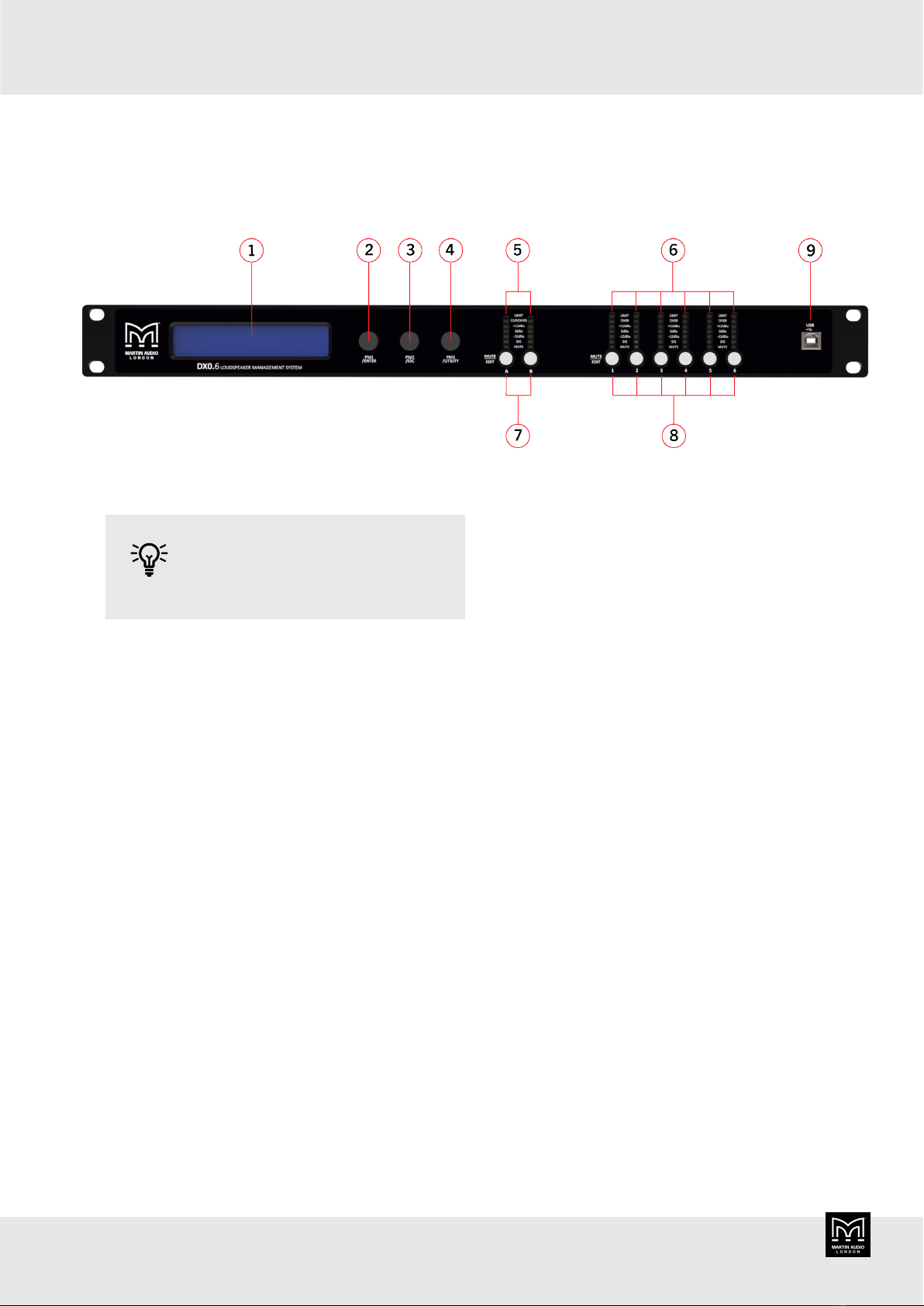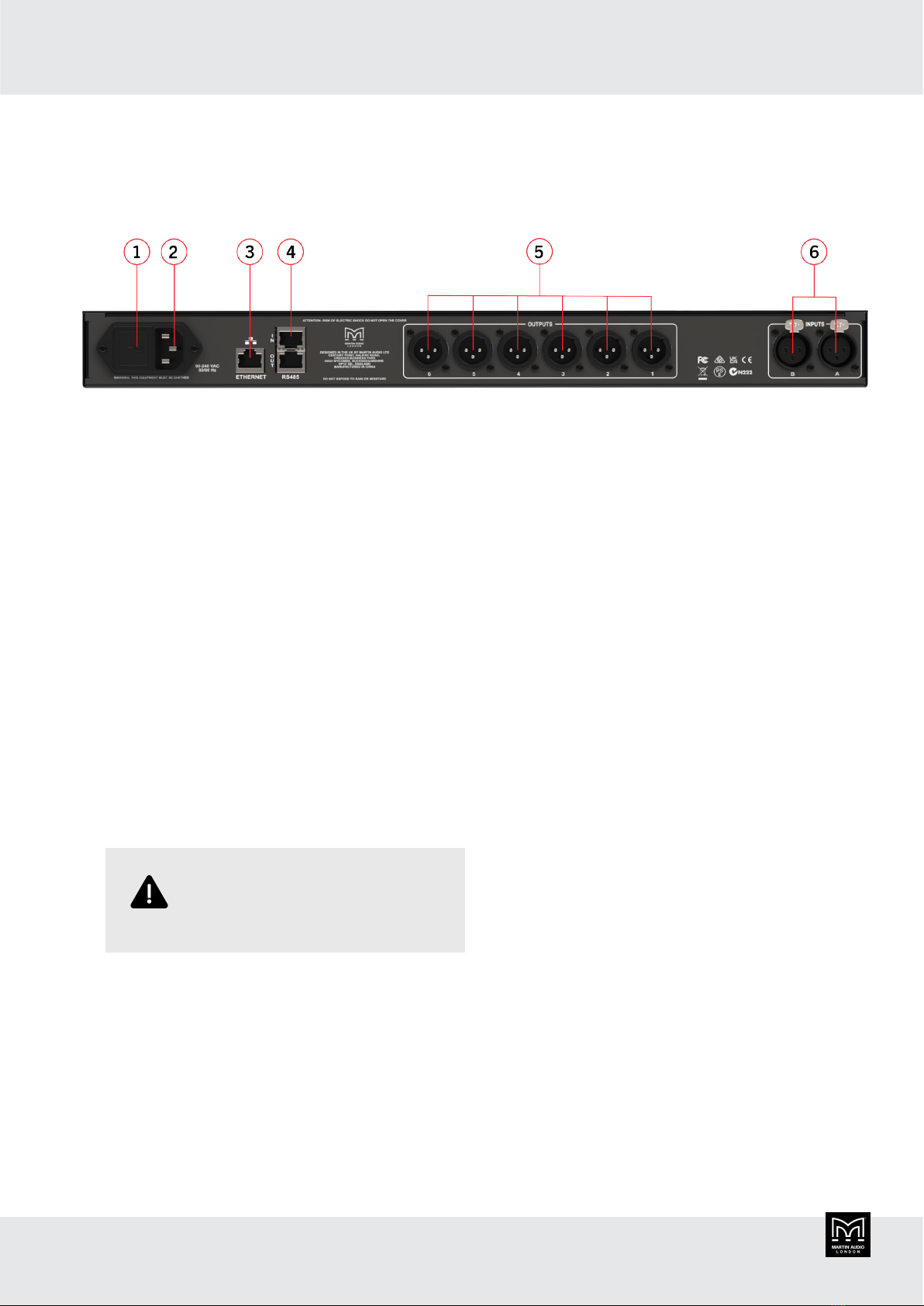Introduction
The DX0.6 is a digital audio processor with an extremely
low noise floor, high dynamic range and powerful internal
DSP. It delivers excellent performance in meeting rooms,
small theaters and clubs.
The DX0.6 uses powerful custom Digital Signal
Processing and an original DSP algorithm. The DSP and
AD/DA run at 96KHz sampling rate. The DX0.6 offers
a complete processing and crossover solution for any
loudspeaker system. We have two models in this range,
the DX0.4 with four outputs and the DX0.6 with six
outputs. The number of outputs is is the only difference
between these two models.
The comprehensive signal chain features input gain,
delay, noise gate, EQ and routing, to output gain, delay,
polarity, cross-over, EQ, Program and Peak limiters. There
are a remarkable 14 types of parametric equalizer (PEQ).
The output crossover filter includes the classic Linkwitz-
Riley, Bessel and Butterworth filter styles with slopes from
6dB/octave up to 48dB/octave.
The newly designed limiter section maintains a maximum
level over a slow time constant to restrict the long-
term power applied to your speakers. This reduces the
possibility of damage and also allows for the short term
peaks that are an essential component of any program
material. A second limiter restricts short term peaks to
a safe level for the speakers thus providing the best
possible solution to keep your sound system working
faultlessly.
Each output offers the option to import a maximum 512-
taps FIR filter. Used for speaker presets, it can improve
the phase response and control the directivity according
to your requirements.
Features
▪Professional 2-input, 6-output system processor for a
wide range of system applications.
▪Comprehensive, sophisticated processing options
including EQ, gate, delay and limiting to optimise and
protect a system.
▪Fully assignable matrix routing of both inputs to any
output with attenuation option on each routing node.
▪Two balanced XLR inputs with up to 12dB of gain,
polarity invert, 600ms of delay, 10 band parametric EQ
with a choice of 14 filter types individually selectable
for each band.
▪Six impedance balanced XLR outputs with 12dB of
gain, polarity invert, 200ms delay, high and low pass
filters with cut-off slopes from –6dB/oct to –48dB/oct
using either Bessel, Butterworth or Linkwitz-Riley
filters. 8 band parametric EQ with up a choice of 14
filter types, Independent Program and Peak Limiters.
▪Convenient front panel controls and LCD display for
setting or modifying settings. One press mute buttons
for all inputs and outputs.
▪Front panel USB port for quick and easy PC
connection.
▪Networking option using either Ethernet or RS485 for
larger systems.
▪Output channel preset import function to quickly and
easily import a library of output channel presets for
Martin Audio loudspeakers.
▪Six segment LED metering for input and output level
and limiter operation.
▪32 User Presets to store system configurations.
▪Three-level customisable user modes with individual
password protection.
▪Universal switch mode mains PSU accepts 90 to 240V,
50/60Hz.
▪Compact 1 rack unit design.
▪Approximate shipping weight: 3.5kg.
DX0.6 User Guide
5