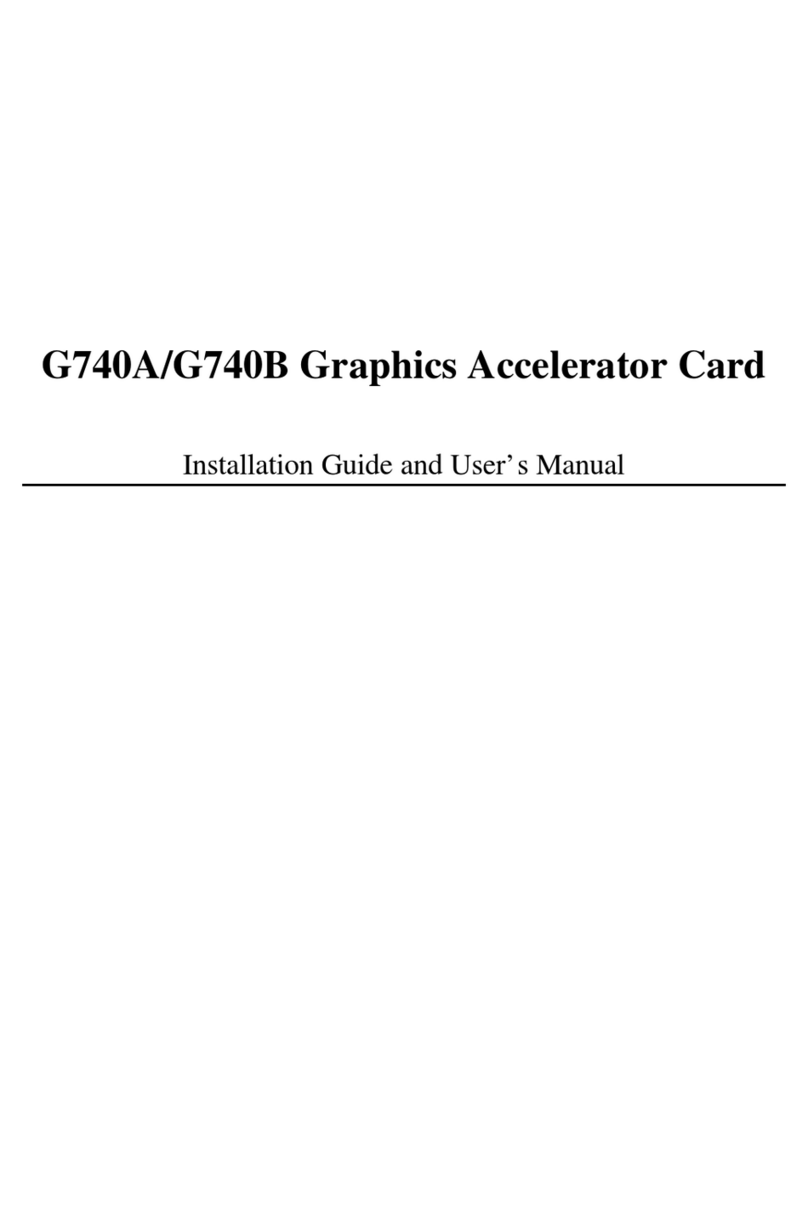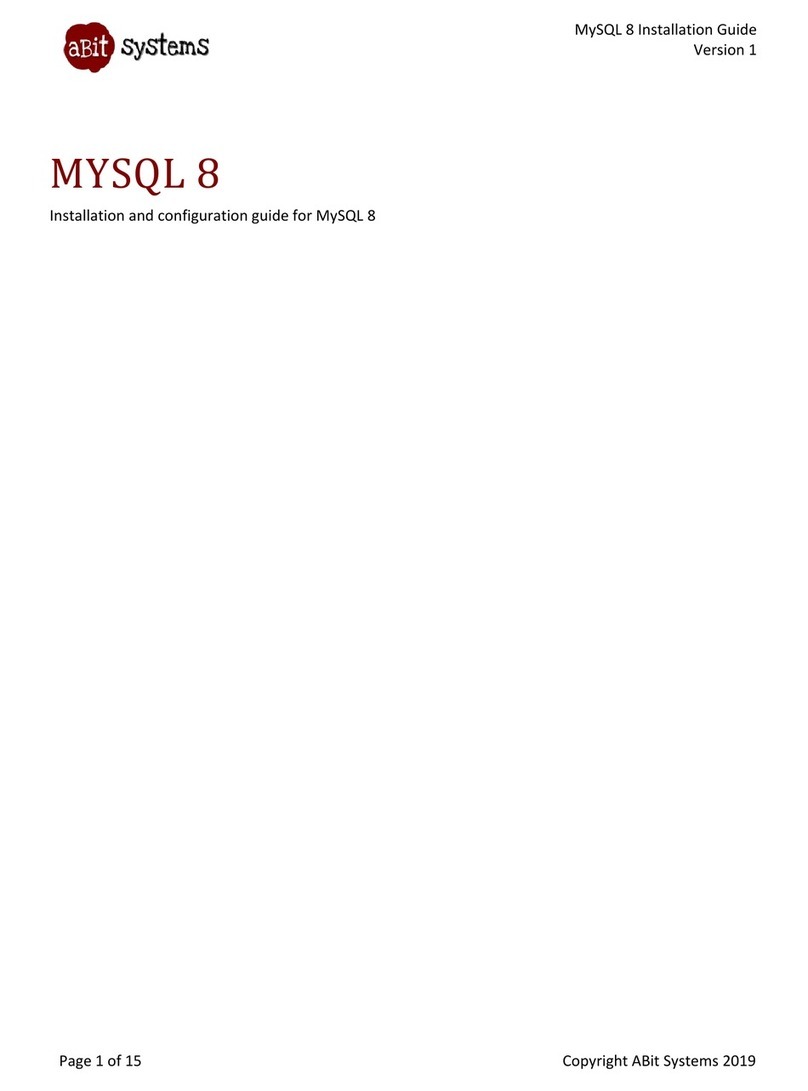ABIT µGuru
[CPU]: The CPU Fan and its heatsink assembly must be
installed directly on the top of CPU to keep it in normal
temperature.
Note: The CPU may be damaged or operate unstably if the
CPU fan speed turns low or stops.
[NB]: The NB (North Bridge) Fan is usually installed directly
on the top of the North Bridge Chipset to keep it in normal
temperature.
[SYS]: The System Fan is usually installed in the chassis to
keep the system chassis in normal temperature.
[AUX 1 / AUX 2]: These two items are available only on the
motherboards equipped with these two fan headers.
Note: These items are for reference only. All the names and
items differ according to each model.
3.1.4 Monitor Setting
[Name]: This column lists the monitoring items.
[Value]: This column displays the monitoring value.
[Enable]: Check this box to enable the function of ABIT EQ
Setting in one single row.
[Beep]: Check this box to sound warning beep via the PC
speaker after the error detected.
[Shutdown]: Check this box to shut down the system 30
(thirty) seconds after the error detected.
[Load Default]: Click this <Default> button at each item to
set its limits to default value.
Note: Make sure to set all limits to default value after replacing
new CPU to allow the CPU working voltage VCORE to be
loaded automatically. To do so, click the <Default Setting>
button and <Apply> button at the bottom of the main screen.
[Limit Setting]: This column displays the value of low limit
for each item.
Note: Some critical items, such as VCORE, 3.3V, 5V are
recommended NOT to change their default limit
6