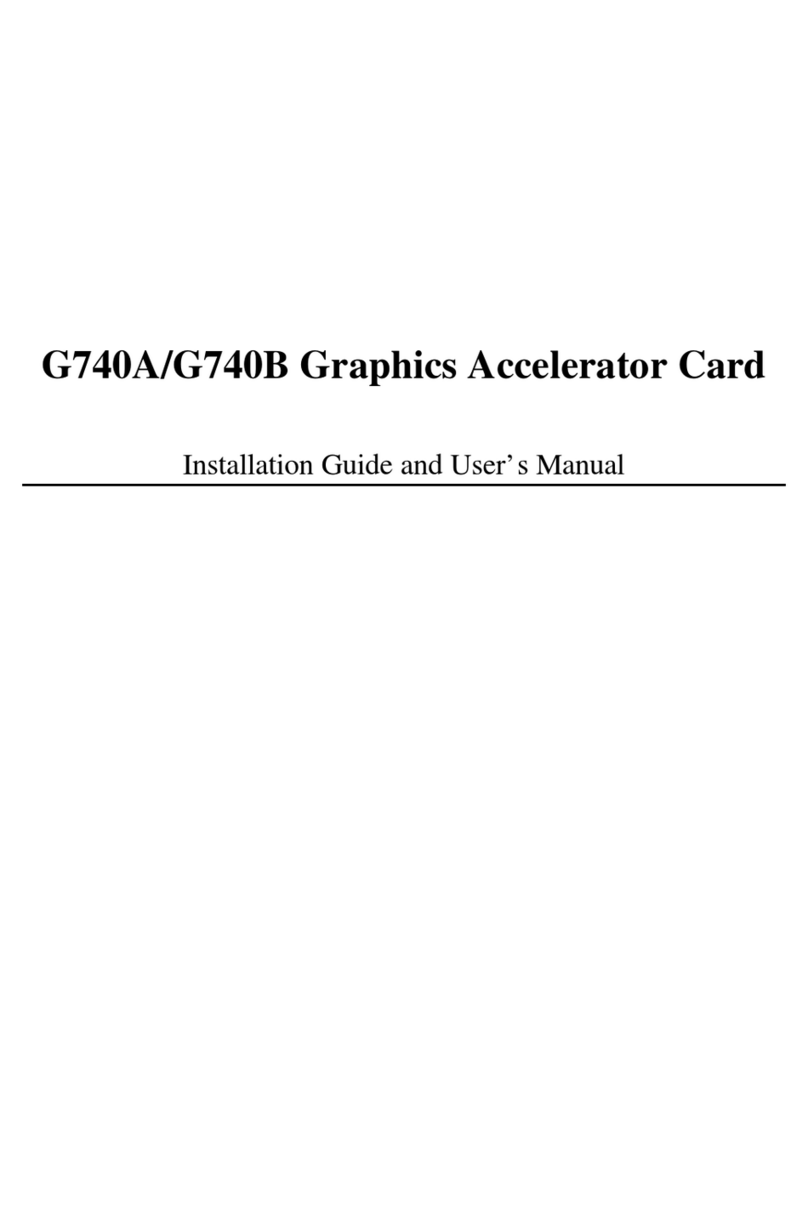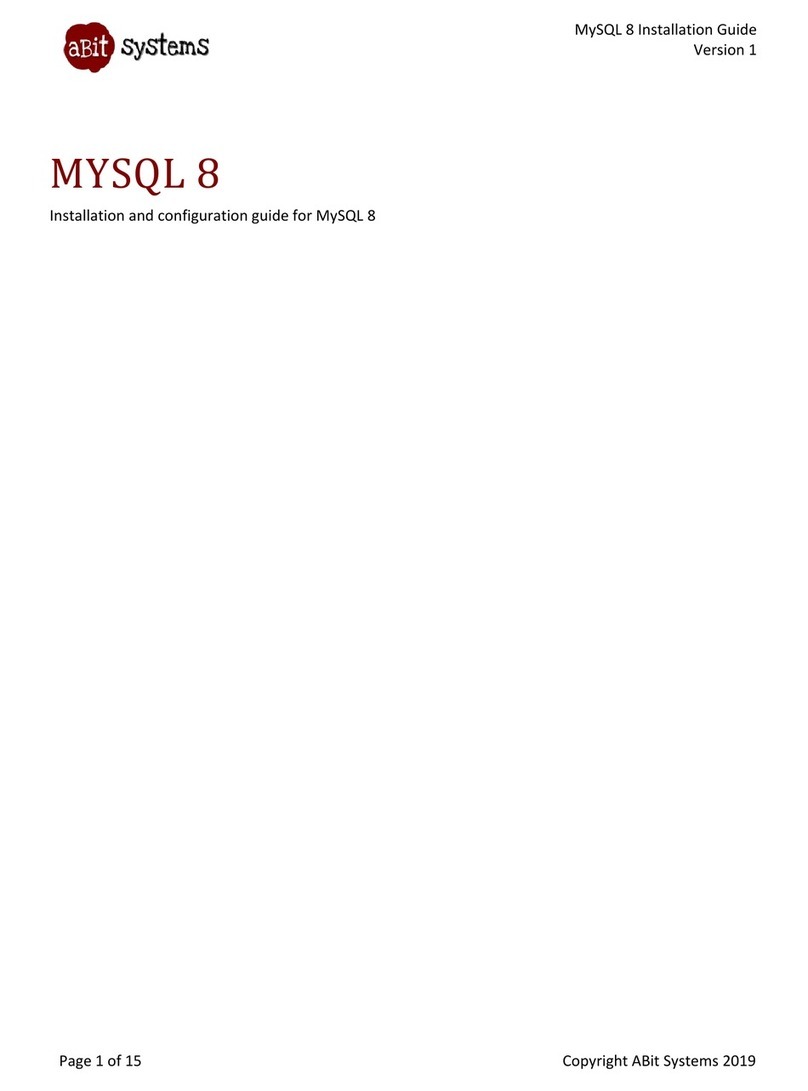Table Of Contents
Chapter 1. Introduction .................................................... 1-1
1.1. Specifications ......................................................................... 1-1
1.2. Layout..................................................................................... 1-3
1.3. Jumpers & Connectors Description........................................ 1-4
Chapter 2. Hardware Setup.............................................. 2-1
2.1. Install Pentium®4 CPU and Heatsink Supporting-Base........ 2-1
2.2. System Memory ..................................................................... 2-3
2.2.1. Memory Configuration Table...................................2-3
2.2.2. Installing and Removing Memory Modules.............2-3
2.3. Connectors, Headers, and Switches .......................................2-5
2.3.1. ATX Power Connectors............................................ 2-5
2.3.2. FAN Power Connectors............................................2-6
2.3.3. CMOS Memory Clearing Header............................. 2-7
2.3.4. PS/2 & USB Device Wake-up Connection Header.. 2-8
2.3.5. Front Panel Switches & Indicators Connection
Headers ..................................................................... 2-9
2.3.6. Front Panel Audio Connection Header................... 2-10
2.3.7. Internal Audio Sources Connectors........................ 2-11
2.3.8. PCI Slots ................................................................. 2-12
2.3.9. Additional IEEE1394 Port Connection Header...... 2-13
2.3.10. Additional USB Port Connection Header............... 2-14
2.3.11. System Management Bus Connection Header ....... 2-15
2.3.12. Infrared Device Connection Header ....................... 2-16
2.3.13. Chassis Intrusion Device Header............................ 2-17
2.3.14. AGP Pro Display Card Slot .................................... 2-18
2.3.15. Additional COM2 Port Connection Header ........... 2-19
2.3.16. Floppy and IDE Disk Drive Connectors................. 2-20
2.3.17. Serial ATA Connectors........................................... 2-21
2.3.18. Status Indicators...................................................... 2-23
2.3.19. External I/O Panel Connectors ...............................2-24
User’s Manual