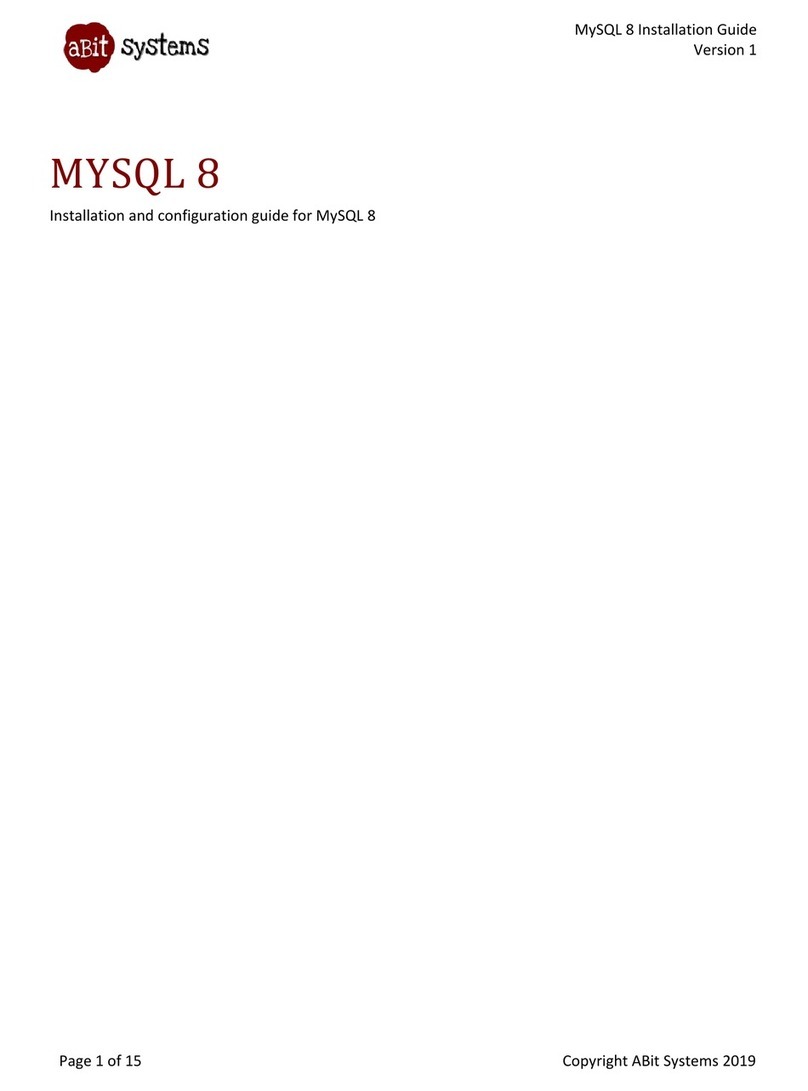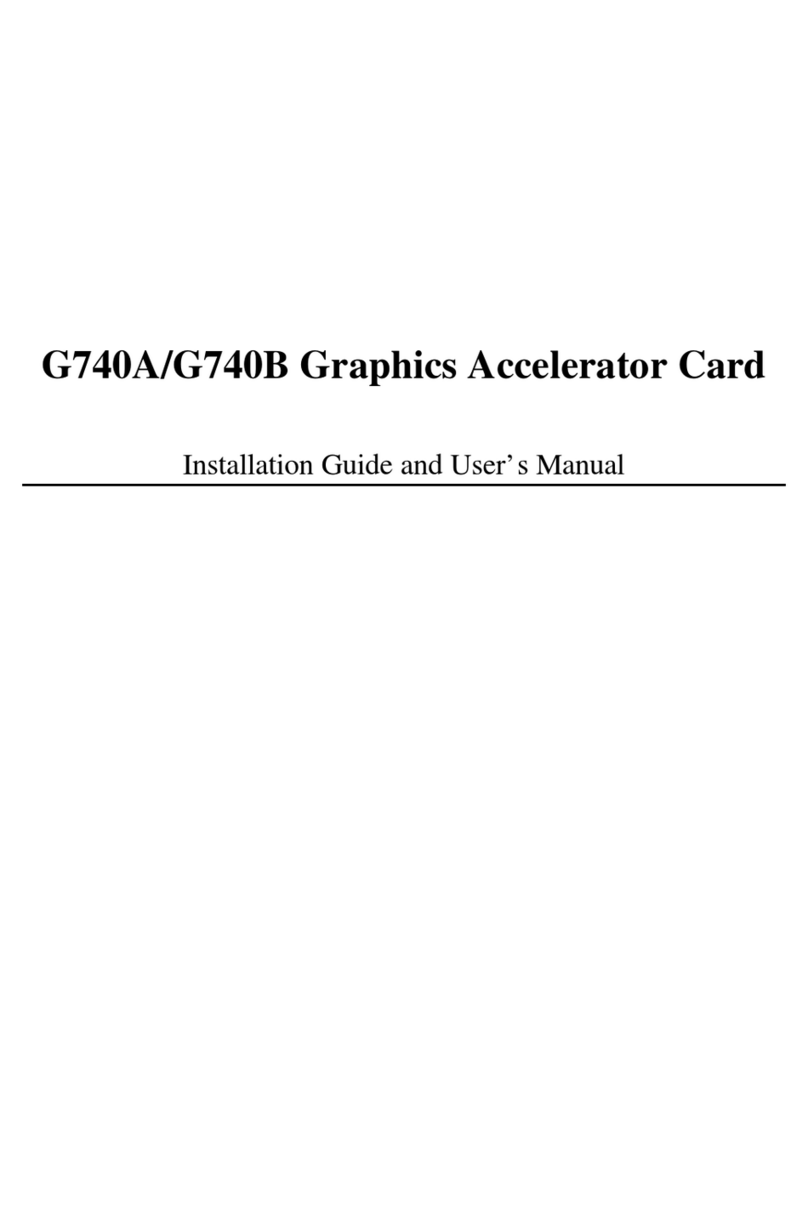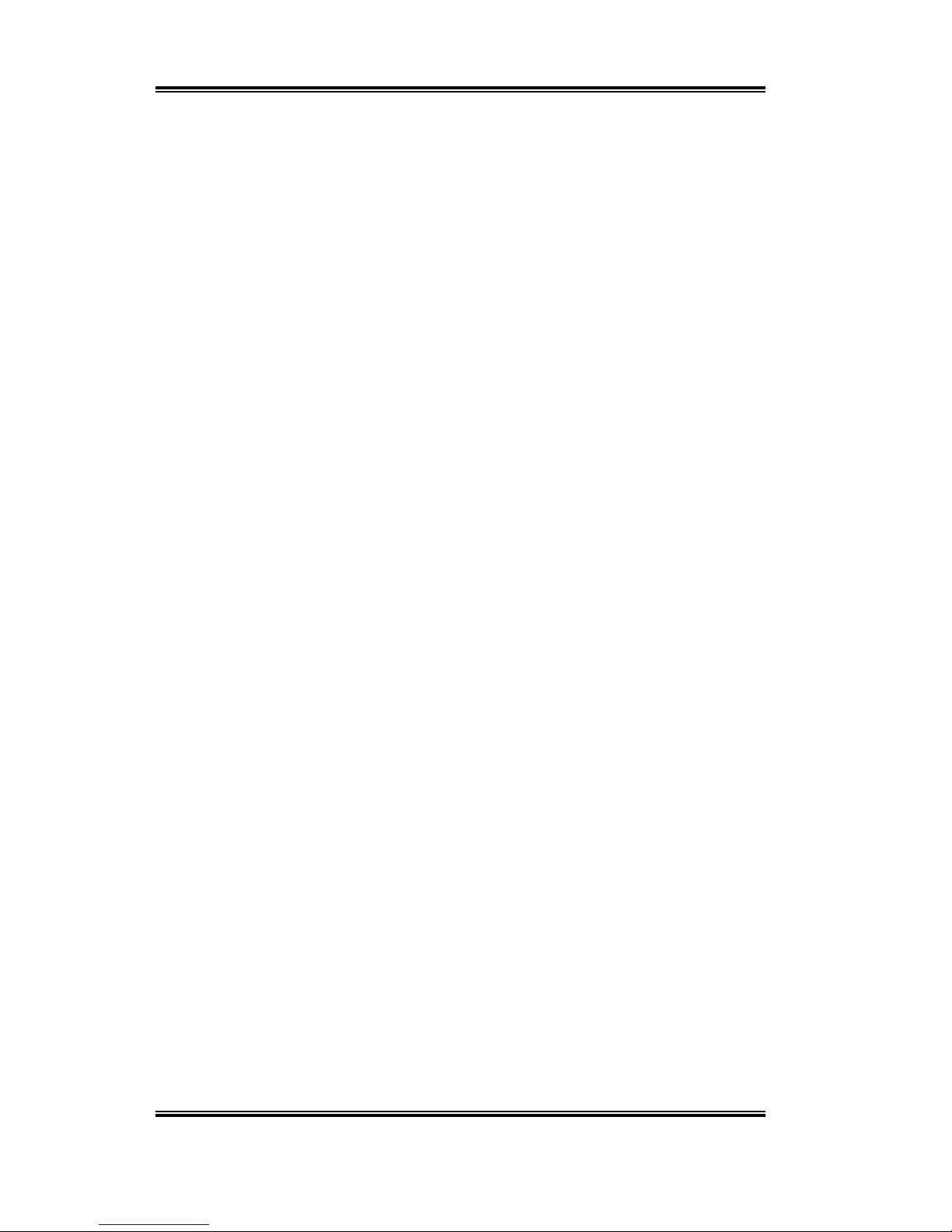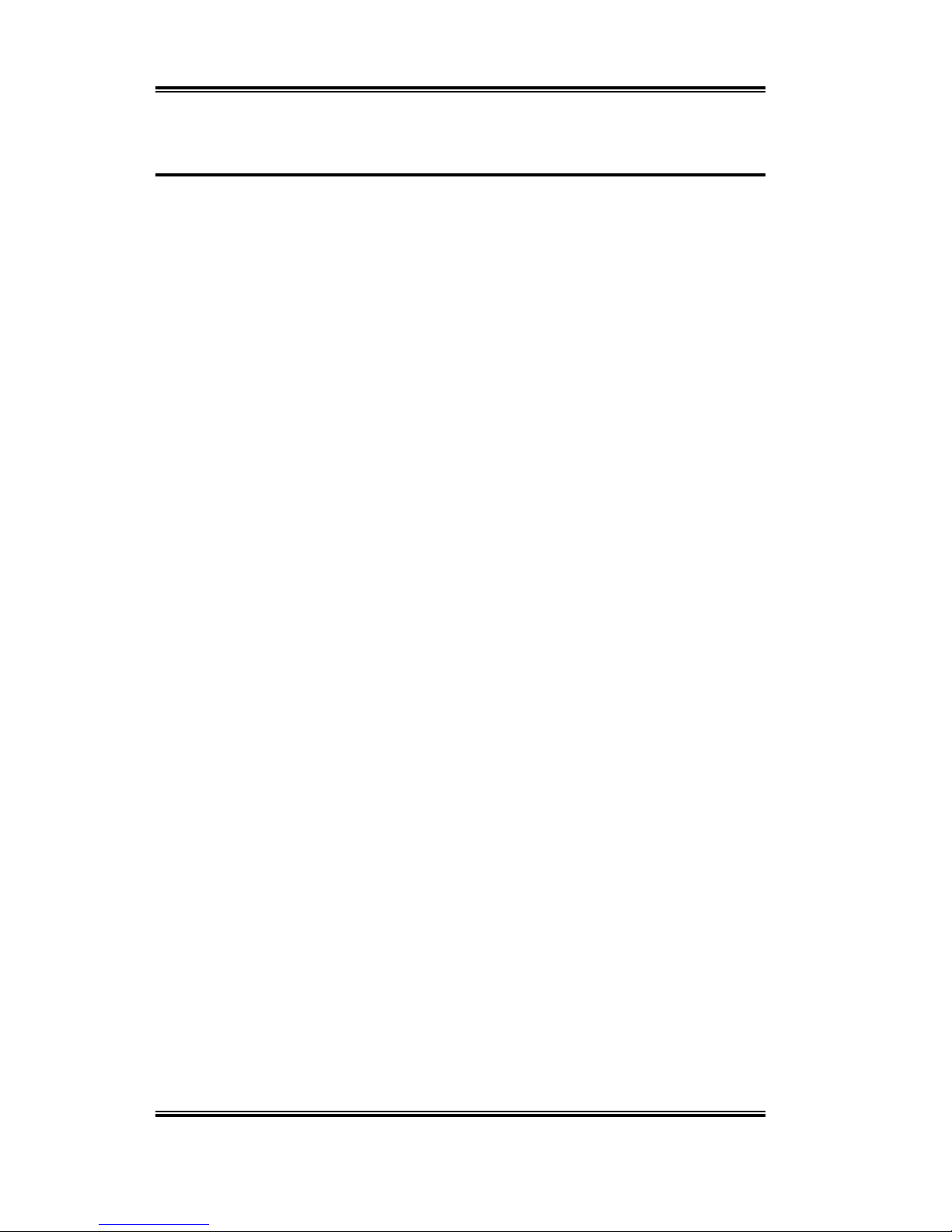MN-197-2A0-31 Rev. 1.00
Hot Rod 100 Pro User’s Manual
Index
CHAPTER 1. THE INTRODUCTION OF HOT ROD 100 PRO
FEATURES ............................................................ 1-1
1-1. FEATURES OF THIS IDE RAID CONTROLLER CARD ............... 1-1
1-2. SPECIFICATIONS ...................................................................... 1-2
1-3. LAYOUT DIAGRAM.................................................................. 1-4
1-4. INTRODUCTION OF ULTRA ATA/100....................................... 1-5
1-5. REQUIREMENTS FOR ATTAINING ULTRA ATA/100 ................. 1-6
CHAPTER 2. HARDWARE INSTALLATION.......................... 2-1
2-1. INSTALLING THE HOT ROD 100 PRO ....................................... 2-1
2-2. CONNECTING HARD DRIVES.................................................... 2-2
CHAPTER 3. BIOS SETTING UTILITY ................................... 3-1
3-1. SET MOTHERBOARD CMOS SETUP......................................... 3-1
3-2. ENTER THE BIOS SETTING MENU ........................................... 3-1
3-3. CREATE RAID ........................................................................ 3-2
3-4. DELETE RAID......................................................................... 3-3
3-5. DUPLICATE MIRROR DISK ....................................................... 3-4
3-6. CREATE SPARE DISK ............................................................... 3-5
3-7. REMOVE SPARE DISK .............................................................. 3-5
3-8. SET DRIVE MODE .................................................................... 3-5
3-9. SELECT BOOT DISK ................................................................. 3-6
CHAPTER 4. SOFTWARE INSTALLATION ........................... 4-1
4-1. DOS INSTALLATION................................................................ 4-1
4-2. WINDOWS 9X INSTALLATION .................................................. 4-1
4-3. WINDOWS NT 4.0 INSTALLATION ........................................... 4-5
4-4. WINDOWS 2000 INSTALLATION .............................................. 4-9
APPENDIX A. THE INTRODUCTION OF RAID ........................A-1
APPENDIX B. BIOS FLASHING USER INSTRUCTIONS .........B-1
APPENDIX C. HOT ROD UTILITY INSTRUCTIONS.................C-1