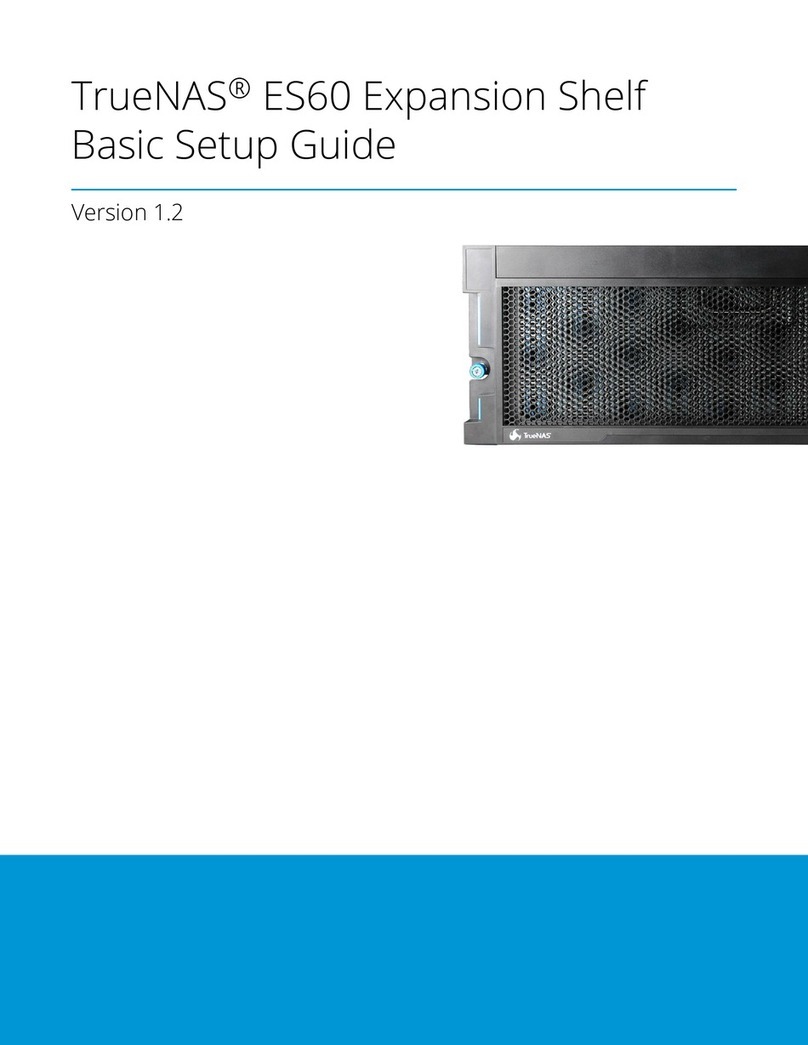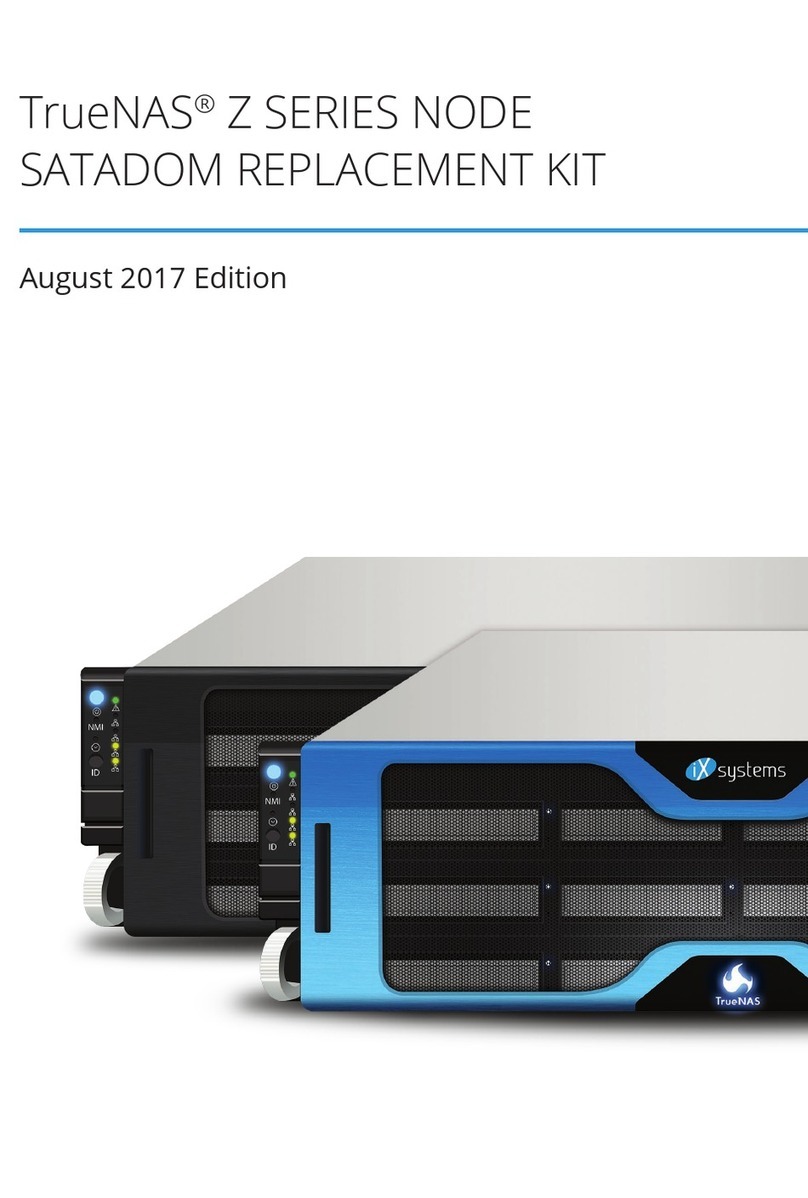Contents
1 Introduction ������������������������������������������������������������������������������������������������������������������������ 1
1�1 Safety �������������������������������������������������������������������������������������������������������������������������� 1
1�1�1 Static Discharge ���������������������������������������������������������������������������������������������������������������������� 1
1�1�2 Handling the System ���������������������������������������������������������������������������������������������������������������� 1
2�1 Requirements ���������������������������������������������������������������������������������������������������������������� 1
2 ES12 Components ����������������������������������������������������������������������������������������������������������������� 2
2�1 Front Indicators �������������������������������������������������������������������������������������������������������������� 3
2�2 Rear Components and Ports ����������������������������������������������������������������������������������������������� 3
3 Assemble Rail Kit ������������������������������������������������������������������������������������������������������������������ 4
3�1 Install Rail Extenders (Optional) ������������������������������������������������������������������������������������������� 4
3�2 Install Rail Spring ������������������������������������������������������������������������������������������������������������� 4
3�2 Install Rack Rails ������������������������������������������������������������������������������������������������������������� 5
4 Install Drive Trays ����������������������������������������������������������������������������������������������������������������� 6
5 Connect Power Cables ����������������������������������������������������������������������������������������������������������� 7
6 Connect SAS Cables ��������������������������������������������������������������������������������������������������������������� 7
6�1 X-Series ������������������������������������������������������������������������������������������������������������������������ 7
6�2 R-Series ������������������������������������������������������������������������������������������������������������������������ 8
6�2�1 R20 ������������������������������������������������������������������������������������������������������������������������������������� 8
6�2�2 R40 ������������������������������������������������������������������������������������������������������������������������������������� 9
6�2�3 R50 ������������������������������������������������������������������������������������������������������������������������������������ 10
6�3 M-Series ���������������������������������������������������������������������������������������������������������������������� 11
6�3�1 M40 ����������������������������������������������������������������������������������������������������������������������������������� 11
6�3�2 M50 and M60 ����������������������������������������������������������������������������������������������������������������������� 12
7 Install Bezel (Optional) ��������������������������������������������������������������������������������������������������������� 13
8 Additional Resources ������������������������������������������������������������������������������������������������������������ 13
9 Contacting iXsystems ����������������������������������������������������������������������������������������������������������� 13
Copyright © 2023 iXsystems, Inc. All rights reserved. All trademarks are the property of their respective owners.