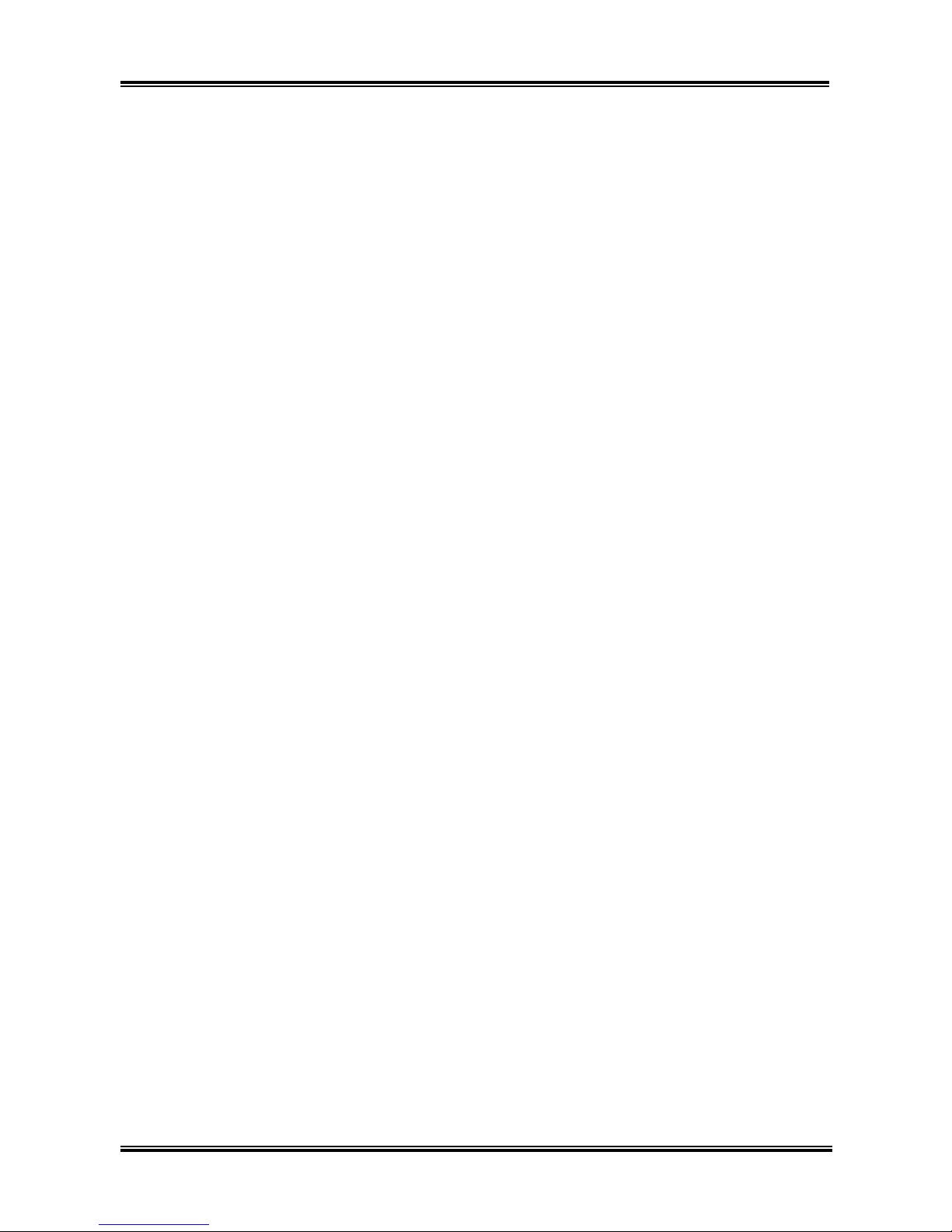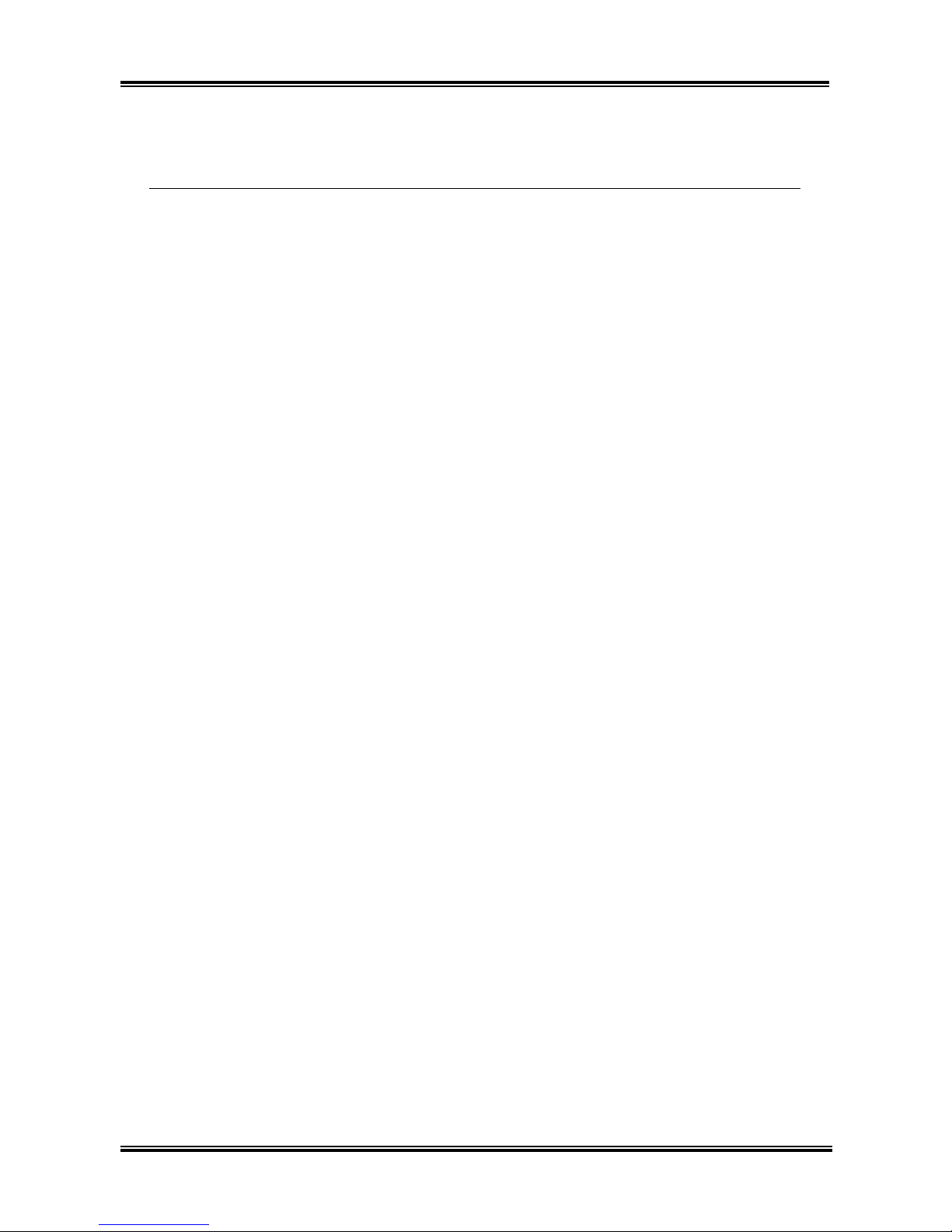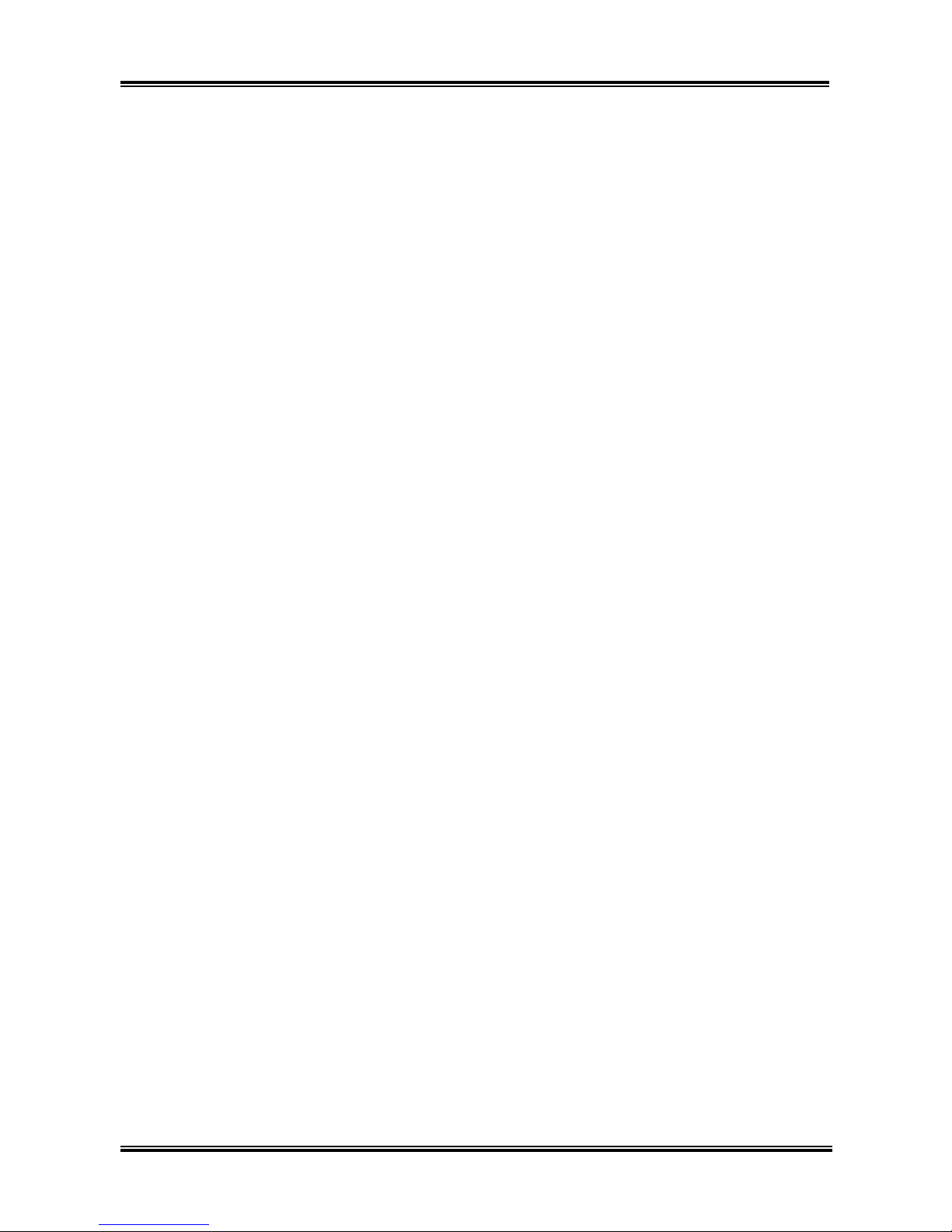Table Of Contents
Chapter 1. Introduction .......................................................................... 1-1
1-1. Features & Specifications ........................................................................1-1
1-2. Layout Diagram (AS8 and AS8-G) .........................................................1-3
1-3. Layout Diagram (AS8-V) ........................................................................1-4
Chapter 2. Hardware Setup.................................................................... 2-1
2-1. Install The Motherboard...........................................................................2-1
2-2. Install CPU, Heatsink and Fan Assembly................................................2-2
2-3. Install System Memory ............................................................................2-4
2-4. Connectors, Headers and Switches ..........................................................2-6
(1). ATX Power Input Connectors........................................................2-6
(2). FAN Power Connectors .................................................................2-7
(3). CMOS Memory Clearing Header ..................................................2-8
(4). Wake-up Header.............................................................................2-9
(5). Front Panel Audio Connection Header ........................................2-10
(6). Front Panel Switches & Indicators Headers ................................2-11
(7). Additional IEEE1394 Port Headers (For AS8 and AS8-G) .........2-12
(8). Additional USB Port Headers......................................................2-12
(9). GURU Clock Connection Header................................................2-13
(10). System Management Bus Headers...............................................2-13
(11). Internal Audio Connectors ...........................................................2-14
(12). Floppy and IDE Disk Drive Connectors......................................2-15
(13). POST Code Display .....................................................................2-16
(14). Serial ATA Connectors .................................................................2-17
(15). Status Indicators...........................................................................2-17
(16). Back Panel Connectors ................................................................2-18
Chapter 3. BIOS Setup............................................................................ 3-1
3-1. µGuru Utility............................................................................................3-2
3-2. Standard CMOS Features.........................................................................3-9
3-3. Advanced BIOS Features.......................................................................3-12
3-4. Advanced Chipset Features....................................................................3-15
3-5. Integrated Peripherals ............................................................................3-17
3-6. Power Management Setup .....................................................................3-21
3-7. PnP/PCI Configurations.........................................................................3-24
3-8. Load Fail-Safe Defaults .........................................................................3-26
3-9. Load Optimized Defaults .......................................................................3-26
User’s Manual