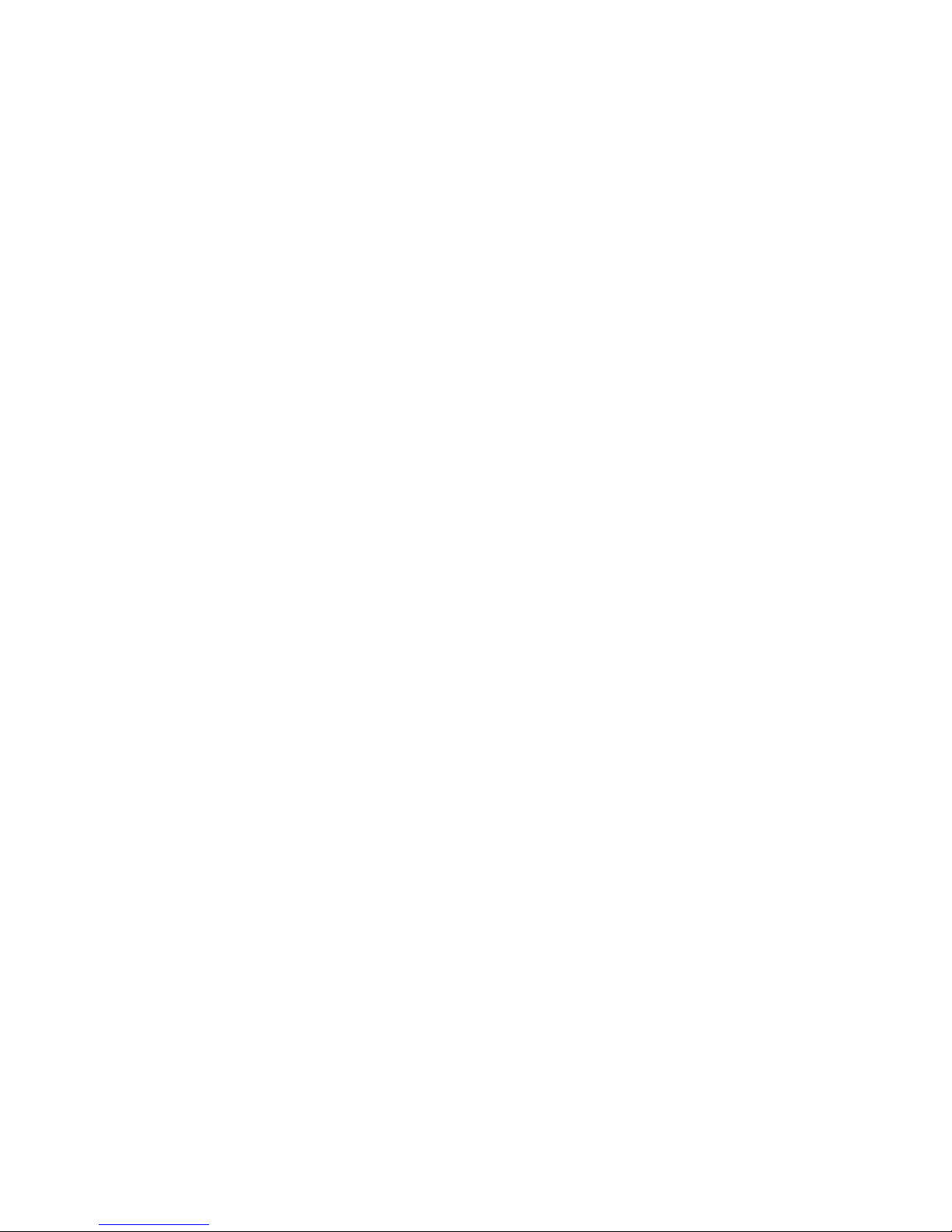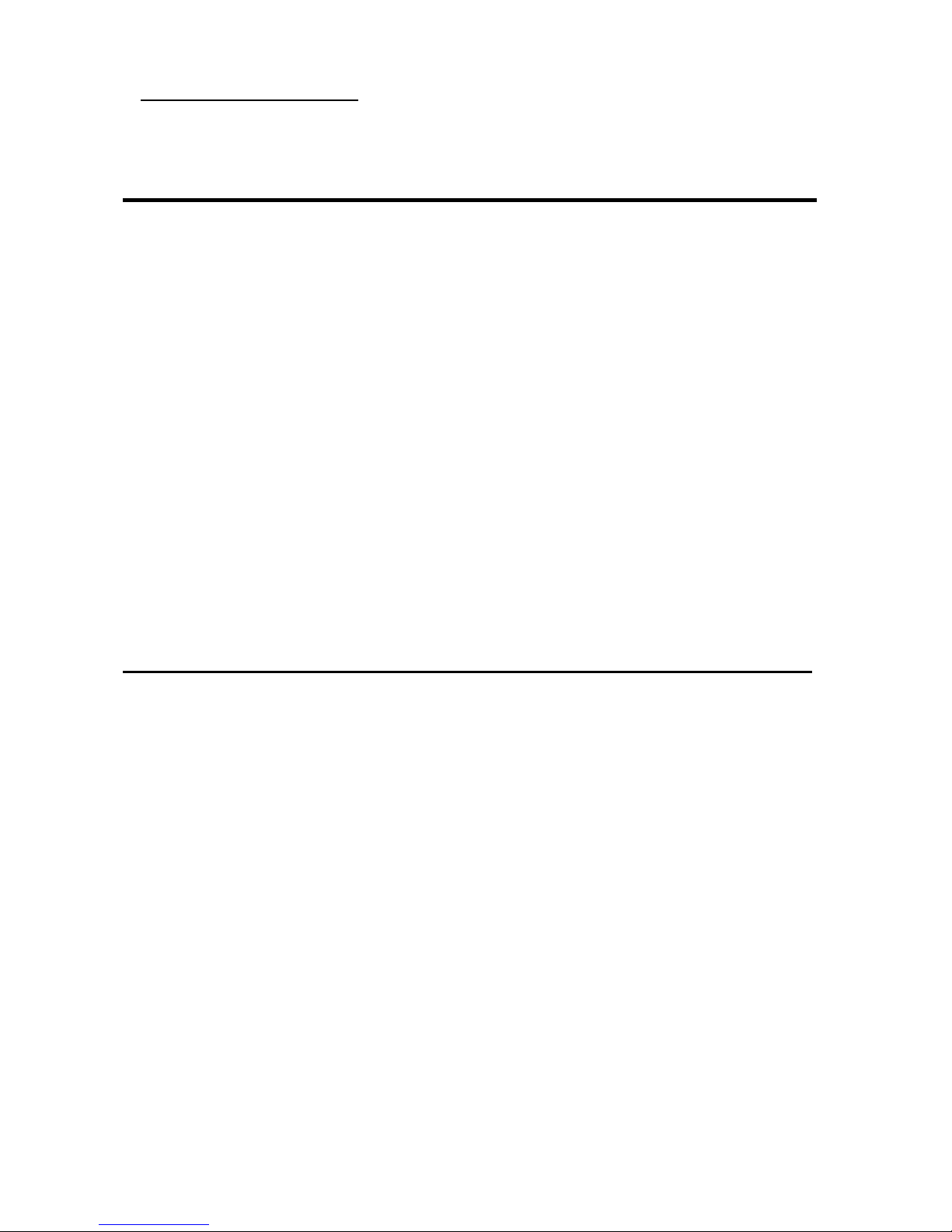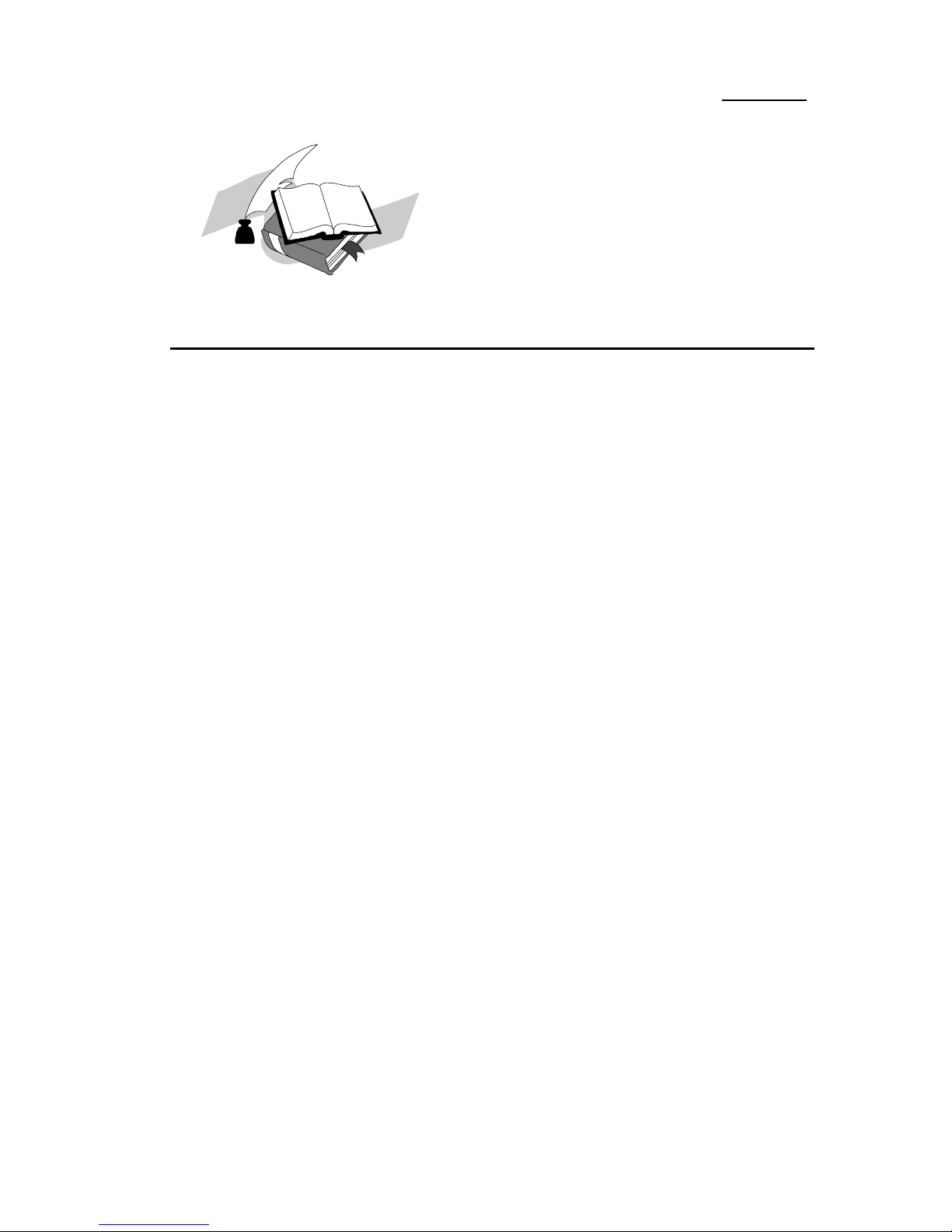InstallingtheMainboard2-3
¬
InstallingtheMainboardtotheCasing
Mostcomputercaseswill haveabaseonwhichtherewill bemanymounting
holesthatallowsthemainboardtobesecurelyattachedandatthesametime,
preventsshortcircuits.
Therearetwowaystoattachthemainboardtothebase.
lwithspacers
lorwithbolts
Inprinciple,thebestwaytoattachthemotherboardiswithbolts,andonlyif
youareunabletodothisshouldyouattachtheboardwithspacers.Takea
carefullookatthemainboardandyouwill see manymountingholesonit.Line
theseholesup withthemountingholesonthebase.Iftheholeslineup,andthere
arescrewholesthismeansyoucanattachthemainboardwithbolts.Iftheholes
lineup andthereareonlyslots,thismeansyoucanonlyattachthemainboard
withspacers.Takethetipofthespacersandinsertitintotheslots.Afterdoing
thistoall theslots,youcanslidethemainboardintopositionalignedwiththe
slots.Afterthemainboardhasbeenpositioned,checktomakesureeverythingis
OKbeforeputtingthecasingbackon.
Note:Ifthemainboardhasmountingholes,butdon’tlineup withtheholes
onthebaseandtheirarenoslotstoattachthespacers,don’tpanic,youcanstill
attachthespacerstothemountingholes.Justcutthespacers(alongthedotted
line)(thespacermaybealittlehardsobecarefulofourhands).Inthiswayyou
canstill attachthemainboardtothebasewithoutworryingaboutshortcircuits.