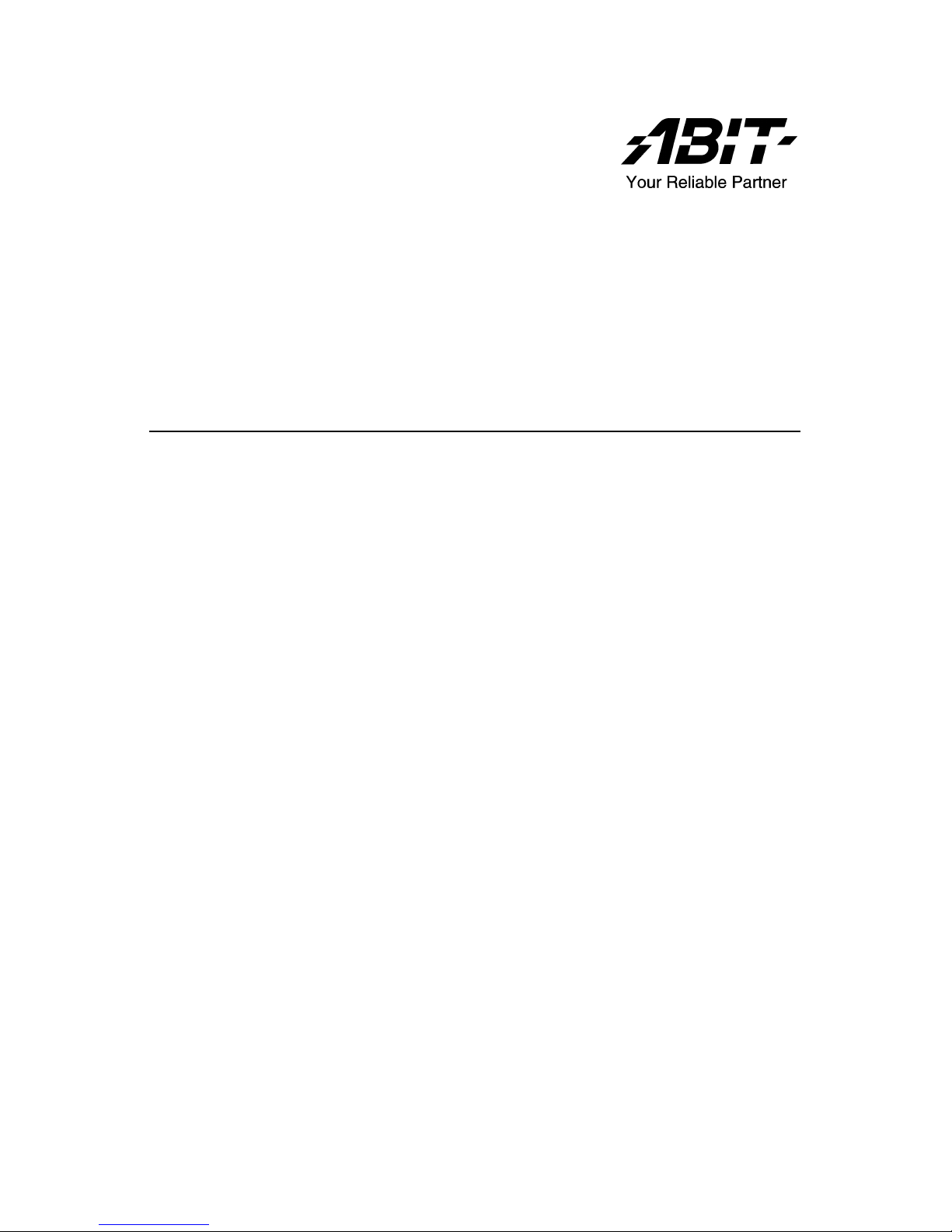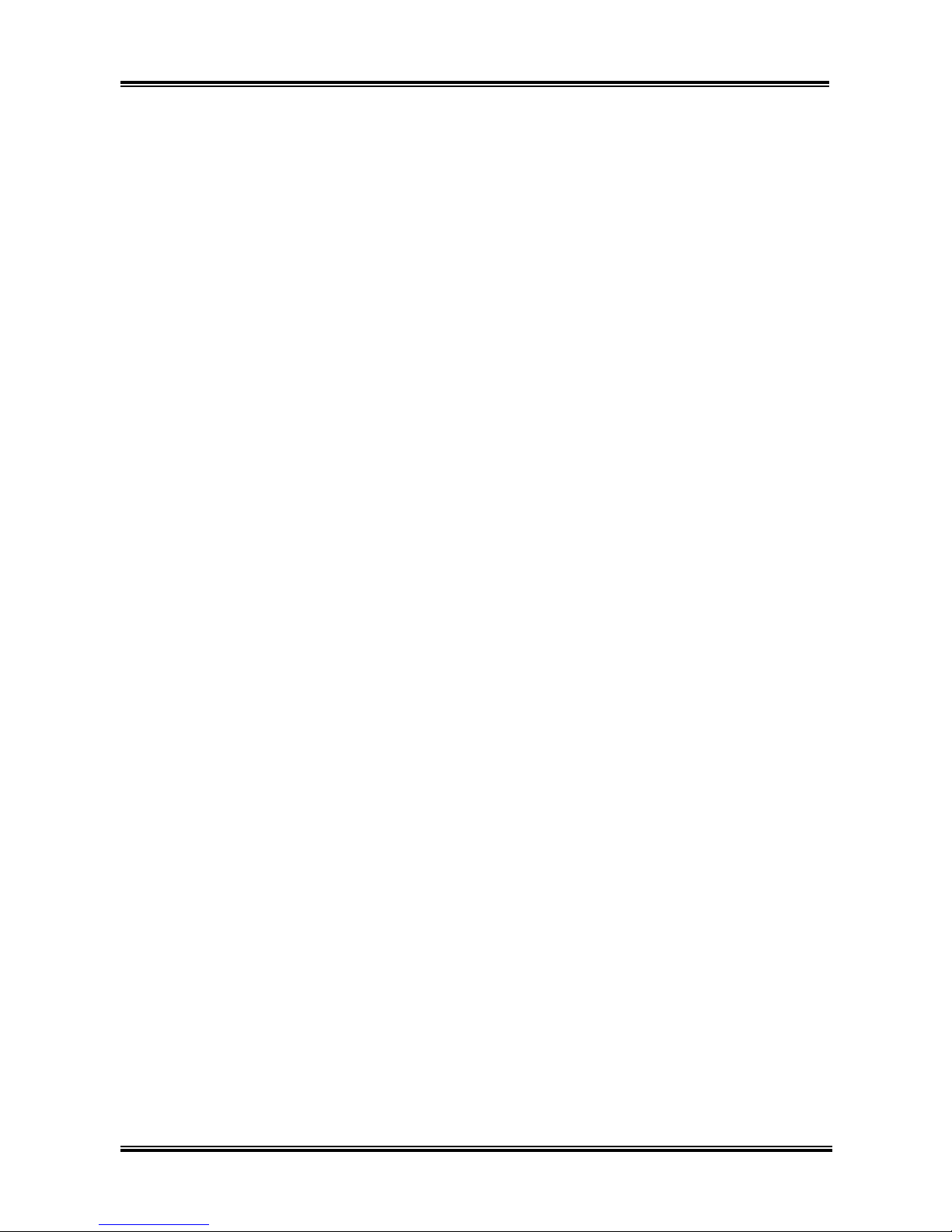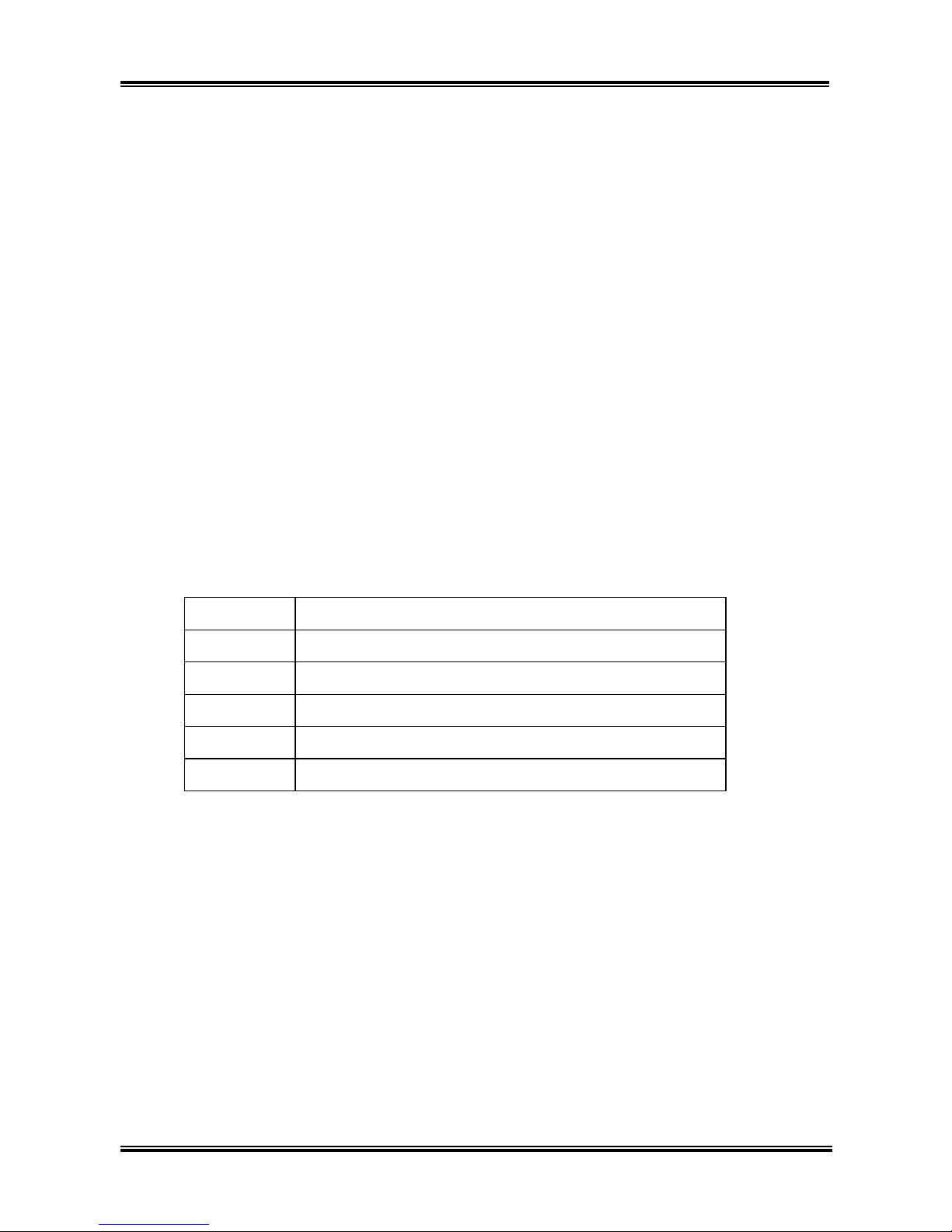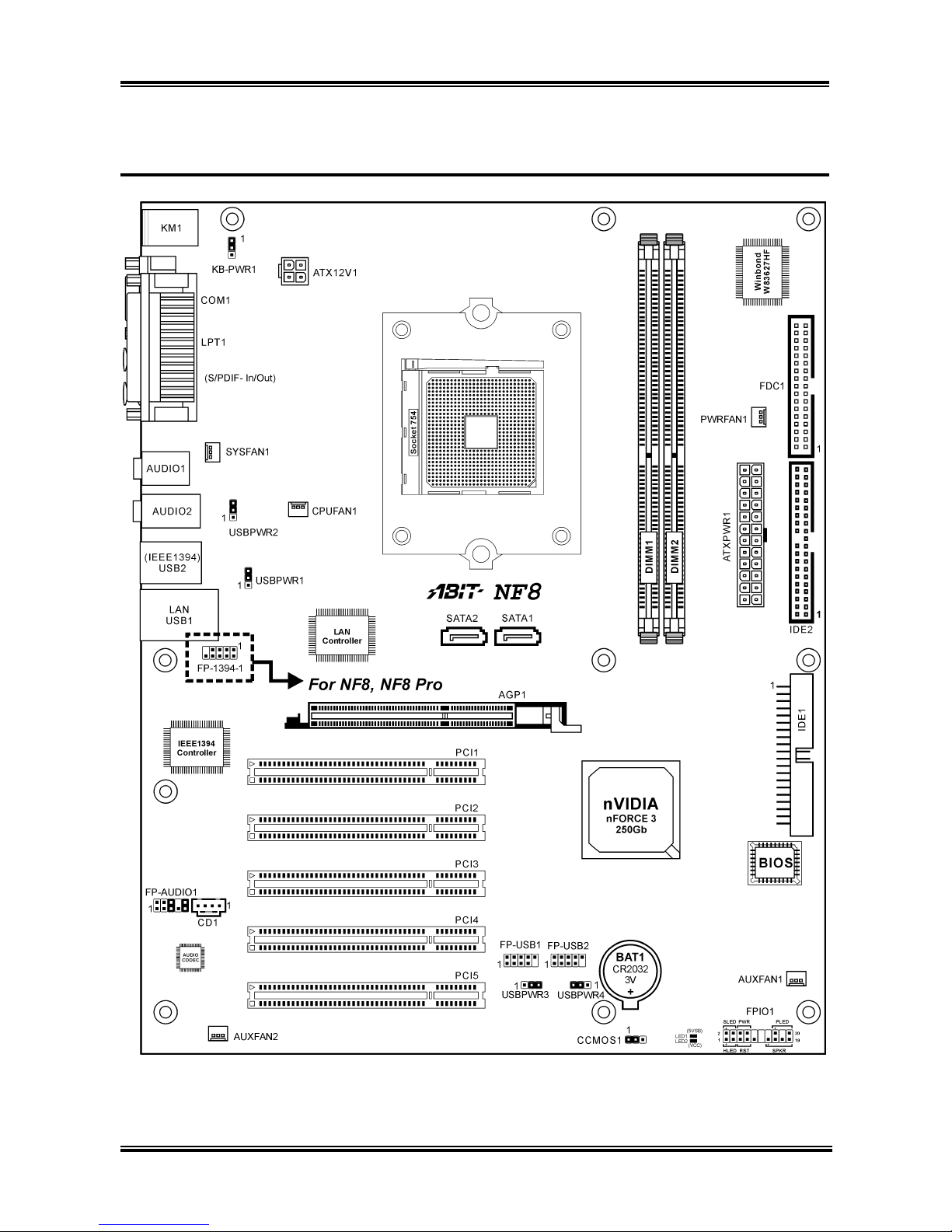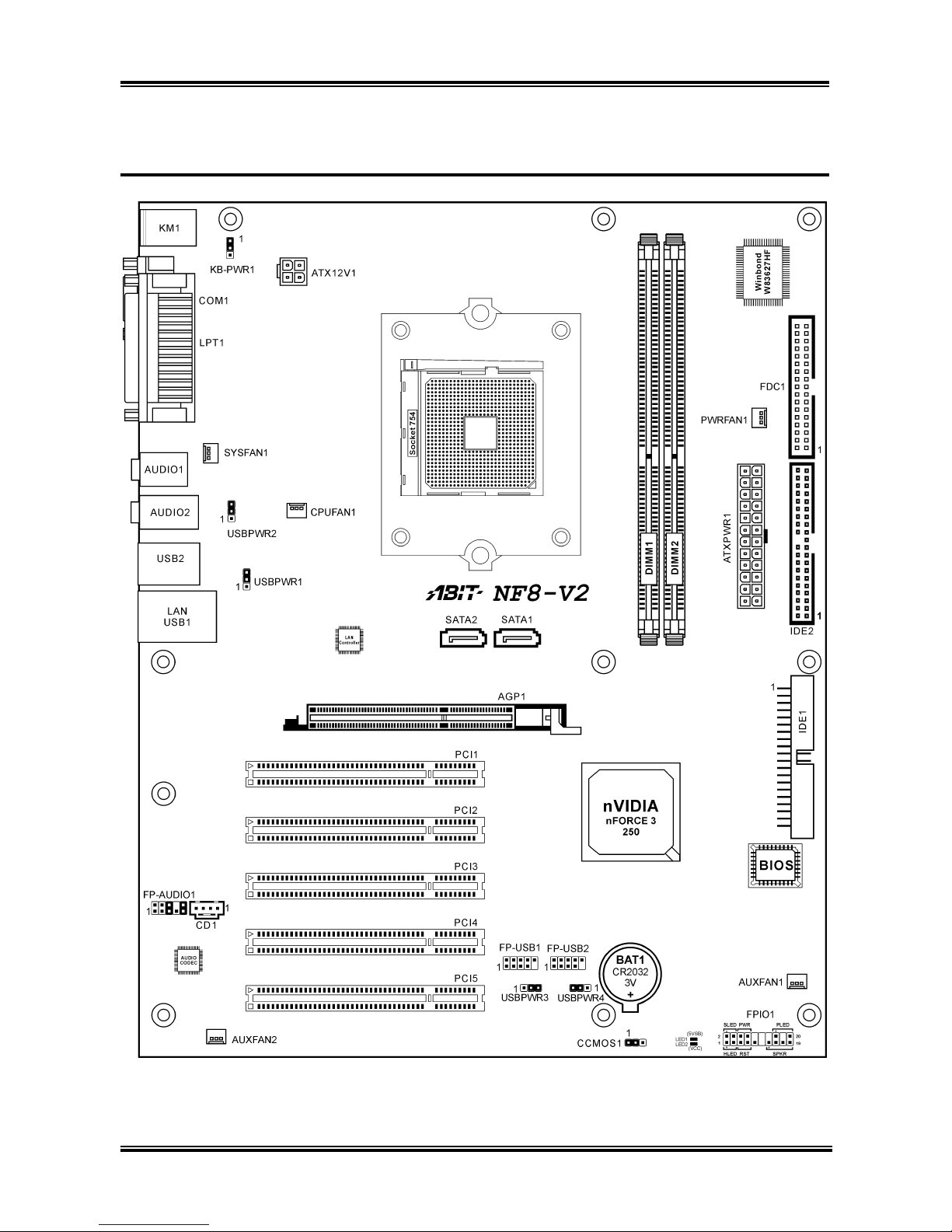Table of Contents
Chapter 1. Introduction .......................................................................... 1-1
1-1. Features & Specifications ........................................................................1-1
1-2. Layout Diagram (NF8 Pro, NF8, NF8-V Pro, NF8-V)............................1-3
1-3. Layout Diagram (NF8-V2).......................................................................1-4
Chapter 2. Hardware Setup.................................................................... 2-1
2-1. Install The Motherboard...........................................................................2-1
2-2. Install CPU, Heatsink and Fan Assembly................................................2-2
2-3. Install System Memory ............................................................................2-4
2-4. Connectors, Headers and Switches ..........................................................2-5
(1). ATX Power Input Connectors........................................................2-5
(2). FAN Power Connectors .................................................................2-6
(3). CMOS Memory Clearing Header ..................................................2-7
(4). Front Panel Switches & Indicators Headers ..................................2-8
(5). Additional USB Port Headers........................................................2-9
(6). Additional IEEE1394 Port Headers (NF8 Pro, NF8) ..................2-10
(7). Wake-up Header...........................................................................2-11
(8). Front Panel Audio Connection Header ........................................2-12
(9). Internal Audio Connectors ...........................................................2-13
(10). Accelerated Graphics Port Slot....................................................2-14
(11). Floppy and IDE Disk Drive Connectors......................................2-15
(12). Serial ATA Connectors .................................................................2-16
(13). Status Indicators...........................................................................2-17
(14). Back Panel Connectors ................................................................2-18
Chapter 3. BIOS Setup............................................................................ 3-1
3-1. SoftMenu Setup........................................................................................3-3
3-2. Standard CMOS Features.........................................................................3-5
3-3. Advanced BIOS Features.........................................................................3-9
3-4. Advanced Chipset Features....................................................................3-11
3-5. Integrated Peripherals ............................................................................3-13
3-6. Power Management Setup .....................................................................3-17
3-7. PnP/PCI Configurations.........................................................................3-20
3-8. PC Health Status ....................................................................................3-22
User’s Manual