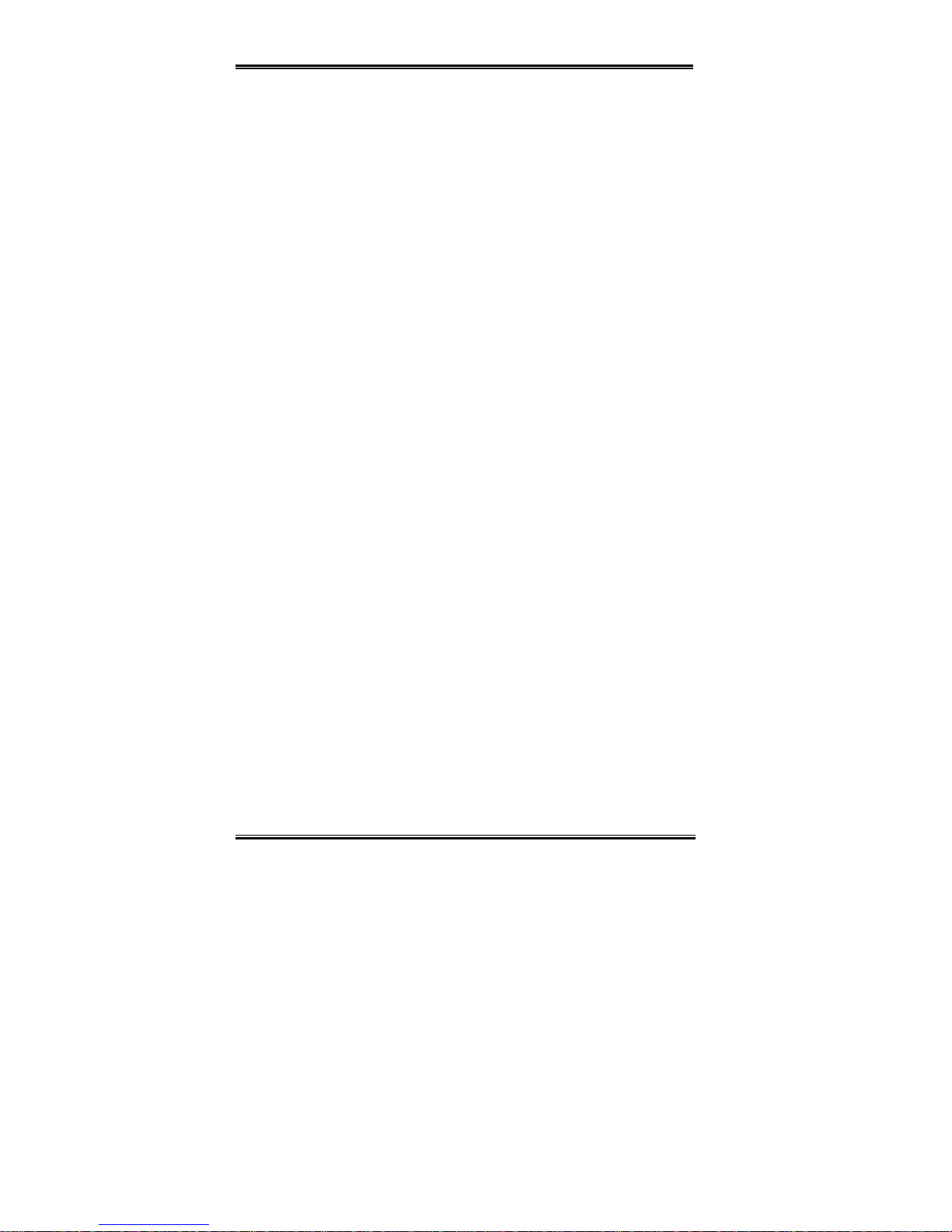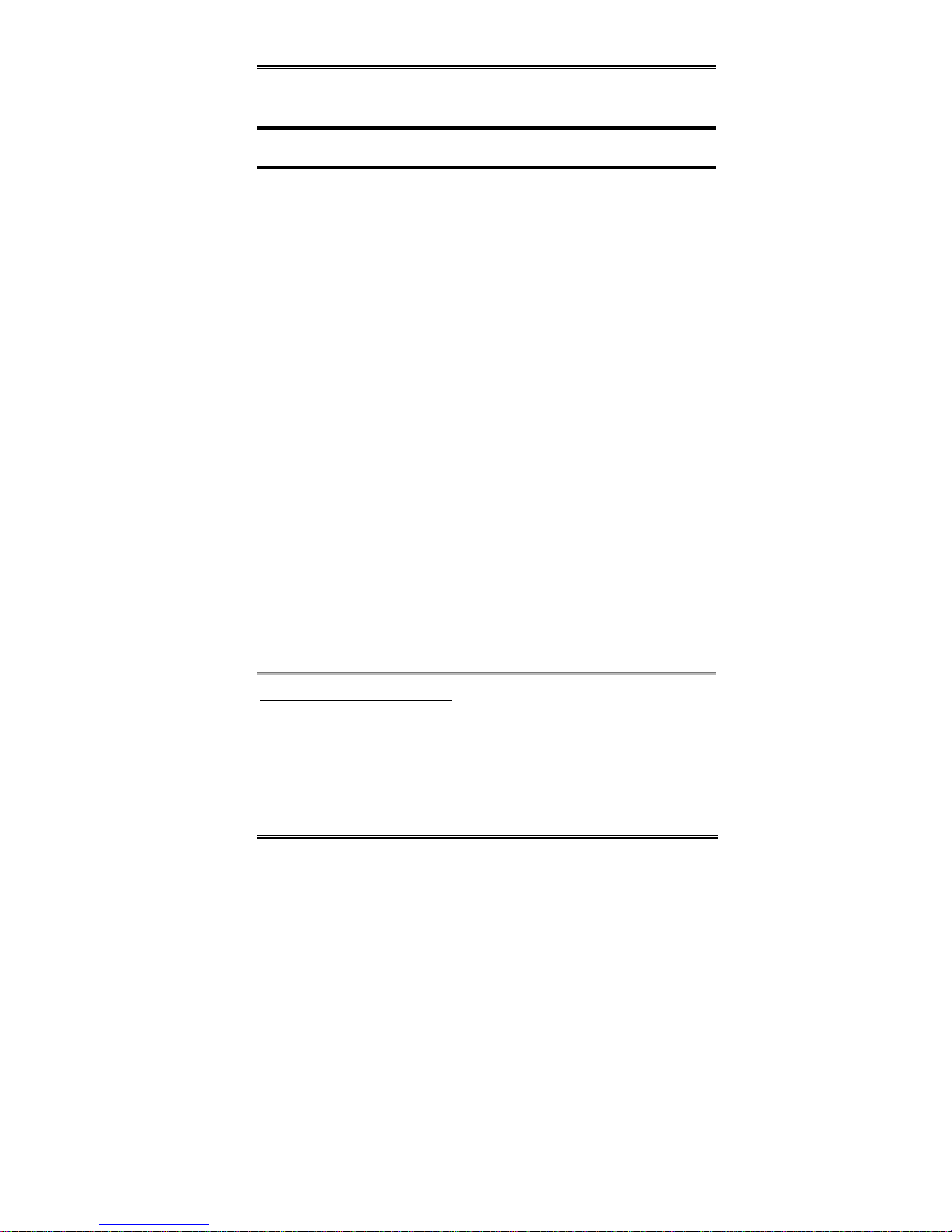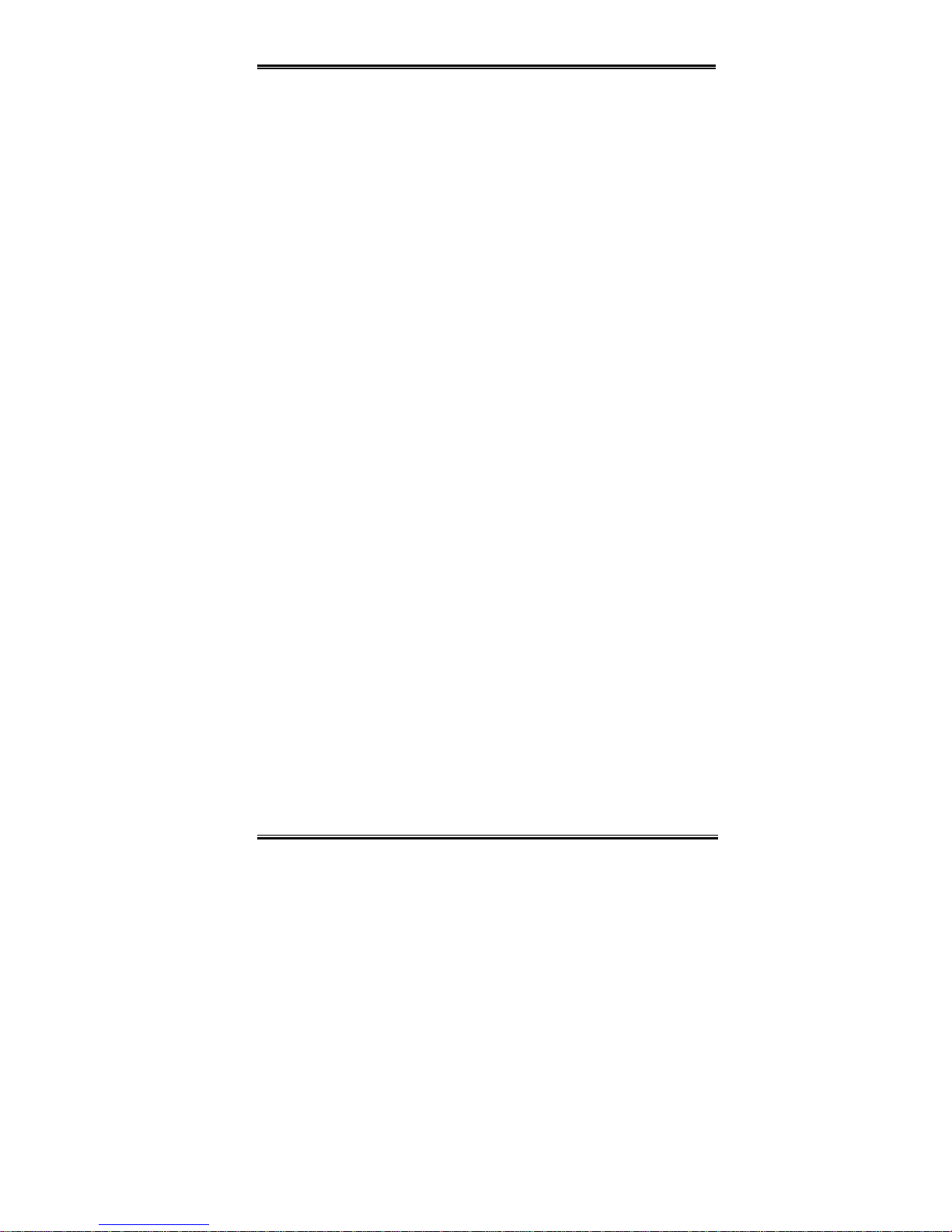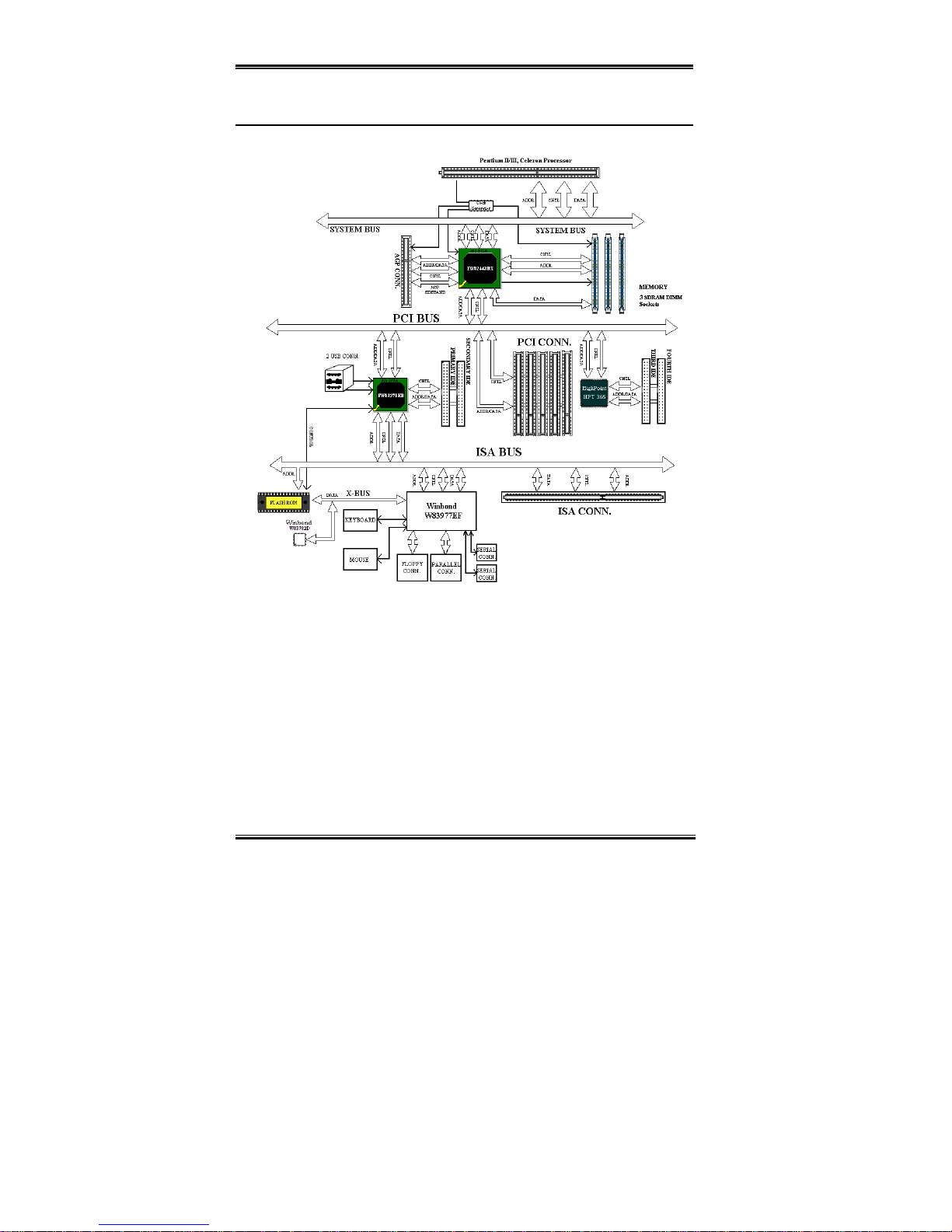Introduction of BE6-II Features 1-1
User’s Manual
Chapter 1. Introduction of BE6-II Features
1-1.Features of This Motherboard
The motherboard is designed for a new generation CPUs. It supports the Intel SLOT1
structure (PentiumII/III and CeleronTM processors), up to 768MB of memory, super I/O,
and Green PC functions. The motherboard provides high performance for server systems
and meets the requirements for desktop system for multimedia in the future.
The BE6-II has the HPT366 Ultra ATA/66 Chipset built-in. This means, the BE6-II will
support Ultra ATA/66 IDE devices. Ultra ATA/66 is the new standard for IDE devices. It
enhances existing Ultra ATA/33 technology by increasing both performance and data
integrity. This new high-speed interface doubles the Ultra ATA/33 burst data transfer rate to
66.6 Mbytes/sec. The result is maximum disc performance using the current PCI local bus
environment. Another benefit is, you can connect another four IDE devices in your system
either Ultra ATA/33 IDE devices or Ultra ATA/66 IDE devices. You will have more
flexibility to expand your computer system.
The BE6-II has built-in hardware monitoring functions (you can refer to Appendix C for
detailed information), they can monitor and protect your computer insuring a safe
computing environment. The BE6-II also supports the PS/2 keyboard, PS/2 mouse,
password and hot key wake up features (you can refer to section 3-5 for detailed
information), letting you easily wake up your system by these devices. The motherboard can
provide high performance for workstations and meets the requirements for desktop systems
for multimedia in the future.
The BE6-II uses the ABIT newest BIOS technology – CPU Soft MenuTM III. The ABIT
CPU Soft MenuTM III technology not only lets you configure CPU settings easily but also
lets you have a greater choice of CPU FSB clock settings. It provides 120 different CPU
FSB clock settings. From 84 to 200 MHz, the increment for CPU FSB clock settings is
1Mhz by 1MHz (you can refer to section 3-1 for detailed information).
Sets You Free From the Y2K Threat
The potential threat of Year 2000 (Y2K) problems are making everyone very nervous. The
Y2K issue applies to almost any device, firmware, or software that operates on or with year
based dates. This problem is caused by a design flaw in the Real Time Clock (RTC) unit.
The RTC only changes the last two digits of the year code, but not the century information.
As a result, when it comes to 12:00 AM January 1, 2000 the RTC will switch from
December 31 11:59 PM 1999 to 12:00 AM January 1 1900.