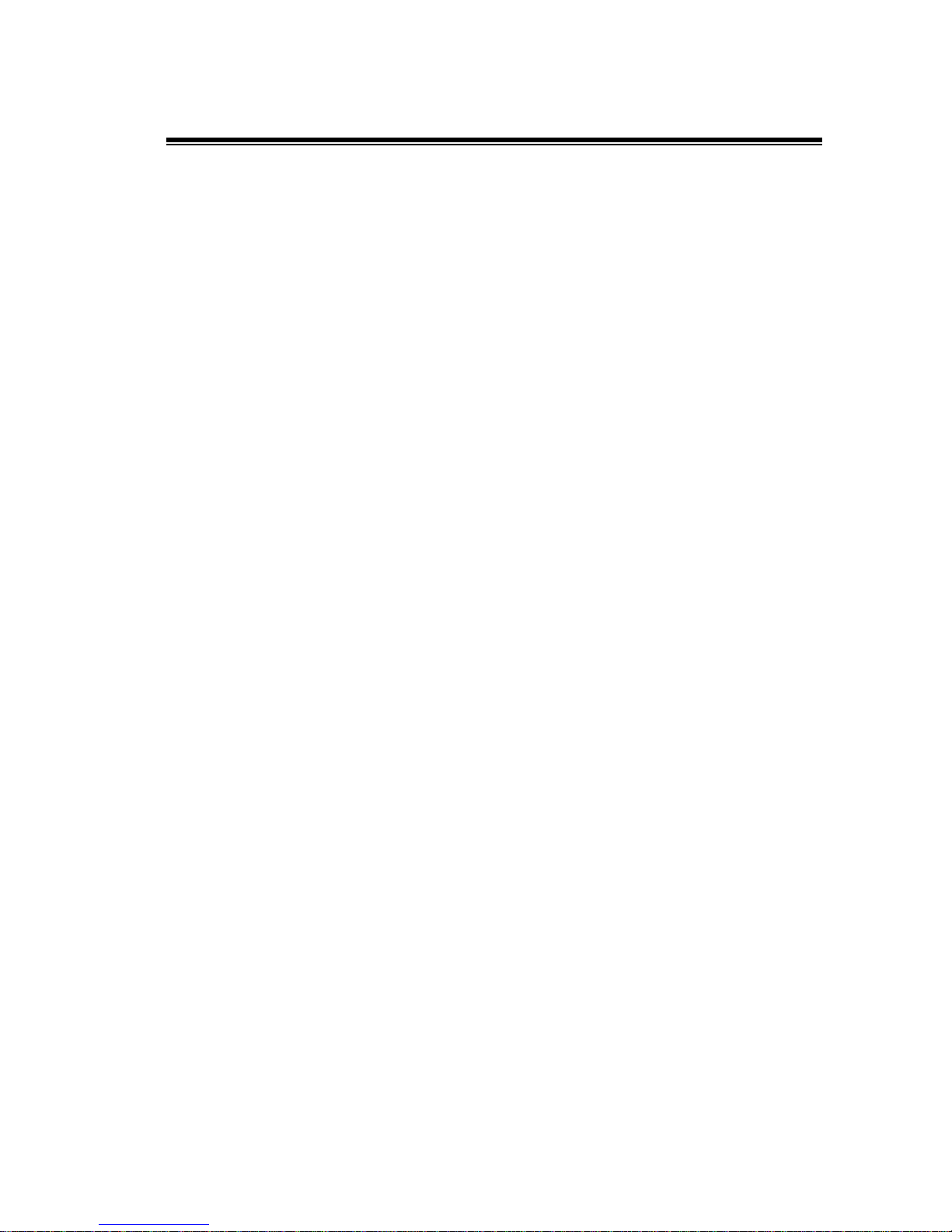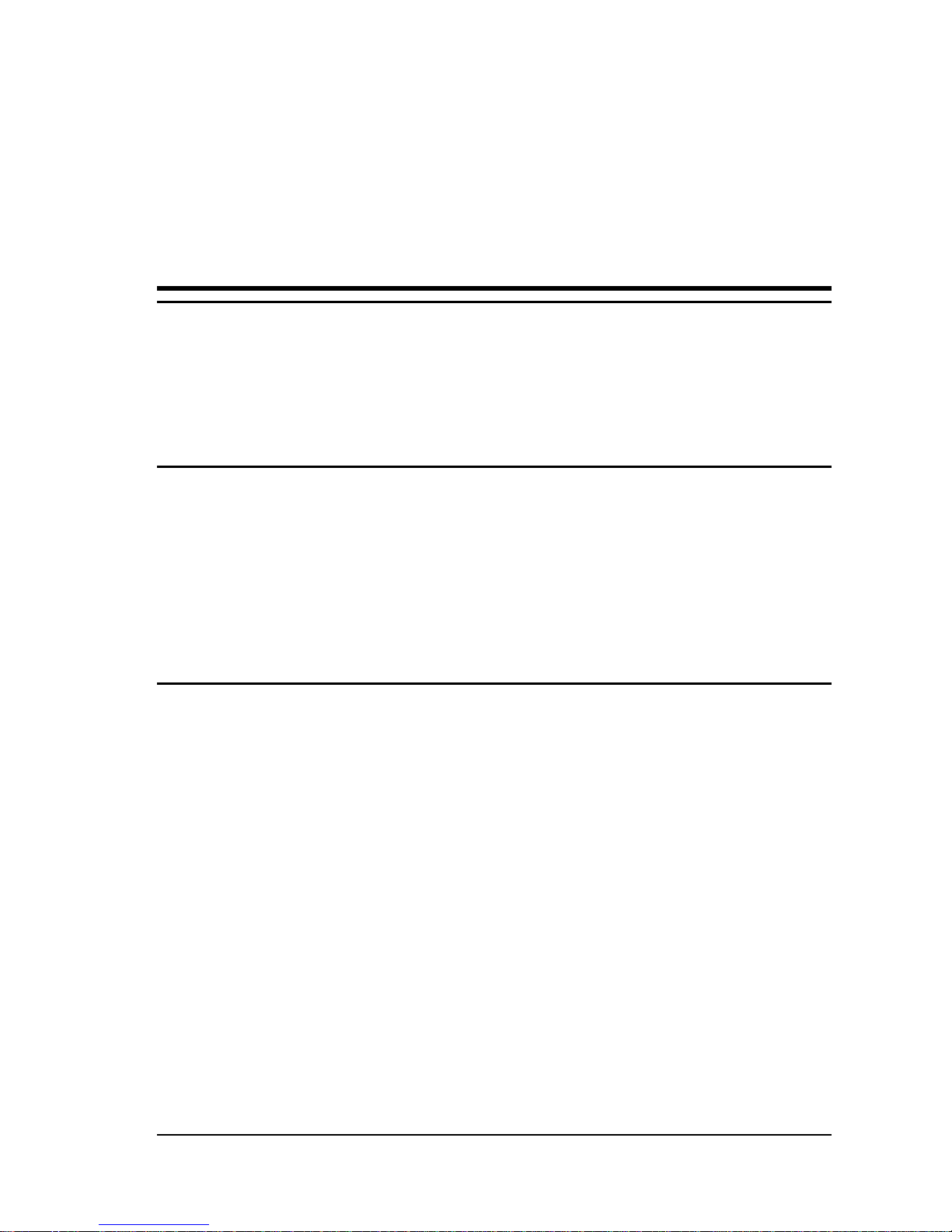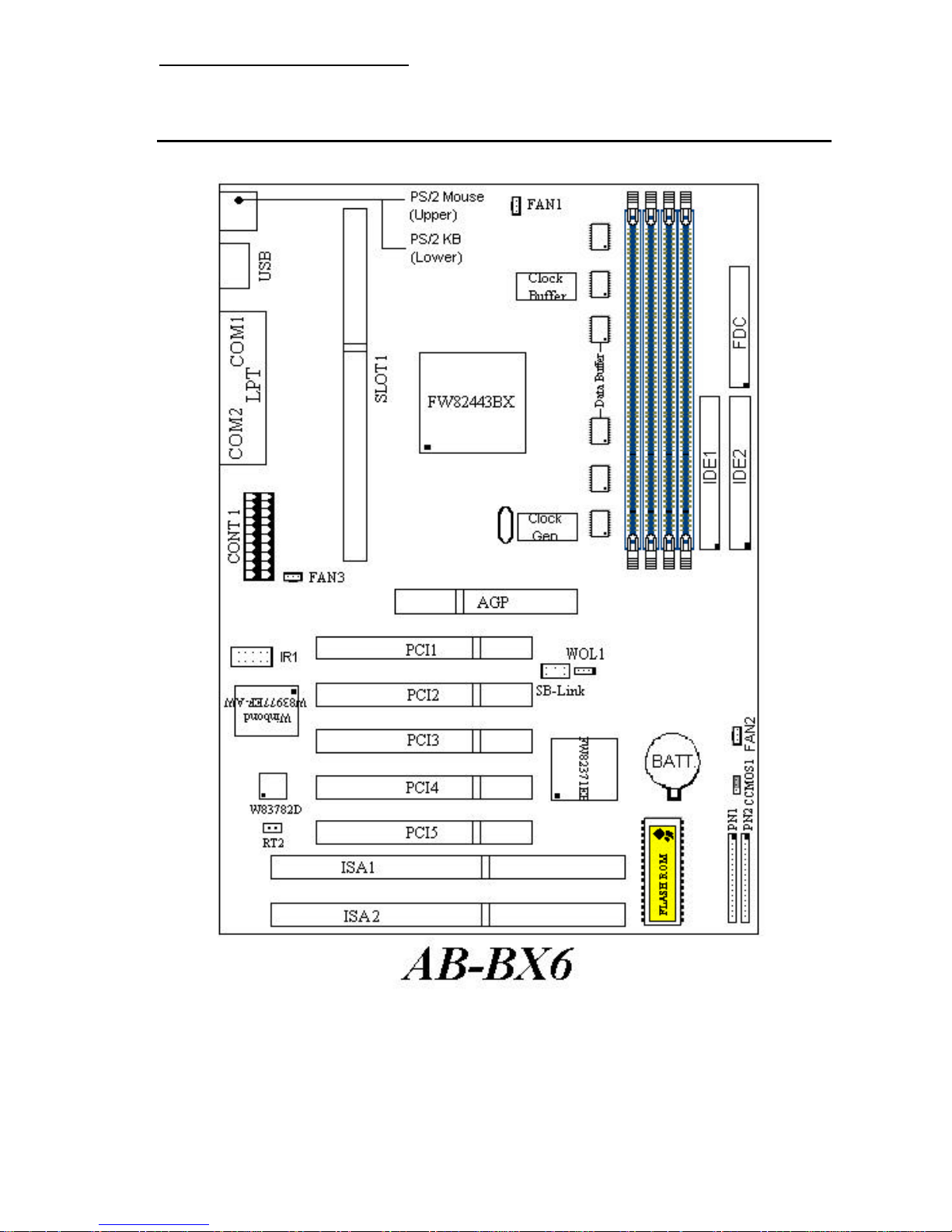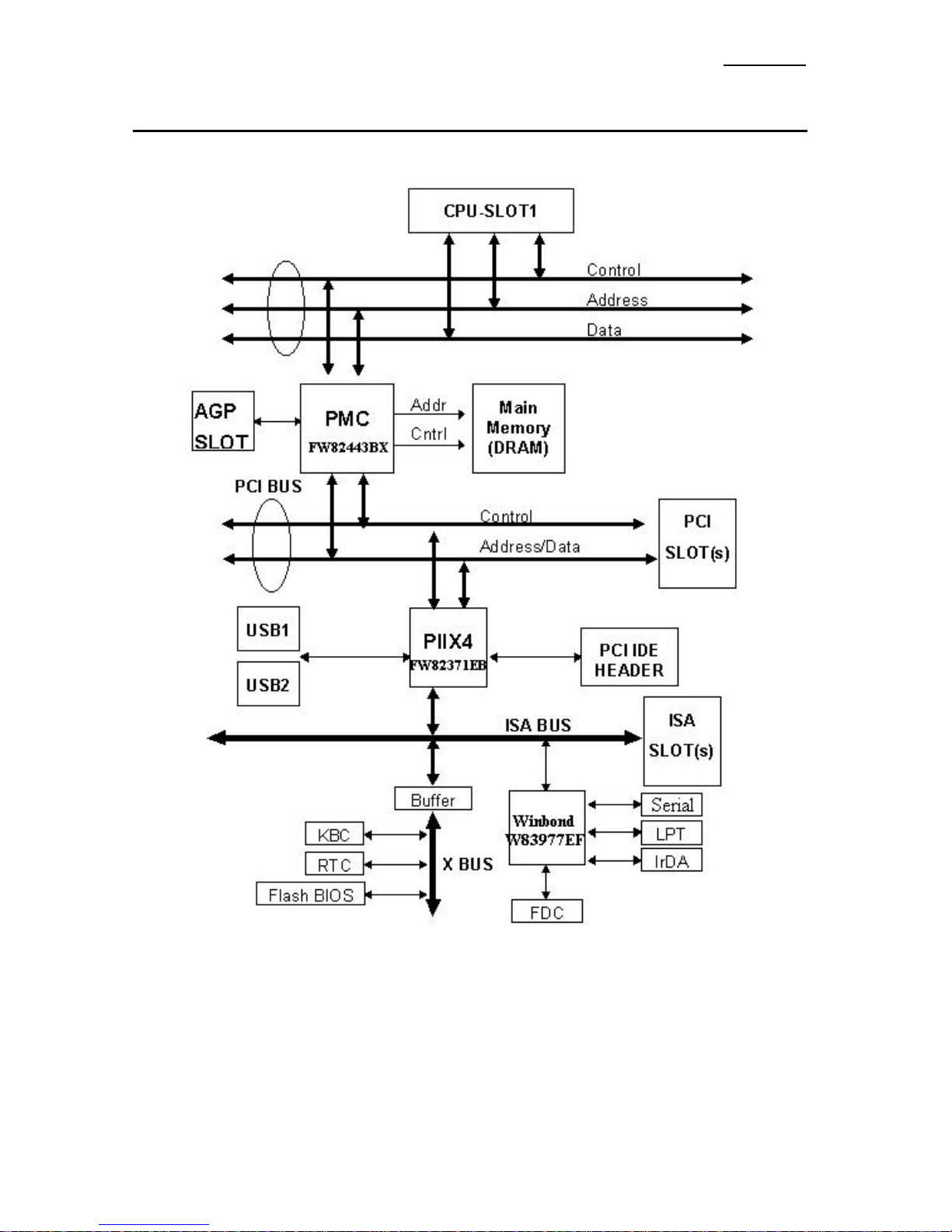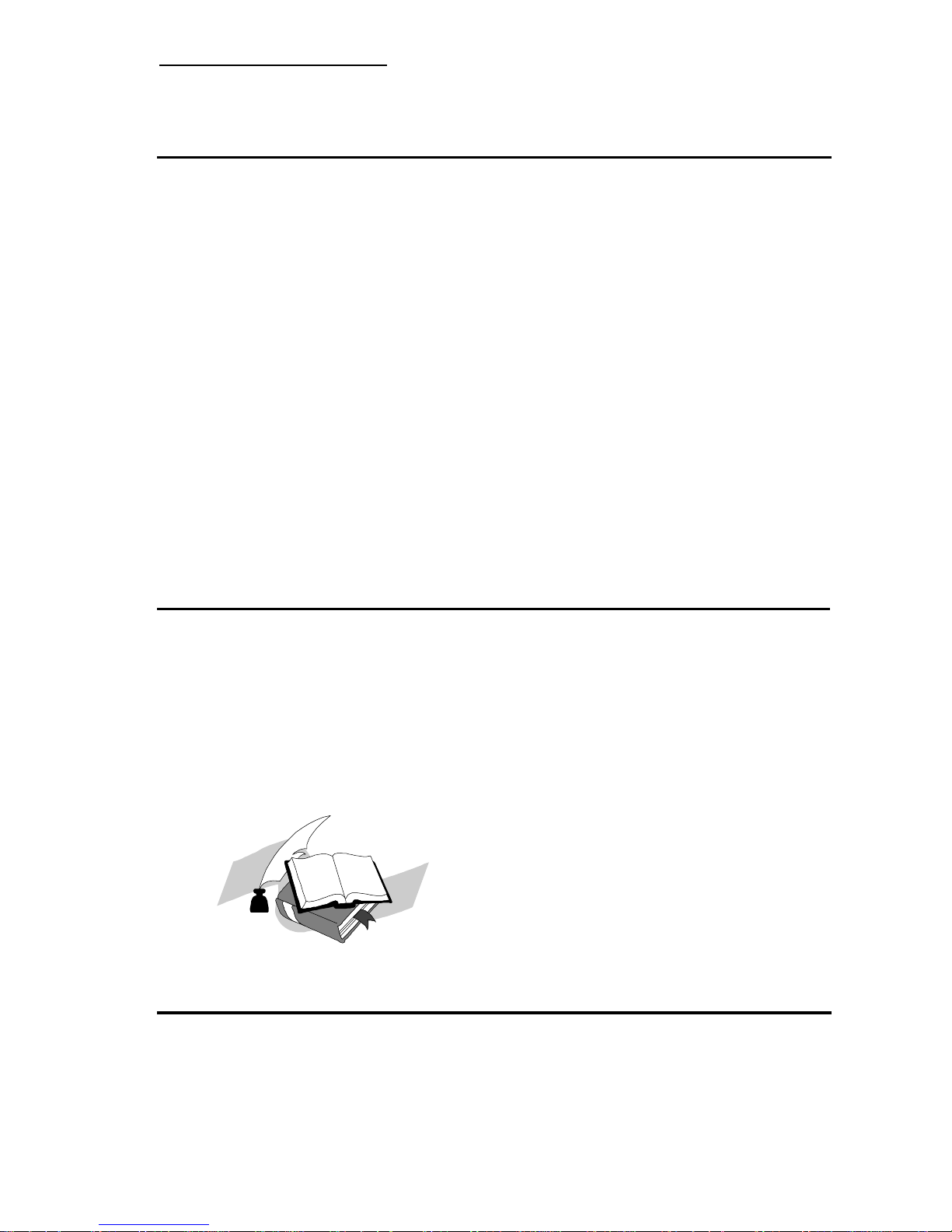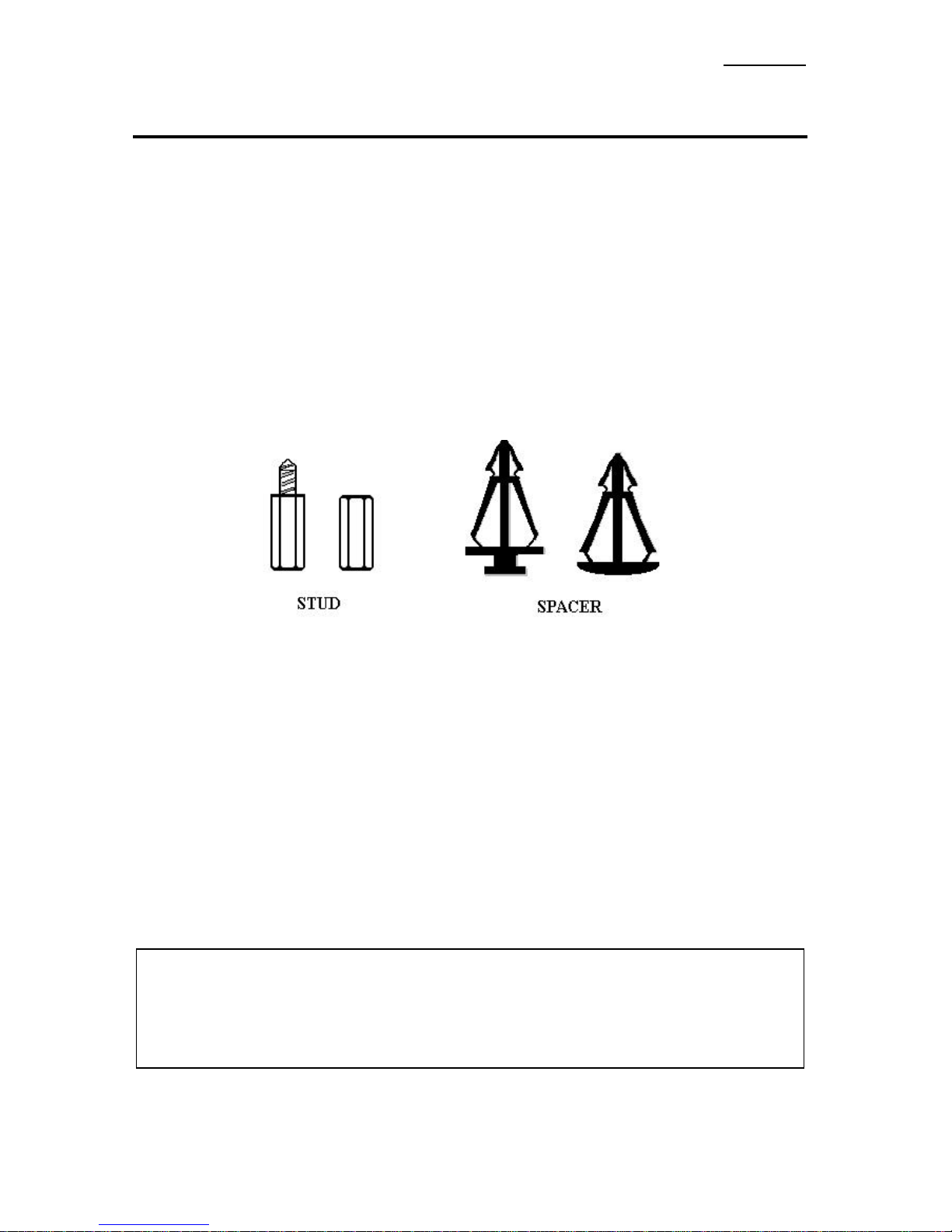Chapter 22-2
(1) Installing the Motherboard to the Casing
Most computer cases will have a base on which there will be many mounting
holes that allows the motherboard to be securely attached and at the same time,
prevents short circuits.
There are two ways to attach the motherboard to the base.
lwith spacers
lor with bolts
Please refer to the figure below that shows the studs and spacers, they may have
several types, but all look like the figures below:
Figure 2-1. The outline of stud and spacer
In principle, the best way to attach the motherboard is with bolts, and only if you
are unable to do this should you attach the board with spacers. Take a careful look
at the motherboard and you will see many mounting holes on it. Line these holes
up with the mounting holes on the base. If the holes line up, and there are screw
holes this means you can attach the motherboard with bolts. If the holes line up
and there are only slots, this means you can only attach the motherboard with
spacers. Take the tip of the spacers and insert it into the slots. After doing this to
all the slots, you can slide the motherboard into position aligned with the slots.
After the motherboard has been positioned, check to make sure everything is OK
before putting the casing back on.
Note: If the motherboard has mounting holes, but don’t line up with the holes on the base and
their are no slots to attach the spacers, don’t worry, you can still attach the spacers to
the mounting holes. Just cut the spacers (along the dotted line) (the spacer may be a
little hard so be careful of our hands). In this way you can still attach the motherboard
to the base without worrying about short circuits.