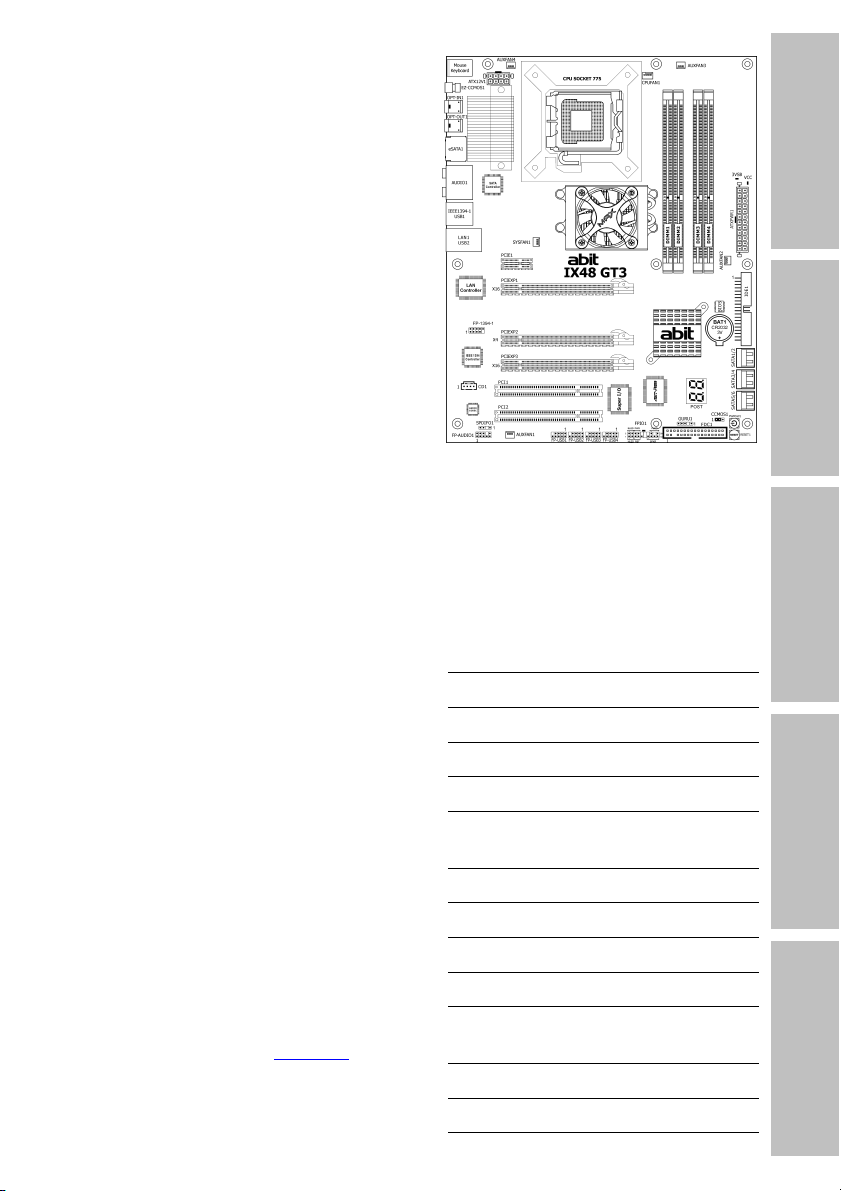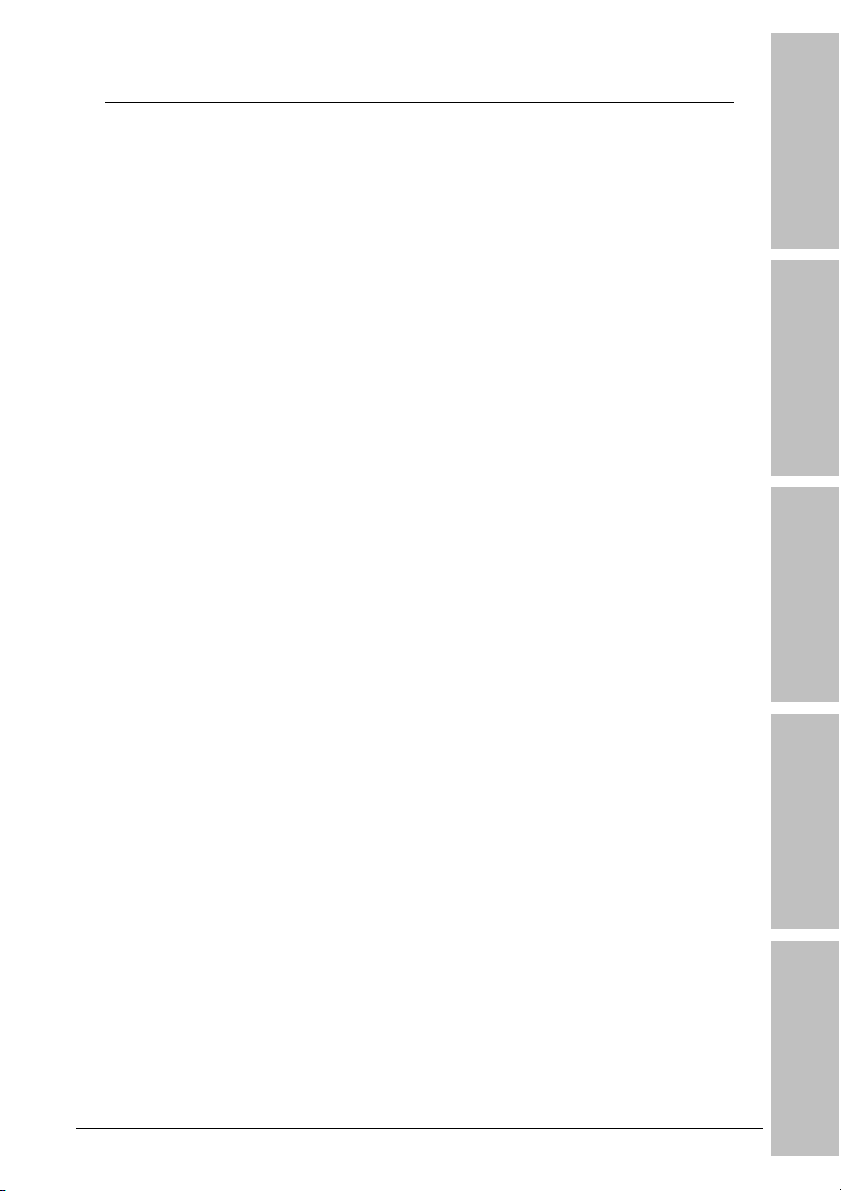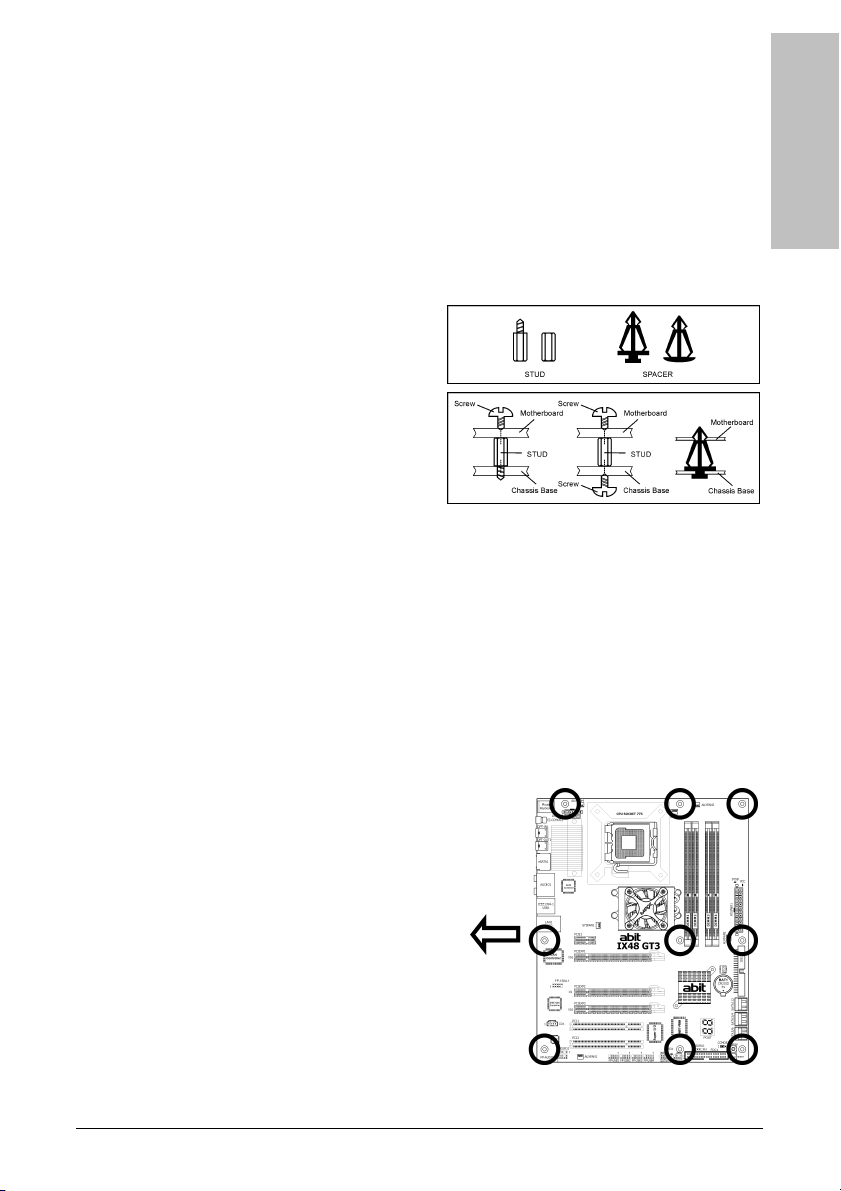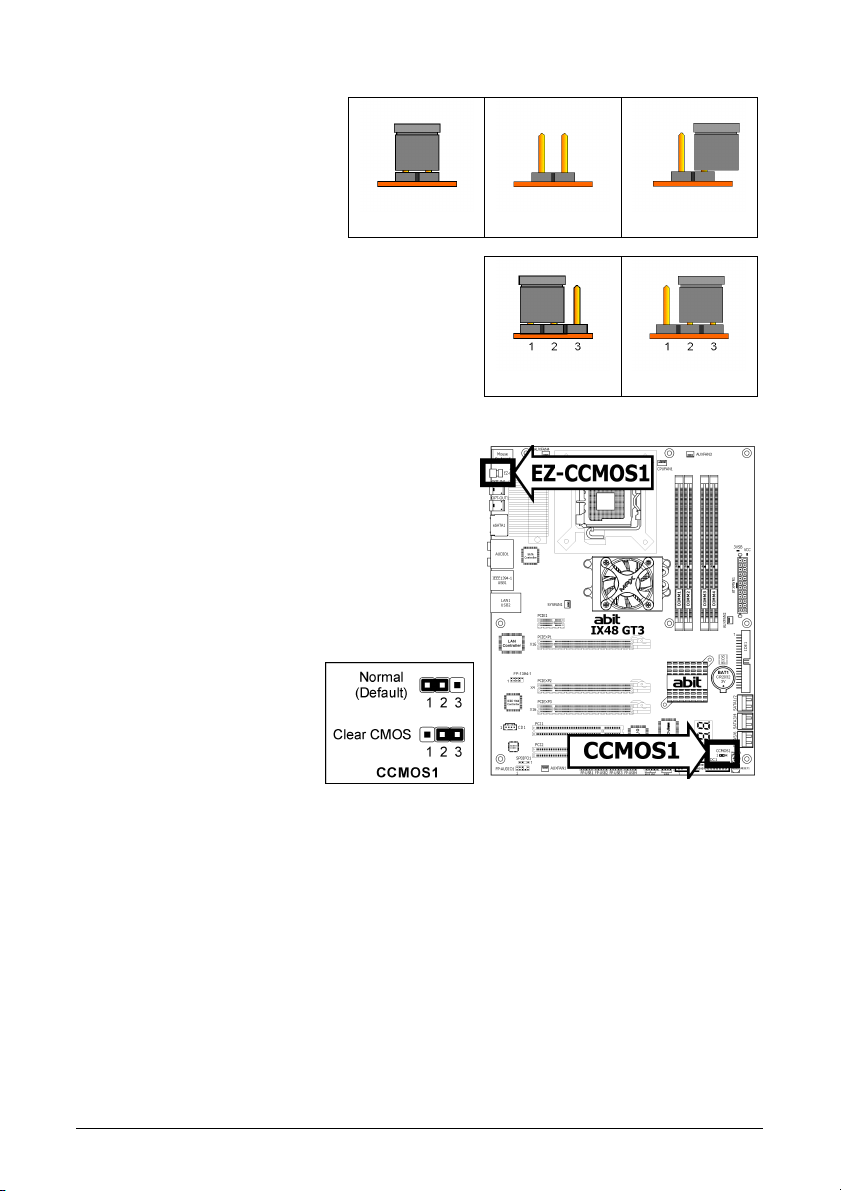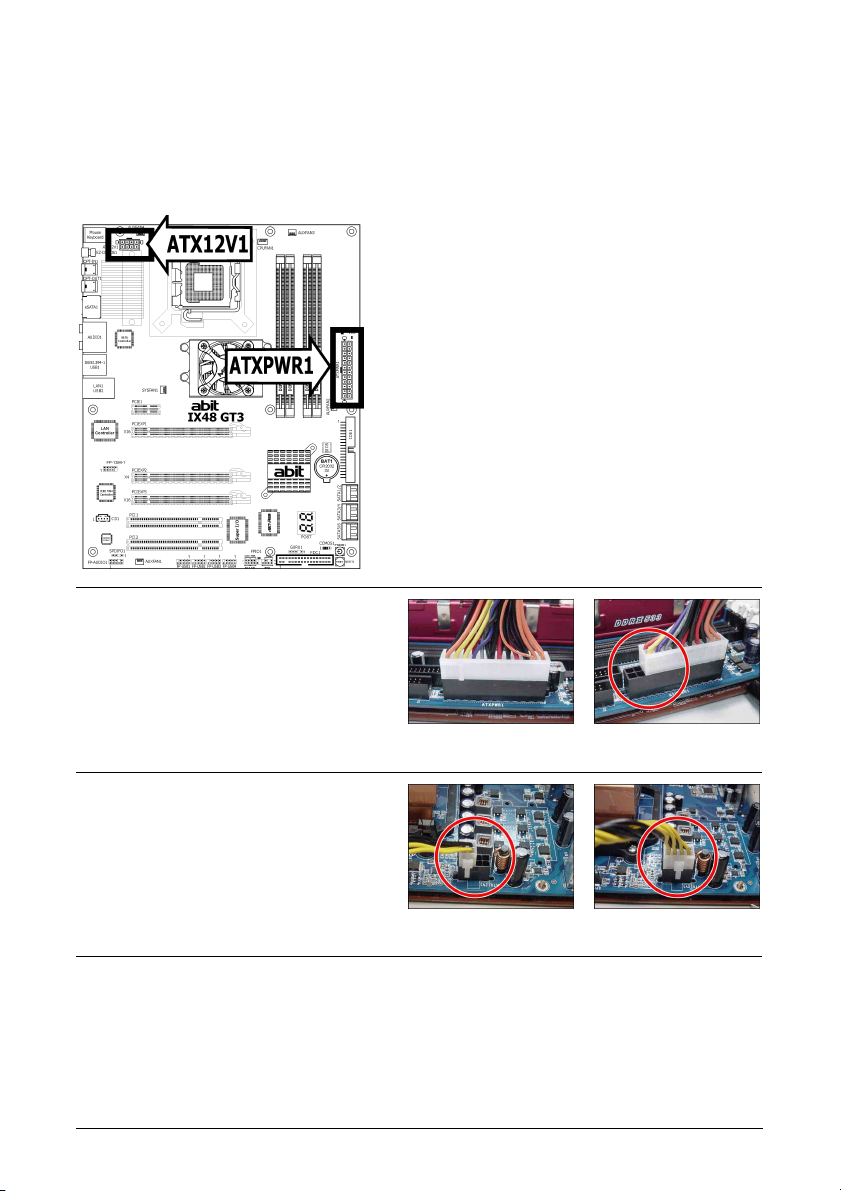iv IX48 GT3
2.12 Exit Without Saving .................................................................. 2-22
3. Driver & Utility ................................................................. 3-1
3.1 CD-ROM AUTORUN ...................................................................... 3-1
3.2 Q-Install ...................................................................................... 3-2
3.3 Intel Chipset Software Installation Utility ....................................... 3-2
3.4 Intel Matrix Storage Manager........................................................ 3-3
3.5 Audio Driver ................................................................................ 3-3
3.6 LAN Driver................................................................................... 3-4
3.7 JMicron SATA Driver..................................................................... 3-5
3.8 USB 2.0 Driver ............................................................................. 3-5
3.9 abit μGuru ................................................................................... 3-6
3.10 Acrobat Reader 8.0 .................................................................... 3-7
3.11 SATA RAID Driver (for Windows Vista) ........................................ 3-8
3.12 SATA RAID Driver (for Windows XP, 2003, or 2000) ..................... 3-8
4. Multilingual Quick Installation Guide .............................. 4-1
4.1 Français//Guide d'Installation Rapide............................................. 4-1
4.2 Deutsch//Kurze Installationsanleitung............................................ 4-2
4.3 Italiano//Guida all’installazione rapida ........................................... 4-3
4.4 Español//Guía rápida de instalación............................................... 4-4
4.5 Português//Guia de instalação rápida ............................................ 4-5
4.6 Русский//Краткое руководство по установке .............................. 4-6
4.7 Eesti//Kiirpaigaldusjuhend ............................................................ 4-7
4.8 Latviski//Ātrās instalēšanas instrukcija........................................... 4-8
4.9 Lietuvių//Trumpas instaliavimo vadovas ........................................ 4-9
4.10 Polski//Instrukcja szybkiej instalacji ........................................... 4-10
4.11 Magyar//Gyorstelepítési útmutató.............................................. 4-11
4.12 Türkçe//HızlıKurulum Kılavuzu.................................................. 4-12
4.13 اللغة العربية//دليل التركيب السريع....................... 4-13
4.14 فارسی// راﻩنمای نصب سریع............................................... 4-14
4.15 日本語//クイックインストールガイド ...................................... 4-15
4.16 한국어//빠른 설치 가이드 ....................................................... 4-16
4.17 Bahasa Malaysia//Panduan Pemasangan Ringkas ....................... 4-17
4.18 ไทย//คู่มือการติดตั้งอย่างย่อ ........................................................ 4-18
4.19 繁體中文................................................................................. 4-19
4.19.1 規格............................................................................... 4-19
4.19.2 快速安裝略說.................................................................. 4-20
4.20 简体中文................................................................................. 4-21
4.20.1 规格 ............................................................................... 4-21
4.20.2 快速安装略说.................................................................. 4-22
5. Appendix .......................................................................... 5-1
5.1 POST Code Definitions.................................................................. 5-1
5.1.1 AWARD POST Code Definitions............................................. 5-1
5.1.2 AC2005 POST Code Definitions............................................. 5-4
5.2 Troubleshooting (How to Get Technical Support?).......................... 5-5
5.2.1 Q & A ................................................................................. 5-5
5.2.2 Technical Support Form....................................................... 5-8
5.2.3 Contact Information............................................................. 5-9