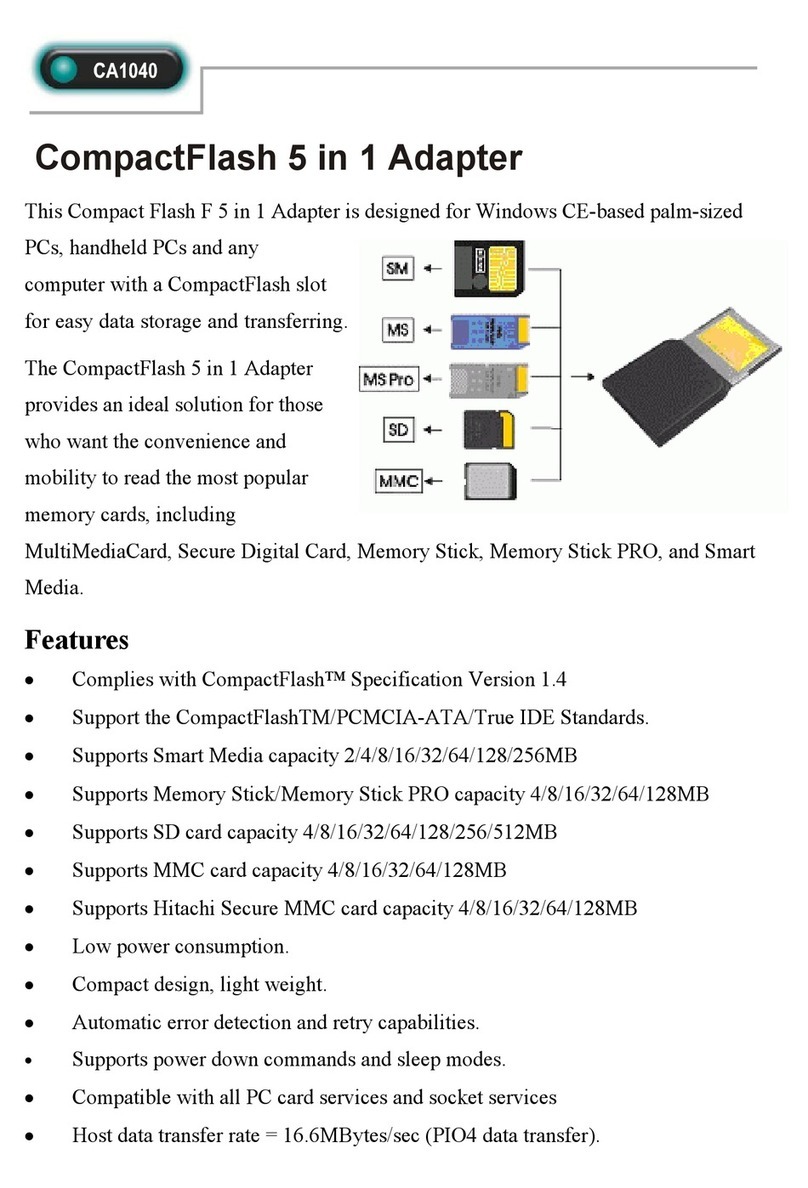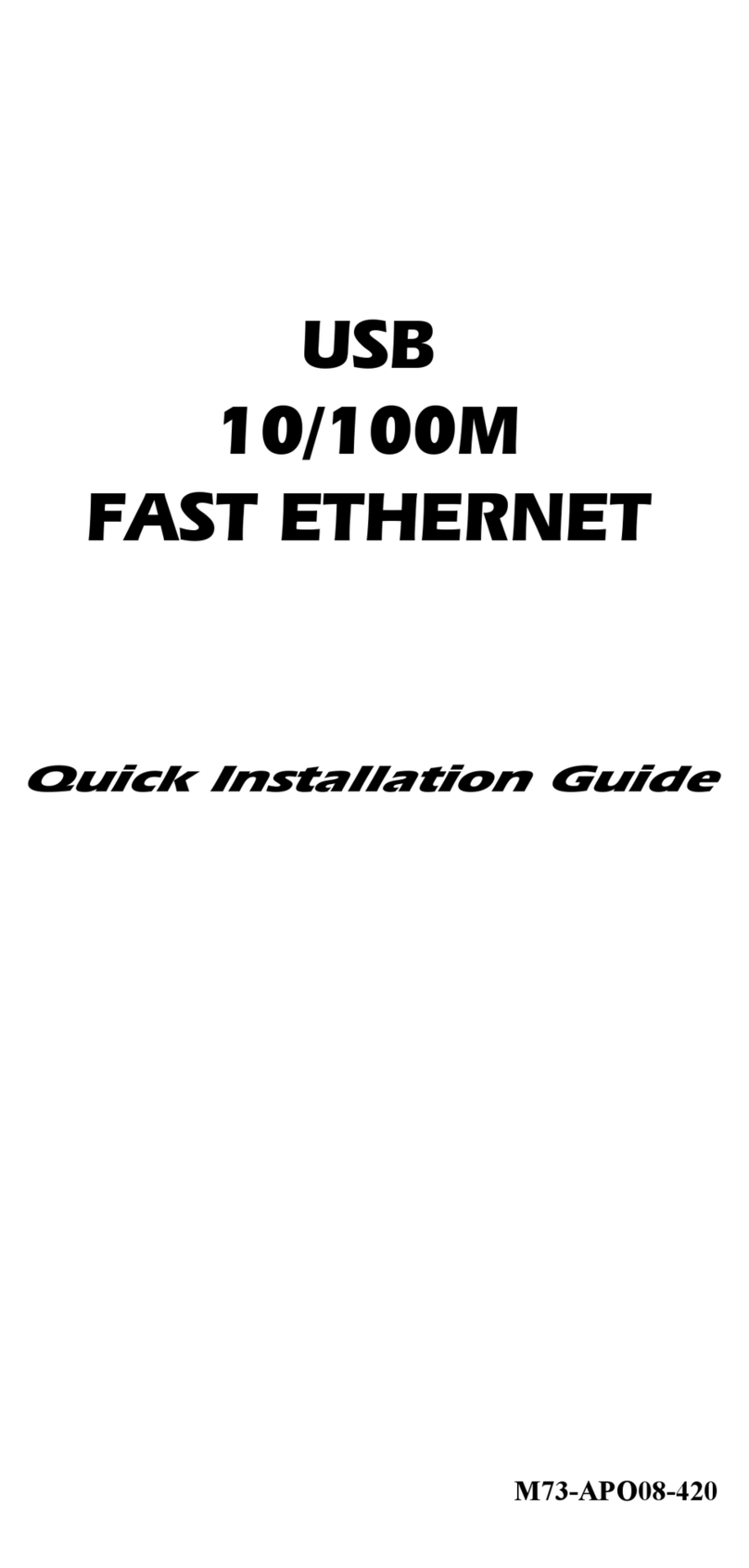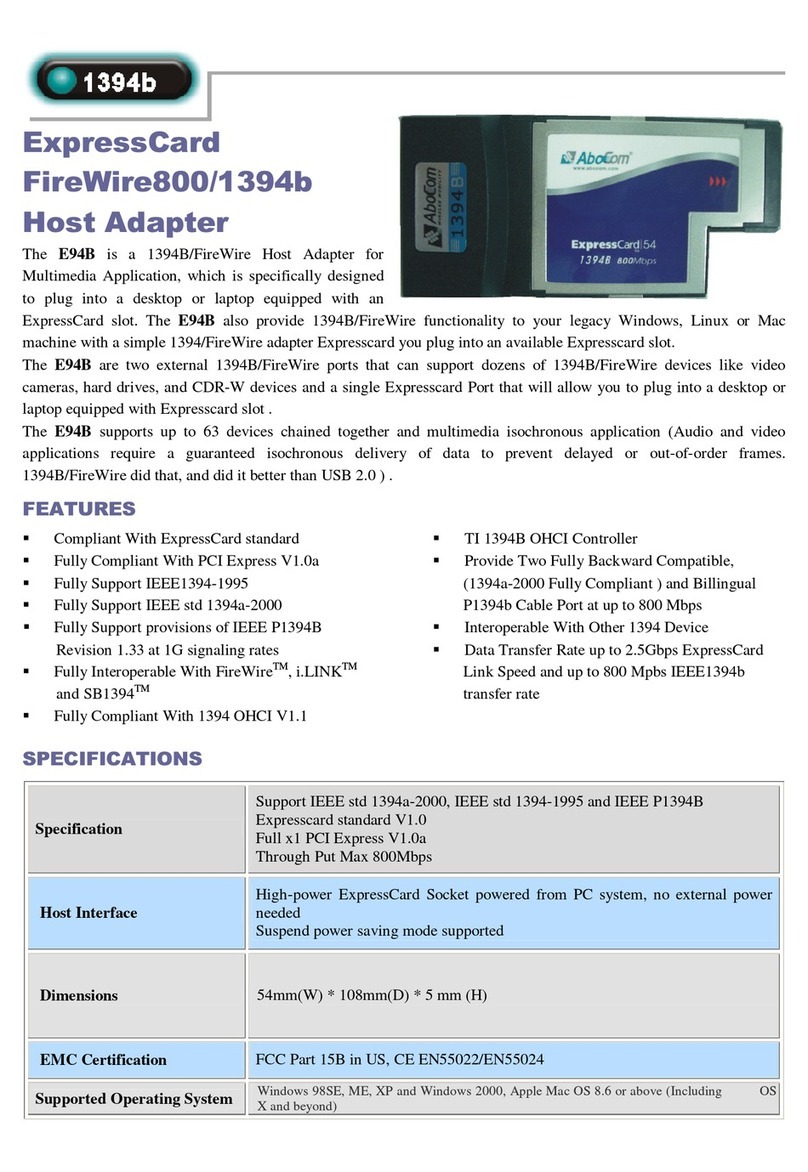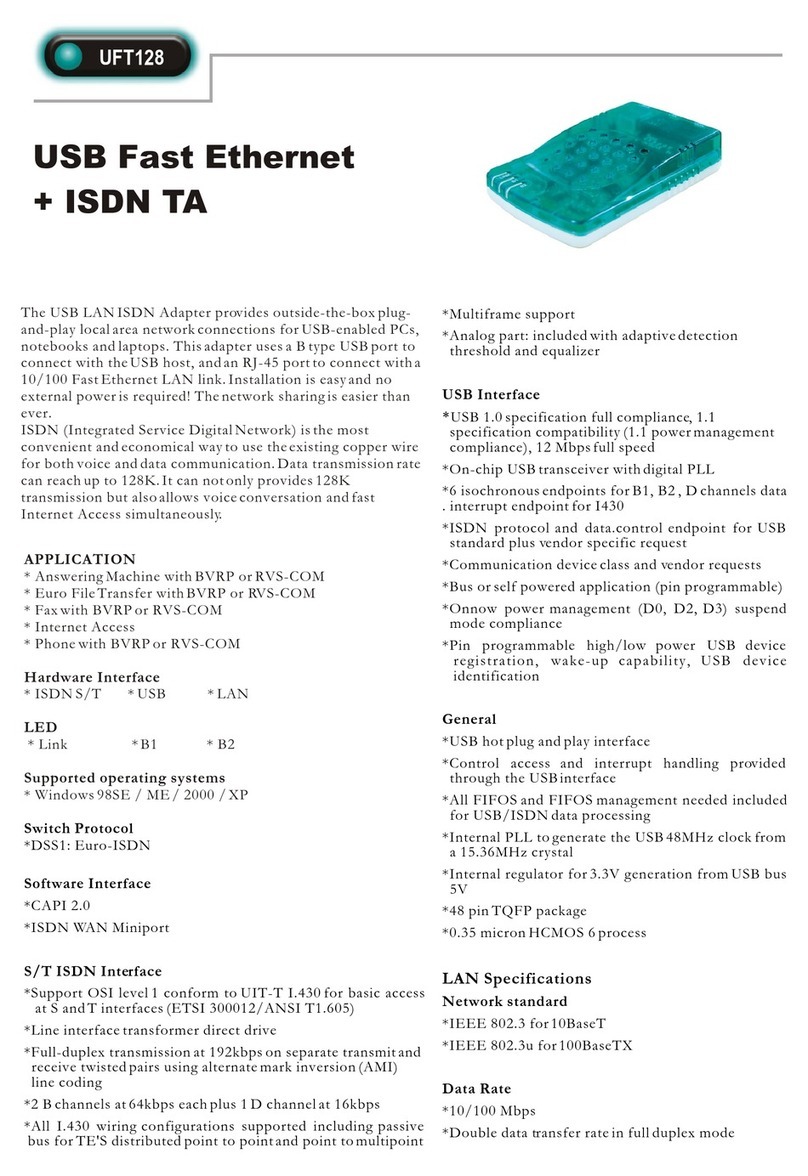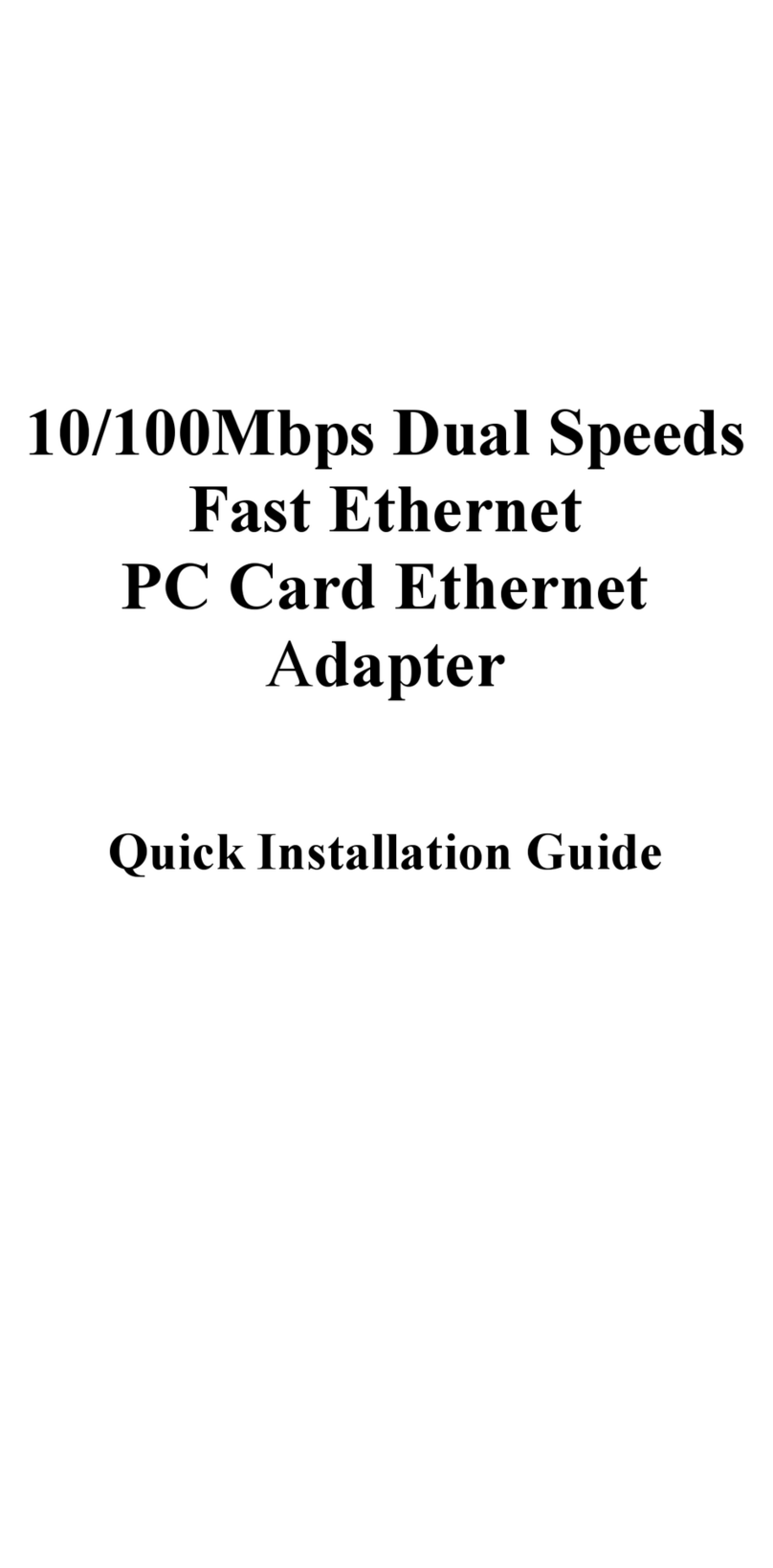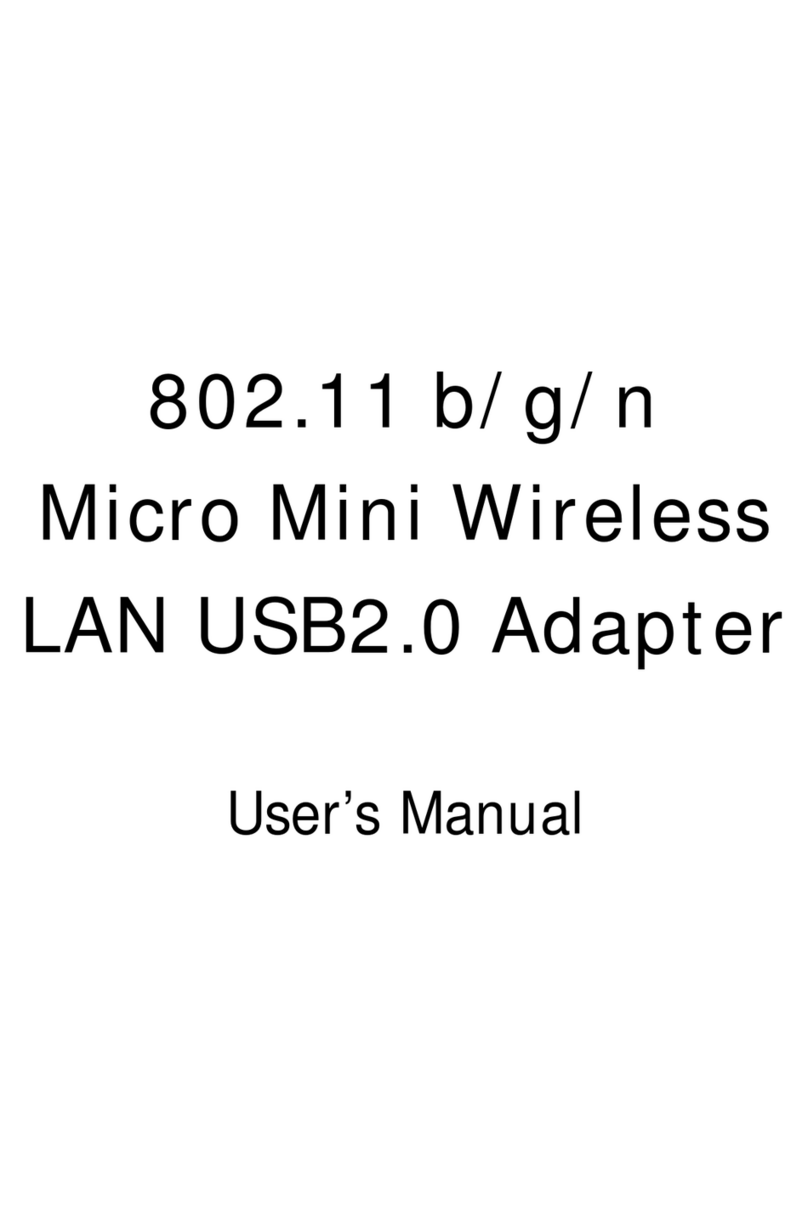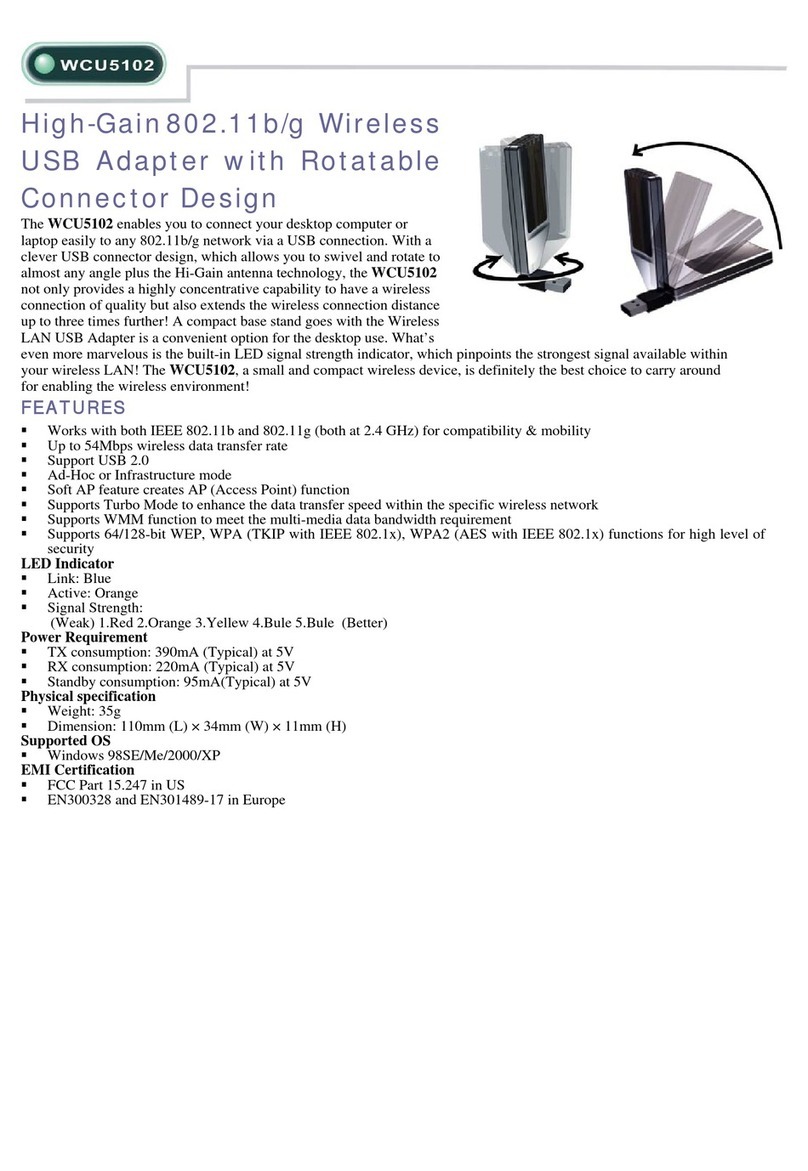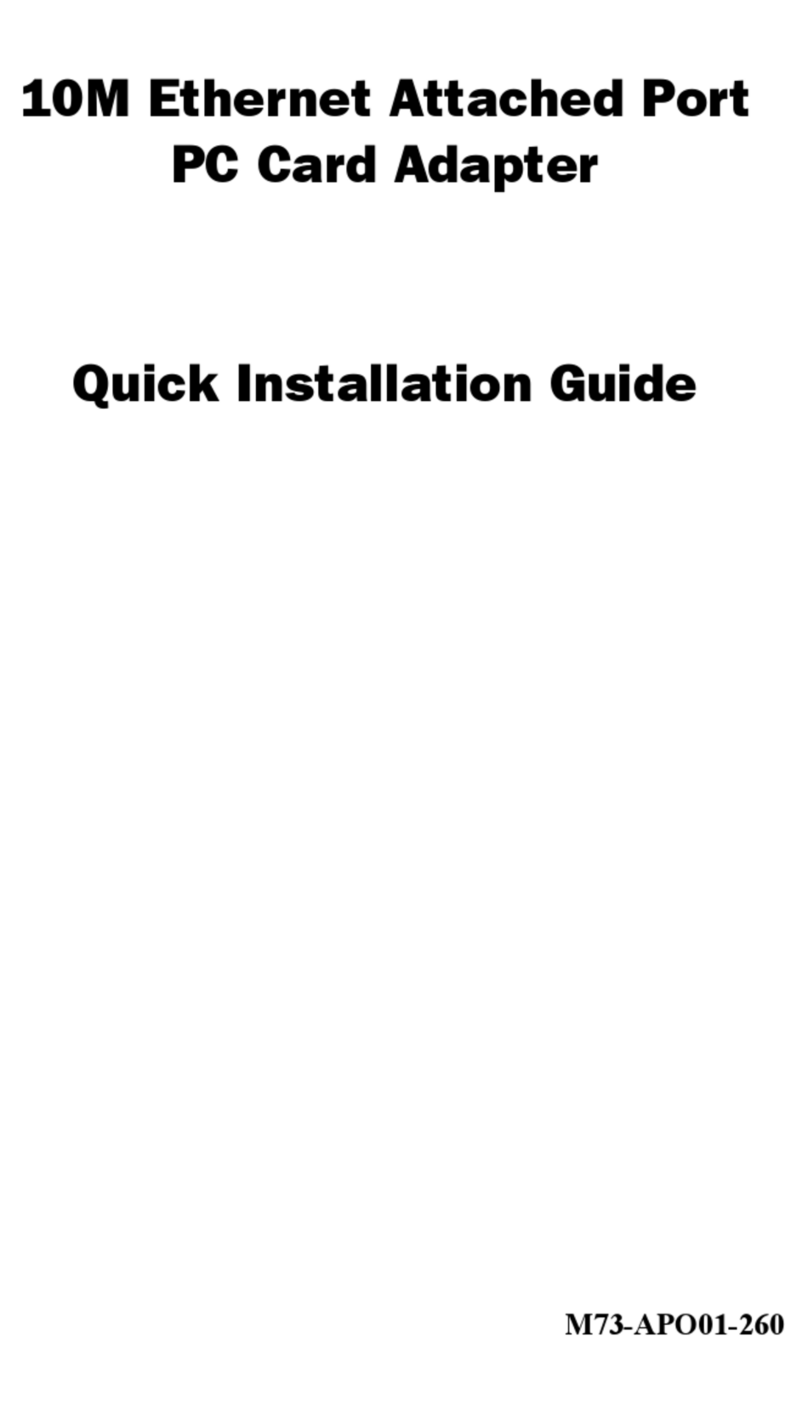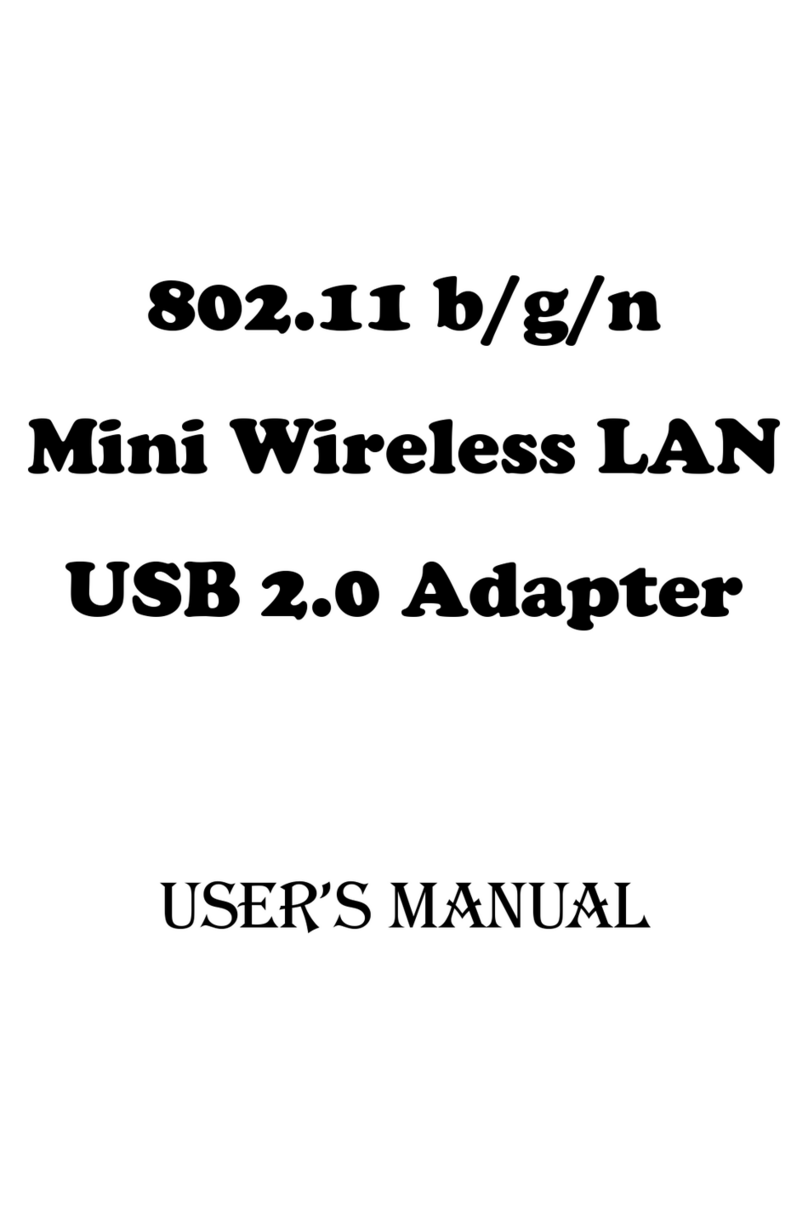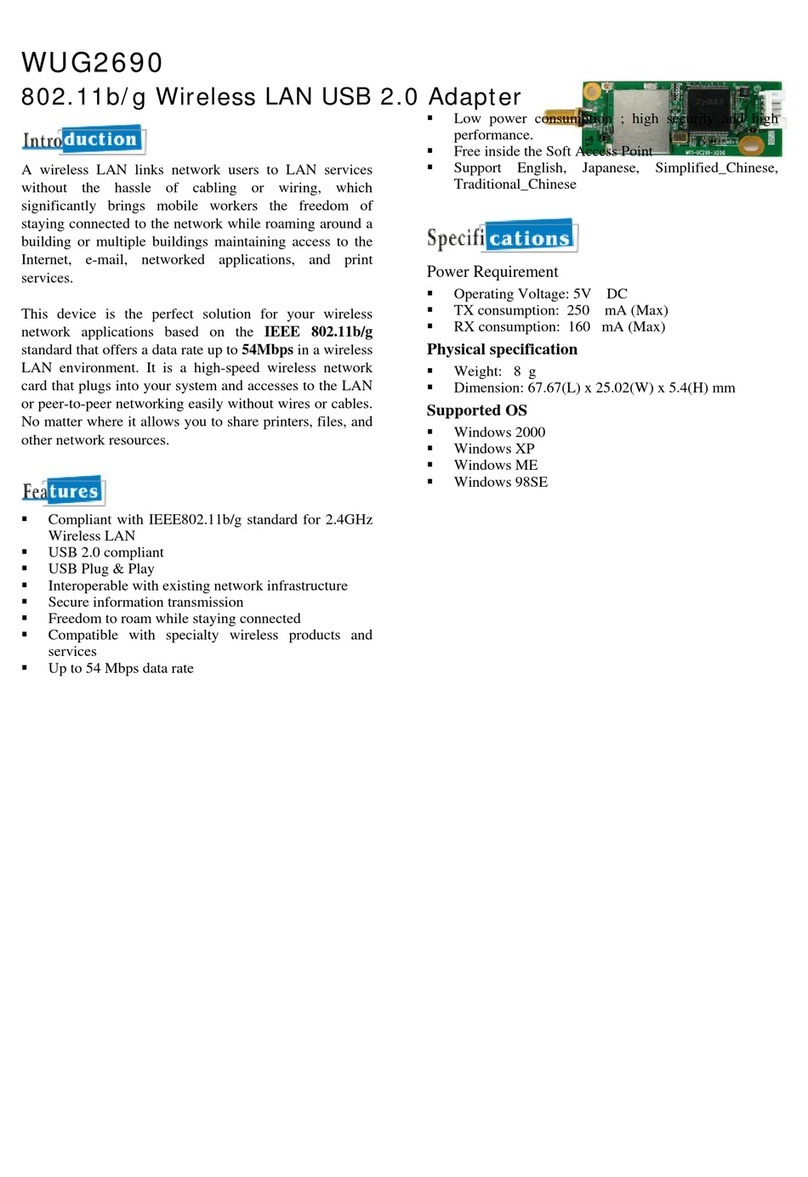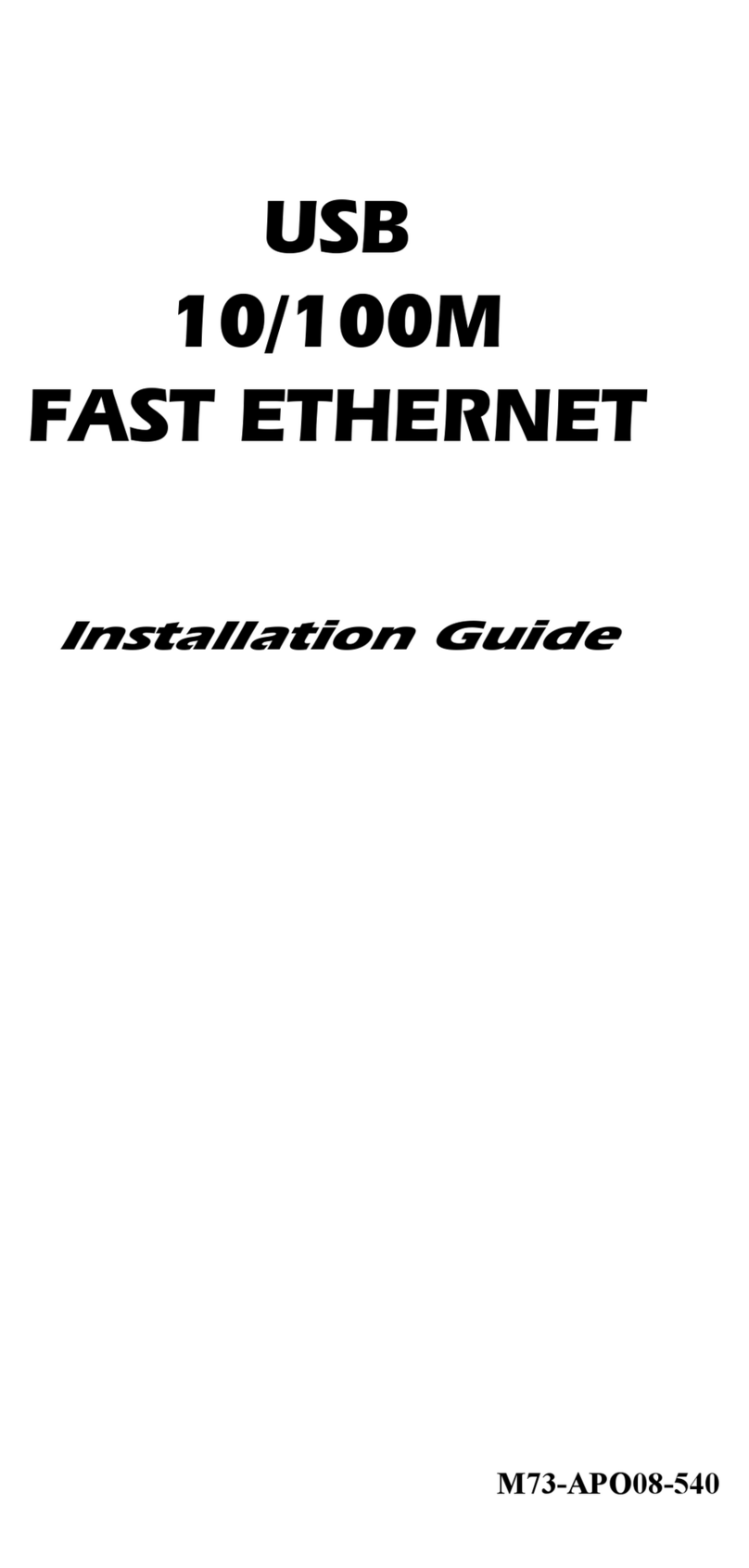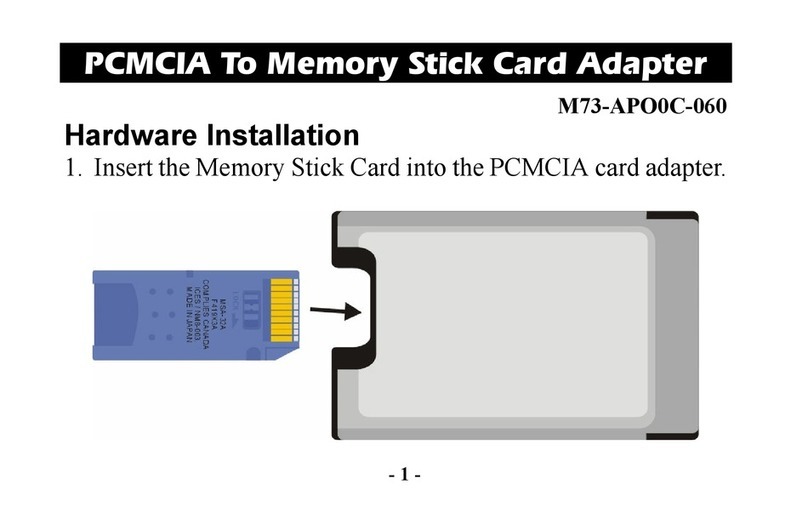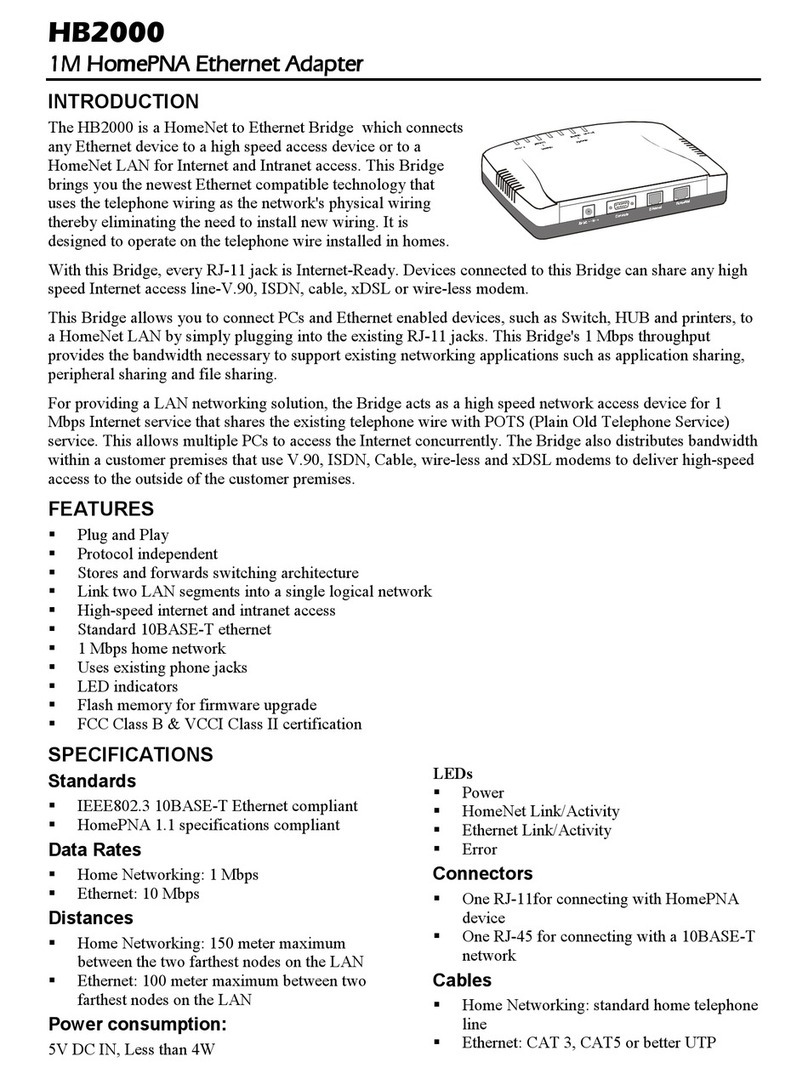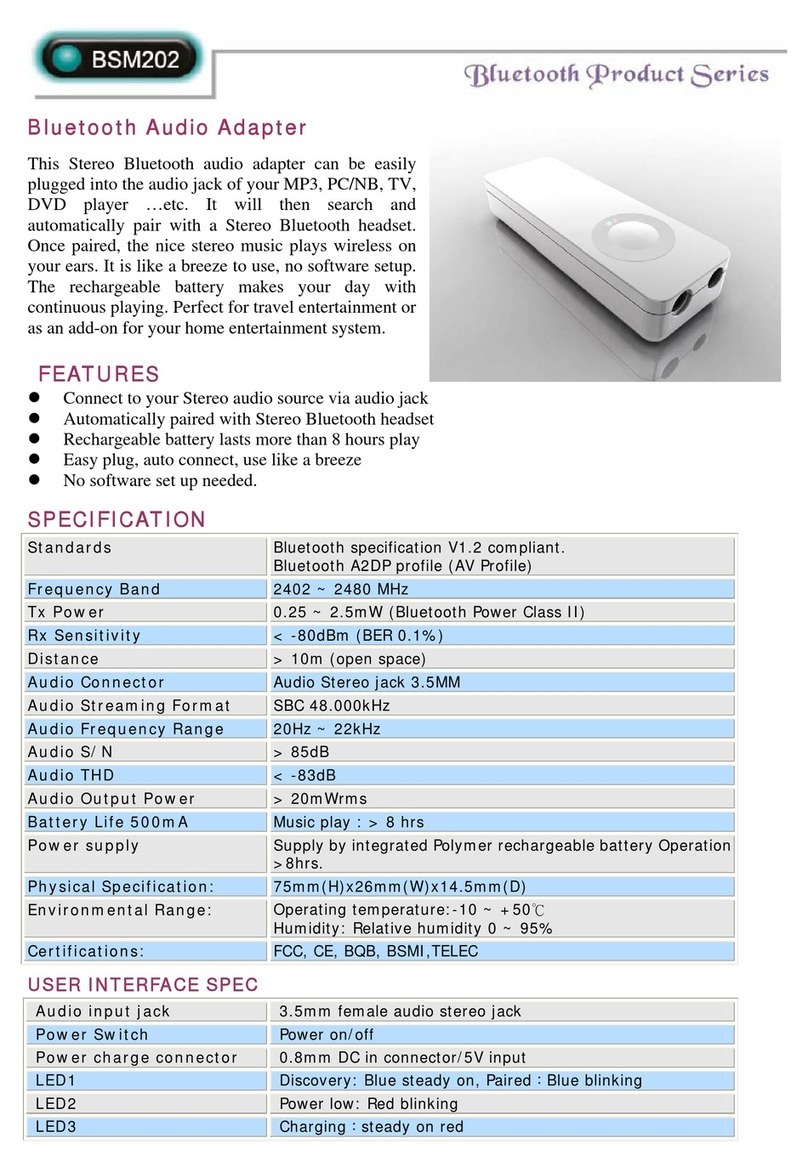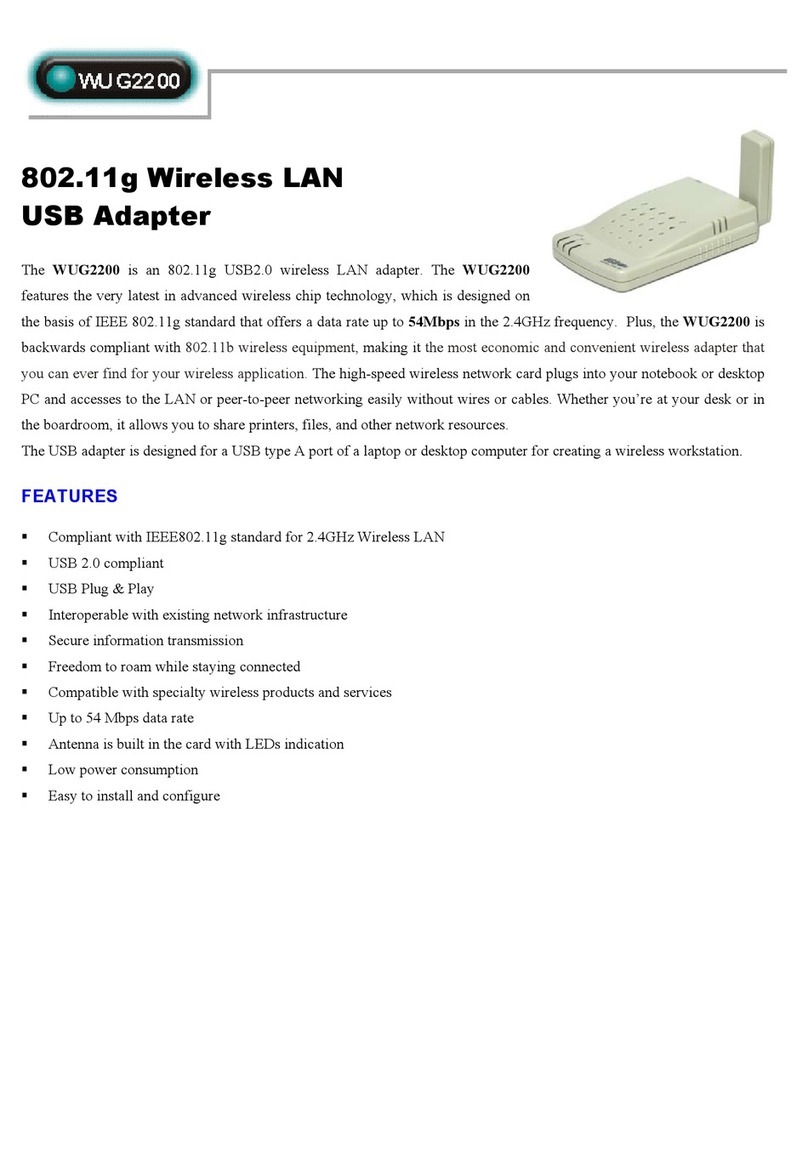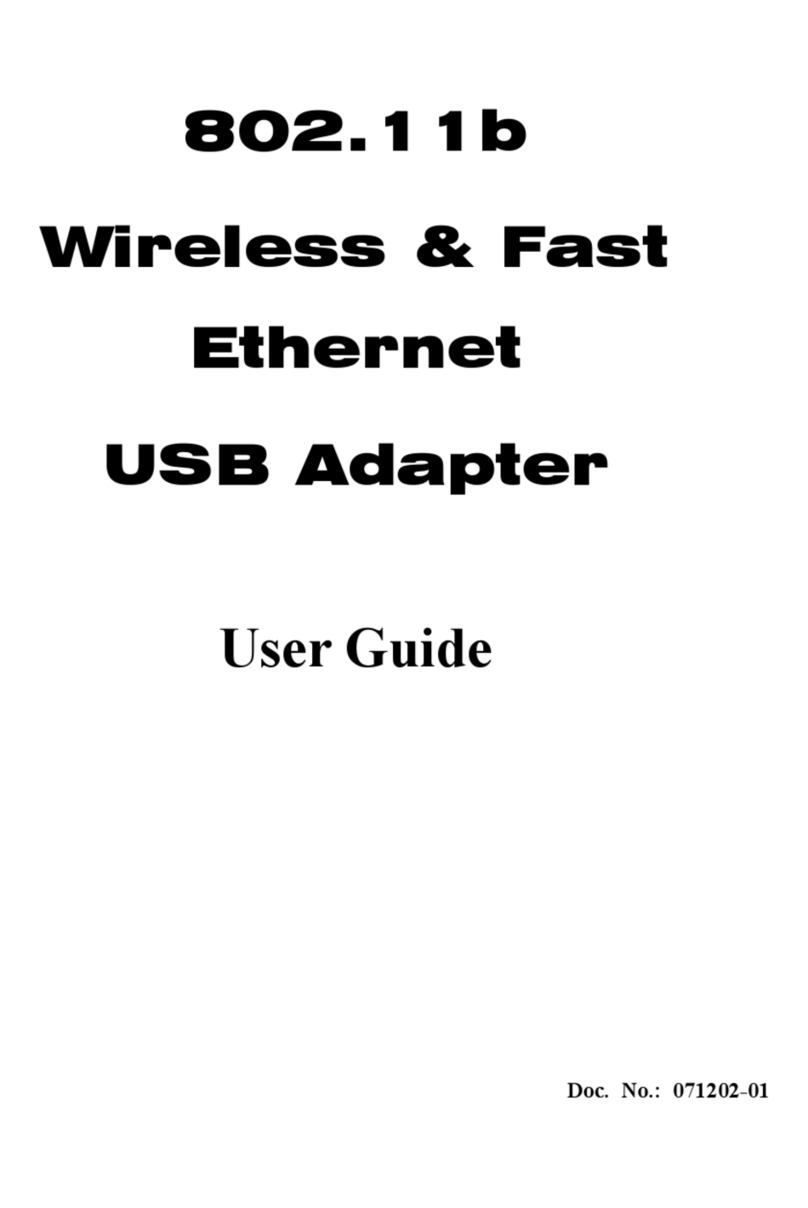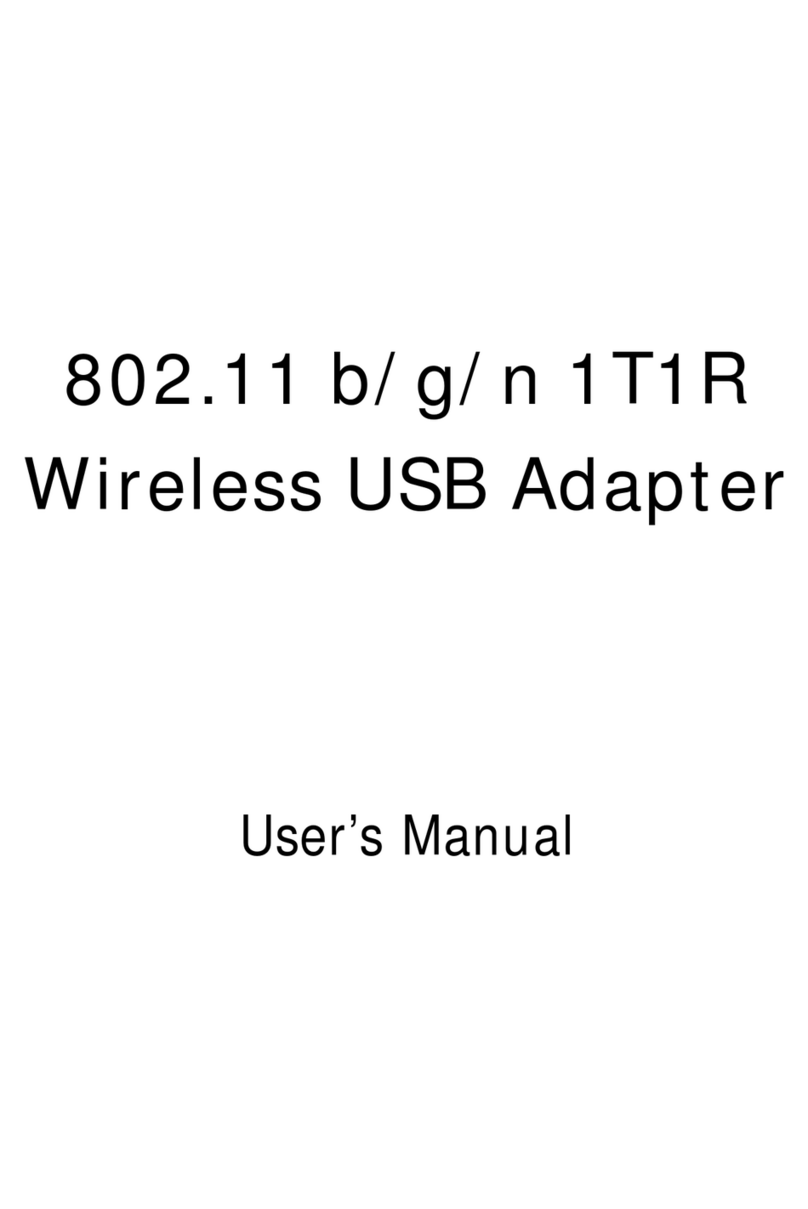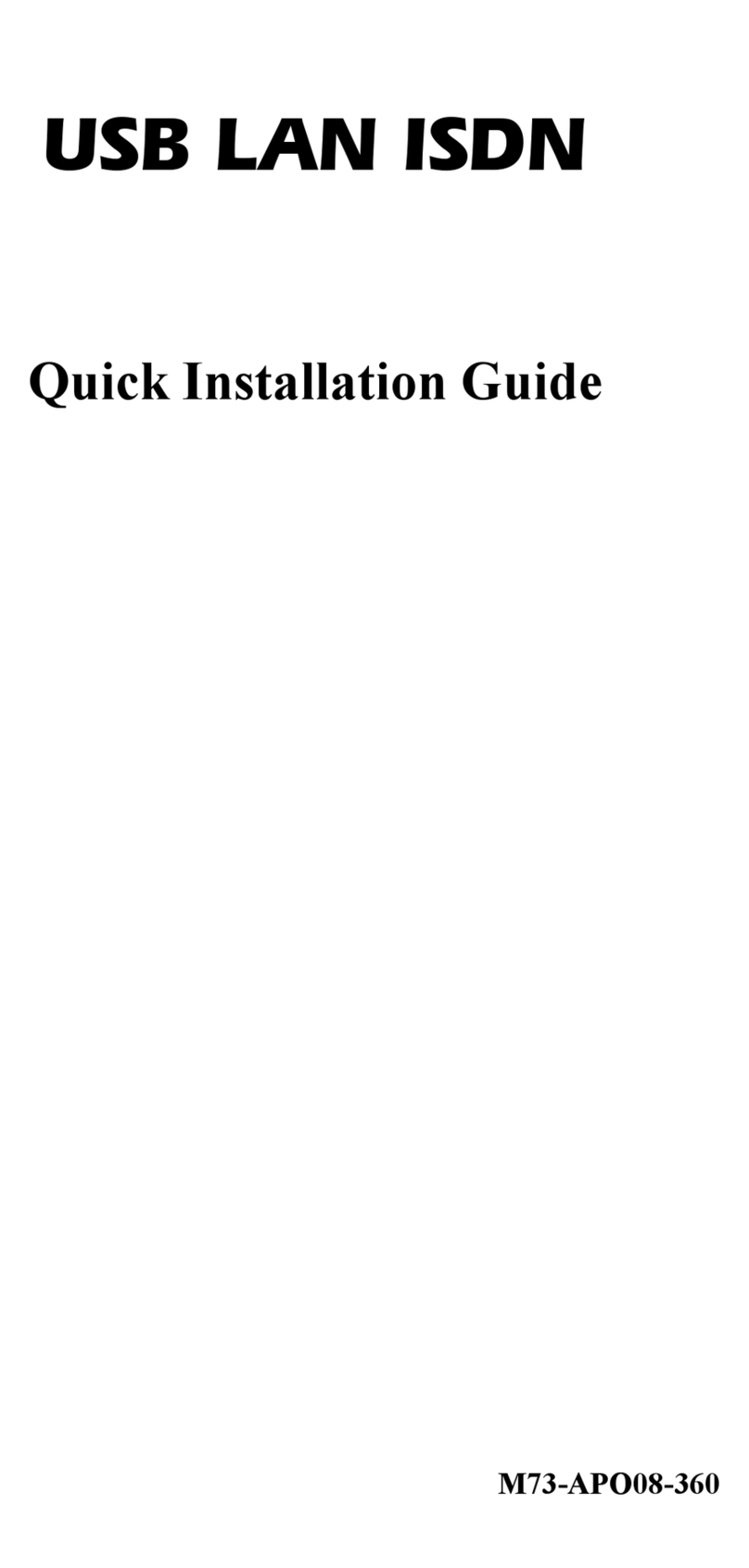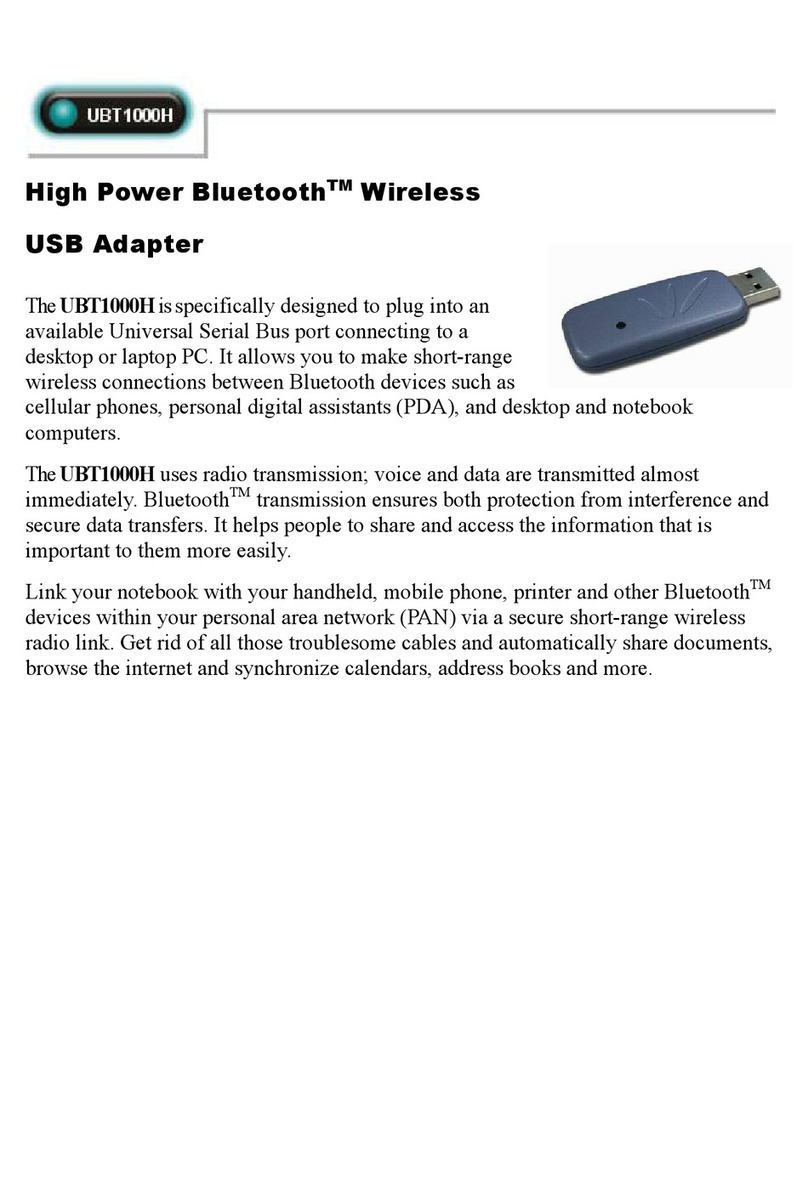Table of Contents
INTRODUCTION.....................................................................................1
FEATURES....................................................................................................................1
Windows 2000/XP Installation ................................................................2
INSTALL THE SOFTWARE .............................................................................................2
INSTALL THE HARDWARE ............................................................................................4
Windows Vista Installation......................................................................5
INSTALL THE SOFTWARE .............................................................................................5
INSTALL THE HARDWARE ............................................................................................7
VERIFICATION .............................................................................................................7
NETWORK CONNECTION...................................................................8
IP ADDRESS.................................................................................................................8
UTILITY CONFIGURATION FOR WINDOWS 2000/XP.................9
STATION MODE .........................................................................................................11
Profile.......................................................................................................................................11
Network....................................................................................................................................16
Link Status ...............................................................................................................................18
Advanced .................................................................................................................................20
Statistics ...................................................................................................................................21
WMM / QoS.............................................................................................................................22
WPS .........................................................................................................................................23
Radio On/Off............................................................................................................................25
About........................................................................................................................................25
UTILITY MENU LIST ..................................................................................................26
SOFT AP MODE..........................................................................................................26
Config.......................................................................................................................................26
Access Control.........................................................................................................................28
MAC Table ..............................................................................................................................29
Event Log.................................................................................................................................30
Statistics ...................................................................................................................................31
About........................................................................................................................................32
UTILITY CONFIGURATION FOR WINDOWS VISTA.................33
STATION MODE .........................................................................................................34