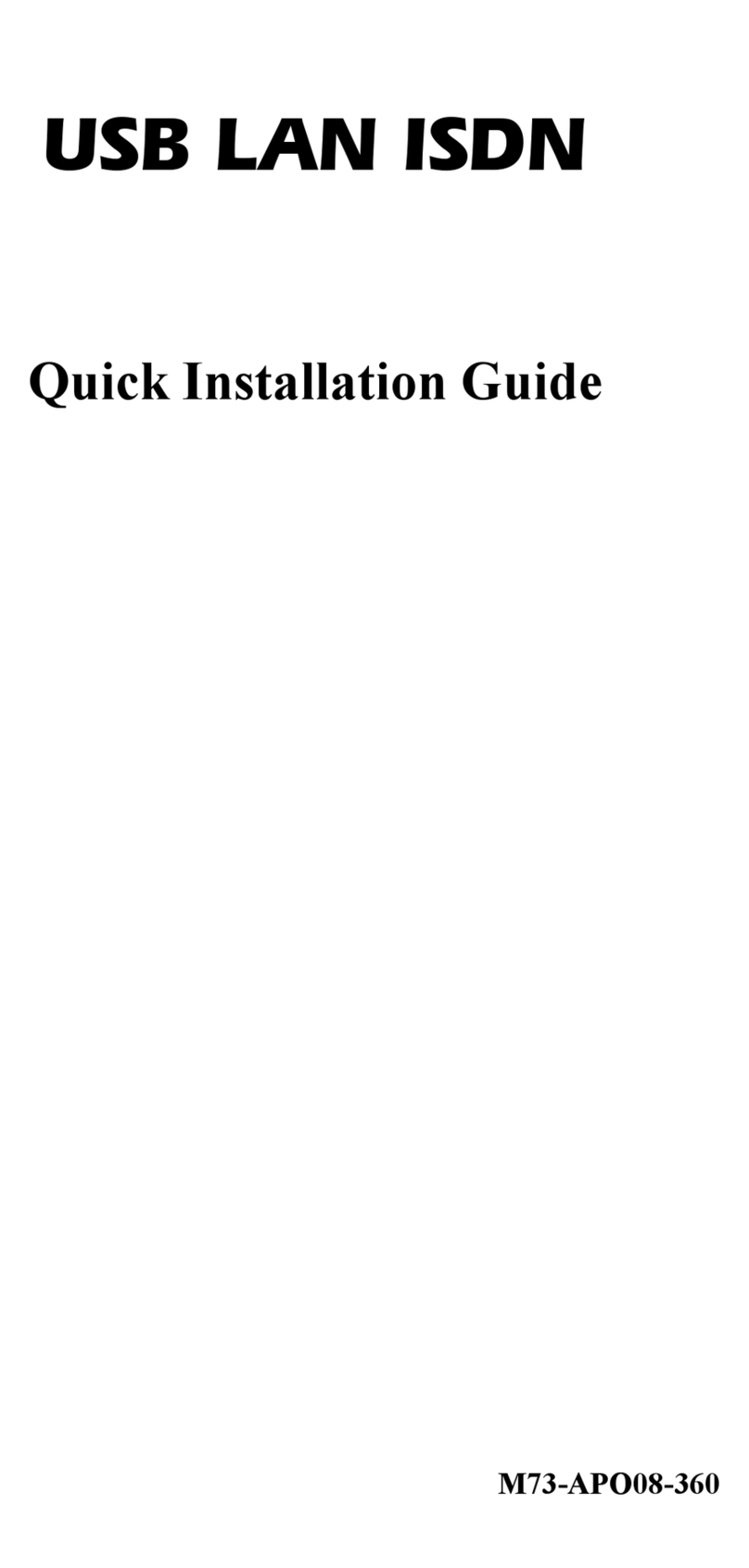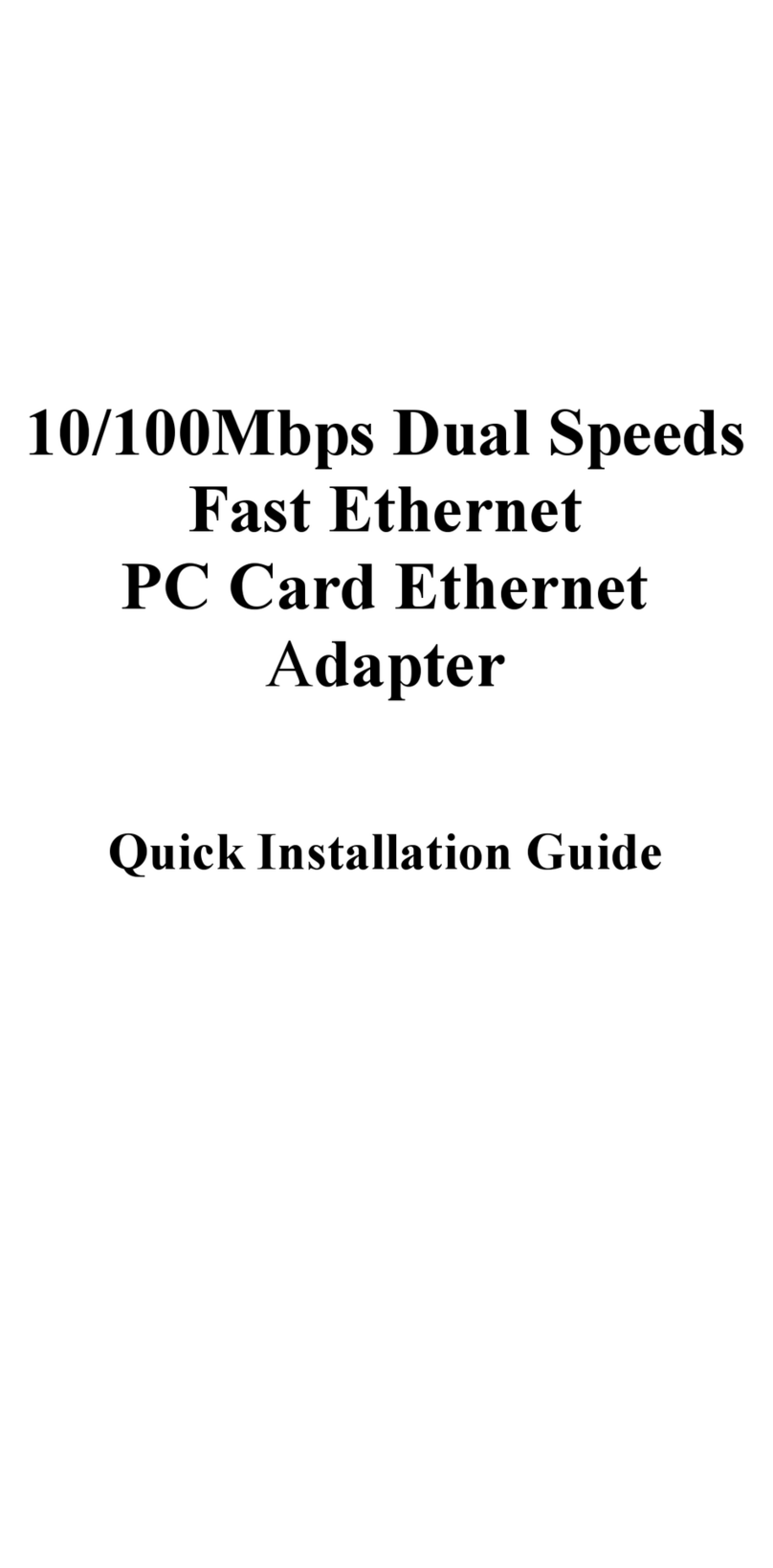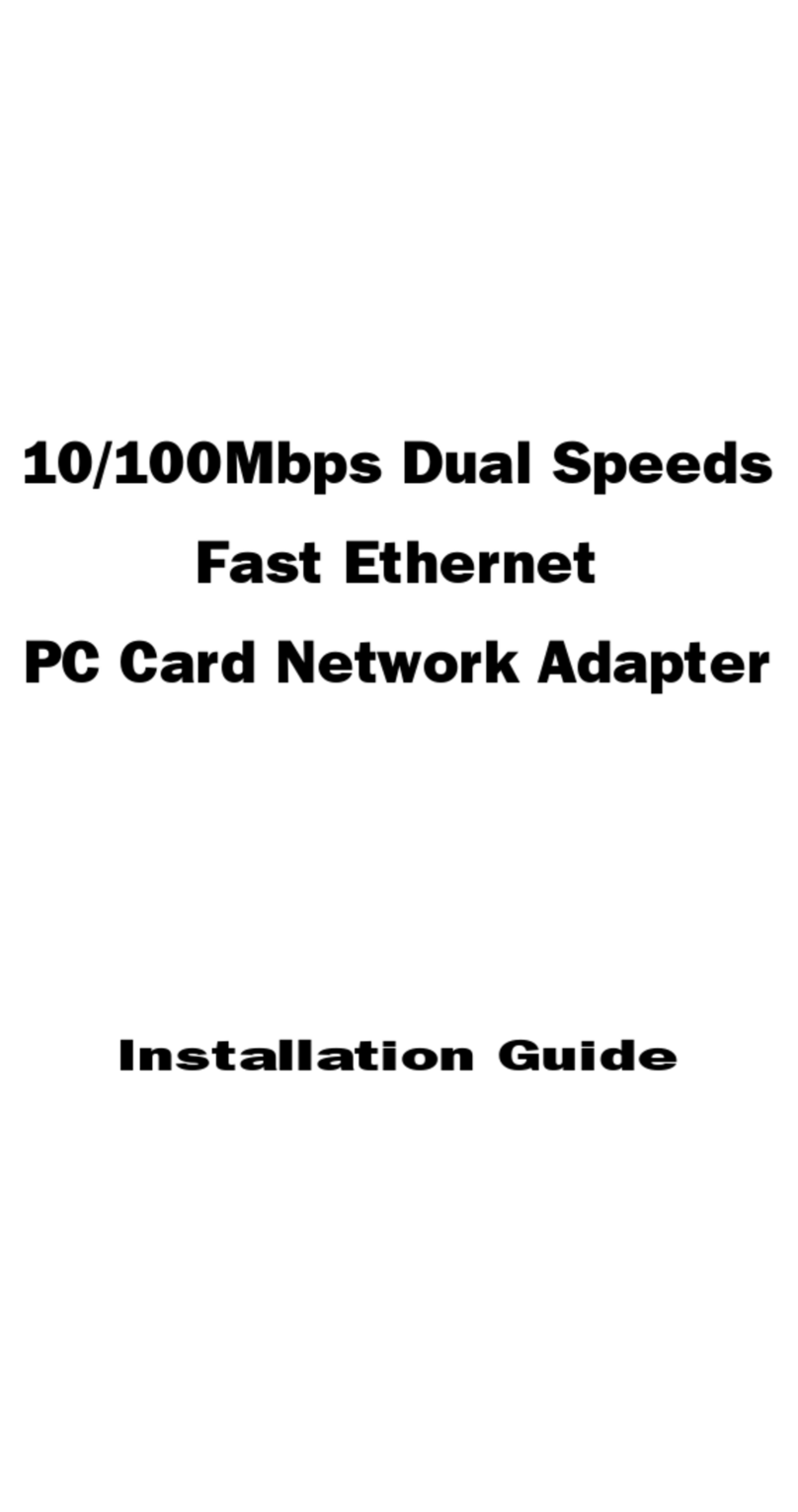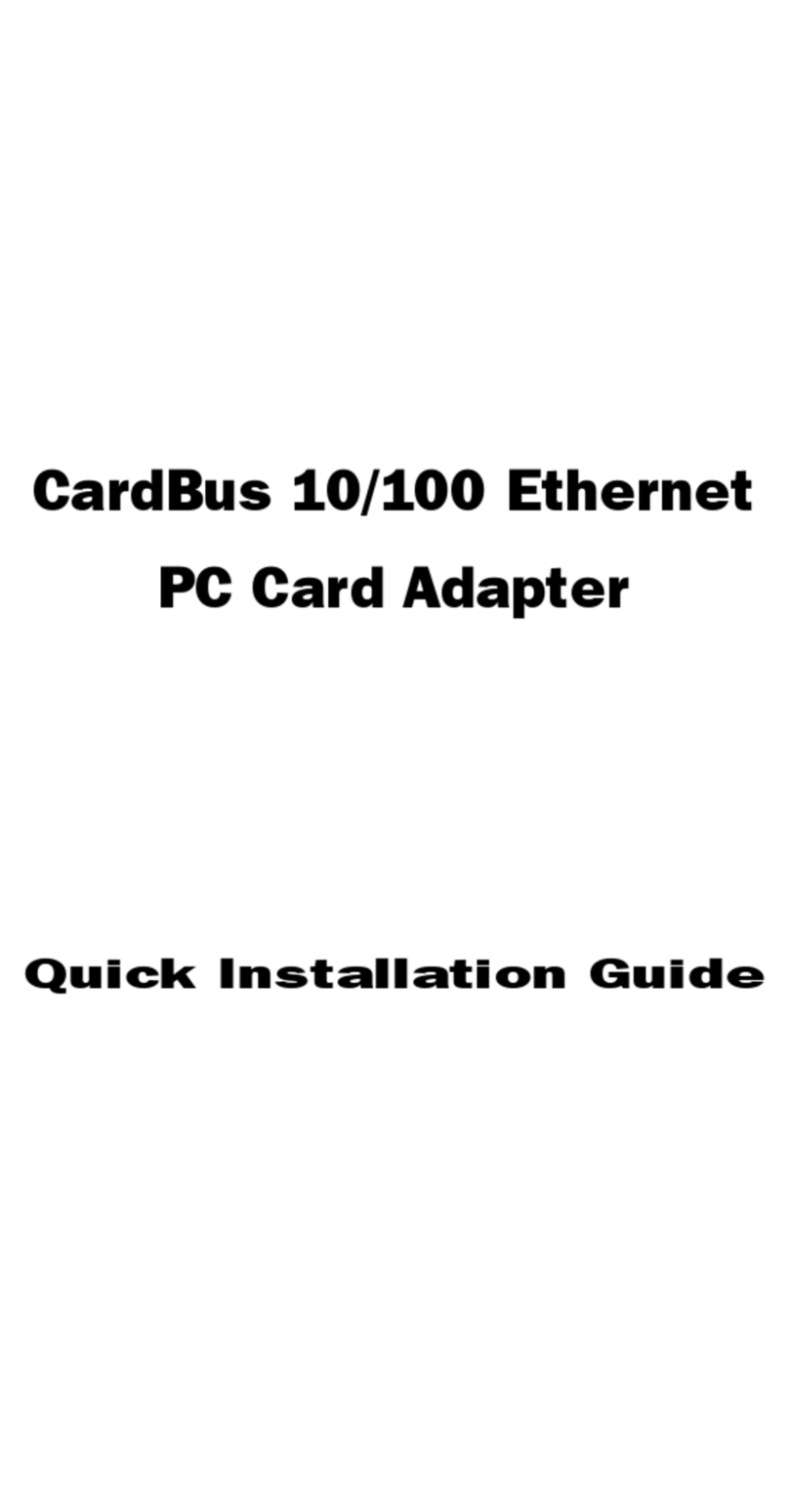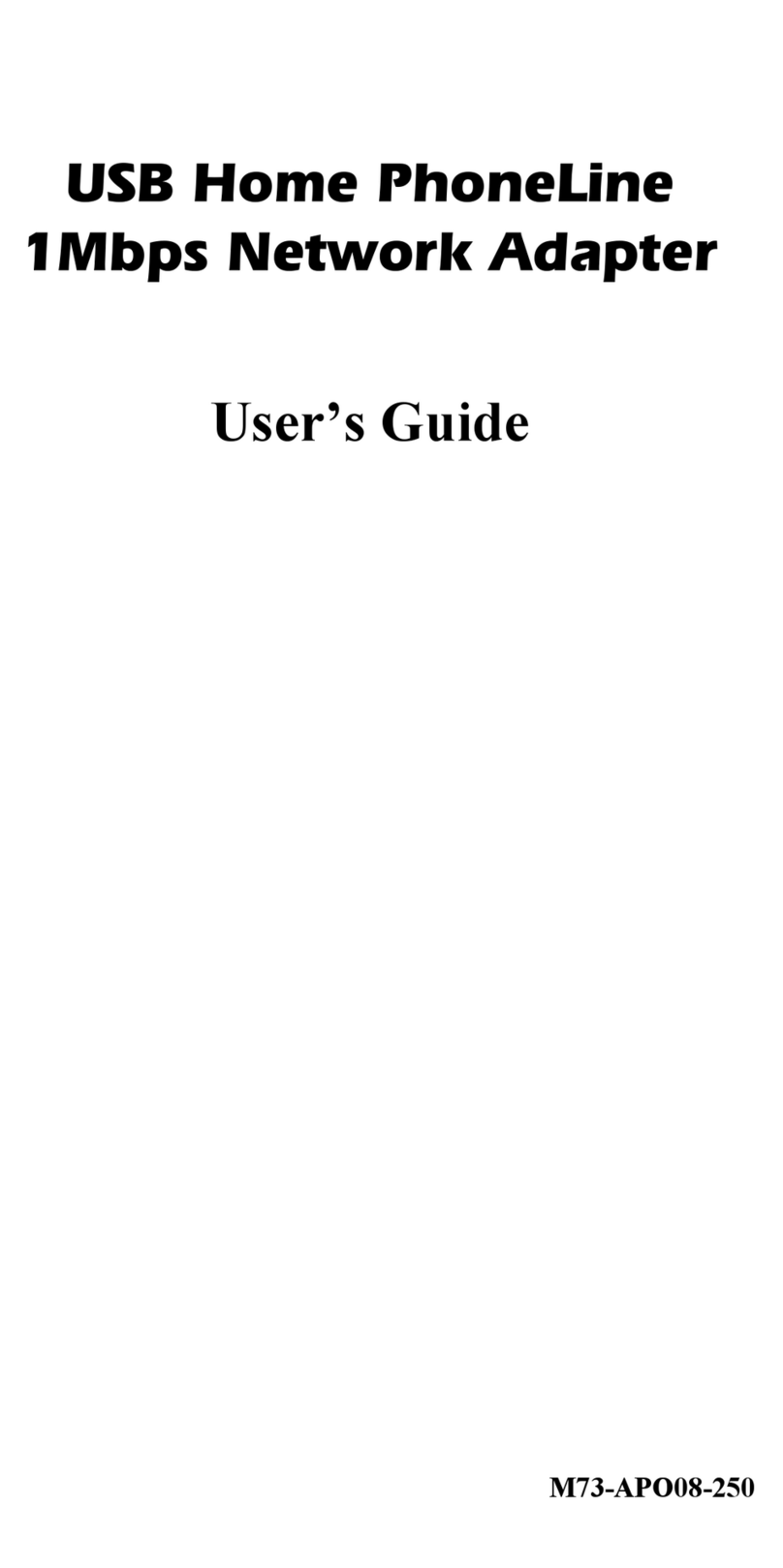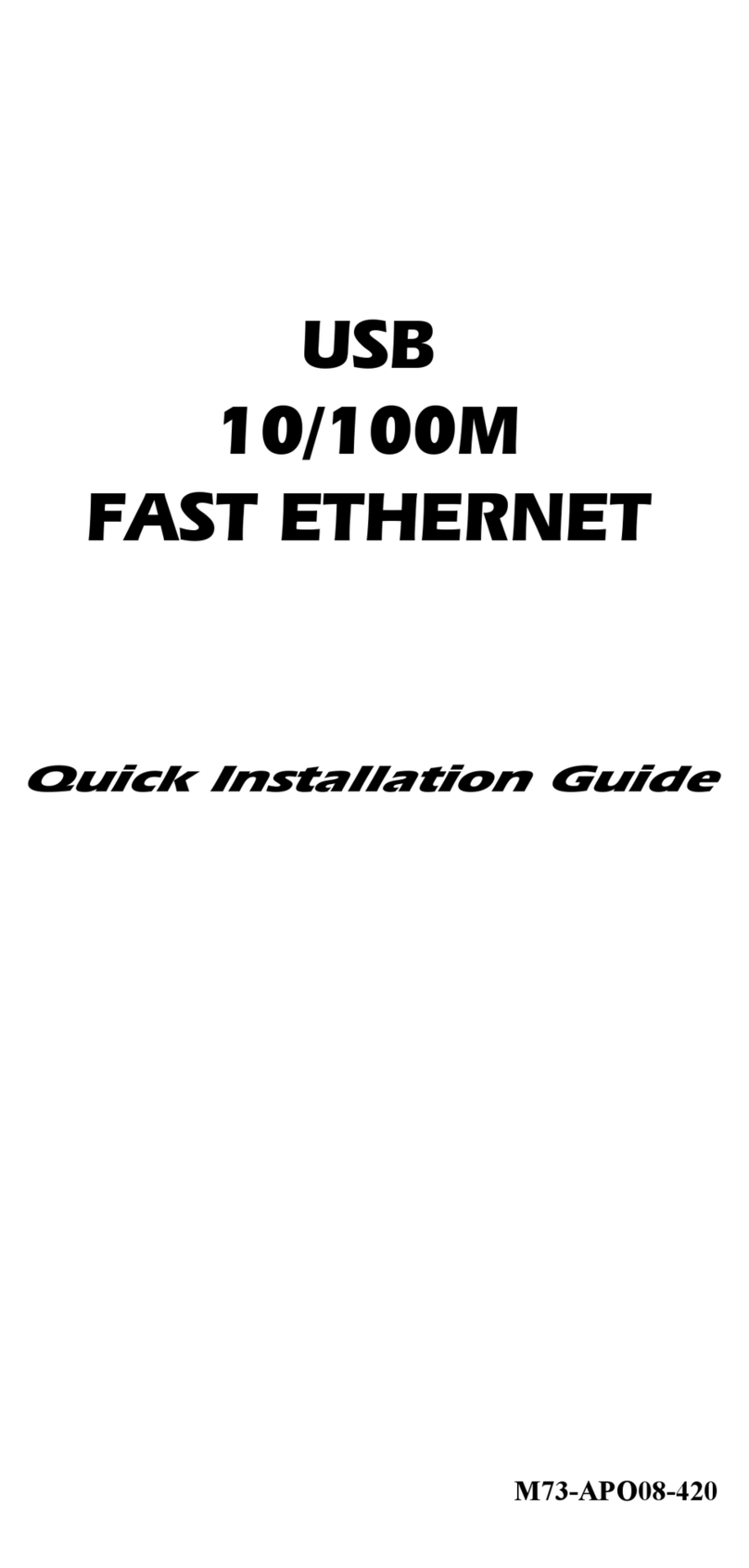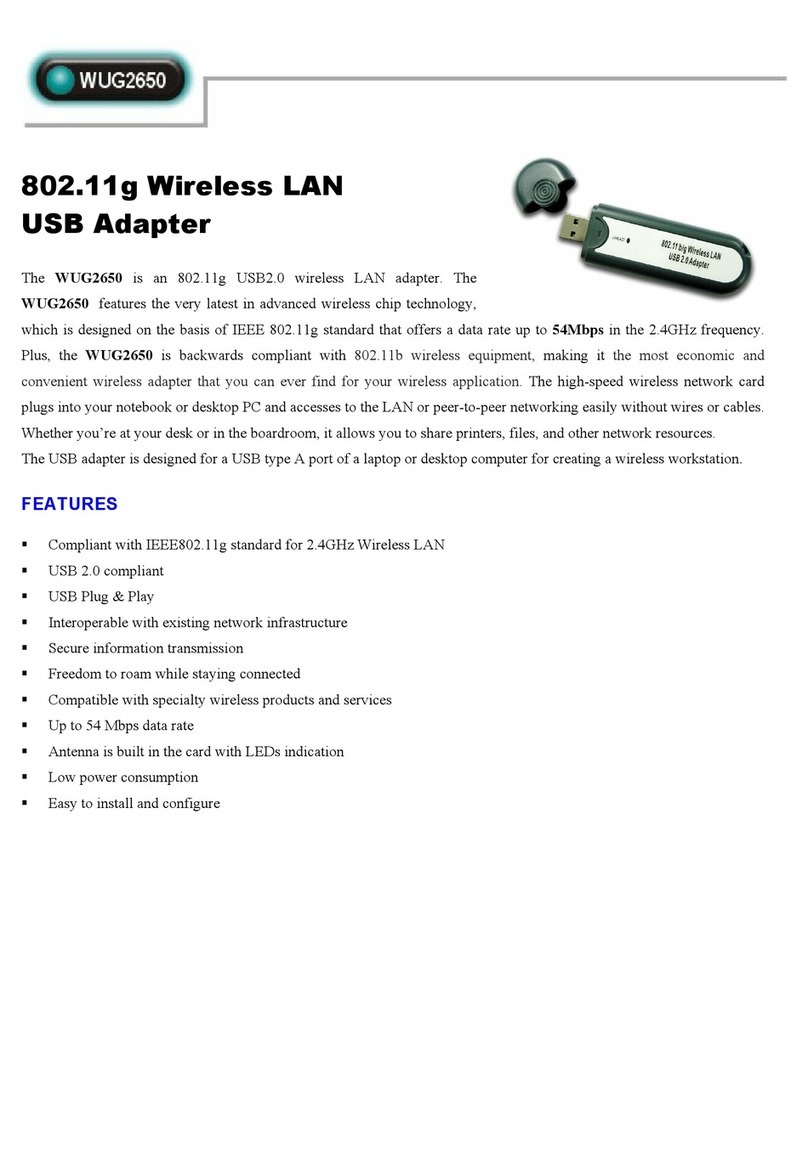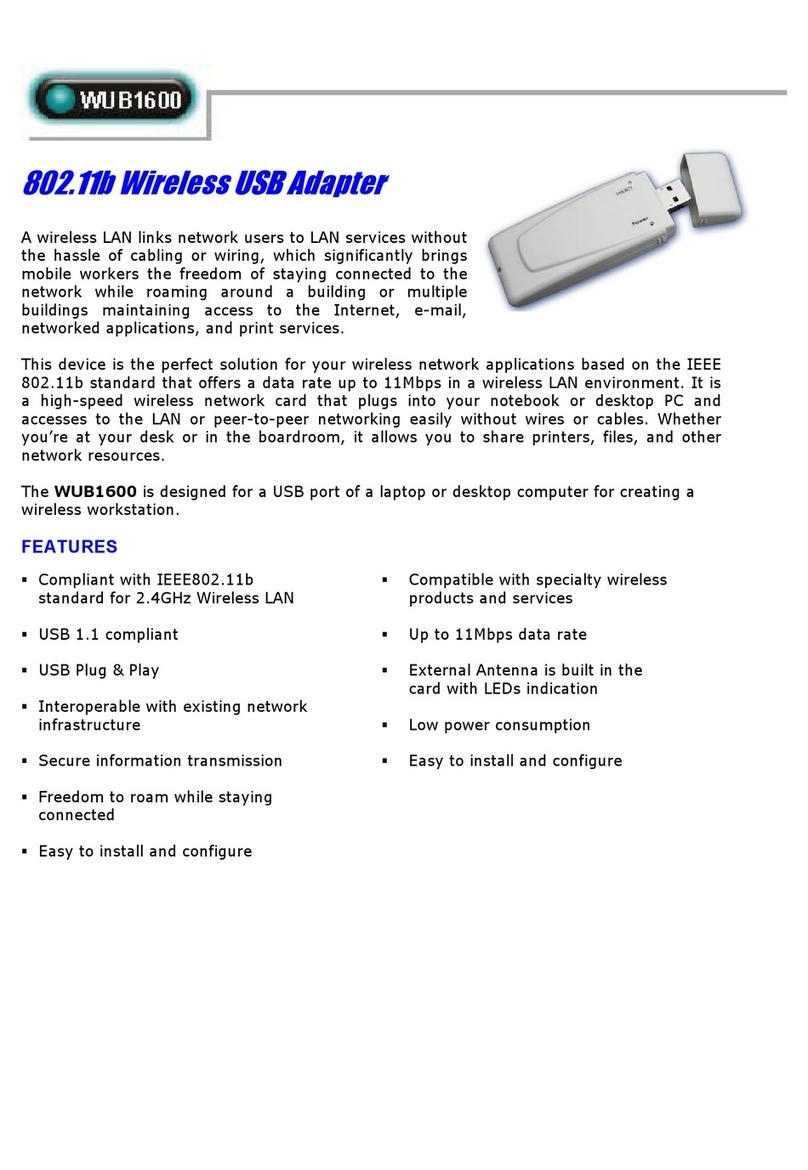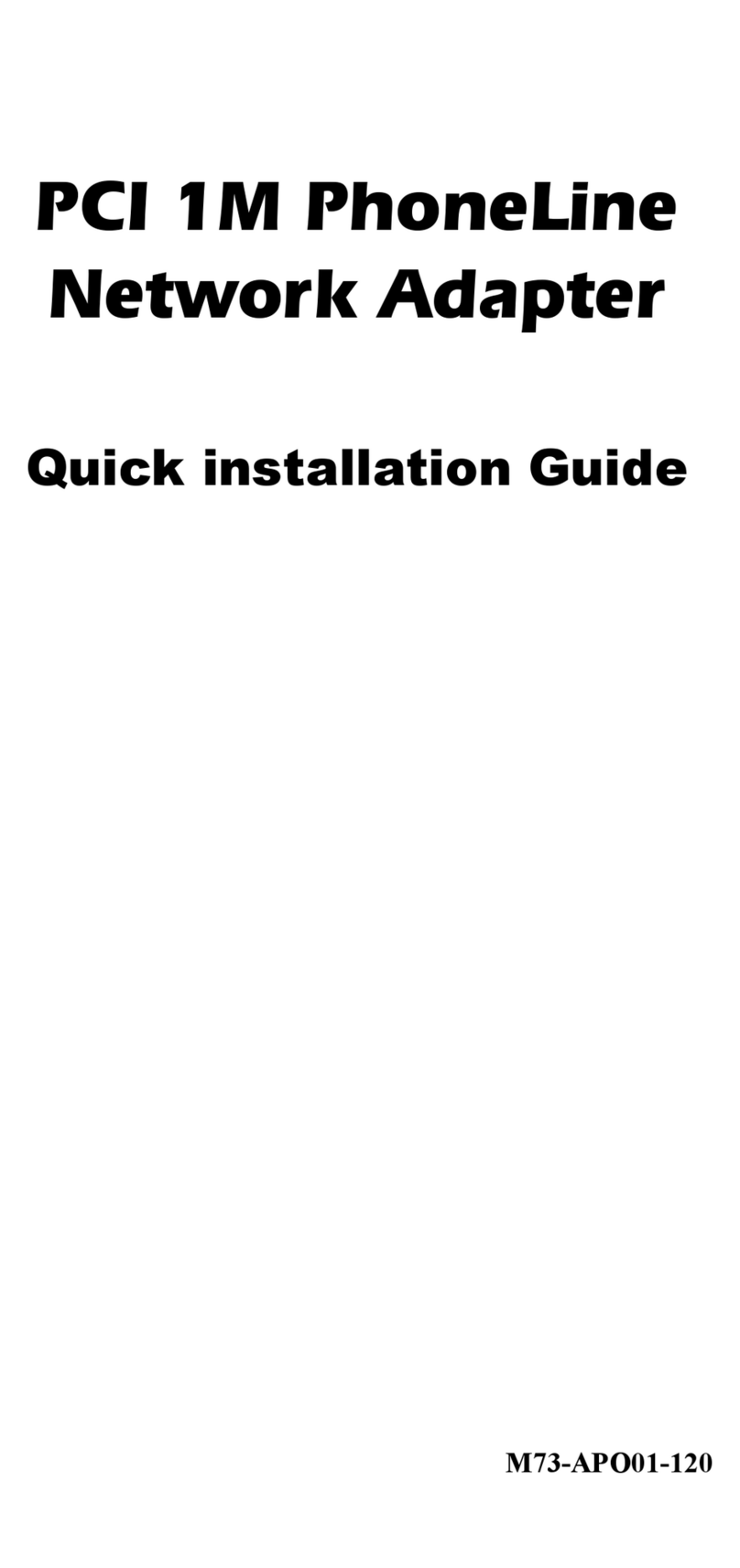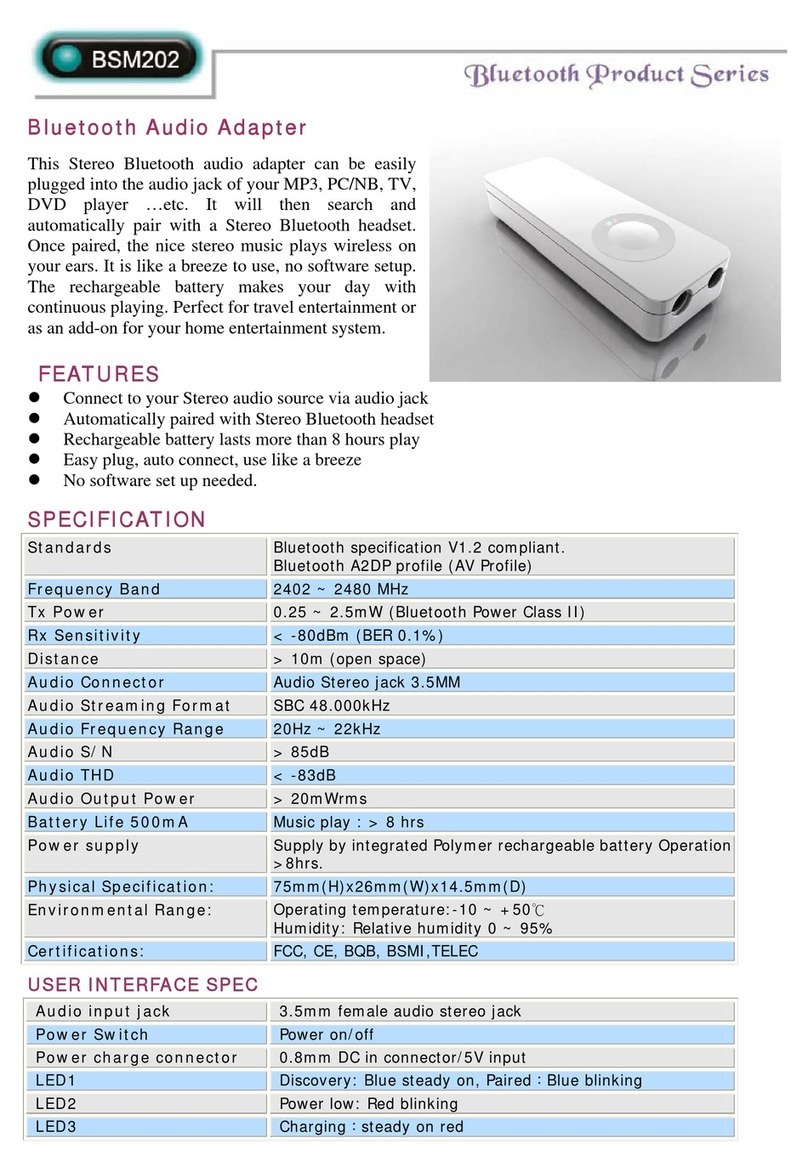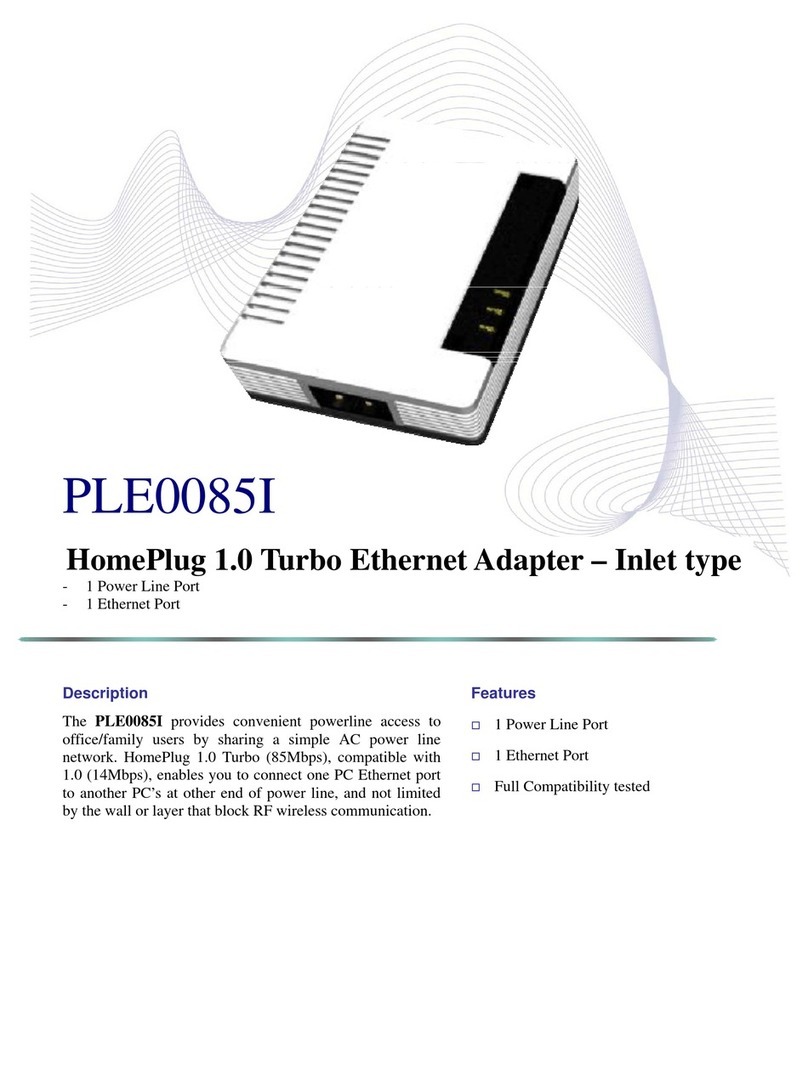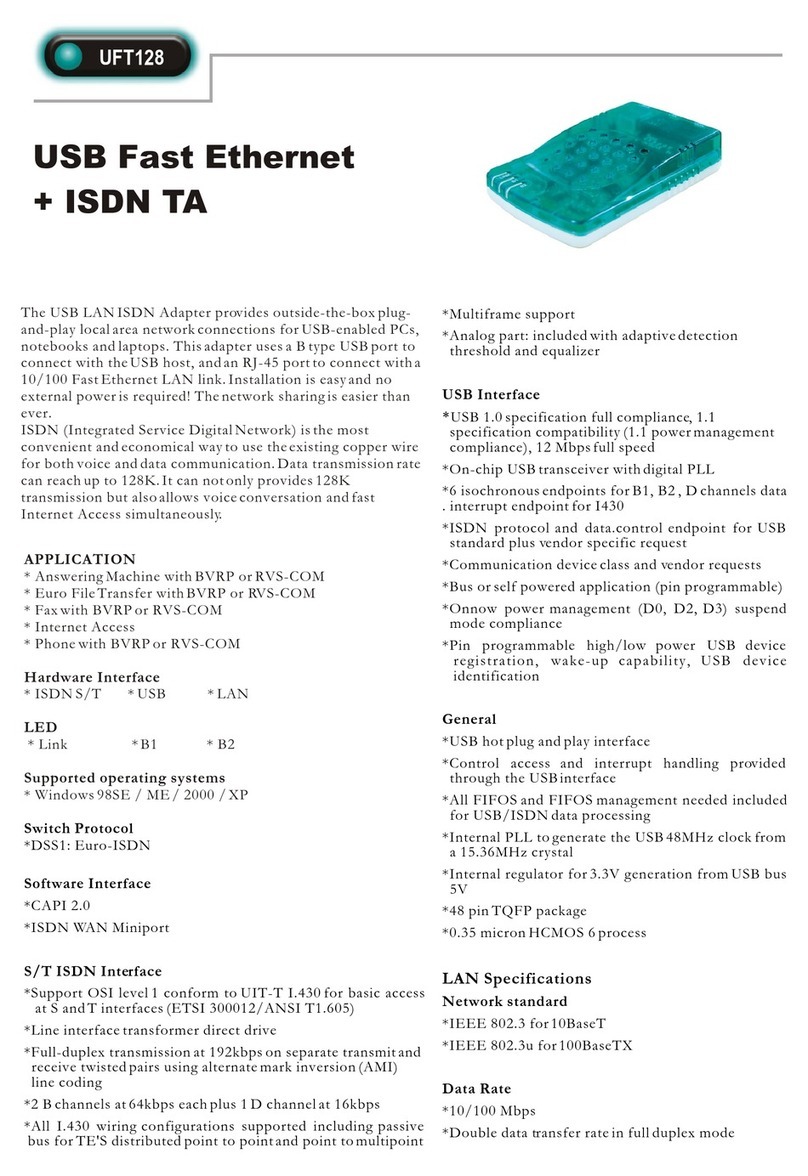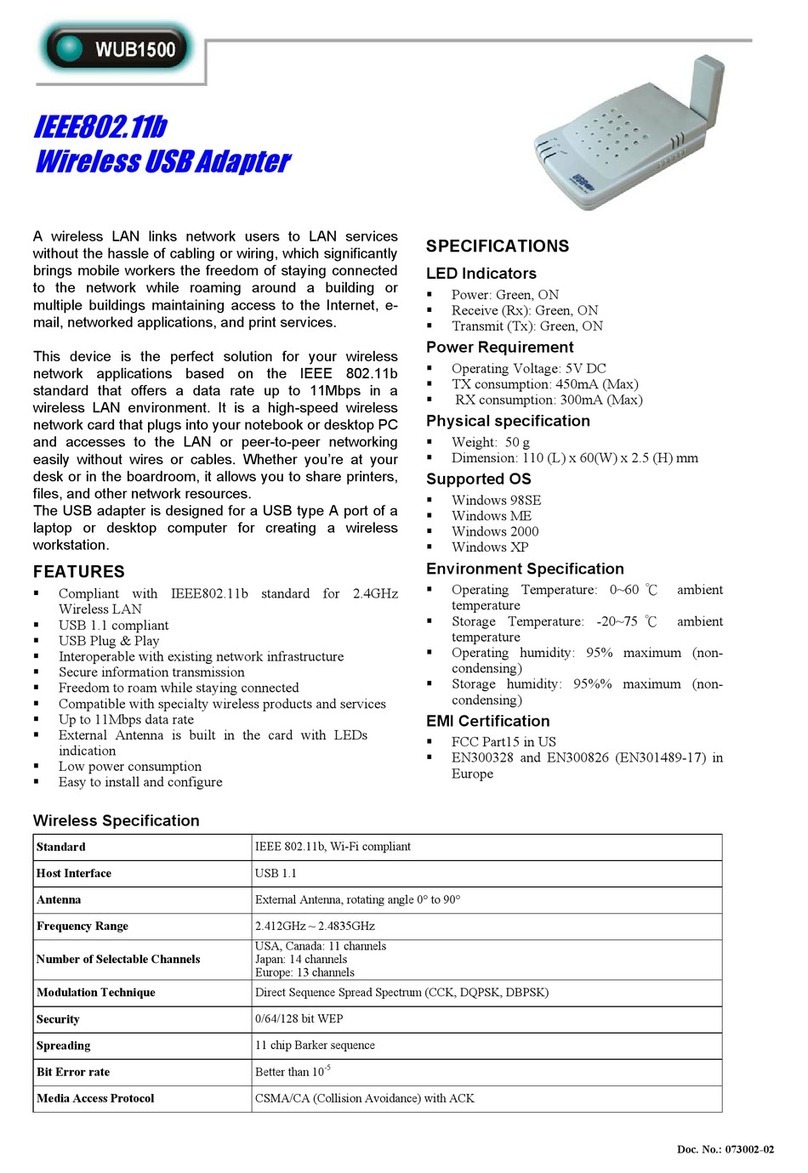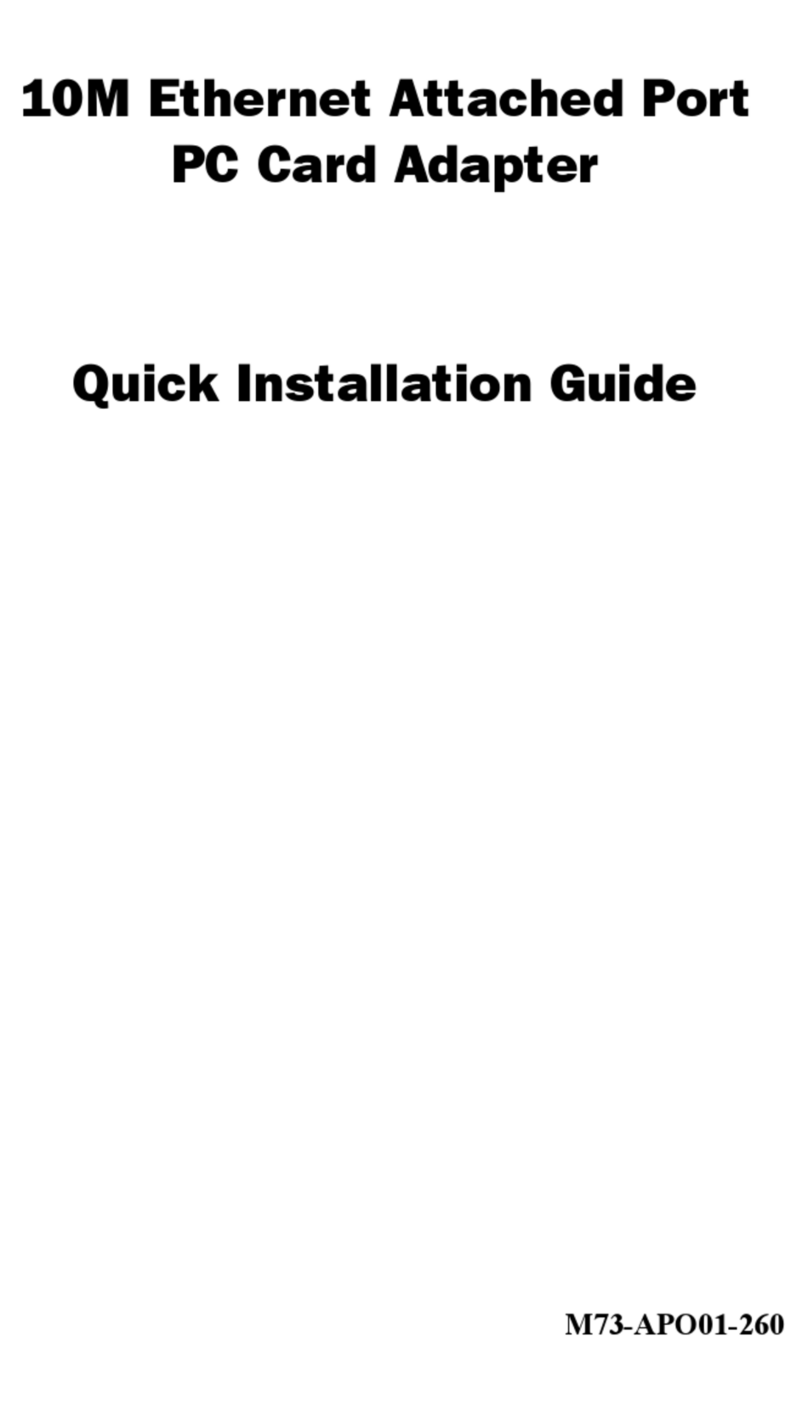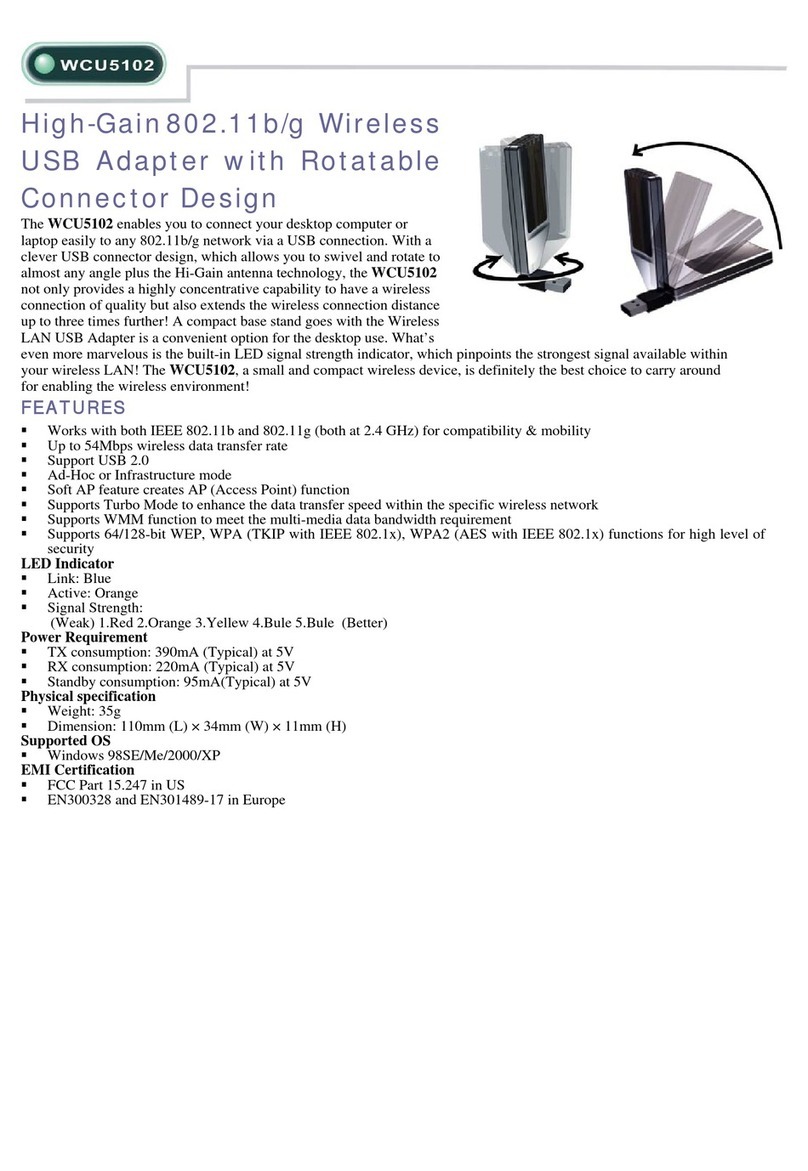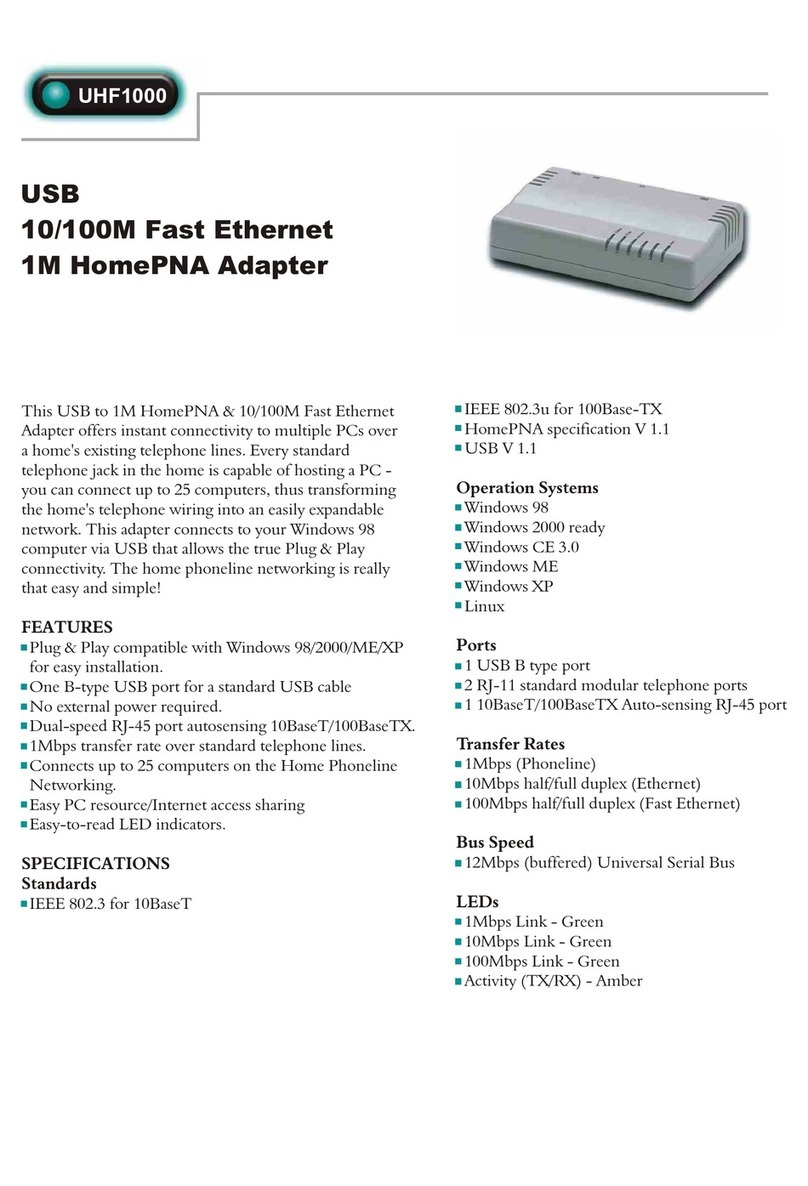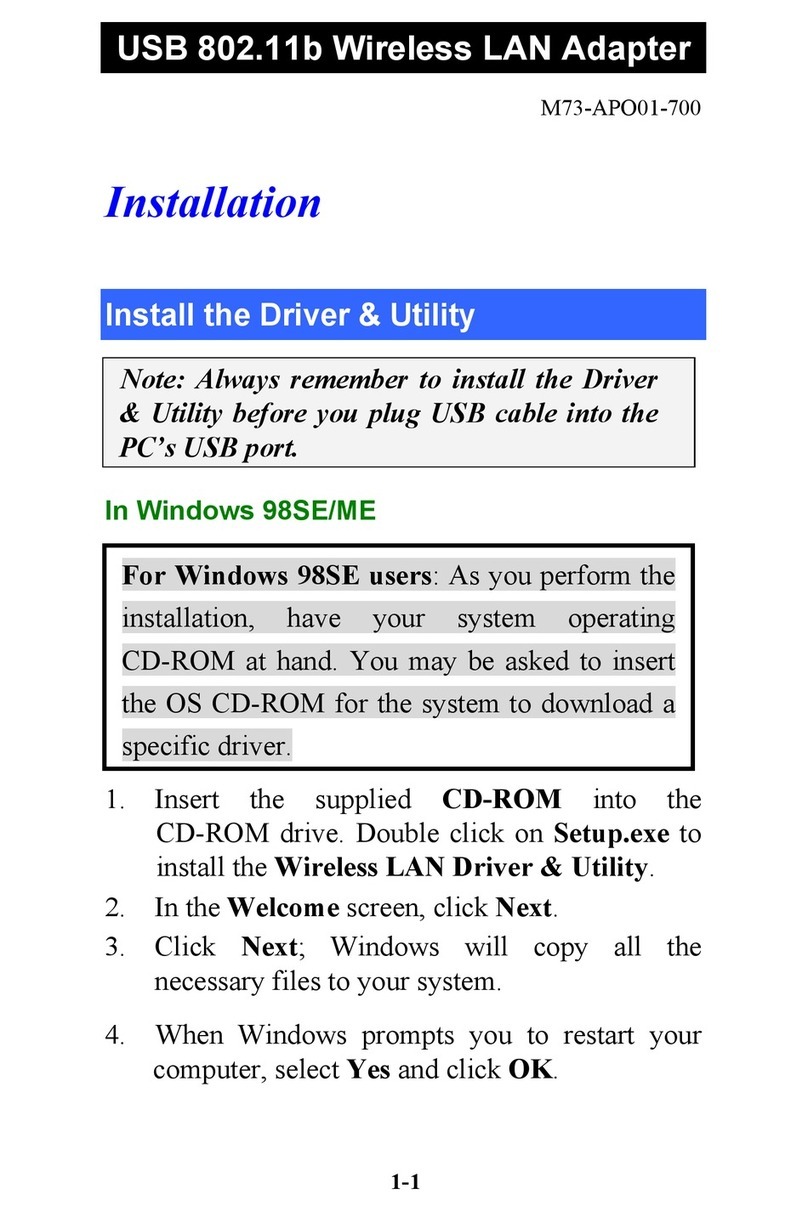Table of Contents
CHAPTER 1: INTRODUCTION ..........................................................1
FEATURES ................................................................................................1
PHYSICAL DETAILS.....................................................................................1
CHAPTER 2: INSTALLATION.............................................................2
FOR WINDOWS 2000/XP...........................................................................2
Install Software.................................................................................................................2
Install Hardware................................................................................................................4
Verification.........................................................................................................................4
FOR WINDOWS VISTA................................................................................5
Install Software.................................................................................................................5
Install Hardware................................................................................................................8
Verification.........................................................................................................................8
FOR WINDOWS 7......................................................................................9
Install Software.................................................................................................................9
Install Hardware..............................................................................................................11
Verification.......................................................................................................................11
CHAPTER 3: NETWORK CONNECTION .......................................12
HOW TO MAKE A CONNECTION ..................................................................12
HOW TO ADD A PROFILE...........................................................................14
CHAPTER 4: UTILITY CONFIGURATION....................................15
FOR WINDOWS 2000/XP.........................................................................15
Station Mode ...................................................................................................................15
Switch to AP Mode..........................................................................................................24
Soft AP mode...................................................................................................................25
FOR WINDOWS VISTA..............................................................................30
Station Mode ...................................................................................................................30
Switch to AP Mode..........................................................................................................39
Soft AP mode...................................................................................................................40
FOR WINDOWS 7....................................................................................45
Station Mode ...................................................................................................................45
Switch to AP Mode..........................................................................................................54
Soft AP mode...................................................................................................................55