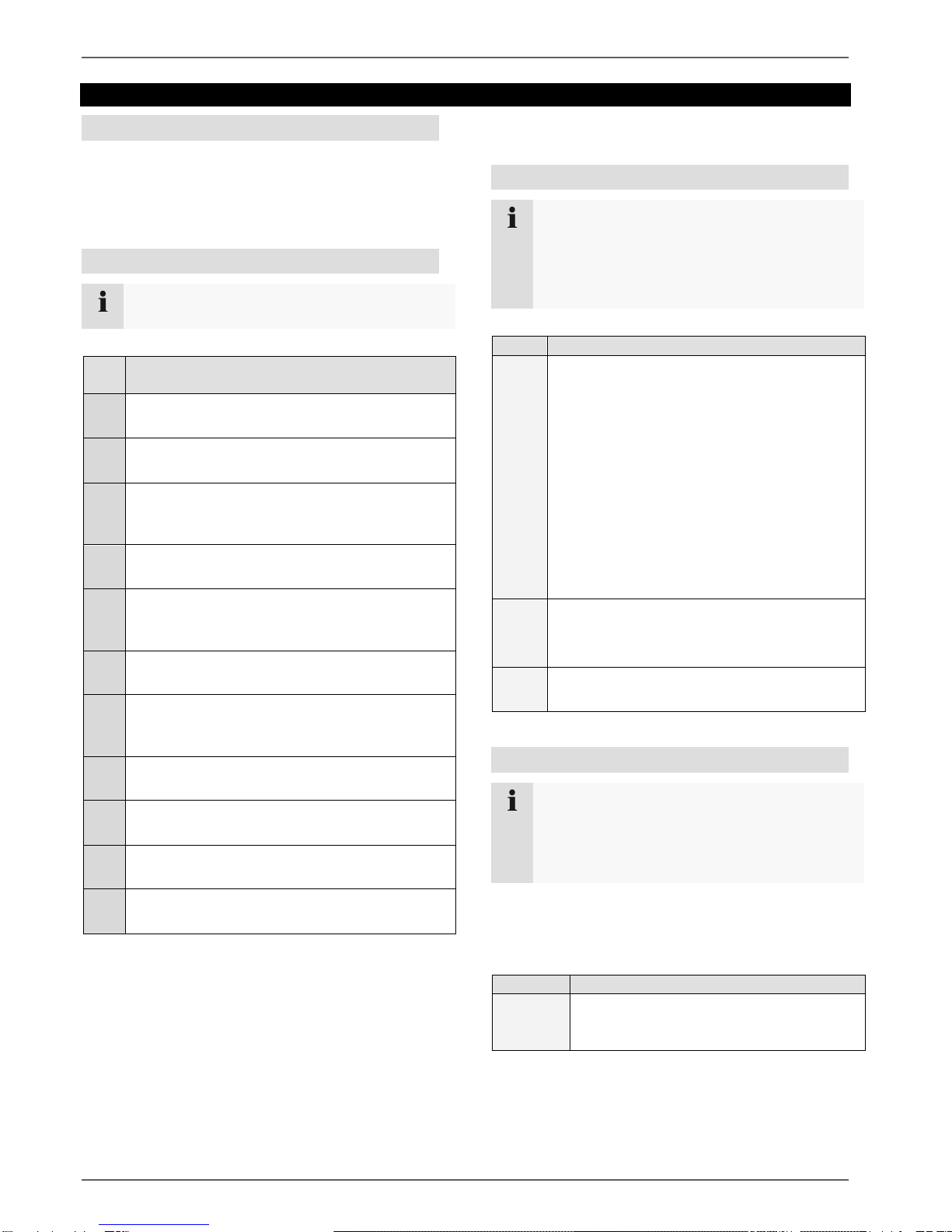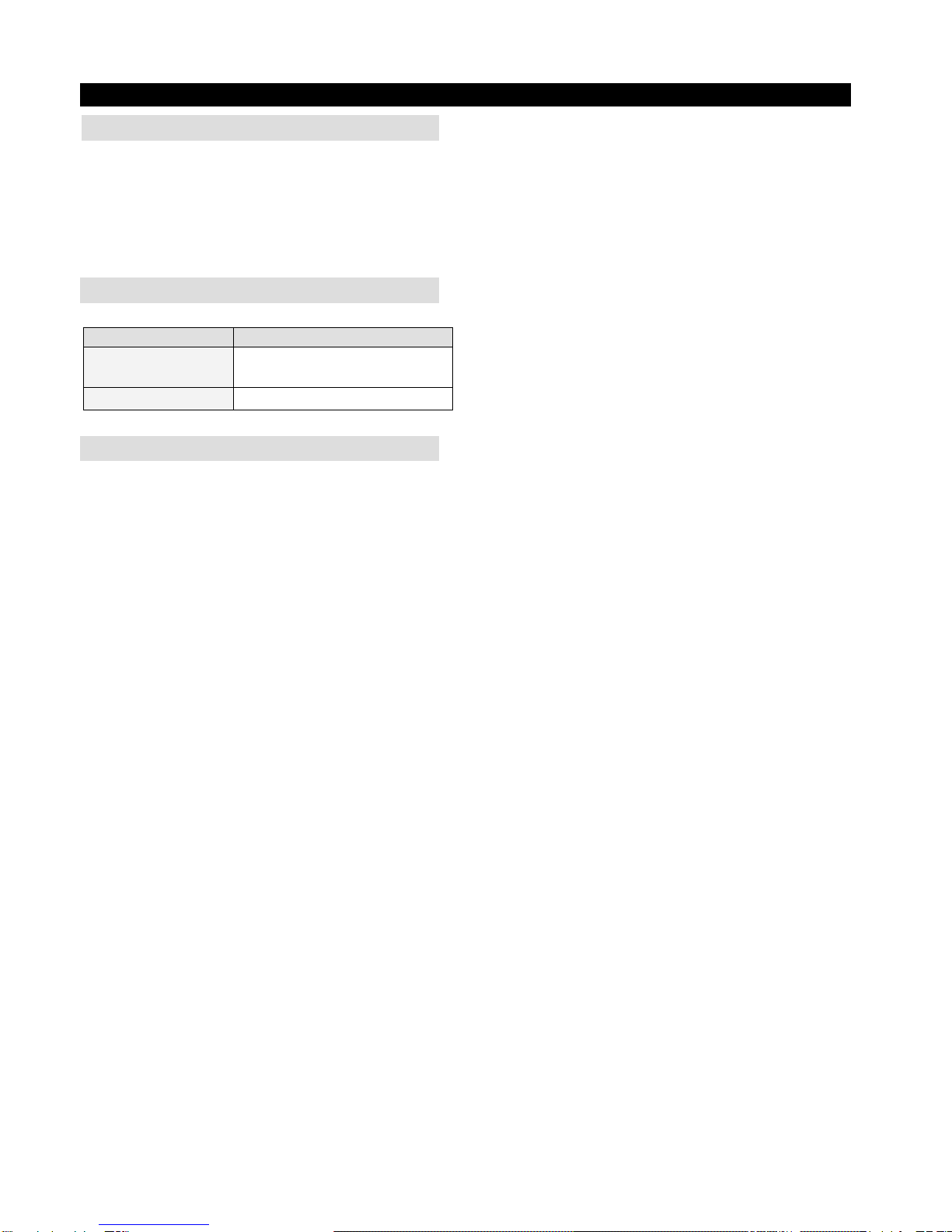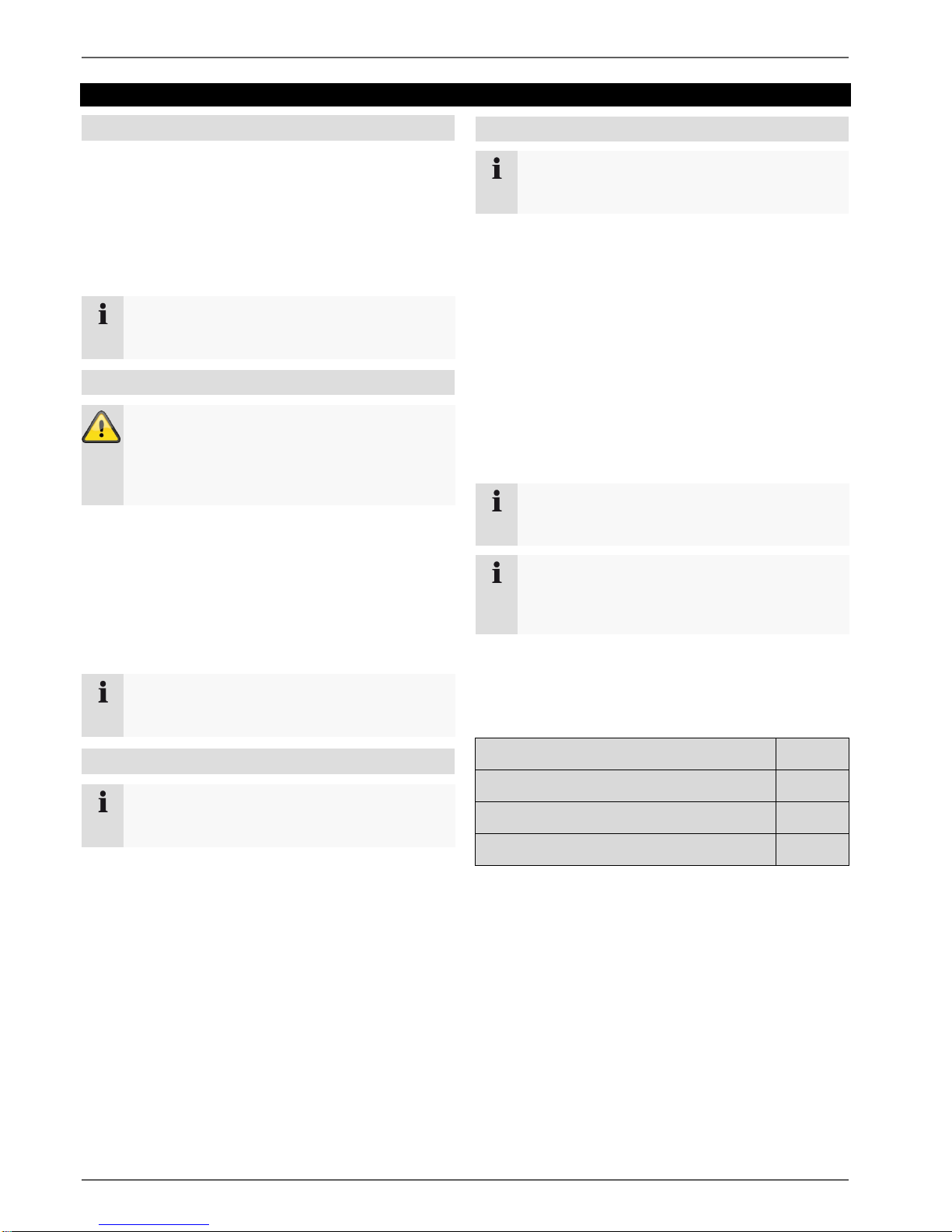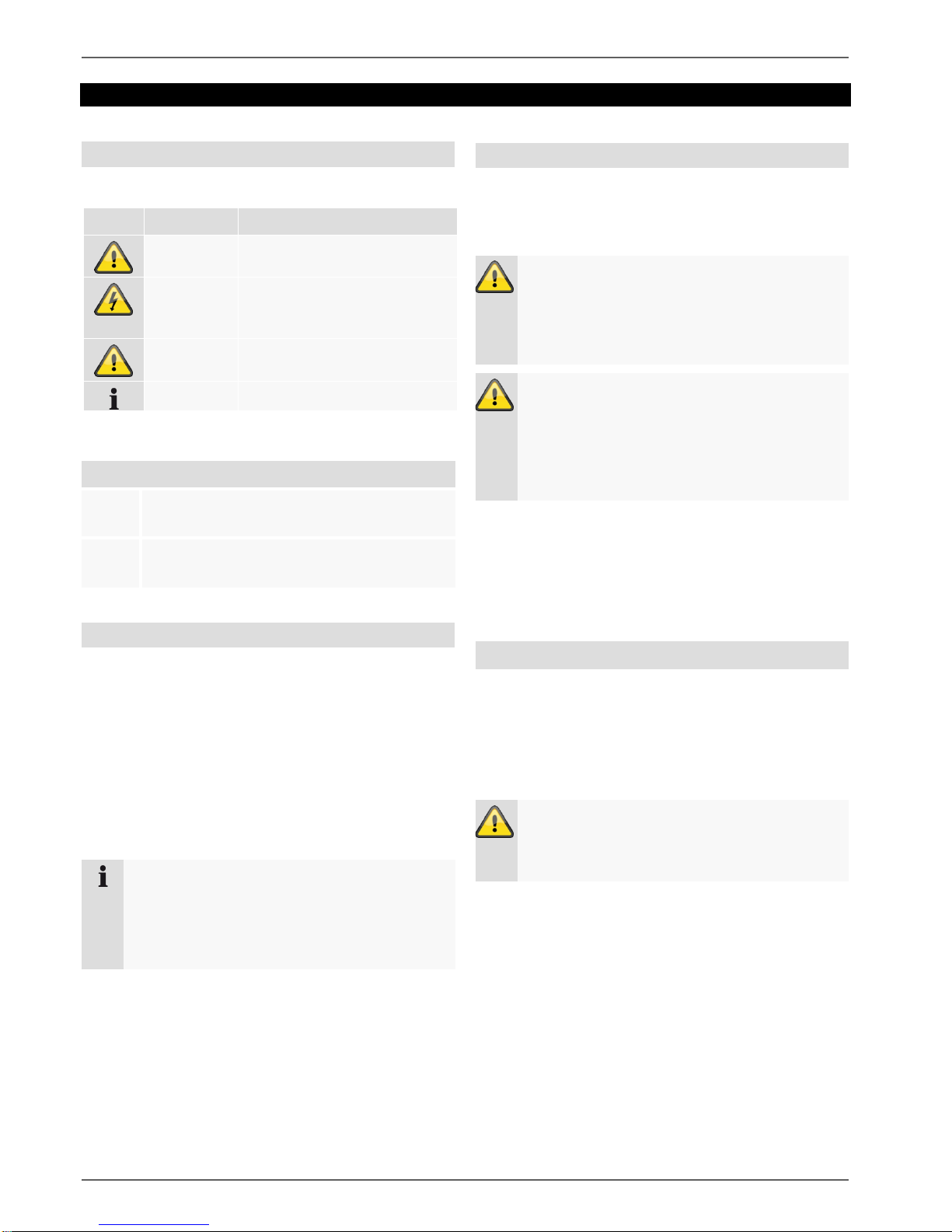Contents
7
Setting the camera output.............................................................................................................................................20
Playback in the Live view..............................................................................................................................................21
General ..........................................................................................................................................................................21
Playback screen............................................................................................................................................................21
Control via the control panel..........................................................................................................................................21
Selecting playback type.................................................................................................................................................22
Device menu...................................................................................................................................................................23
Menu overview...............................................................................................................................................................23
Settings...........................................................................................................................................................................24
Menu description...........................................................................................................................................................24
Configuration..................................................................................................................................................................25
Overview........................................................................................................................................................................25
General settings.............................................................................................................................................................25
Network layout...............................................................................................................................................................27
Network configuration....................................................................................................................................................27
General tab....................................................................................................................................................................28
PPPOE tab....................................................................................................................................................................28
DDNS tab ......................................................................................................................................................................28
NTP tab .........................................................................................................................................................................29
Email tab........................................................................................................................................................................29
UPnP tab.......................................................................................................................................................................30
More Settings tab ..........................................................................................................................................................30
Alarm..............................................................................................................................................................................31
Alarm Status tab............................................................................................................................................................31
Alarm Input tab..............................................................................................................................................................31
Alarm Output tab ...........................................................................................................................................................32
Warning..........................................................................................................................................................................33
User................................................................................................................................................................................33
Camera............................................................................................................................................................................35
Camera ..........................................................................................................................................................................35
IP Camera tab ...............................................................................................................................................................35
IP Camera Import/Export tab.........................................................................................................................................36
OSD ...............................................................................................................................................................................36
Image.............................................................................................................................................................................37
PTZ Linking....................................................................................................................................................................37
General tab....................................................................................................................................................................37
More Settings tab ..........................................................................................................................................................38
Motion ............................................................................................................................................................................38
Video Loss .....................................................................................................................................................................40
Recording .......................................................................................................................................................................41
Schedule........................................................................................................................................................................41
Record tab.....................................................................................................................................................................41
Parameters ....................................................................................................................................................................42
Record tab.....................................................................................................................................................................43
Substream tab...............................................................................................................................................................44
Capture tab....................................................................................................................................................................44
Advanced.......................................................................................................................................................................44
Holiday...........................................................................................................................................................................45
HDD .................................................................................................................................................................................46
HDD ...............................................................................................................................................................................46
Installing the hard disk drive..........................................................................................................................................46
General ..........................................................................................................................................................................46