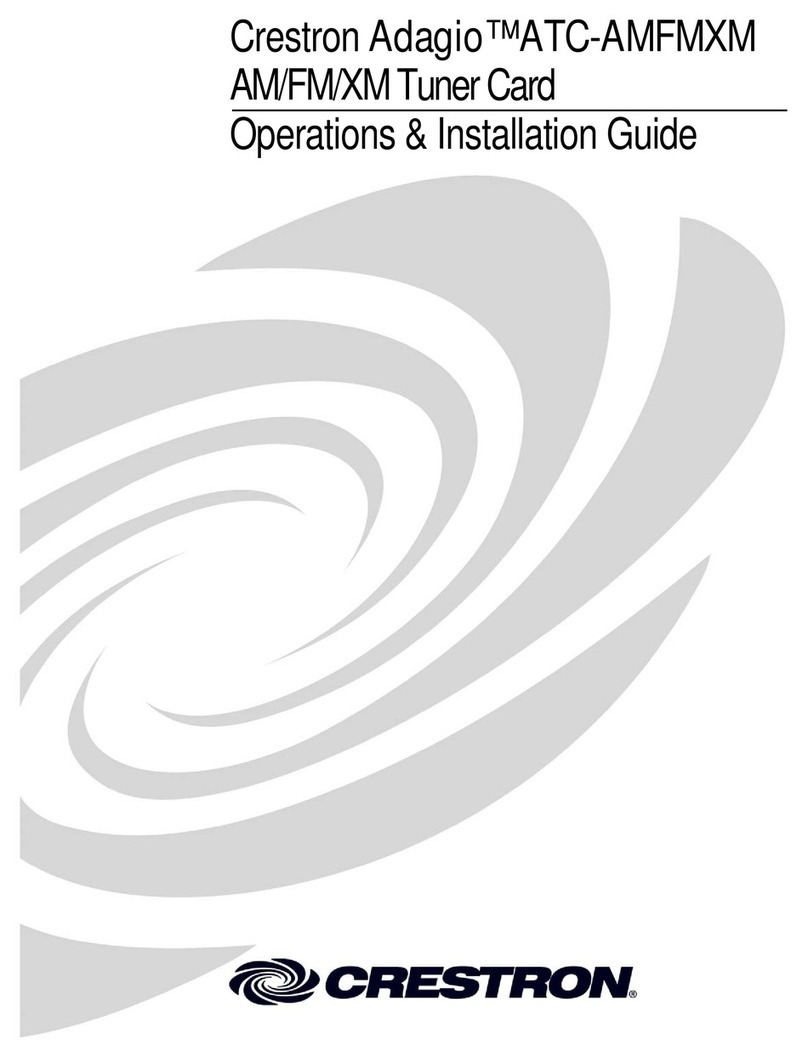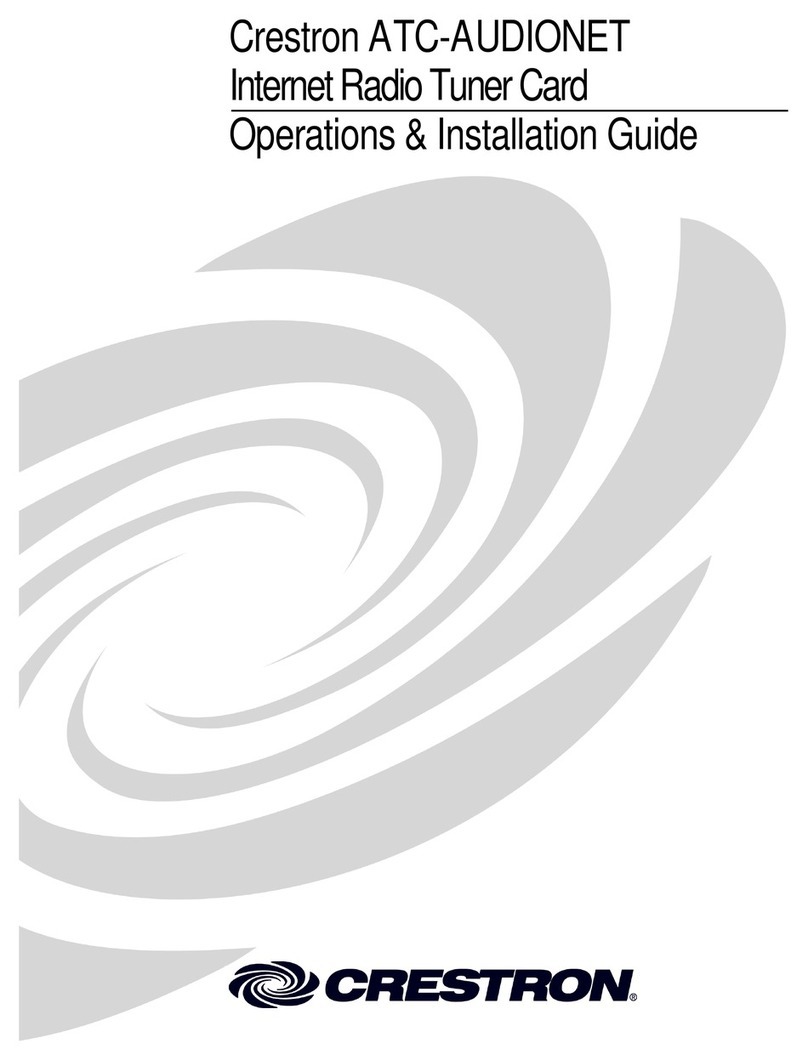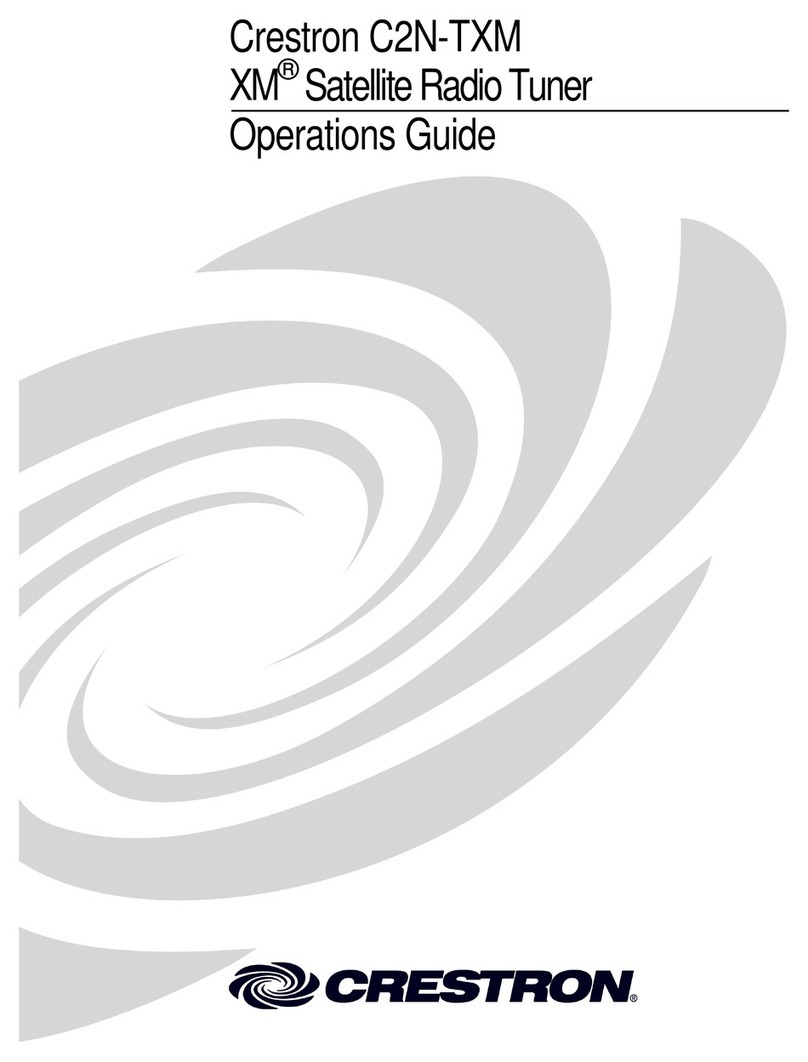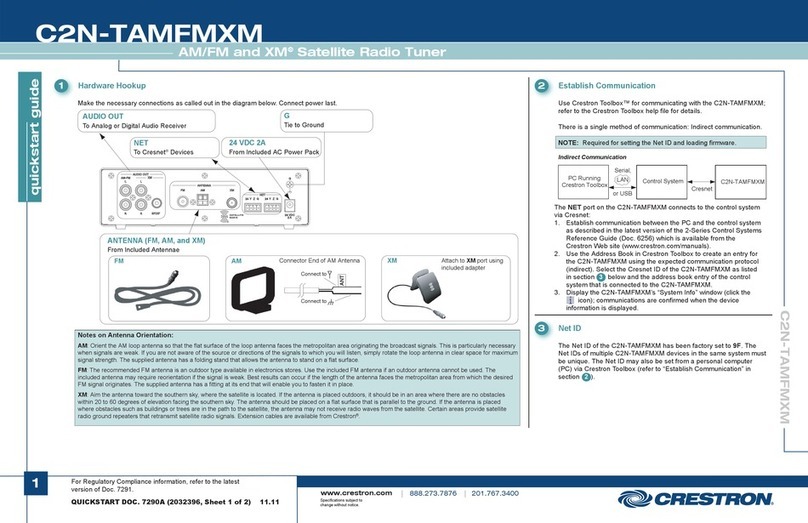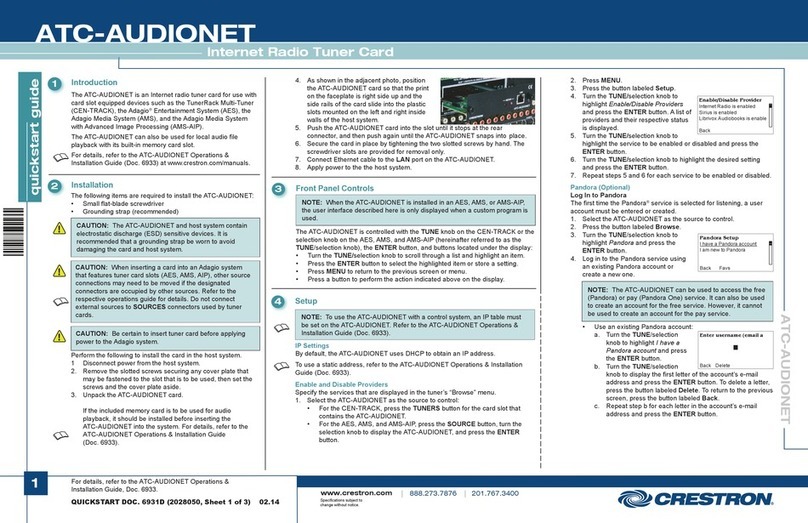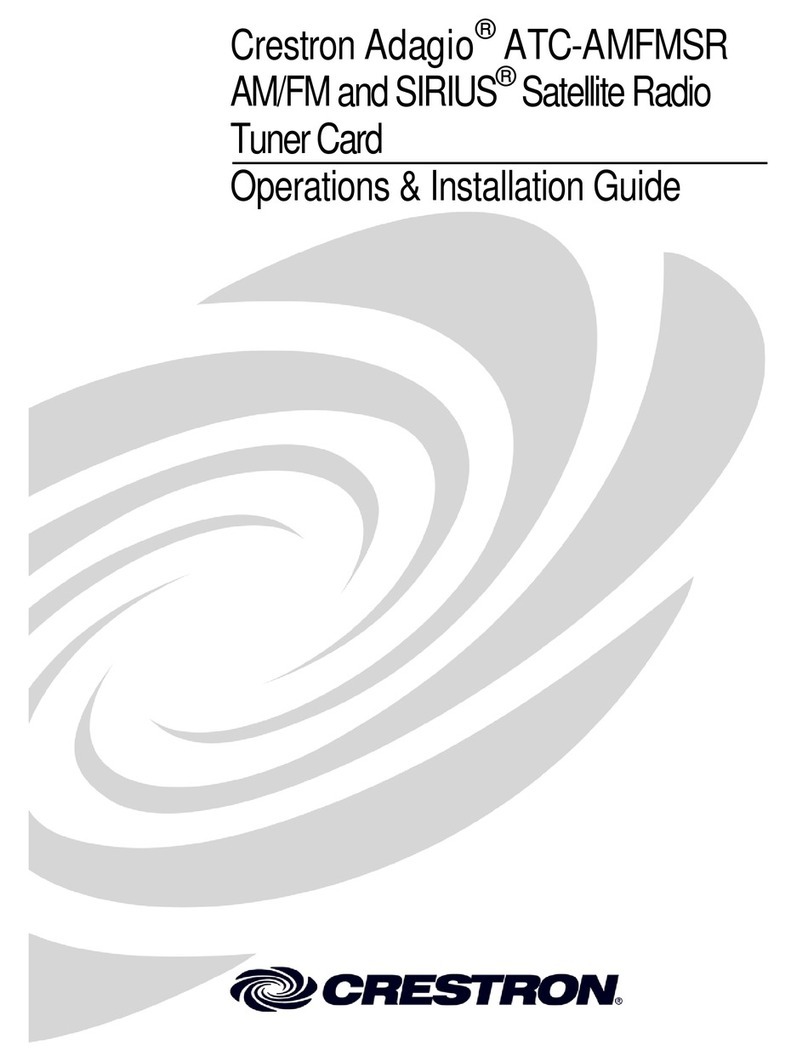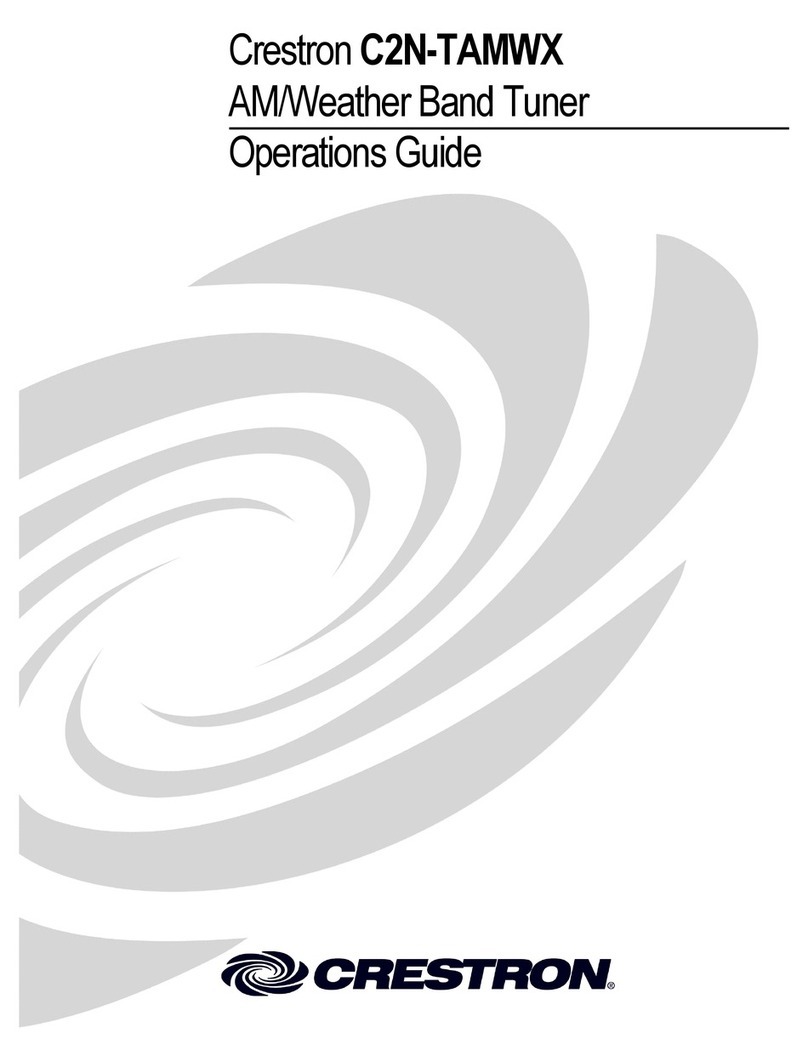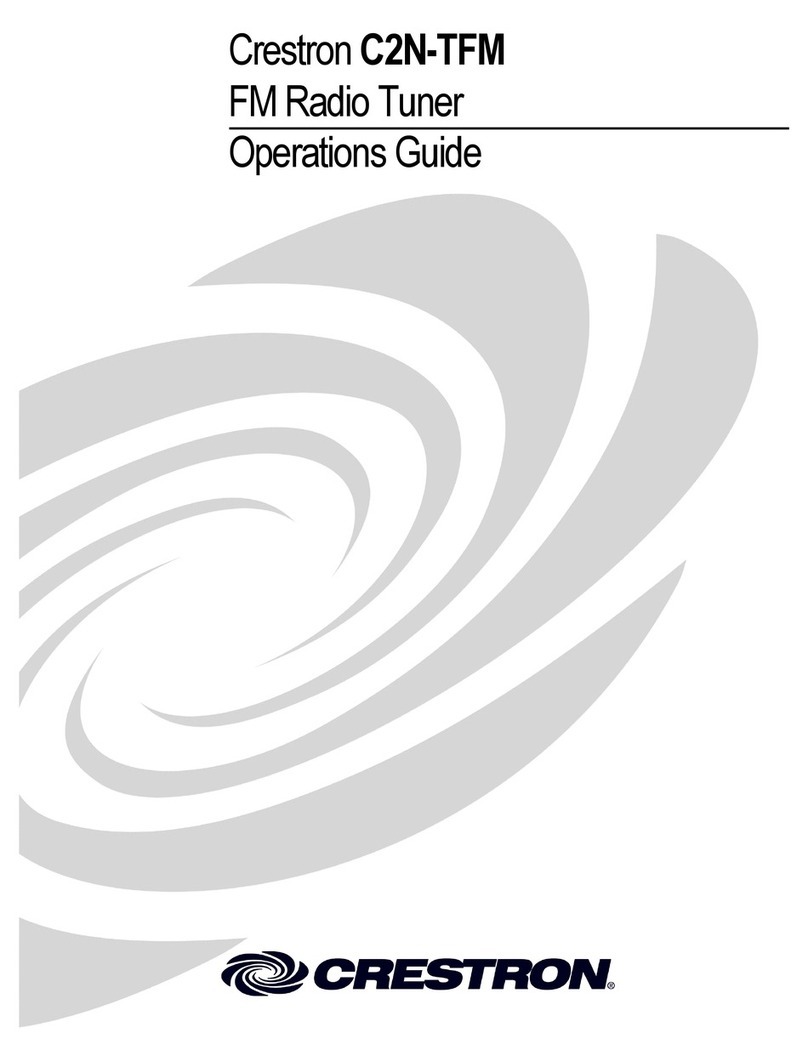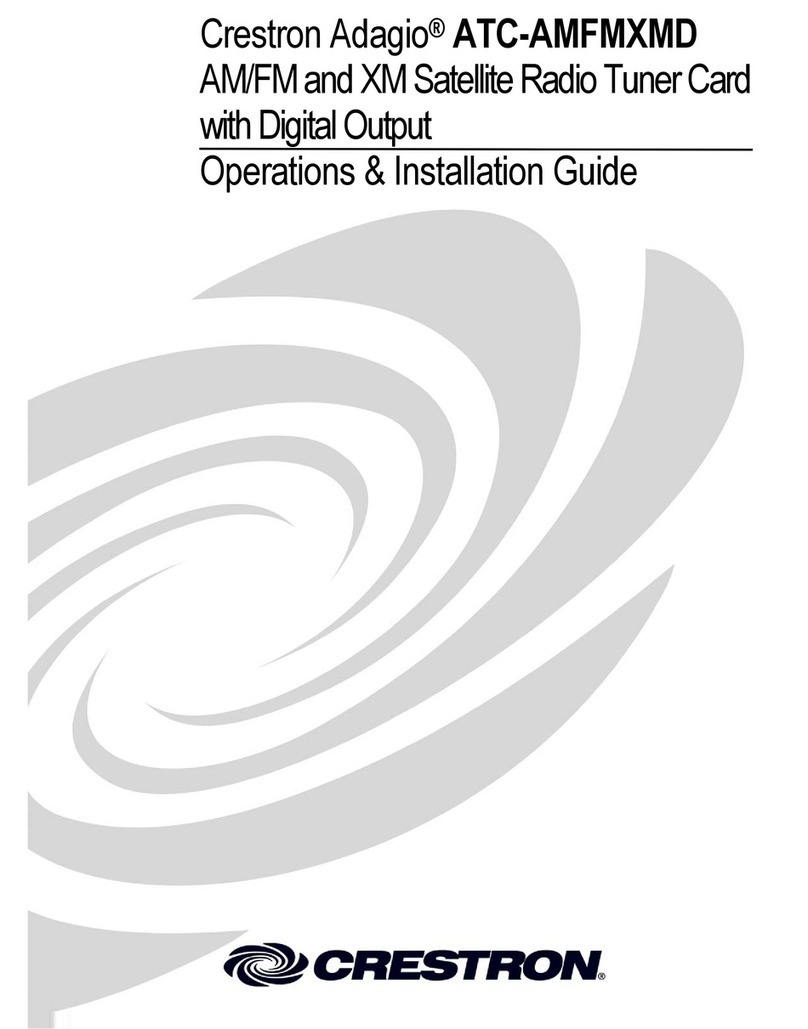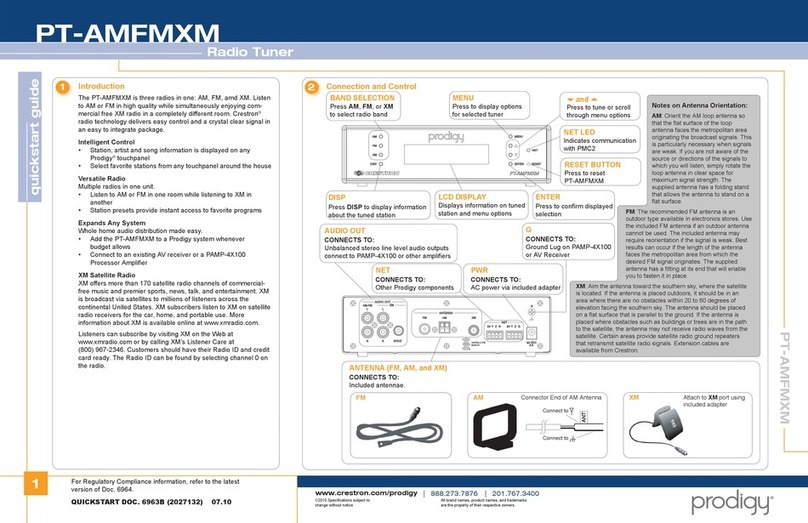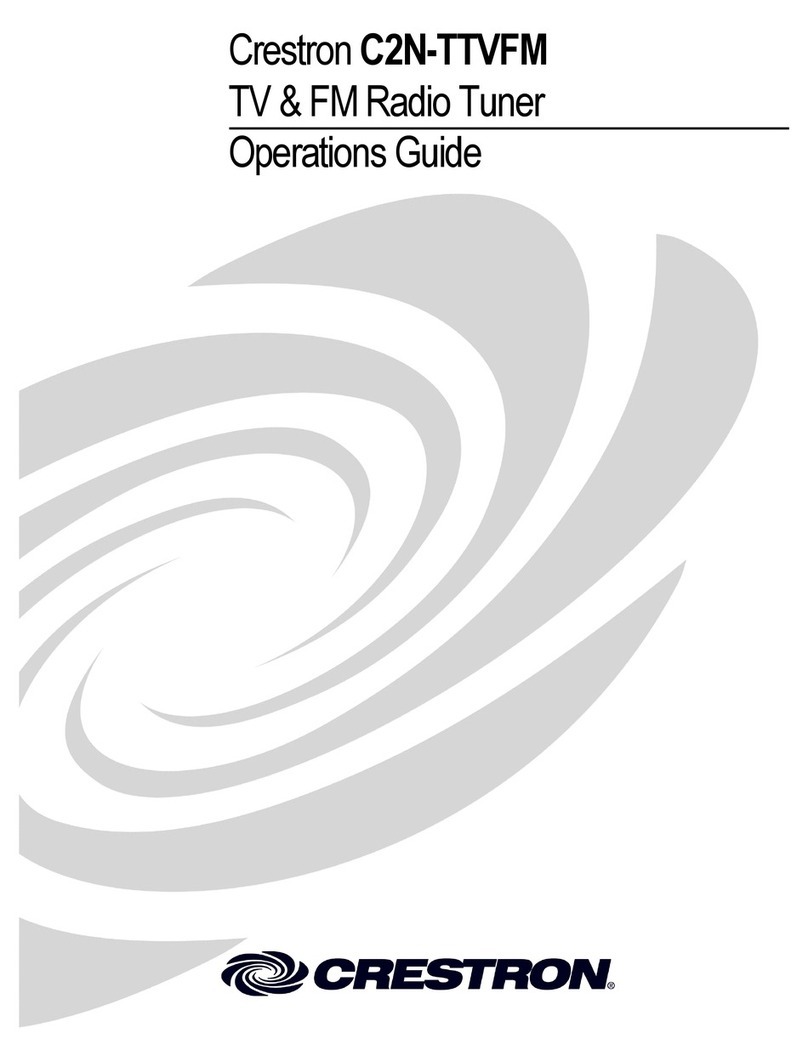Crestron C2N-TXM XM Satellite Radio Tuner
Operations Guide - DOC. 6234A Contents •i
Contents
XM Satellite Radio Tuner: C2N-TXM
1
Introduction ...............................................................................................................................1
Features and Functions................................................................................................1
How to Subscribe ........................................................................................................1
Specifications ..............................................................................................................2
Physical Description....................................................................................................3
Industry Compliance ...................................................................................................7
Setup ..........................................................................................................................................7
Network Wiring........................................................................................................... 7
Identity Code ...............................................................................................................8
Hardware Hookup .....................................................................................................11
Antenna Installation .................................................................................................. 12
XMGuide Example Program ...................................................................................................13
Preparation ................................................................................................................13
Activating the XM Tuner ..........................................................................................13
Running the XMGuide Example...............................................................................14
Category ....................................................................................................................14
Channel......................................................................................................................16
Presets........................................................................................................................16
All Channels..............................................................................................................17
Tech Page ..................................................................................................................17
Quick Page ................................................................................................................18
Programming Software............................................................................................................20
Earliest Version Software Requirements for the PC .................................................20
Programming with the Crestron SystemBuilder........................................................20
Programming with SIMPL Windows........................................................................ 21
Uploading and Upgrading .......................................................................................................28
Communication Settings ........................................................................................... 29
Uploading a SIMPL Windows Program ...................................................................31
Firmware Upgrade..................................................................................................... 32
Problem Solving ......................................................................................................................34
Troubleshooting ........................................................................................................34
Further Inquiries........................................................................................................34
Future Updates ..........................................................................................................34
Return and Warranty Policies.................................................................................................. 35
Merchandise Returns / Repair Service ......................................................................35
CRESTRON Limited Warranty ................................................................................35