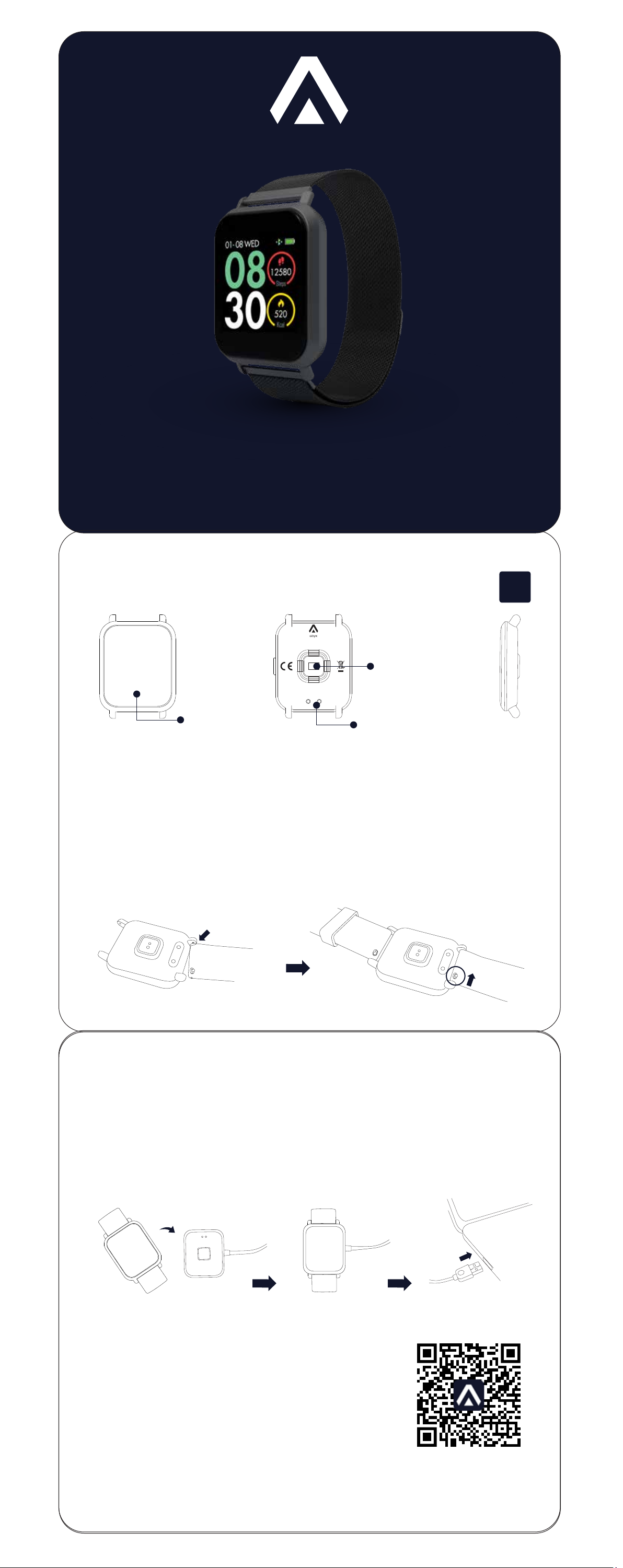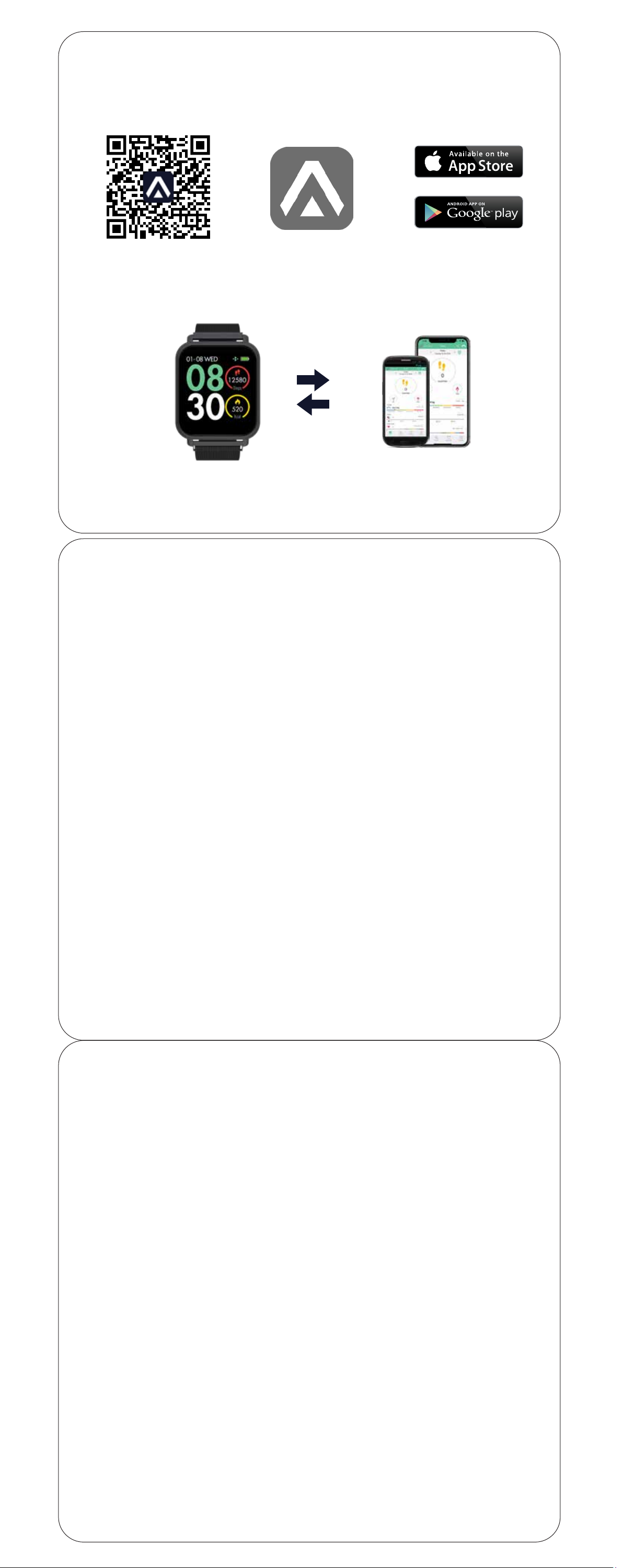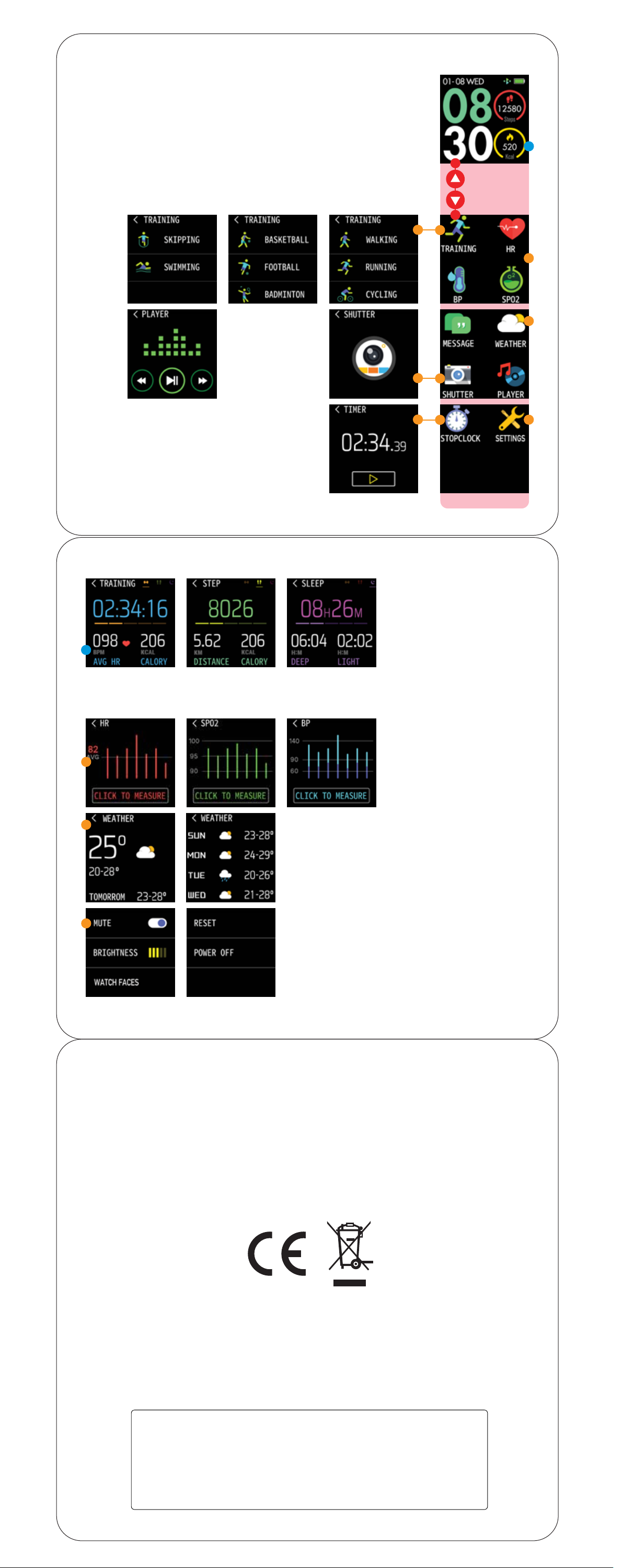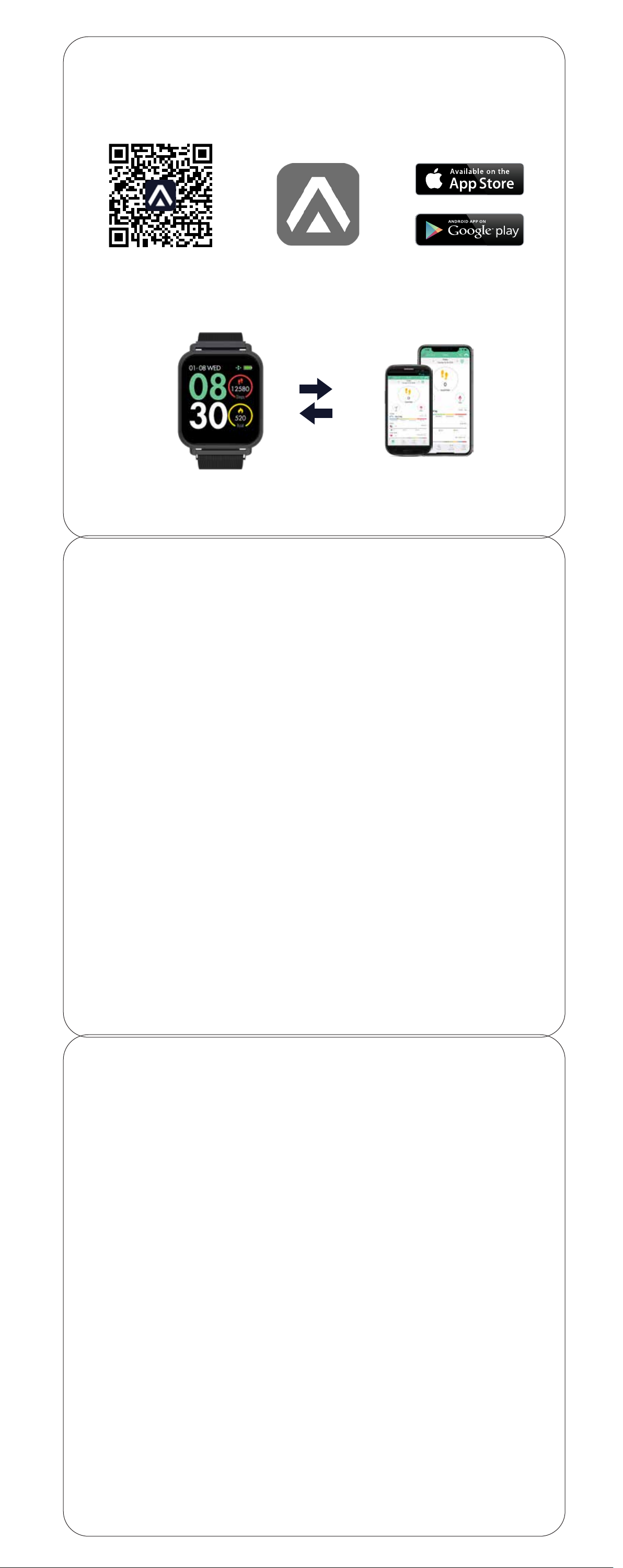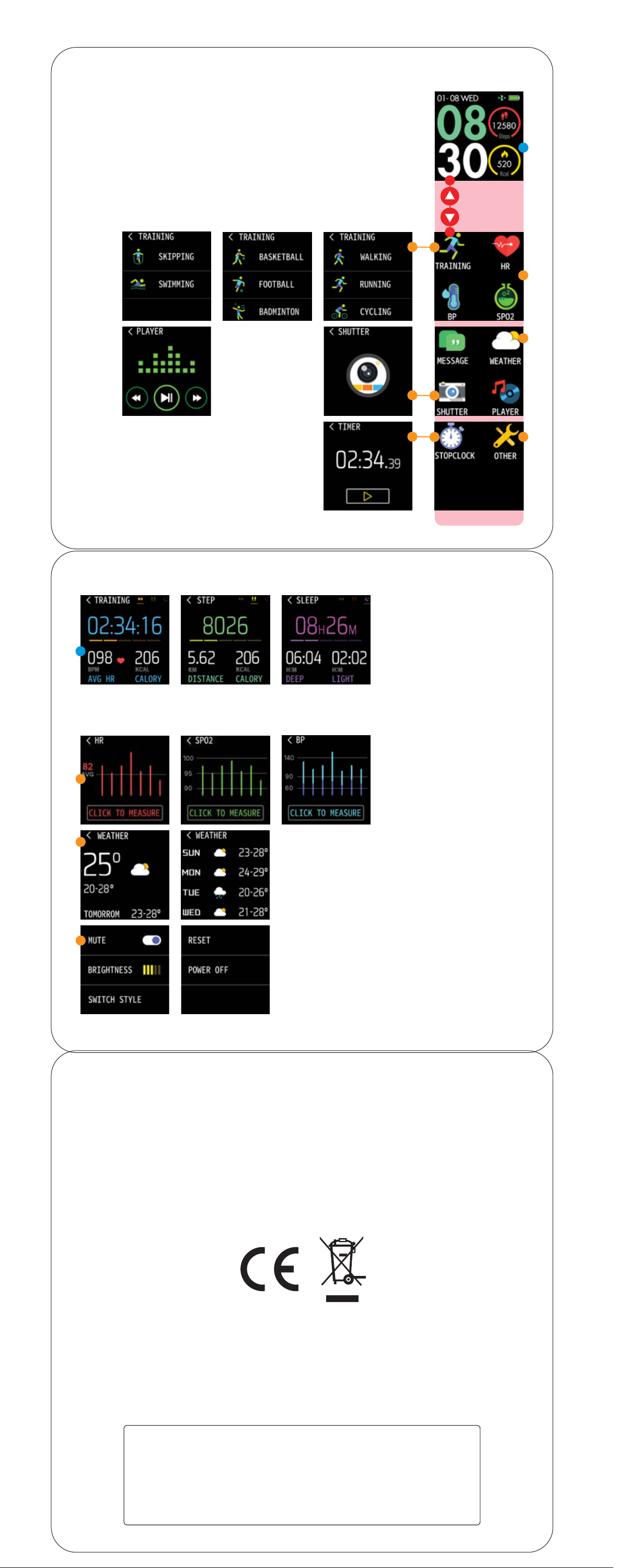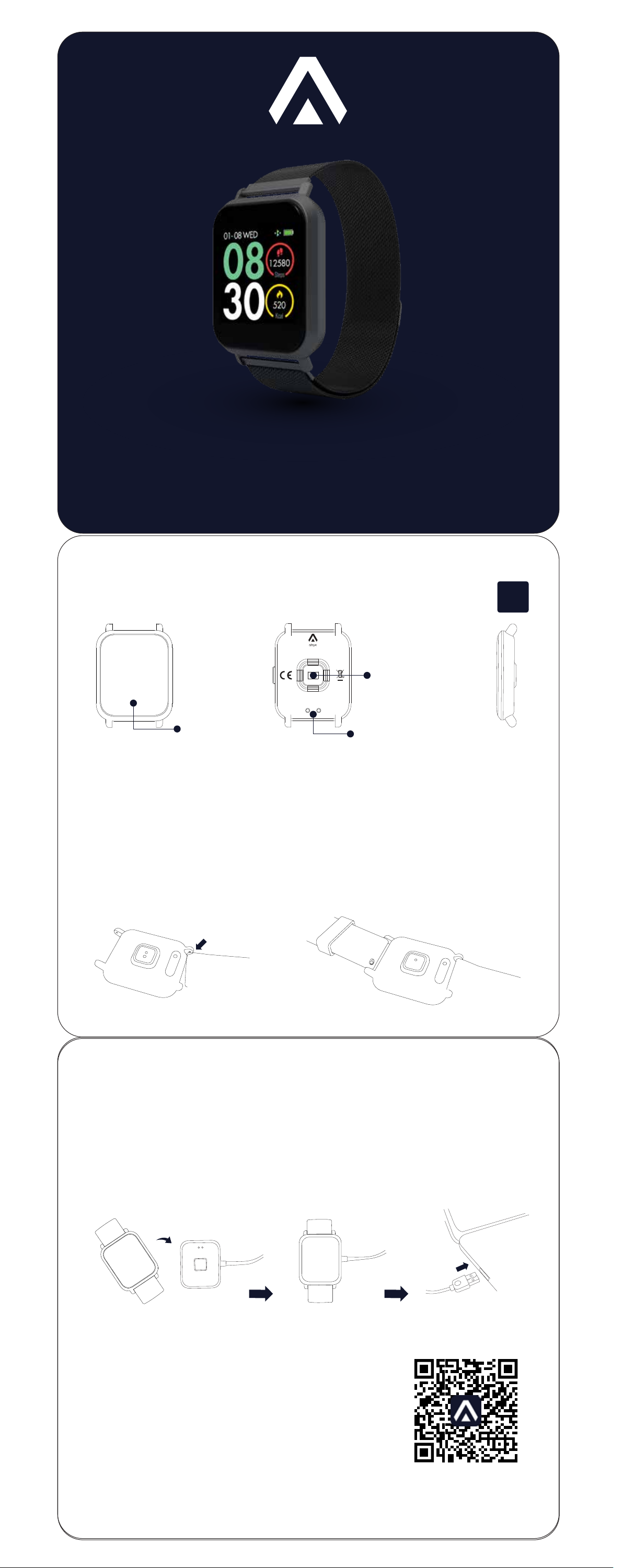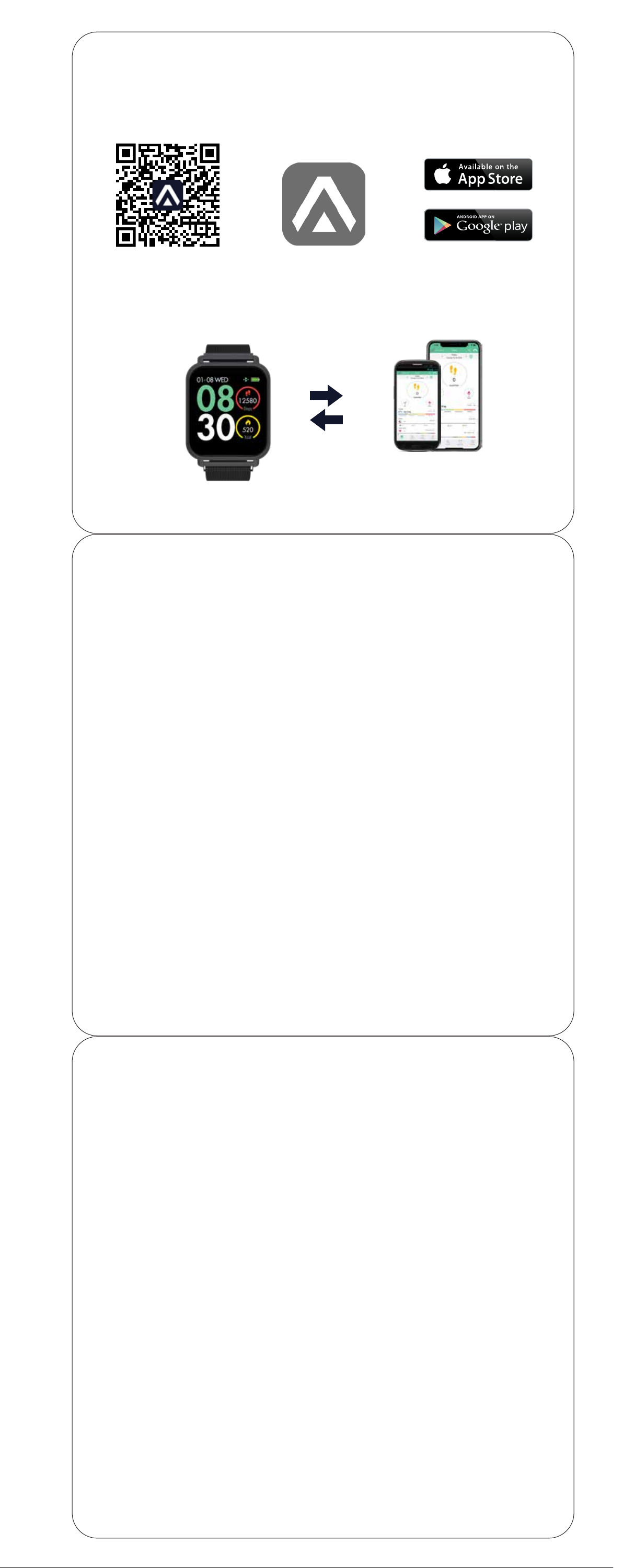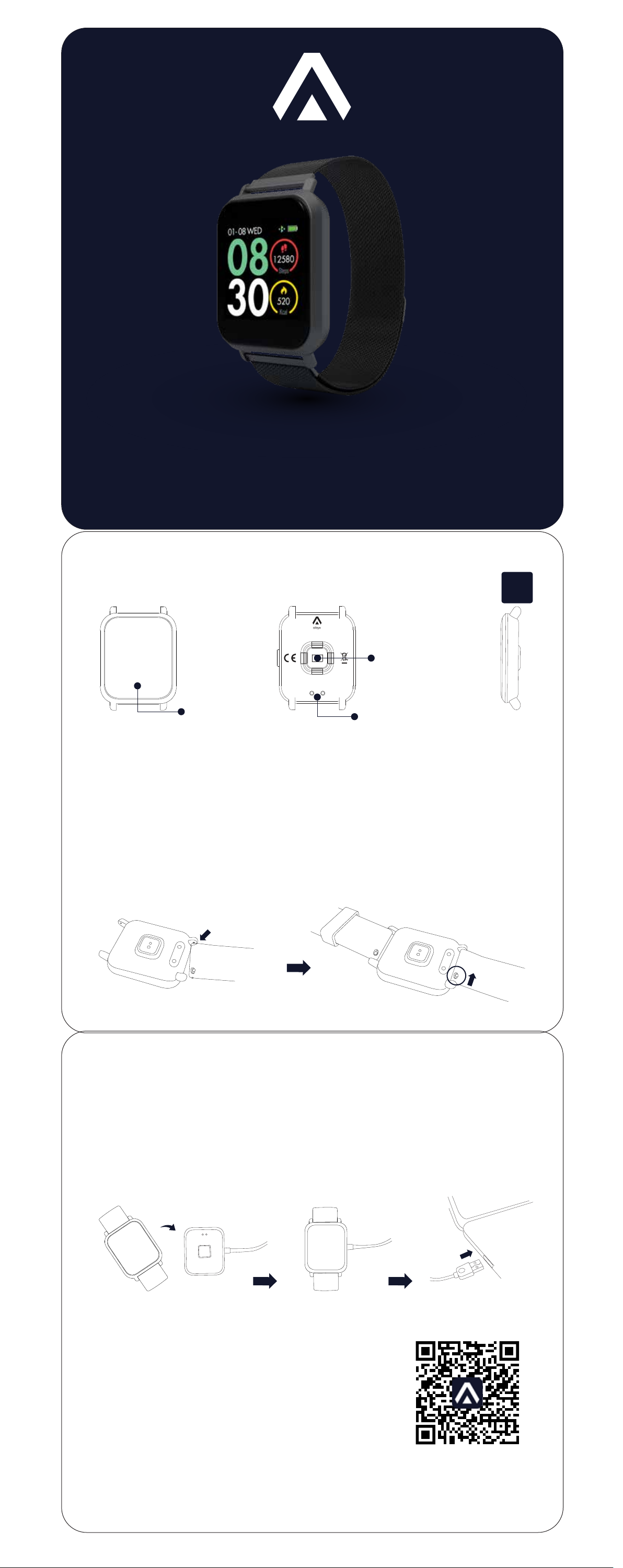ABYX FIT TOUCH
Laden Sie die ABYX FIT RUN App im App Store für iOS-Geräte und im Google
Play Store für Android-Geräte herunter.
ABYX FIT TOUCH APP HERUNTERLADEN
Scannen Sie den
QR-Code um unsere
Website zu besuchen
Kompatibilität
iOS 9.0 oder höher
Android 7 oder höher
Stellen Sie sicher, dass die Uhr vollständig aufgeladen ist und dass Sie die
Abyx Fit Touch App heruntergeladen haben. Sie müssen die App verwenden,
um Ihre Uhr zu koppeln. Sie können dies nicht direkt über die Bluetooth-Ein-
stellungen des Smartphones tun.
KOPPLUNG IHRER ABYX FIT MILANO
SO SCHLIEßEN SIE IHR ABYX FIT MILANO WIEDER AN
Um die Uhr wieder zu verbinden, verwgessen / entfernen Sie zuerst Ihr Gerät
in den bluetooth-Einstellungen Ihres Telefons und folgen Sie dann den Schrit-
ten zur Kopplung.
WIE MAN ENTKOPPELT
1. Önen Sie die Abyx Fit Touch App.
2. Gehen Sie zur zweiten Registerkarte.
3. Wählen Sie "Gerät entfernen".
4.Gehen Sie zu den Bluetooth-Einstellungen auf Ihrem Handy und verges-
sen/entfernen Sie die Watch.
Ihre Uhr ist nun entkoppelt.
Wenn Sie Schwierigkeiten haben, Ihre Uhr aus der Liste zu identifizieren, halten Sie
das Zierblatt gedrückt, um die MAC-Adresse Ihrer Uhranzuzeigen. Wenn Sie
Probleme beim Koppeln Ihrer Uhr haben, besuchen Sie www.abyx-fit.com oder
schauen Sie sich unsere YouTube-Videos an, indem Sie nach "Abyx Fit" suchen.
1. Vergewissern Sie sich, dass bluetooth auf Ihrem Handy eingeschaltet ist.
2.Önen Sie die Abyx Fit Touch App und gehen Sie zur ersten Registerkarte.
3. Wählen Sie Gerät verbinden.
4.Wählen Sie Ihre Uhr aus der Liste aus.
5.Die App fragt nach einer Bestätigung der Kopplung. Wählen Sie "Paaren" / “Koppeln”.
TRACKING-FUNKTION
Mit der Tracking-Funktion können Sie Ihre Laufstatistik sowie die Route Ihrer
Jogging-Session auf einer Karte aufzeichnen. Scrollen Sie auf der ersten Reg-
isterkarte nach unten und wählen Sie "Outdoor running". Drücken Sie die
Taste "Start", um die Aktivität zu starten. Um die Aktivität zu stoppen oder zu
unterbrechen, halten Sie die gelbe Taste gedrückt und bestätigen Sie.
BILDSCHIRM LAYOUT
Auf der rechten Seite sehen Sie ein Layout der Bildschirme, das die Navigation
durch die Menüoptionen zeigt. Wischen Sie nach rechts, links, oben oder
unten, um von einem Bildschirm zum anderen zu gelangen. Die Abyx Fit Milano
ist eine Voll-Touchscreen-Watch, d.h. können Sie auf jeden Teil des Bildschirms
klicken, um ein Menü aufzurufen oder eine Funktion zu aktivieren. Firm-
ware-Updates können die Struktur der Bildschirme, Menüoptionen und Funk-
tionen leicht verändern.
Bitte trainieren Sie mindestens 5 Minuten, damit die Daten aufgezeichnet
werden können, da sonst Ihre Trainingseinheit nicht mit der Anwendung syn-
chronisiert wird.
WIE MAN DEN STARTBILDSCHIRM / UHRENANZEIGE ÄNDERT
Blättern Sie durch die Menüoptionen. Wählen Sie "Einstellungen" und dann
"Ziernblätter". Scrollen Sie nach rechts oder links, um Ihr Ziernblatt auszu-
wählen. Ein benutzerdefiniertes Bild kann über die App über die zweite Regis-
terkarte im Menü "Ziernblätter" hinzugefügt werden.
WIE MAN DEN WETTERSTANDORT EINSTELLT
Önen Sie die Abyx Fit Touch App, gehen Sie auf die zweite Registerkarte,
dann auf den Abschnitt "Sonstiges" und dann auf "Wetter". Suchen Sie in der
Option "Standort" nach Ihrer Region und klicken Sie auf deren Namen, um sie
auszuwählen. Der ausgewählte Bereich wird automatisch mit der Uhr synchro-
nisiert.