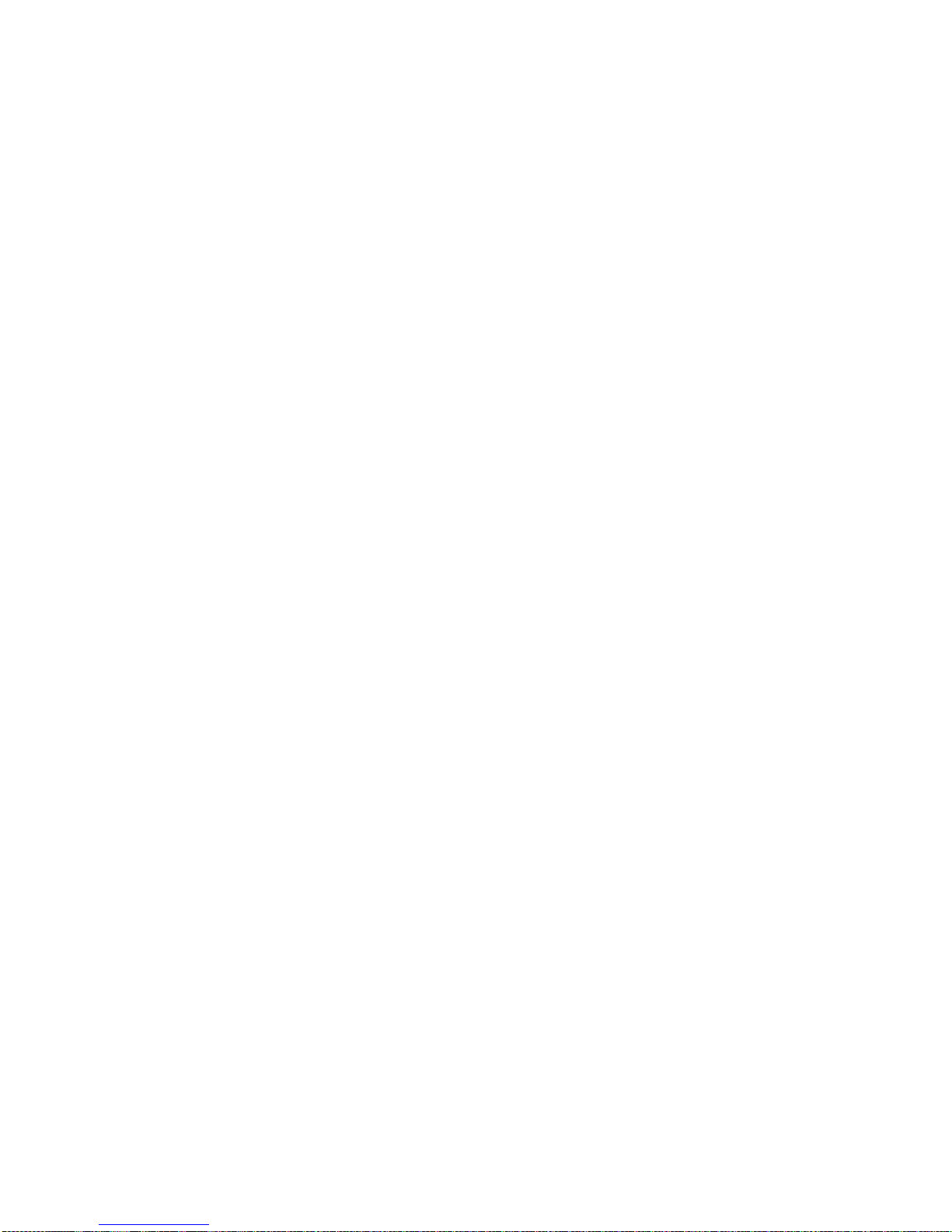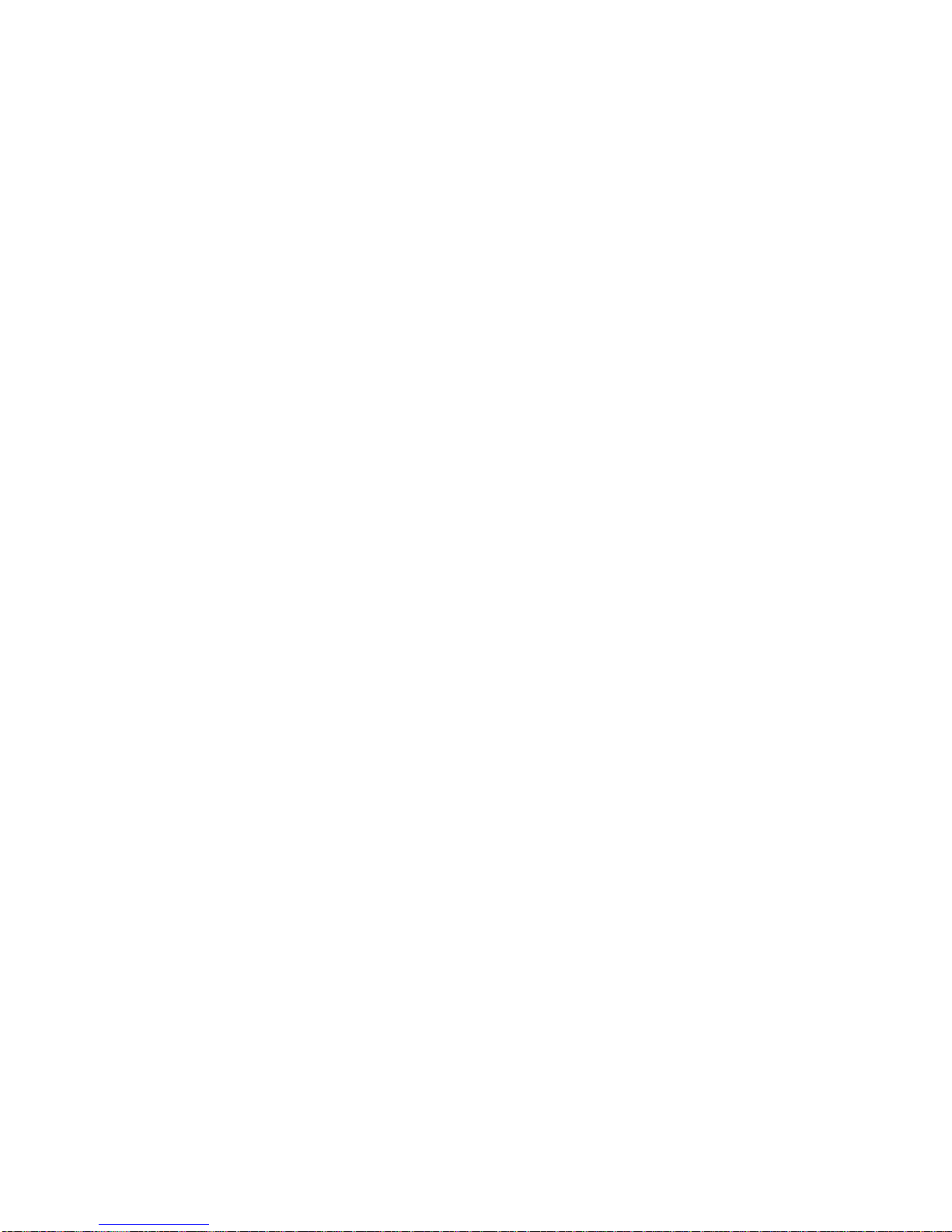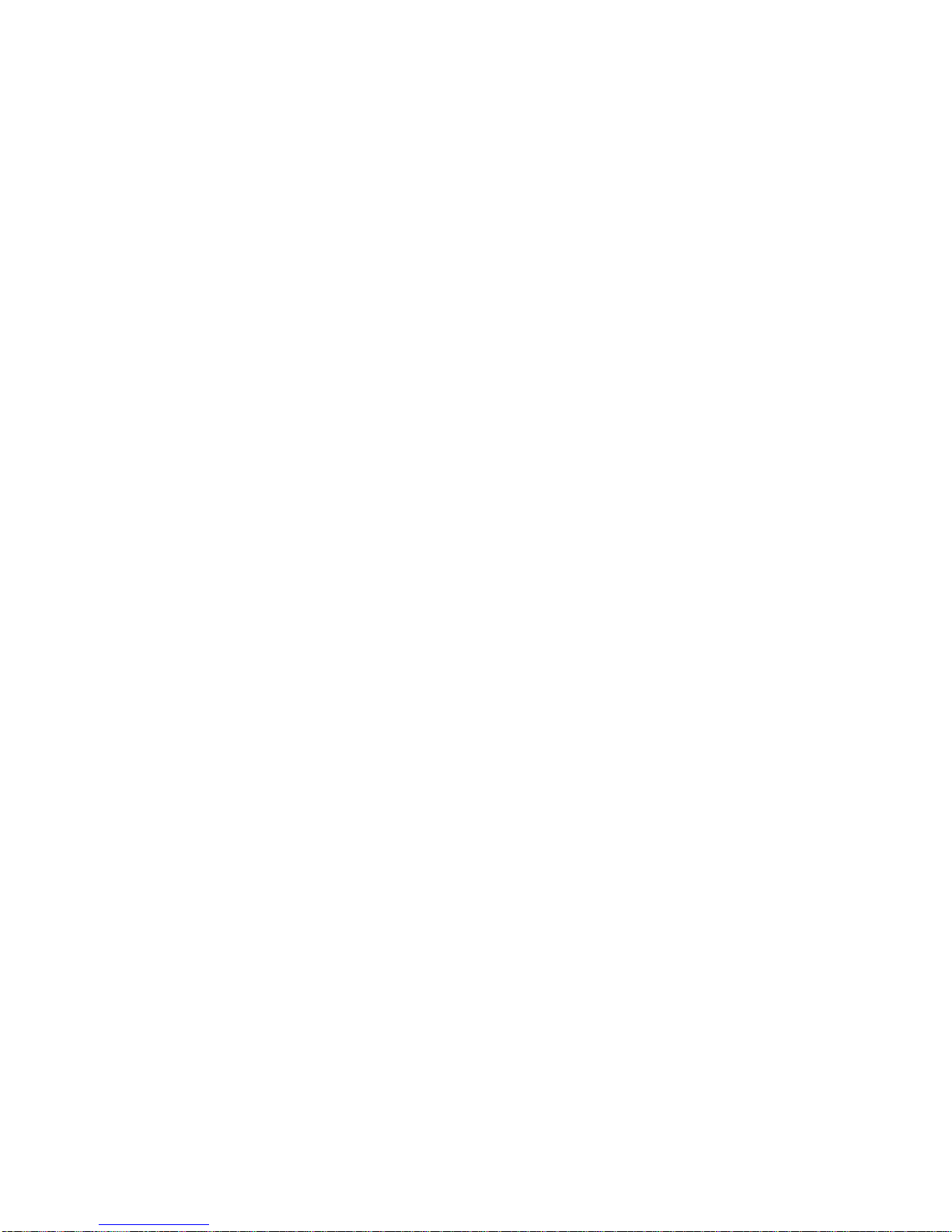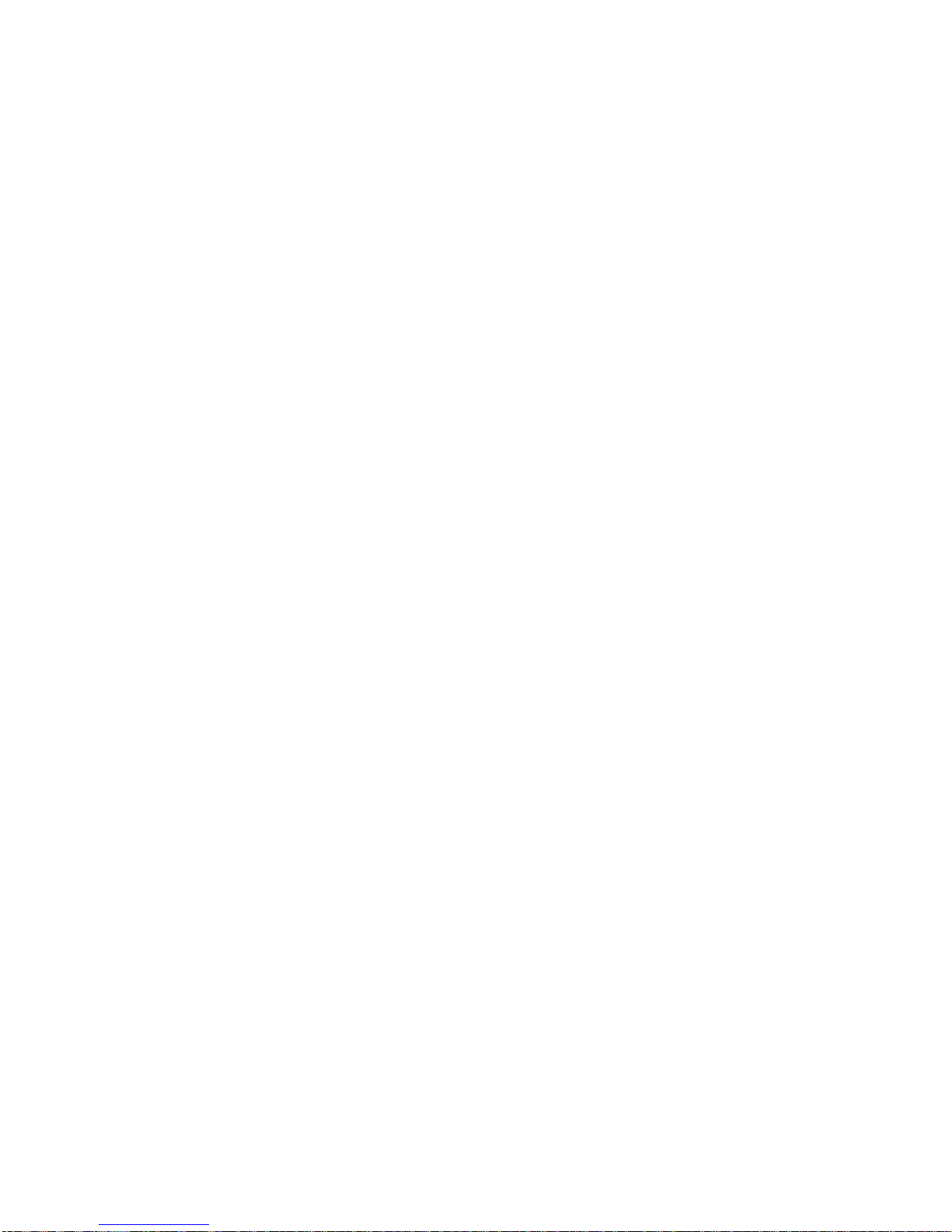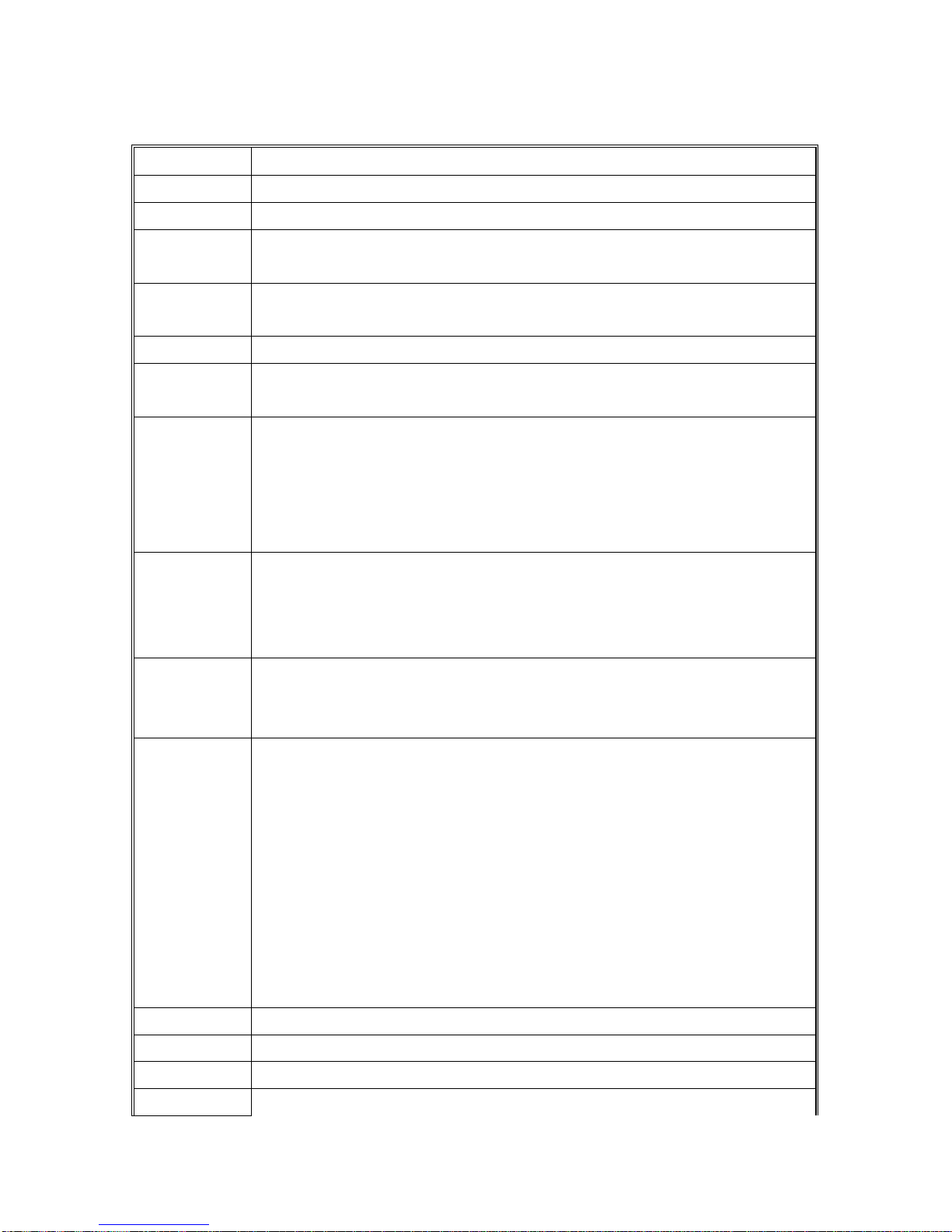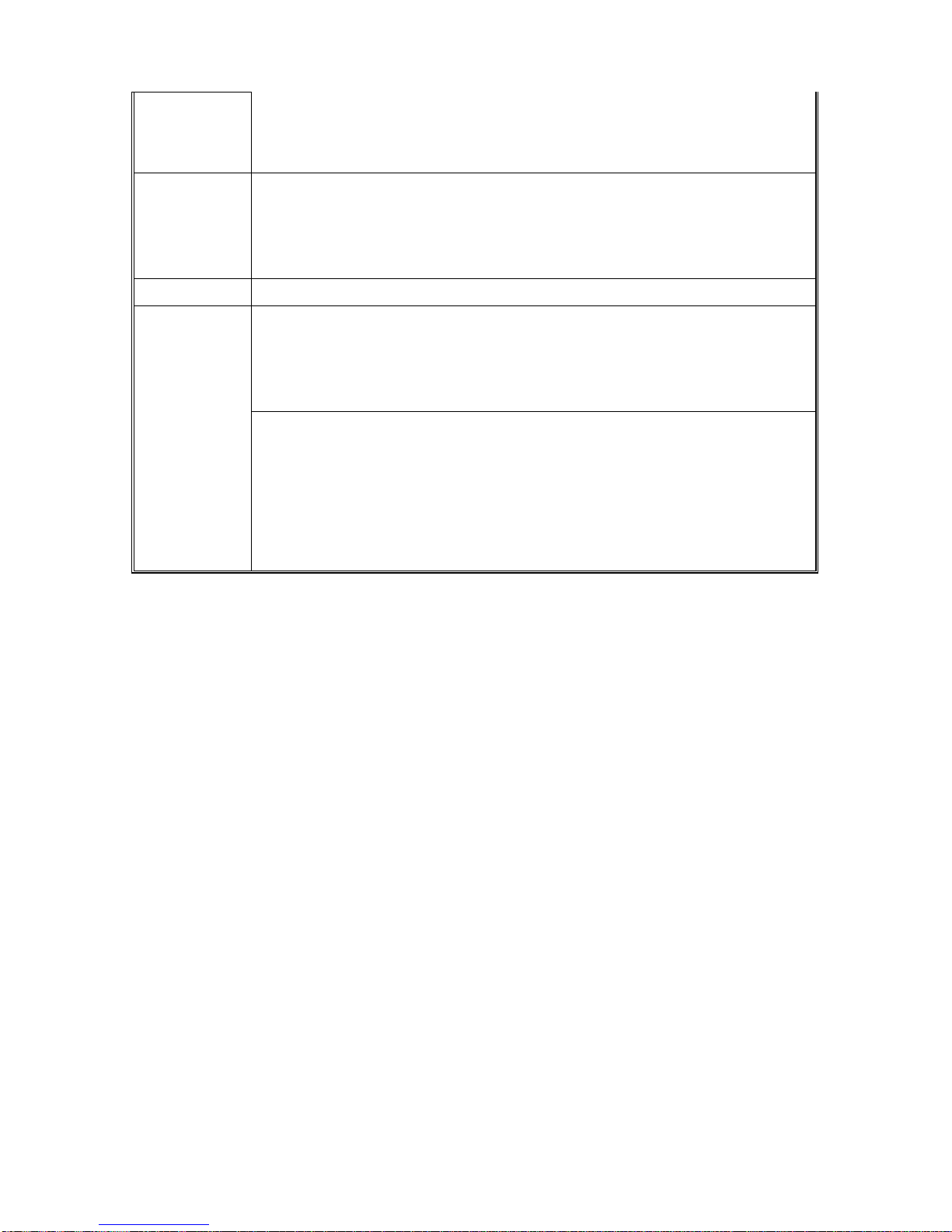Table of Contents
Chapter ONE.................................................................................................................8
1.1. Introduction ..................................................................................................................8
1.1.1. Features.................................................................................................................................8
1.1.2. Package Contents................................................................................................................10
1.1.3. Optional Accessories...........................................................................................................10
1.2. Familiarize with the P37B..........................................................................................11
1.2.1. Front View..........................................................................................................................11
1.2.2. Right View..........................................................................................................................12
1.2.3. Bottom View.......................................................................................................................13
1.2.4. Left View............................................................................................................................13
1.2.5. Back View...........................................................................................................................14
1.2.6. Top View.............................................................................................................................14
1.3. 4-In-1 Battery Charger (Optional)............................................................................15
1.4. Cradle (Optional)........................................................................................................16
Chapter TWO............................................................................................................17
2.1. Getting Started............................................................................................................17
2.2. Connecting the P37B ..................................................................................................17
2.2.1. Installing the battery............................................................................................................17
2.2.2. Charging the Battery...........................................................................................................19
2.2.3. Charging the Battery with the Adapter Charger..................................................................19
2.2.4. Charging the Battery with the Cradle..................................................................................20
2.3. Powering up for the First Time.................................................................................21
2.4. Calibrating the touch screen......................................................................................21
2.5. Setting the Time and Date..........................................................................................22
2.6. Adjusting the Screen Brightness...............................................................................23
Chapter THREE........................................................................................................25
3.1. Using the Hardware....................................................................................................25
3.2. Keypads and Function Buttons.................................................................................25
3.2.1. Entering Characters with the Keypad..................................................................................25
3.3. Using the Stylus...........................................................................................................26
3.4. Inserting a CF Card ...................................................................................................26