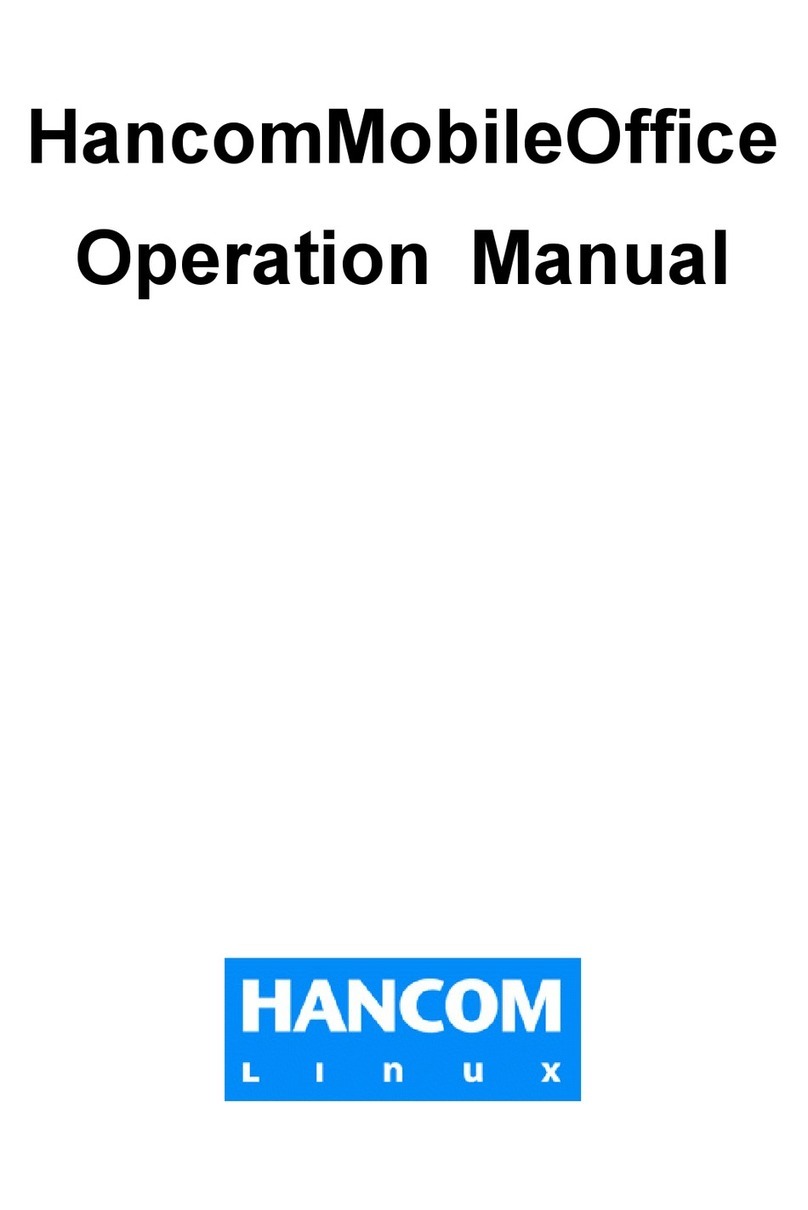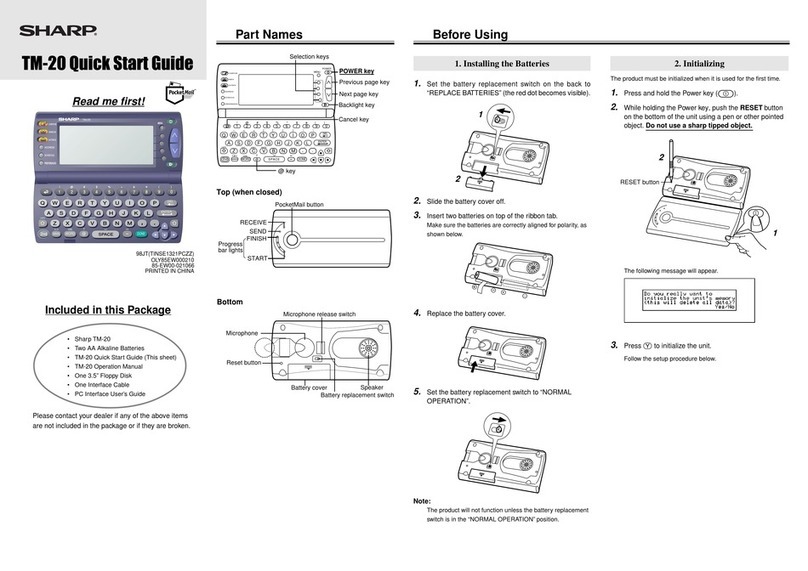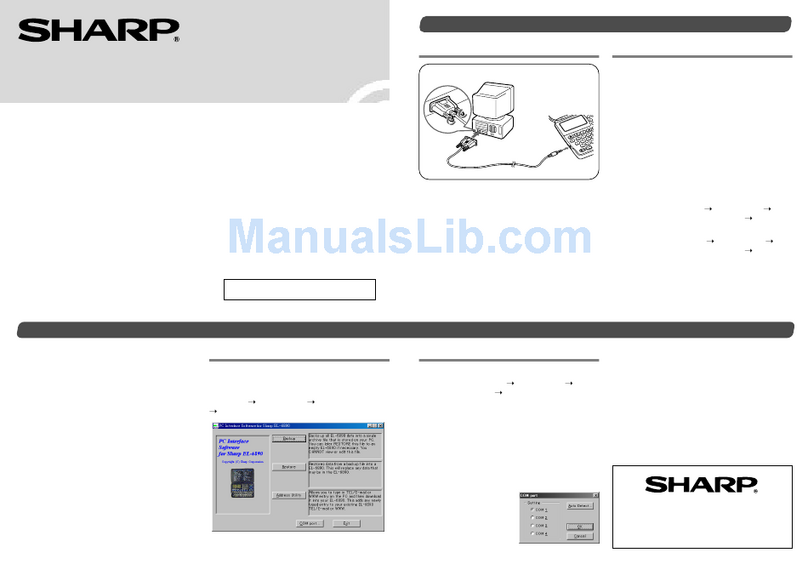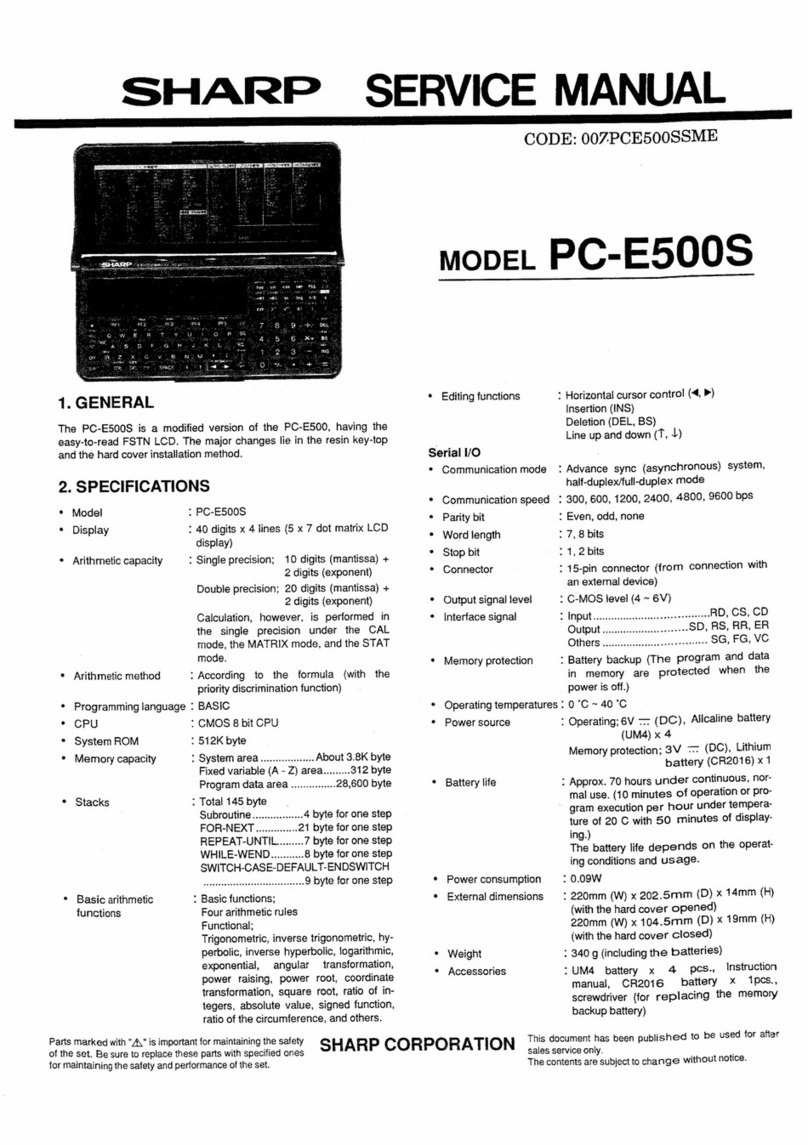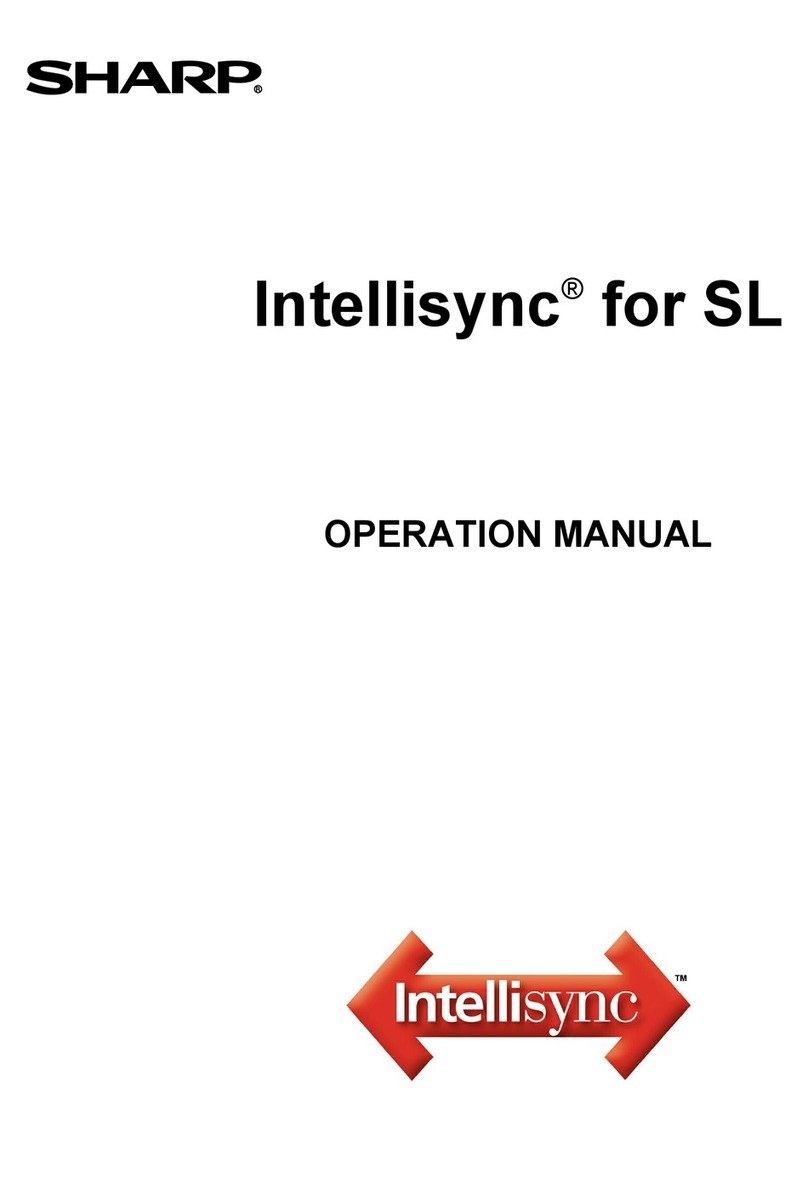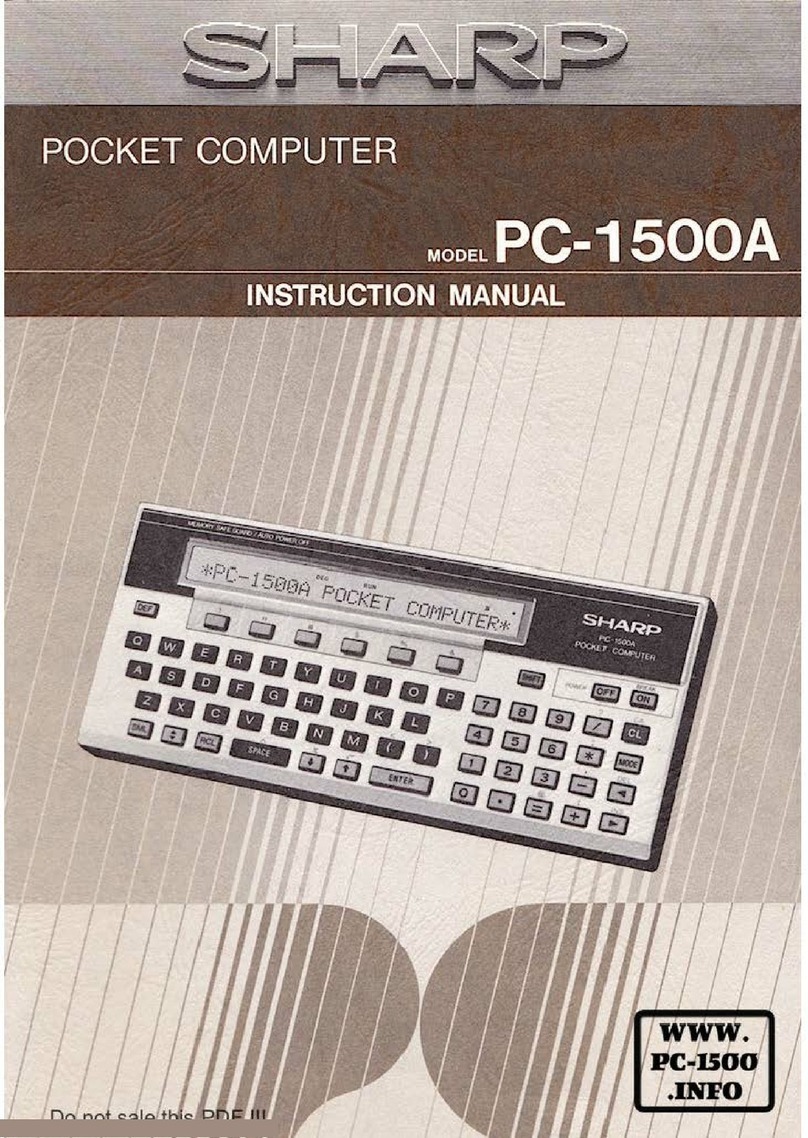The Zaurus SL-5500 is a new exciting PDA from Sharp with exceptional Personal
Information Management, Mobile Communications and Mobile Multimedia tools.
You must prepare your Zaurus SL-5500 before you install your Zaurus software. Please
follow this Quick Start Guide, which will walk you through the installation of your Zaurus.
This Quick Start Guide is for experienced users of PC’s or handheld PDA’s and is not
intended to be used in place of the manuals supplied with your Zaurus. If at any time you
are not sure how to setup your Zaurus, please refer to the Start-up Guide and Operation
Manual the came with your Zaurus.
1. On the back of the Zaurus, slide the battery
replacement switch to the“REPLACE BATTERY”
position.
2. Gently slide replacement battery compartment lid
to the right and remove it from the Zaurus.
Quick Start Guide - Read This First
Congratulations on your new purchase of the Sharp Zaurus SL-5500!
Opening the Battery
Compartment Lid
1
1
Connecting the Power
3
3Disconnecting the
Zaurus & Connecting
the Power to the
Docking Station
5
5
Docking the Zaurus
6
6
USB Driver Installation
7
7
Welcome Screen & Entering
Personal Information
4
4
Install the Lithium Ion Battery
2
2
USB Driver Installation - Continued
8
8
Install the Synchronization
Software
9
9
Congratulations!
10
10
On the installation CD select - Step. 3“Installing
the Synchronization Software”
NOTE:You may only install one synchronization
software program on your PC. If you try to
install both software programs you will get an
error.
If you are a Microsoft® Outlook® user click on
this Icon to install the software
If you Don’t use Outlook and want to install the
Qtopia Desktop Synchronization software click
this Icon to install the software.
When you are finished installing your
synchronization software you will be asked to
reboot your computer once again.
1.When the USB installation is completed you will be asked to Reboot your PC.
Depending on the Windows® Operating system you are using, the following screen may
vary.
After rebooting your PC resume your installation by.“Installing the Synchronization
Software”
1. Connect the AC Power Cord to the AC Adapter.
2. Connect the AC adapter to the Zaurus.
3. Plug the AC Power Cord into an AC Outlet.
4. The Amber LED will begin to glow indicating that the Zaurus is charging.
5.Turn On the Zaurus by pressing the On/Off key (Cancel key).
• If the battery level is low,the power will not turn on even if you attach the AC adapter.
Charge the battery to its full capacity.
1. After the Welcome screen appears, tap on
the screen to go to the calibration screen.
2. At the calibration screen, tap on the cross
hairs to calibrate the touch screen panel.
3. Set the System Time of the Zaurus by
entering the appropriate time zone
information. When finished tap on the
Next button.
4. Using the keyboard of the Zaurus, enter
your Personal Details. When finished tap
on the Next button.
5. If you want to enter a Passcode for
Security purposes, enter a passcode. (See
Start-up Guide for details.) When finished
tap on the Finished button.
6.When you are finished with the Personal
Information setup you will see the Home
screen.
7.Turn Off your Zaurus by holding down the
On/Off Key (Cancel Key).
1. Insert the battery on the ribbon tab making sure
that the triangle, plus (+) and minus (-) signs on the
battery match the markings on the inside of the
Zaurus.
2. Replace the battery compartment lid with the
ribbon tab inside.
3. Slide the battery replacement switch to the
“NORMAL OPERATION” position.
4.When using the battery for the first time make sure
you charge the unit for 24 hours.
Page 1Page 4
Page 2
You are now ready to use your Zaurus SL-
5500 and Synchronization Software. On
the other side of this Quick Start Guide
Sheet, there is information about how to
use your Zaurus and software.
AC adapter jack
AC adapter
connector
AC adapter
AC power
cord
To AC outlet
AC adapter
AC power
cord
1. Disconnect the Zaurus from the AC
adapter.
2. Connect the AC adapter to the
Docking Station.
1. Open the Sharp I/O Port cover of the SL-
5500 and slide the Zaurus into the
Docking Station
2. Turn On the Zaurus by pressing the On/Off
key (Cancel key).
You are now ready to install the Zaurus
Software.
Important: Make sure that your Zaurus
is Powered On during this part of the
installation to insure that your PC finds
your device.
Make sure that your Zaurus is Powered
On during this part of the installation to
insure that your PC finds your device.
1.Turn on your PC and insert the Zaurus
installation CD into your CD-ROM drive.
2. Plug the USB connector of the Docking
Station into the USB port of your
computer.
3. Either “Found New Hardware Wizard” or
“Add New Hardware Wizard”dialog box
will appear notifying you if you want to
install the device.
4. Follow the Wizard until both the Network
and TCP/IP drivers are installed.
Page 3
PC
USB port
USB connector
USB cable
Docking
Station
Docking Station
AC adapter jack
To AC outlet
AC adapter (EA-70)
PRINTED IN JAPANTINSE1281YCZZ