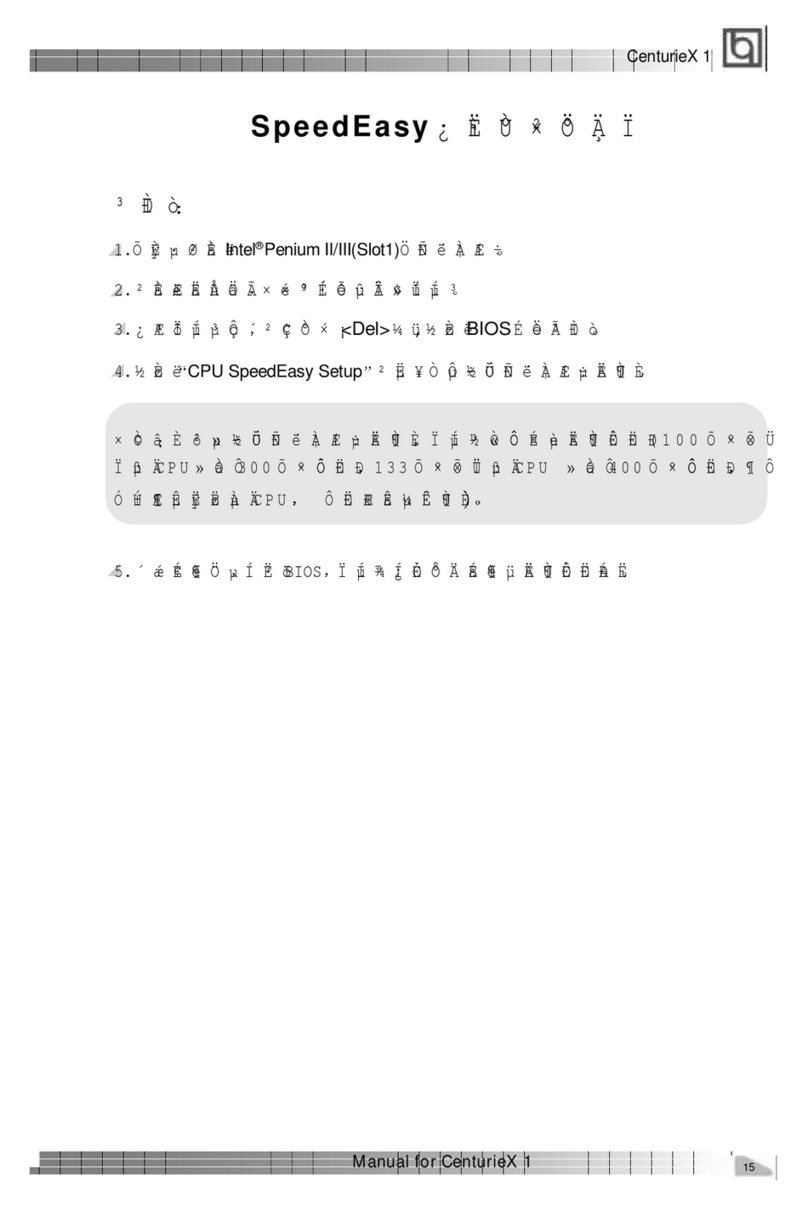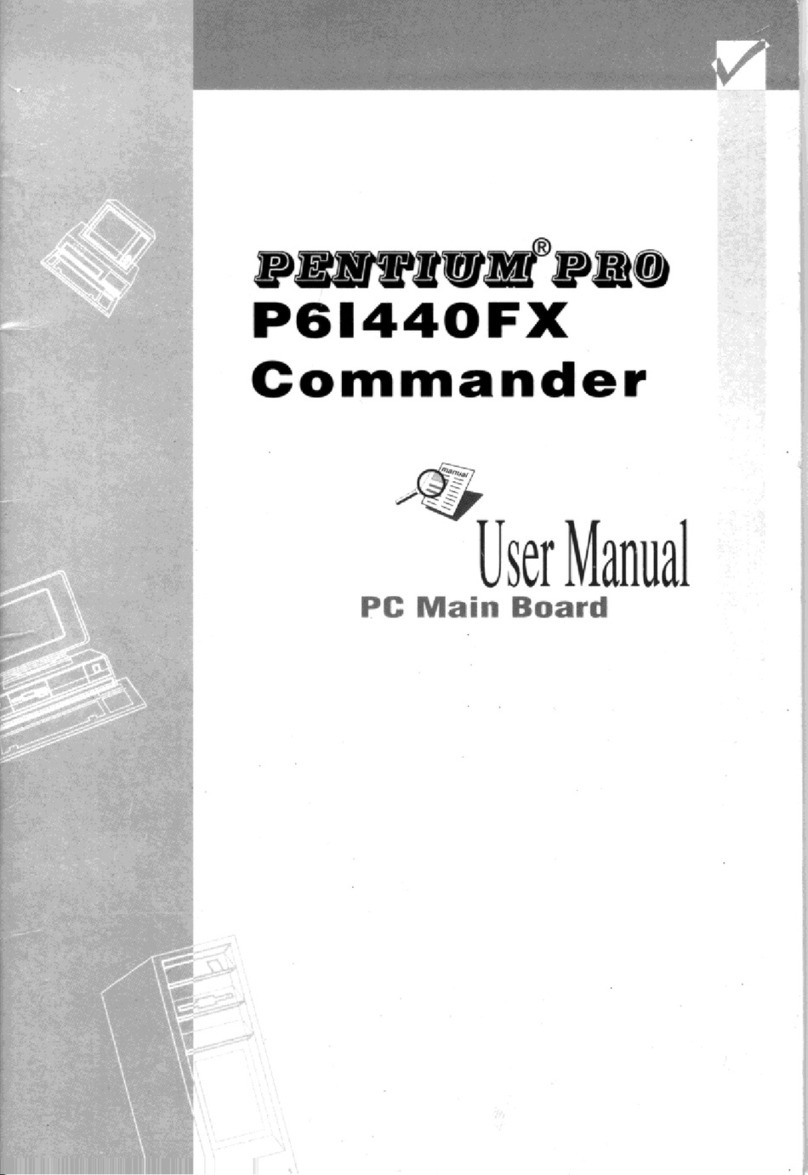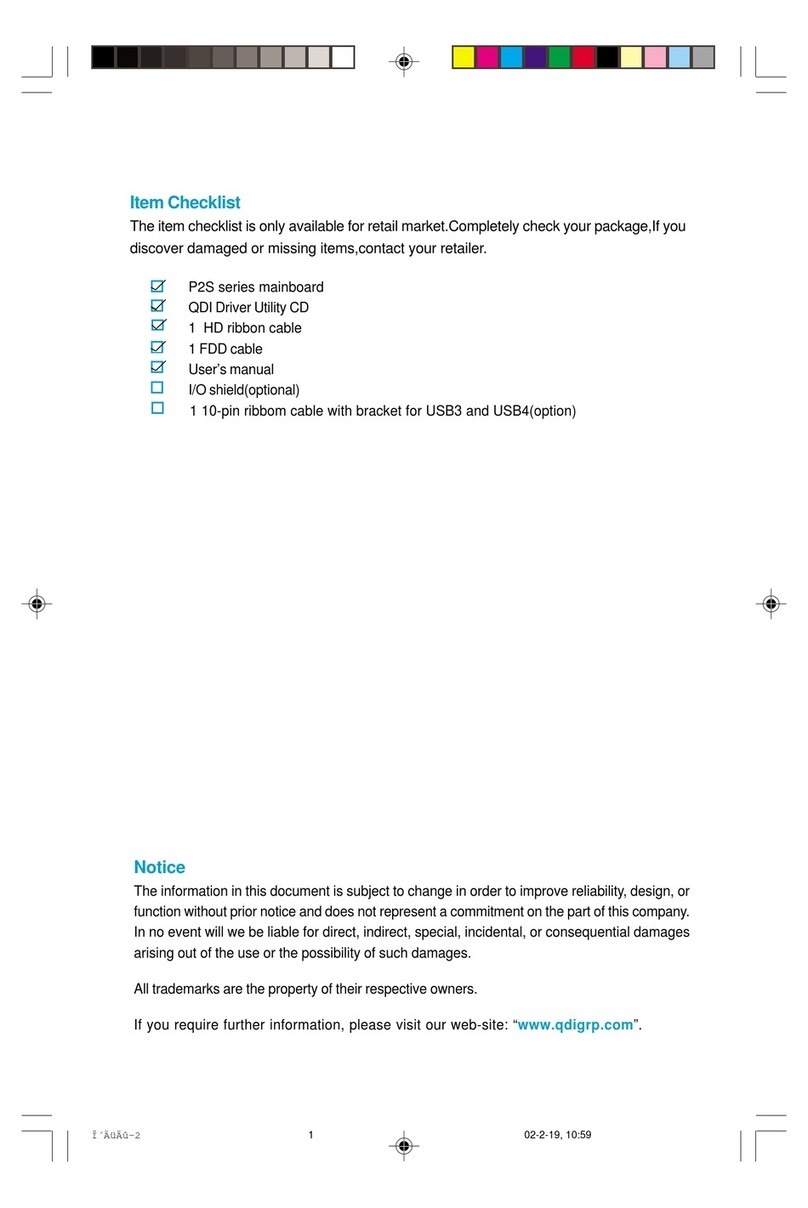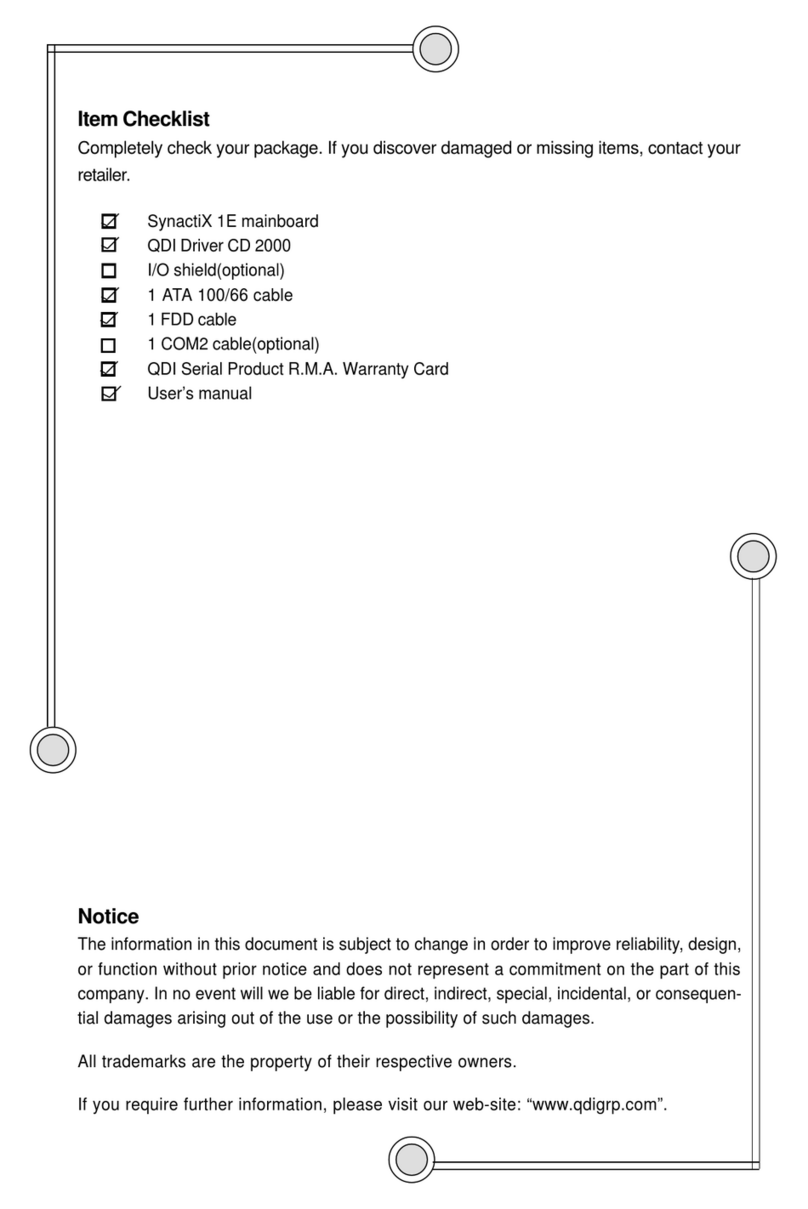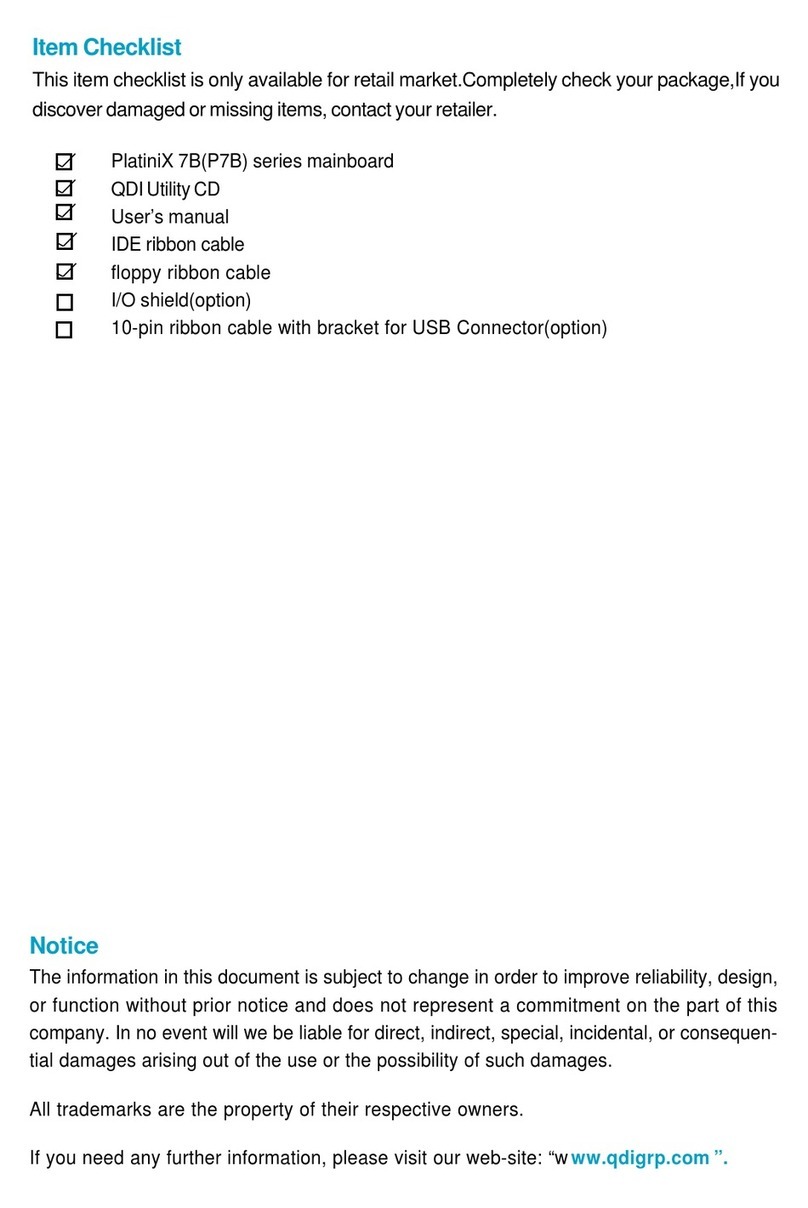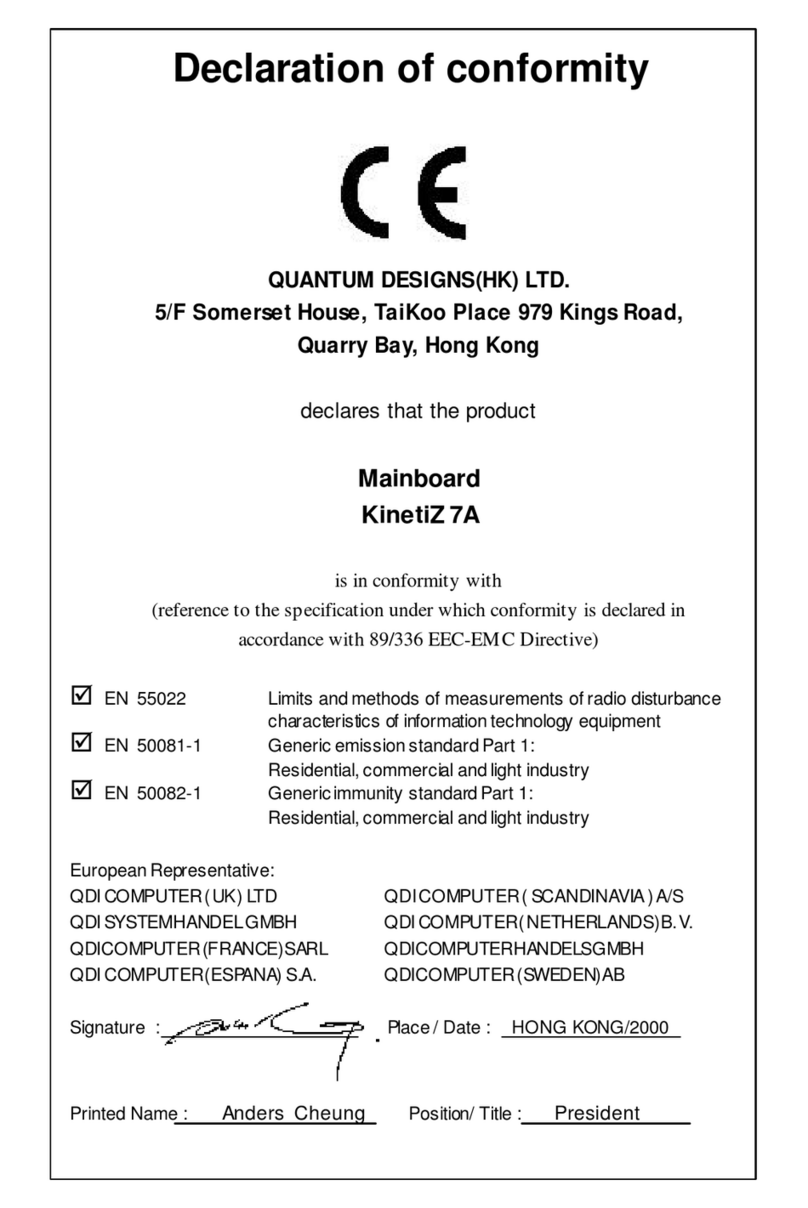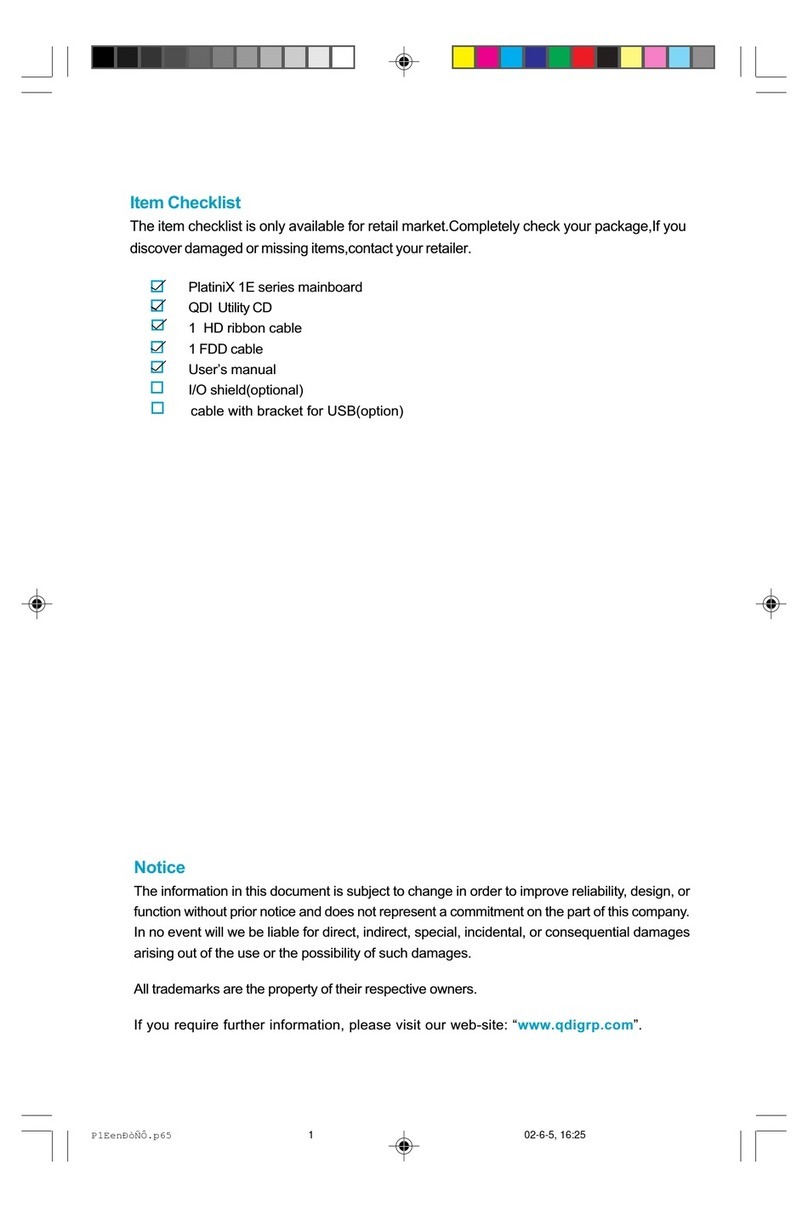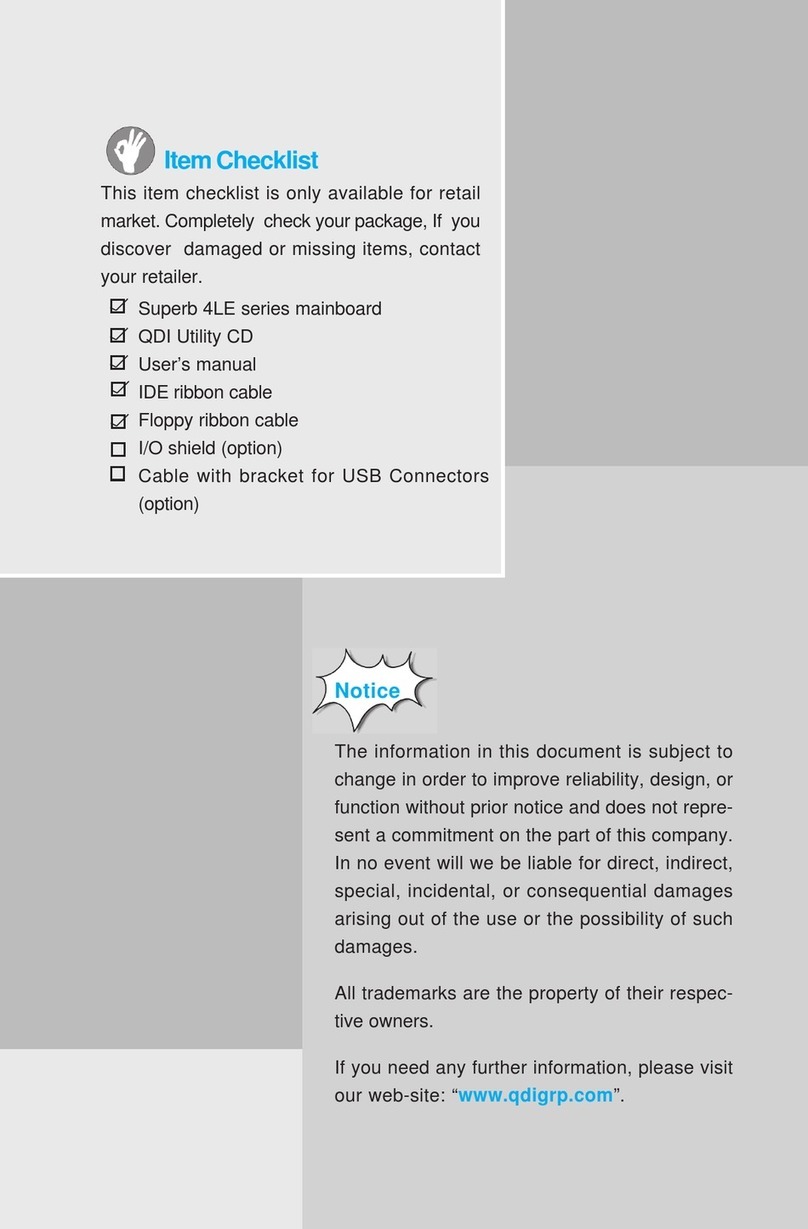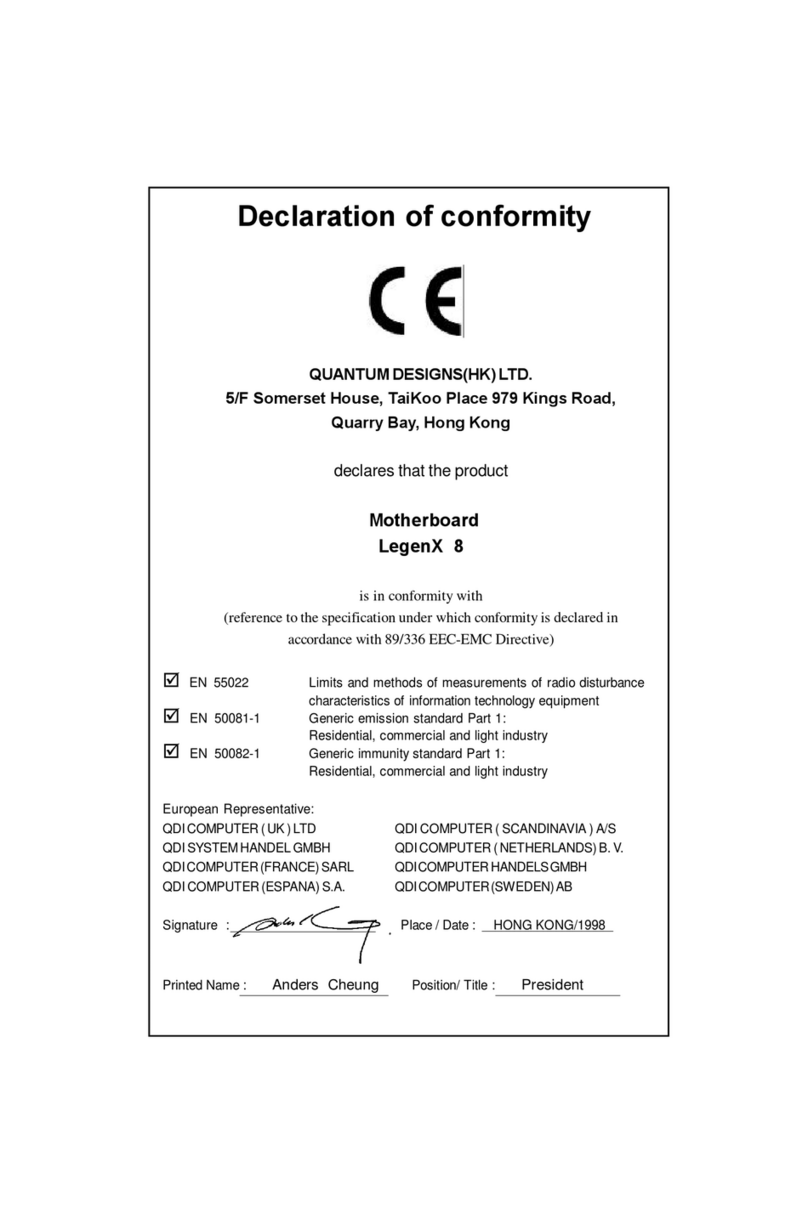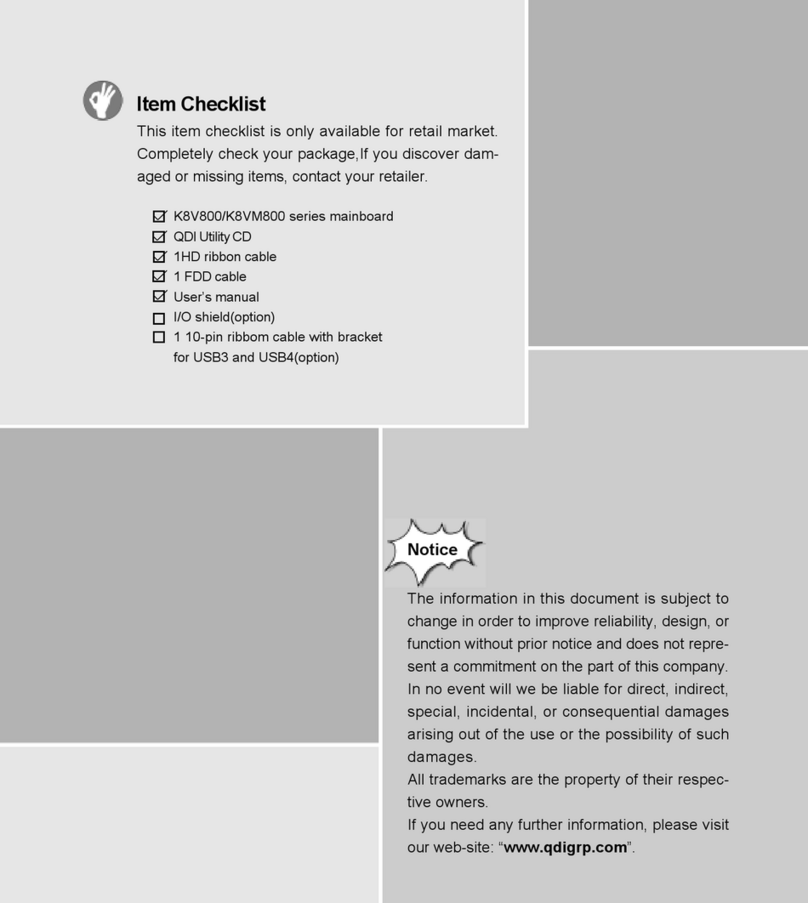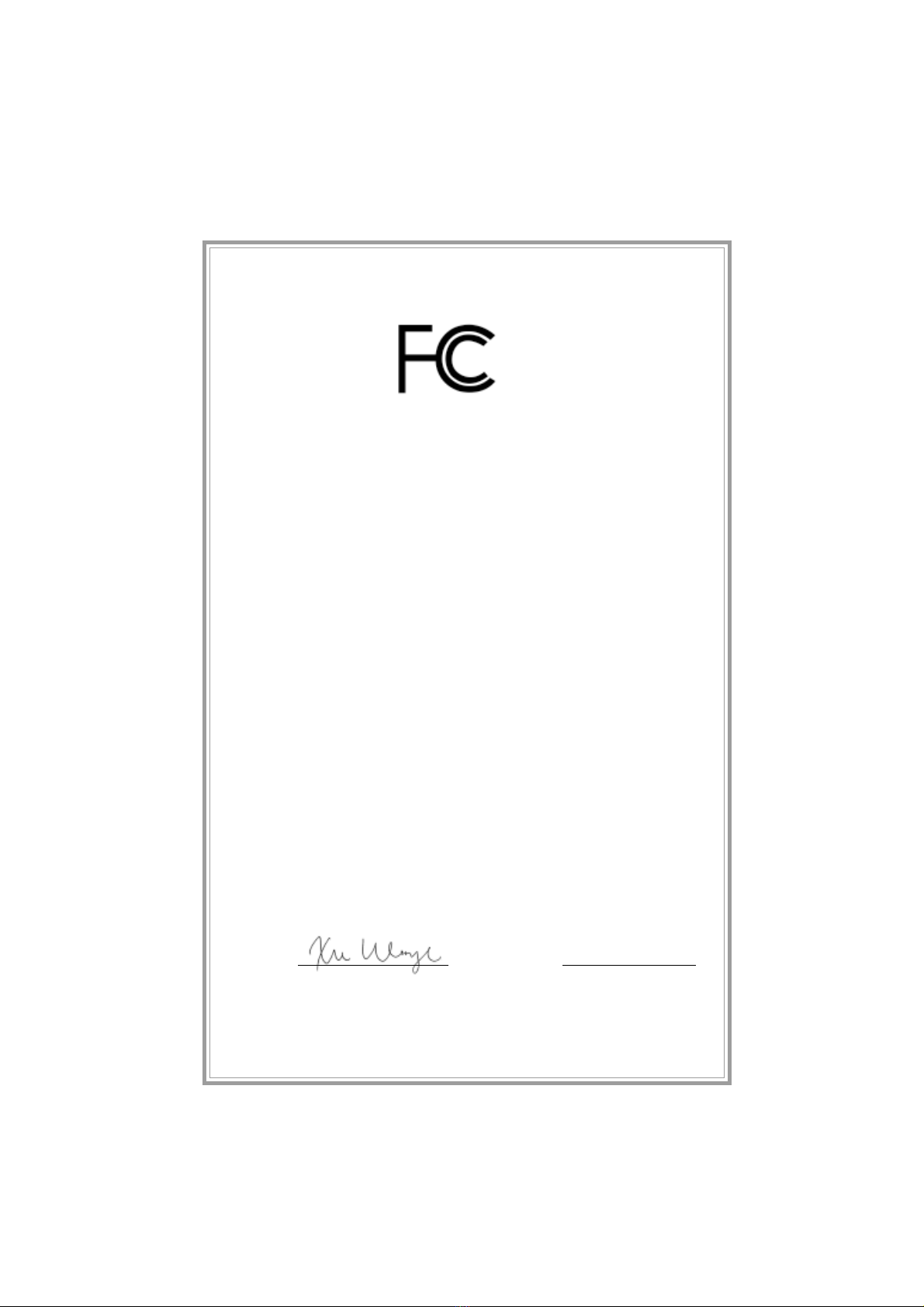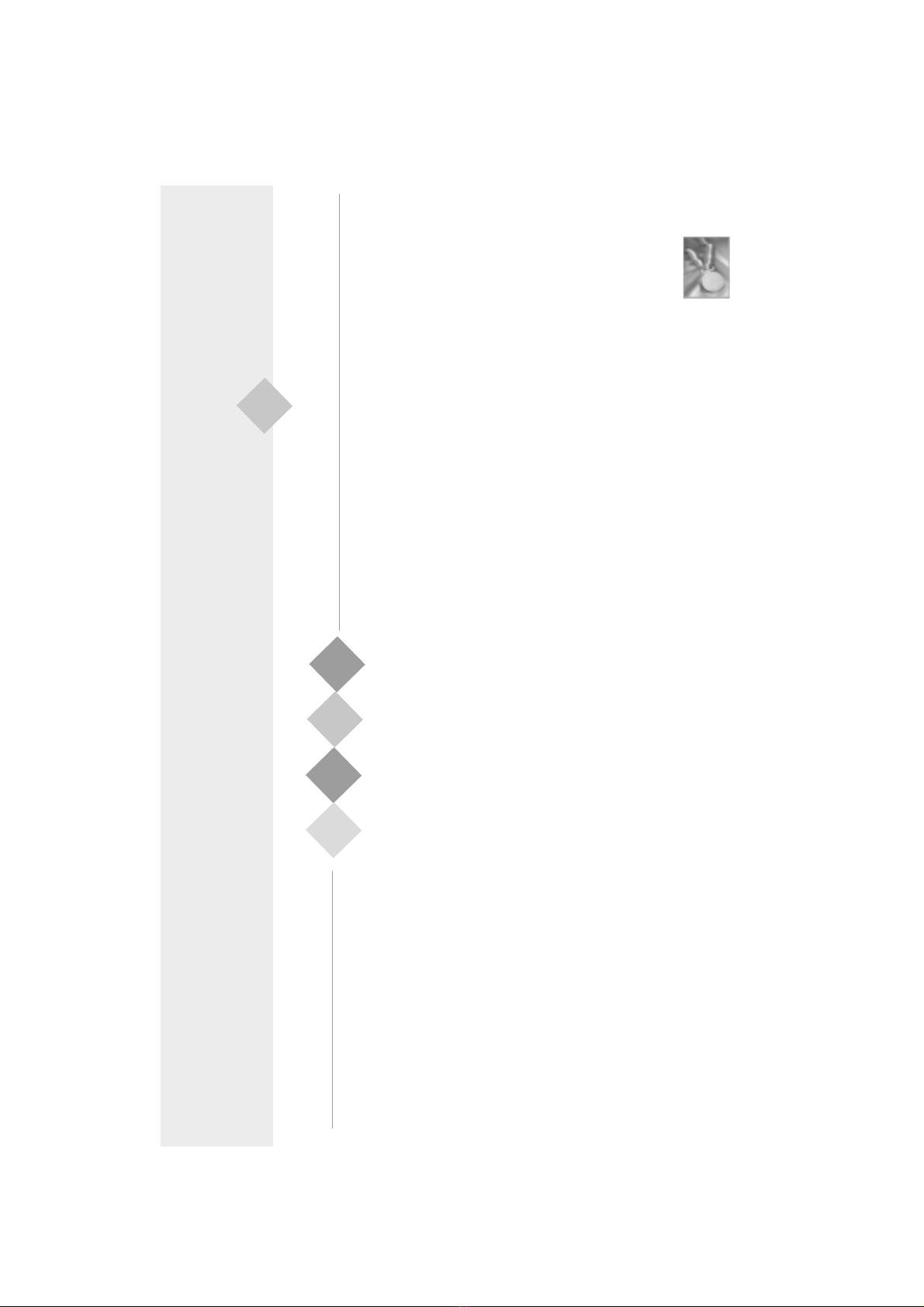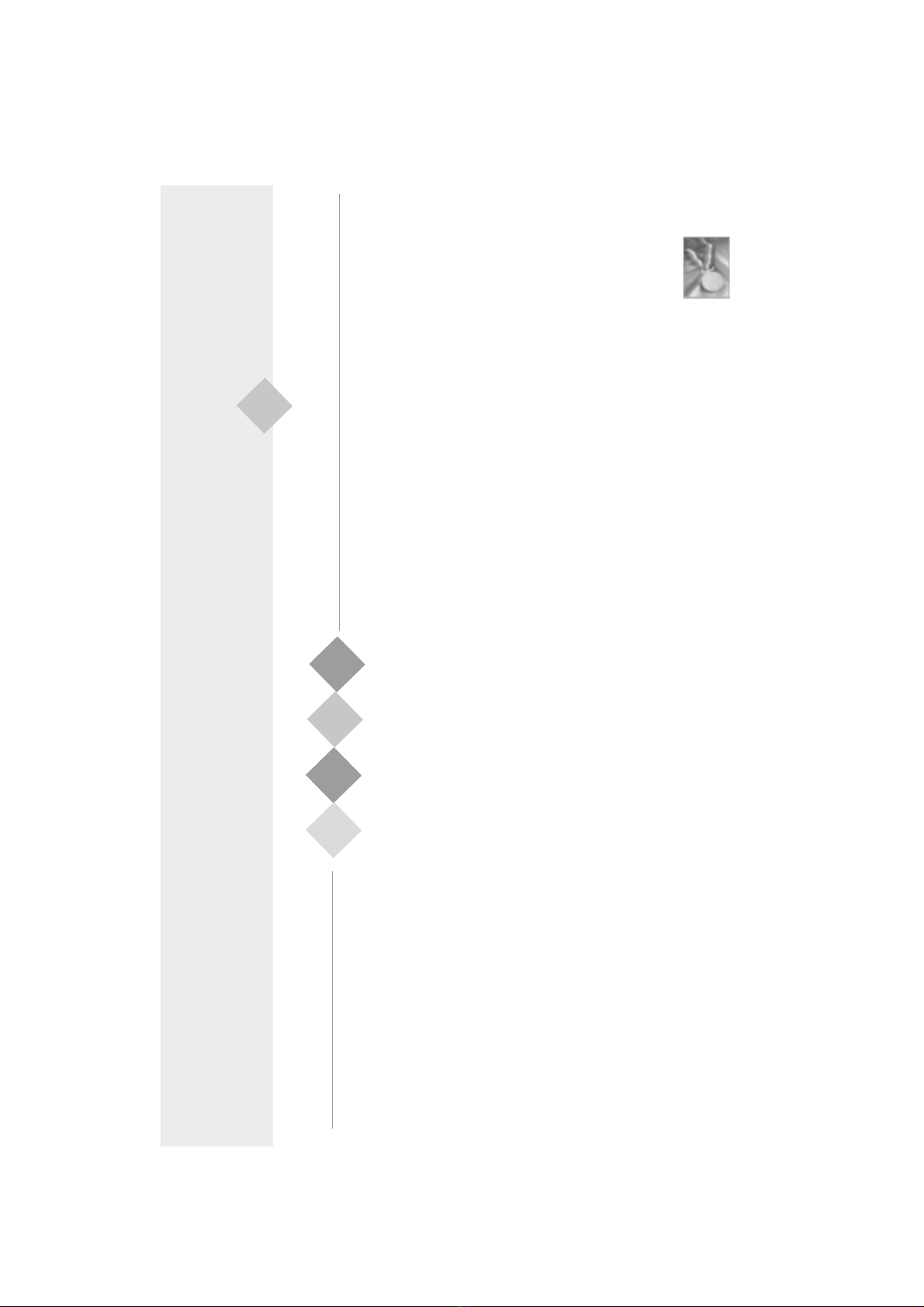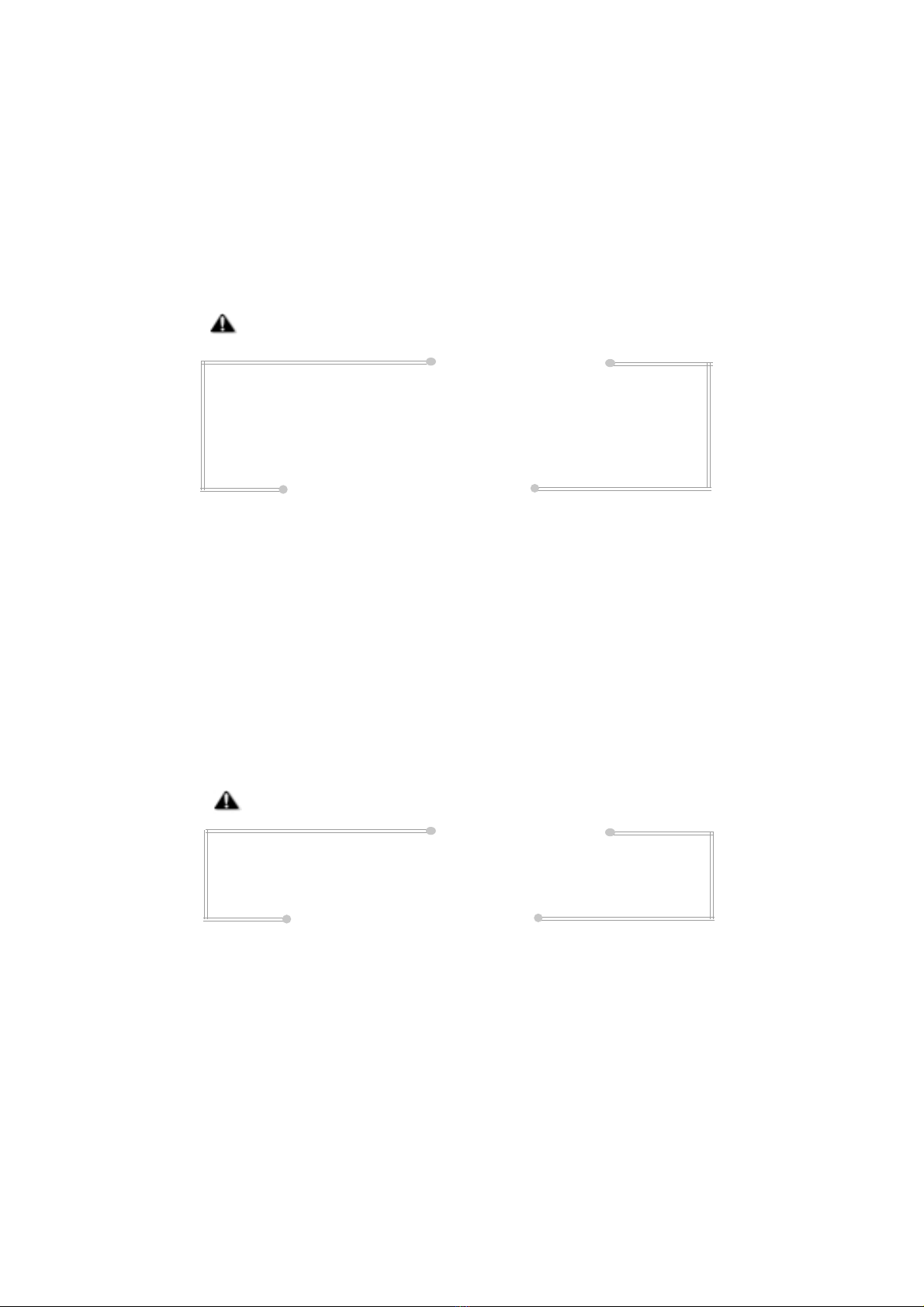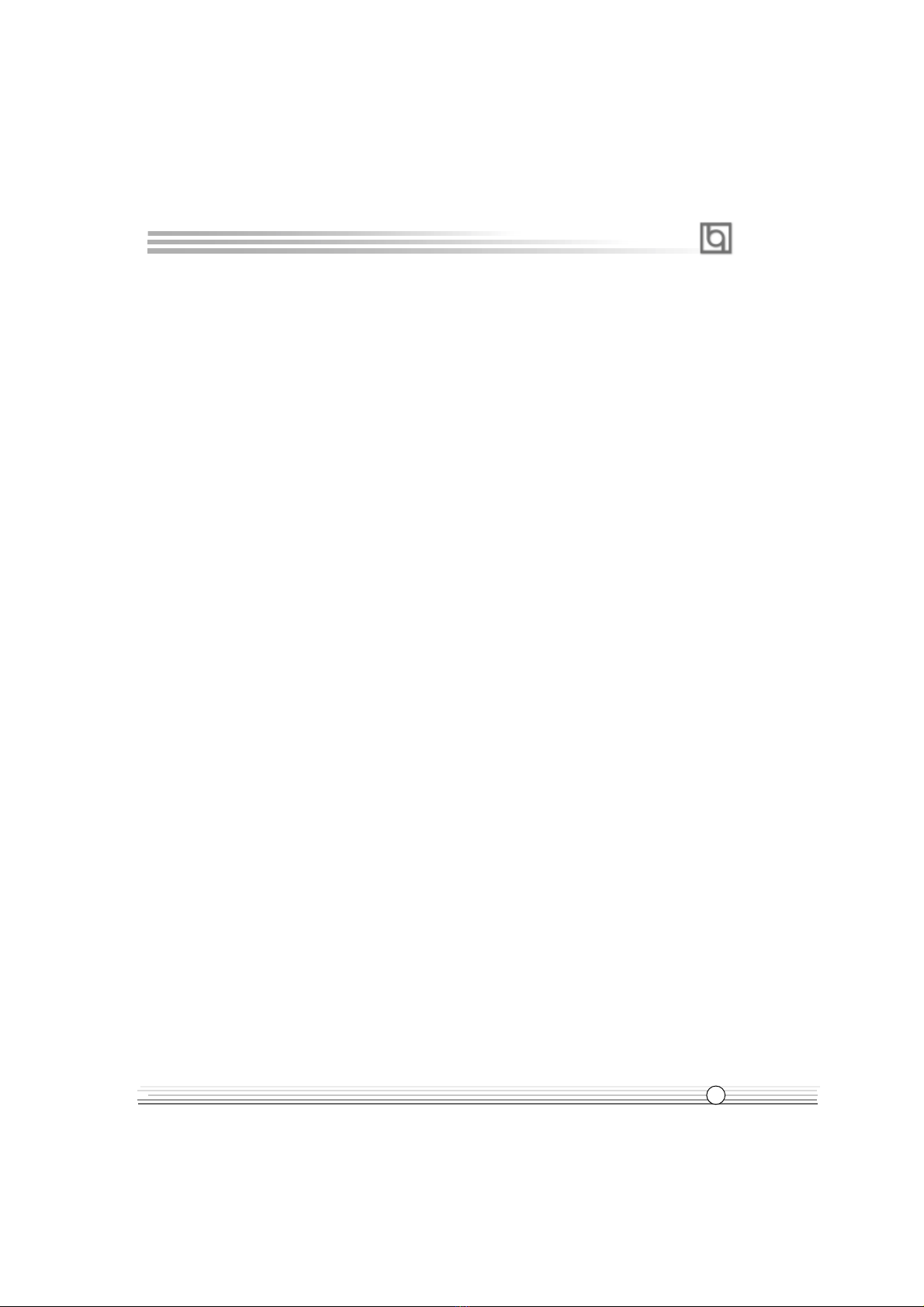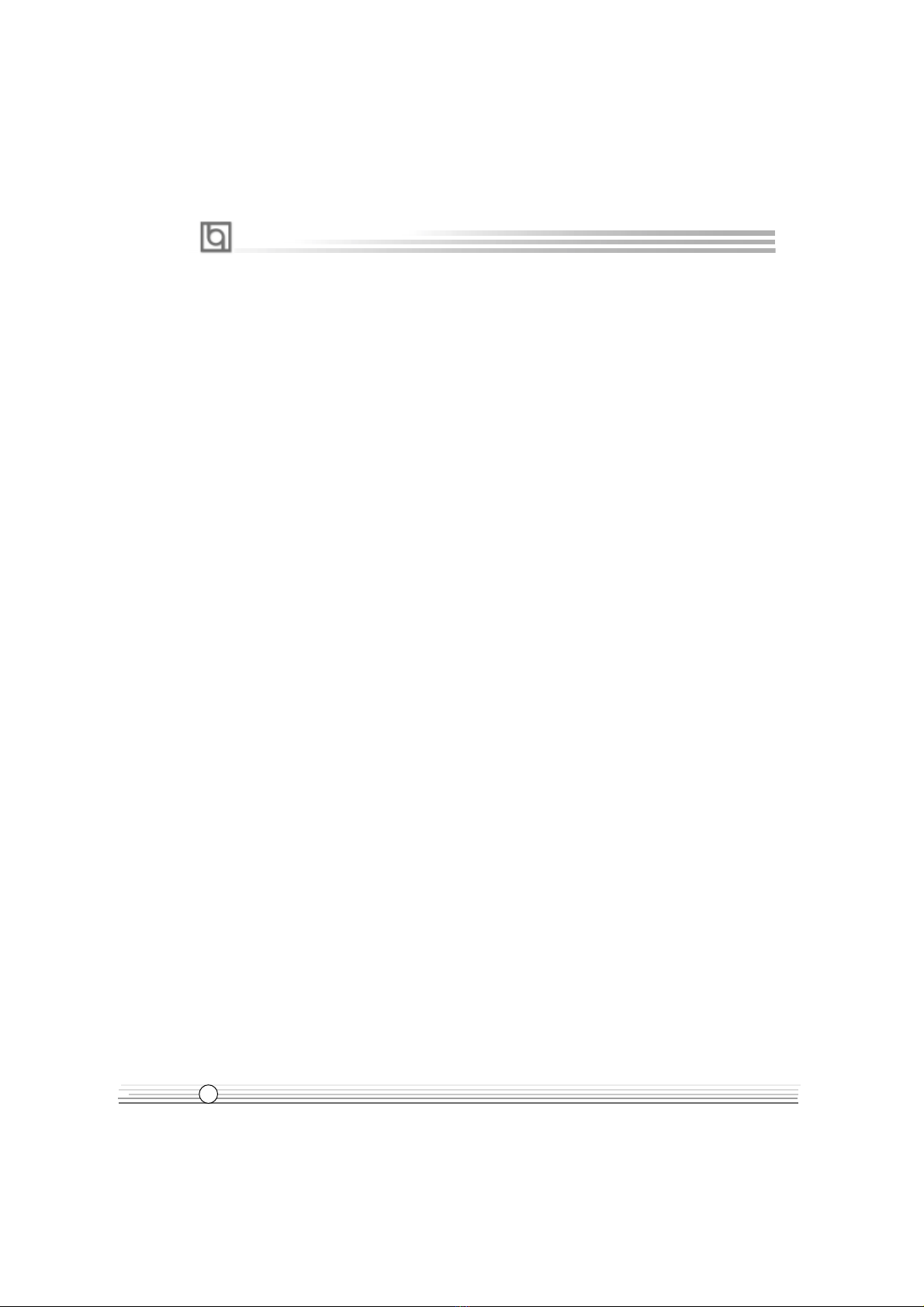II
1. Introduction.....................................................1
Overview.........................................................................1
Key Features...................................................................1
2. Installation Instructions...................................4
External Connectors..................................................4
PS/2 Keyboard/Mouse Connector....................................4
USB1, USB2 connectors..................................................4
USB3,USB4 connectors...................................................5
Parallel Port, Serial Port Connectors................................5
Line-in, Microphone-in, Speaker-out jacks
and MIDI/Joystick connector.............................................5
ATX12V Power Supply Connector & Power
Switch(POWER SW)........................................................6
Hard Disk LED Connector (HDD LED)...............................6
Reset Switch (RESET)............................................ ....... 6
Speaker Connector (SPEAKER).......................................7
Power LED Connector (PWR LED)...................................7
GREEN LED Connector (GREEN LED)..............................7
ACPI LED Connector (ACPI LED)....................................7
Hardware Green Connector (SLEEP SW).......................7
Key Lock Connector (KEY LK)........................................7
Infrared Header (IrDA).................................................... 8
Audio Connectors (CD_IN, MODEM,AUXIN).....................8
Fan Connector (RIMMFAN)...............................................9
Fan Connectors (PWRFAN, CPUFAN, CHSFAN)..............9
Wake-Up On LAN (WOL)...............................................10
Wake-Up On Internal Modem (WOM)..............................10
Sound Connector (PC-PCI).............................................11
Chassis Security Switch (CHSSEC)...............................11
4 pin SMBus Connector(SMBUS)...................................12
Communication and Networking Riser Interface
Connector(CNR).............................................................12
Audio Interface ..............................................................13
Intruder Detect Switch (JINTR).......................................14
Expansion Slots & I/O Ports description ........................14
CONTENTS