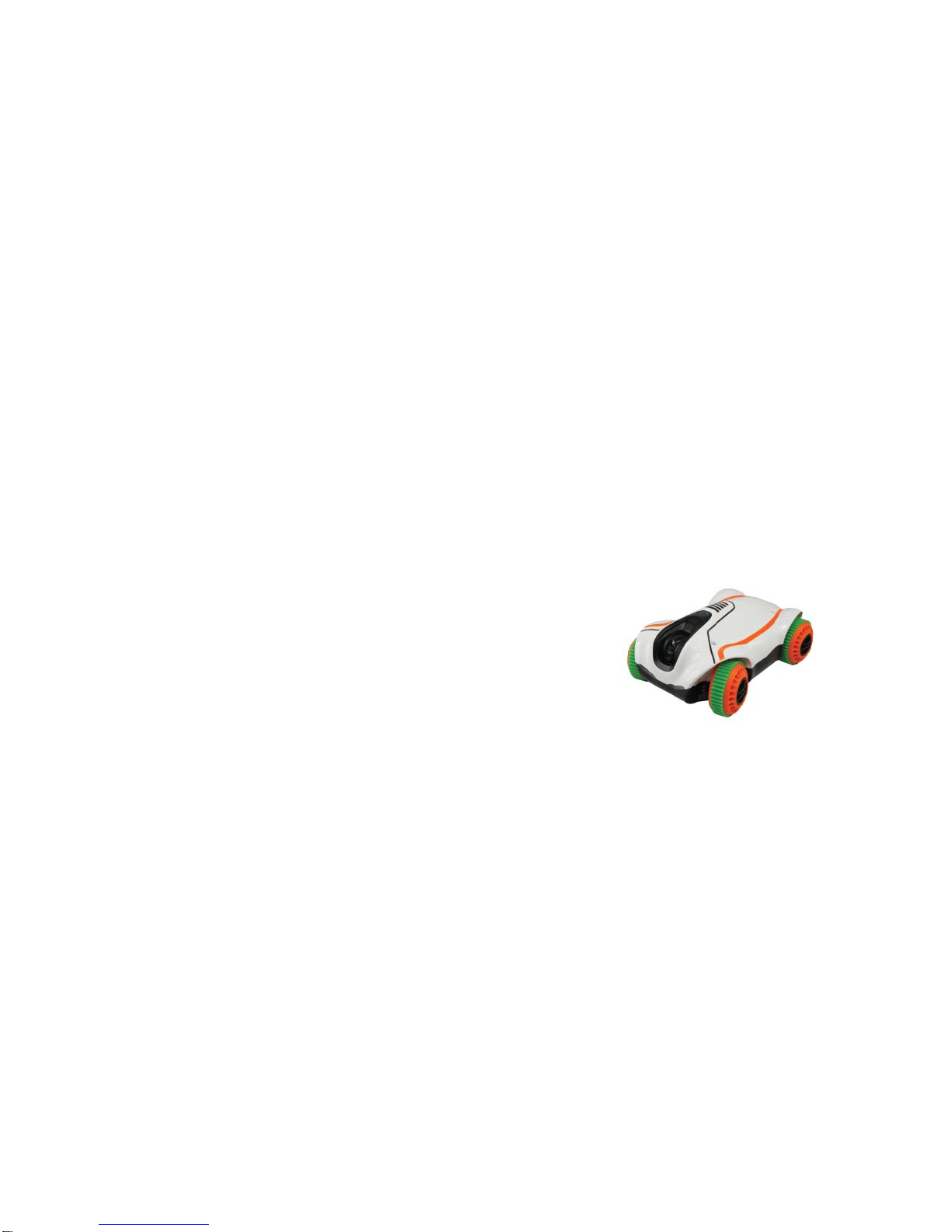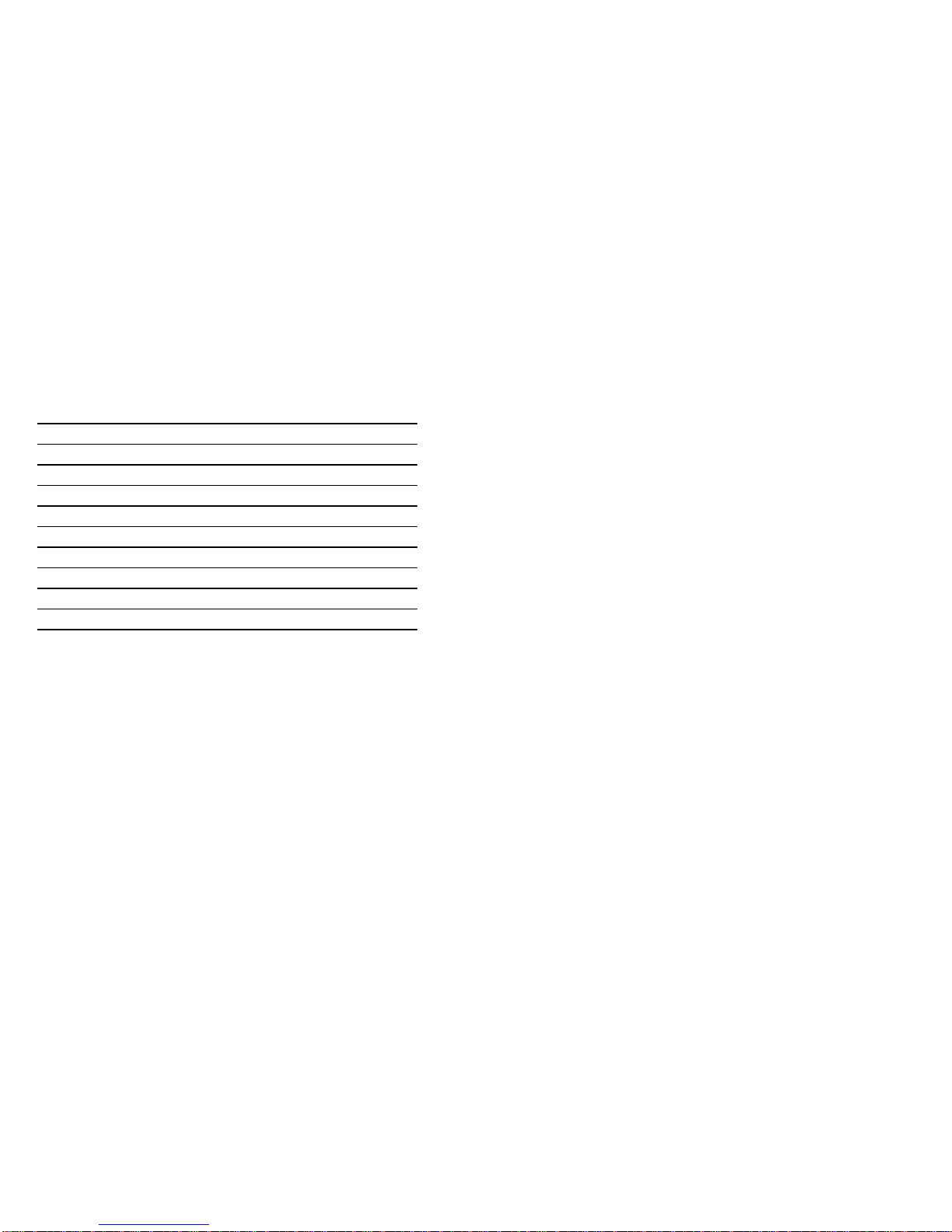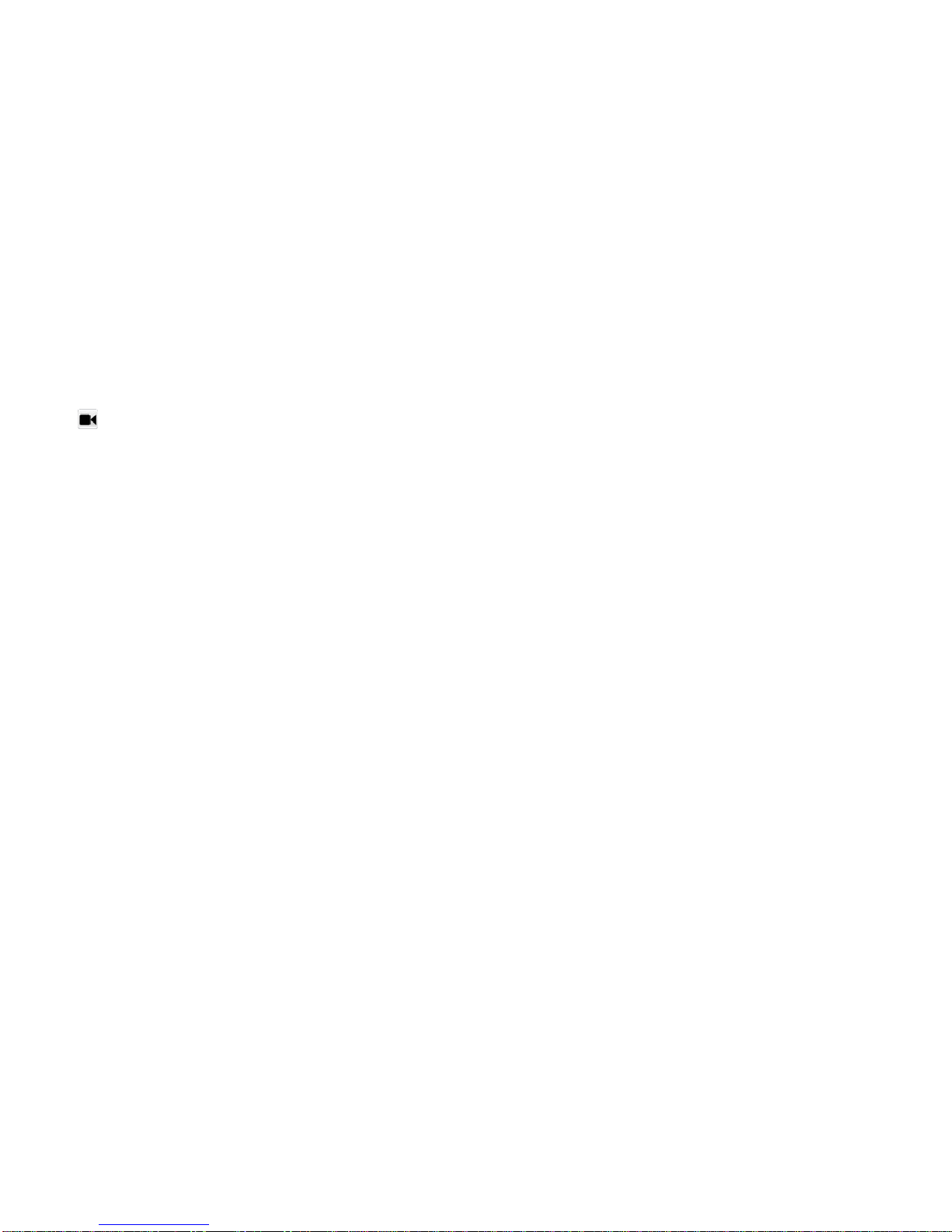24
Press again to stop the video recording.
For iOS™, the recorded video is in MOV format and is stored at the
default photo folder.
For Android™, the recorded video is inAVI format and is stored at
/sdcard/VLM/Video, using the current timestamp as the file name.
Note: If the “battery is low” warning message pops up at the
iOS™ device, the recording process will stop, while the
recorded video will be stored.
Video can’t be recorded if Android™ device does not have SD
CARD.
For Android™ user, please use VLM APP to play the recorded video
or other third party software with AVI format playing capability.
Due to the complexity of multiple hardware platforms of
Android™ device, some low-end devices might suffer from
9
in accordance with the instructions, may cause harmful interference
to radio communications. However, there is no guarantee that
interference will not occur in a particular installation. If this equipment
does cause harmful interference to radio or television reception,
which can be determined by turning the equipment off and on, the
user is encouraged to try and correct the interference by one or more
of the following measures:
zIncrease the separation between the equipment and receiver.
zConnect the equipment to an outlet on a circuit different from
that to which the receiver is connected.
zConsult the dealer or an experienced radio/TV technician for
help.
WARNING: To comply with FCC's RF radiation exposure limits for
general population/uncontrolled exposure, the antenna(s) used for
this transmitter must be installed to provide a separation distance of
at least 20 cm from all persons and must not be collocated or
operating in conjunction with any other antenna or transmitter.