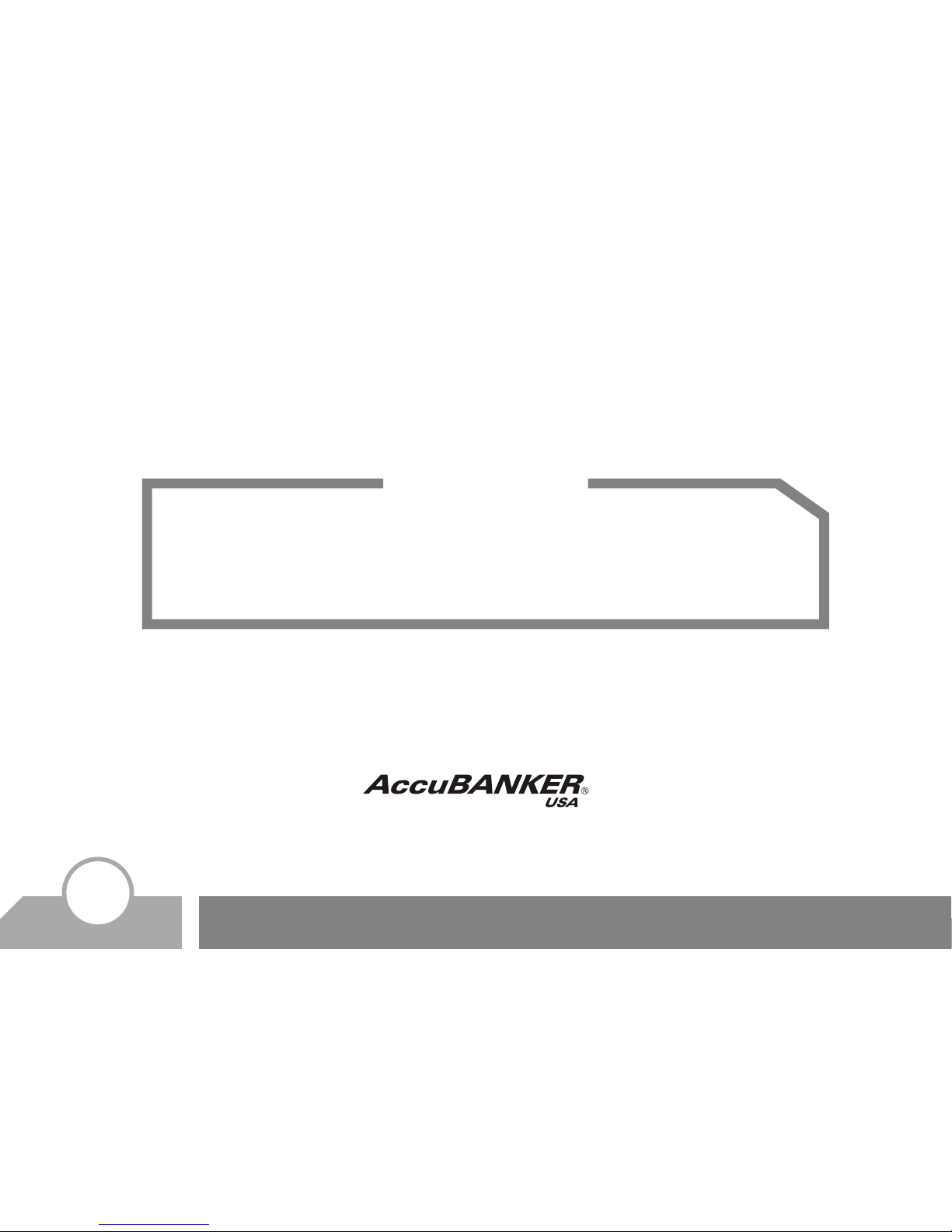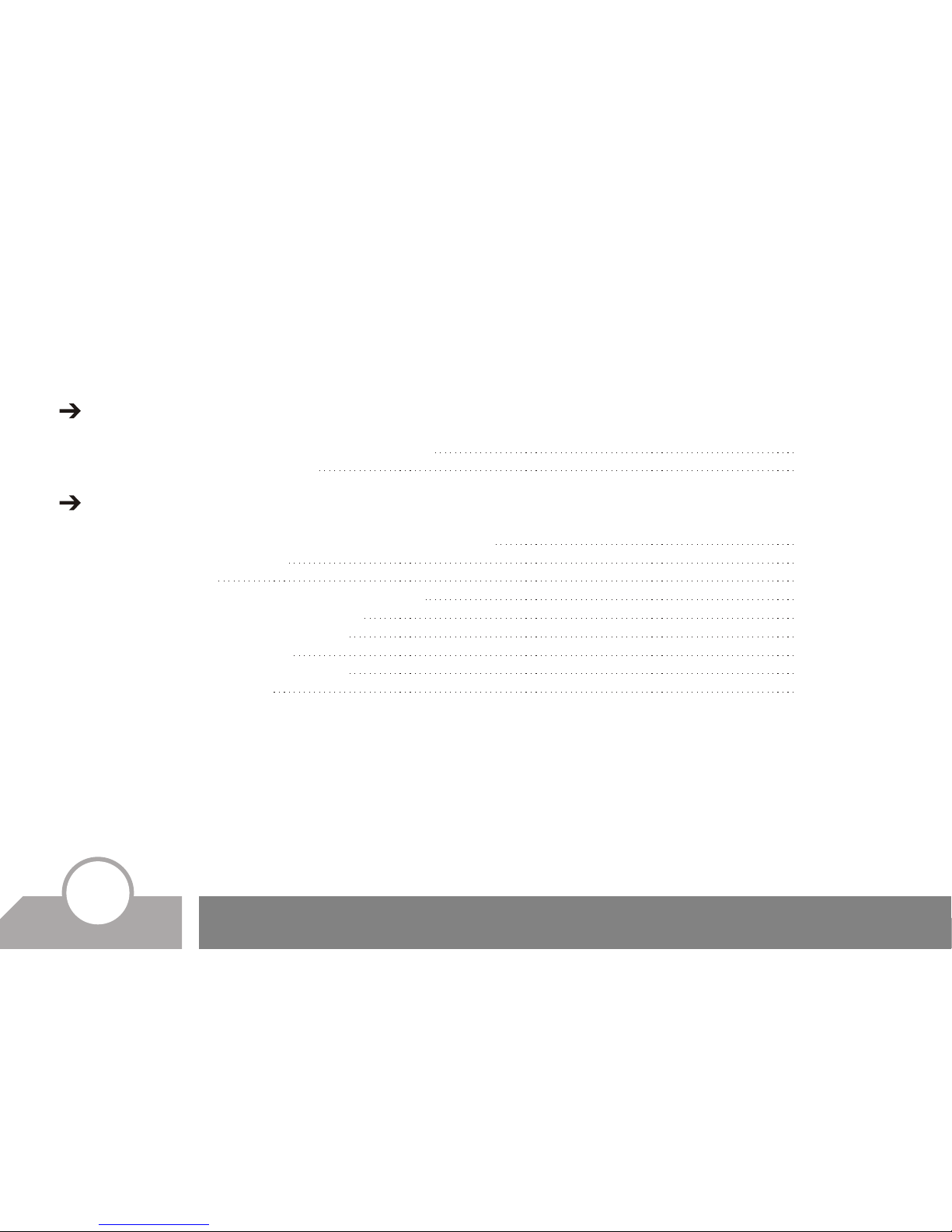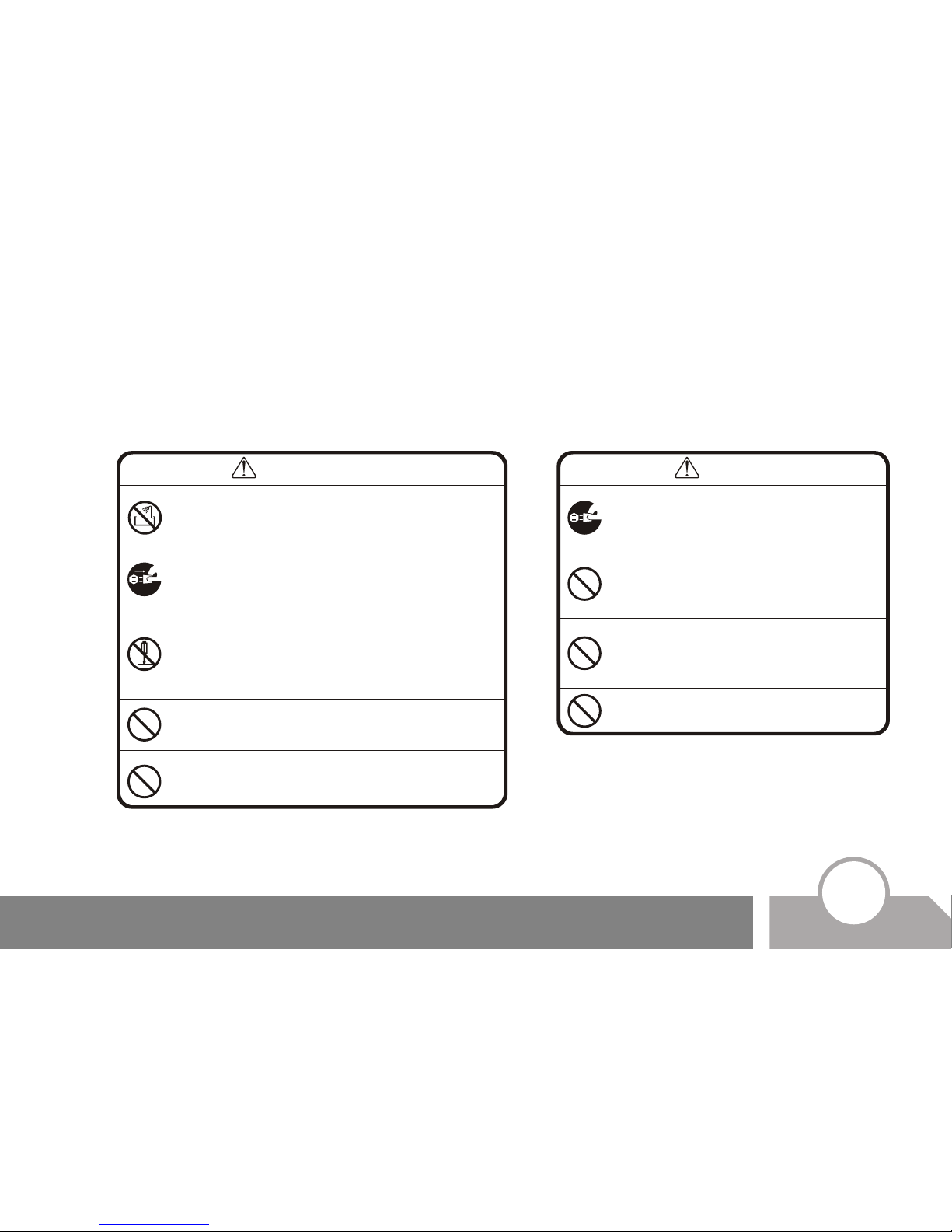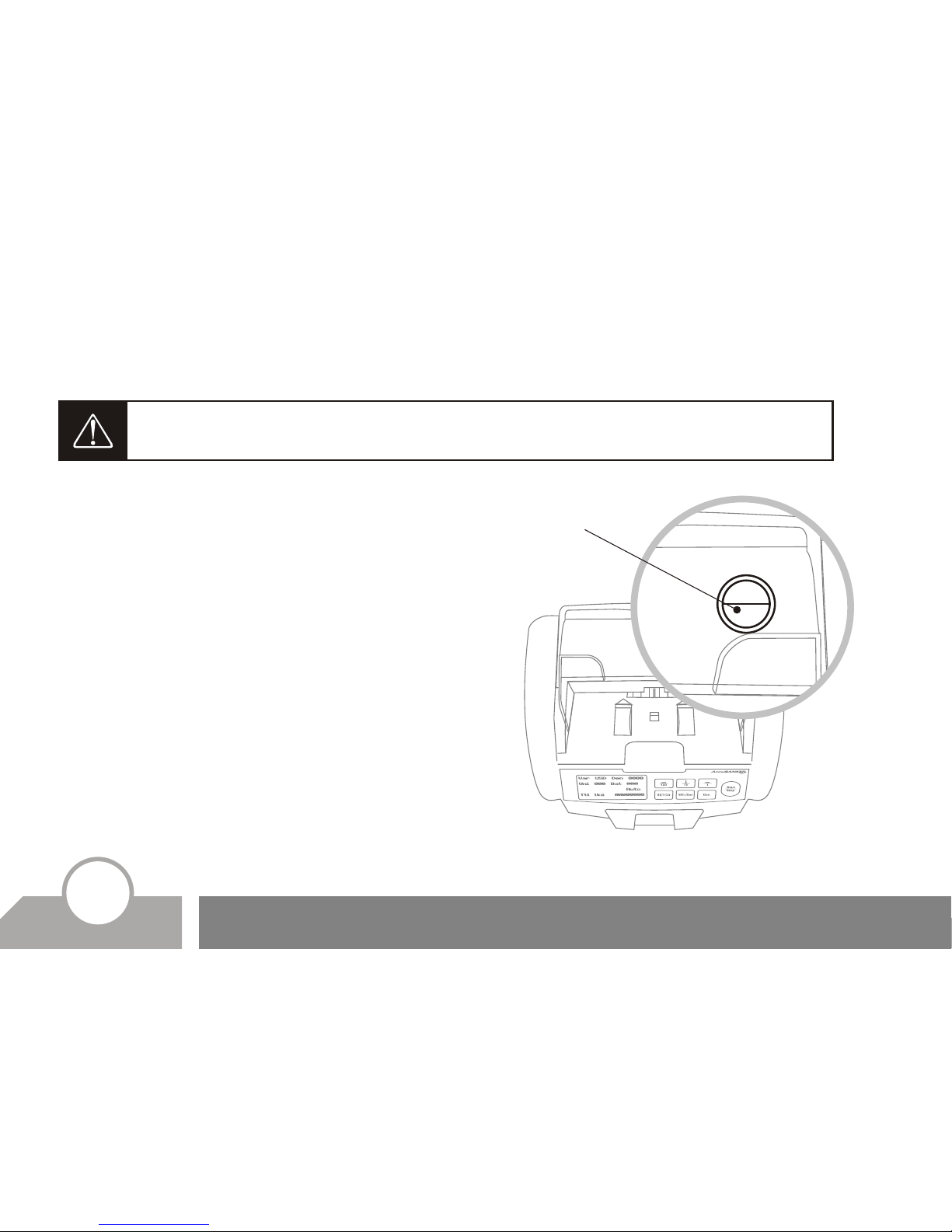Getting Started
8Safety Considerations
Other Safety Considerations
Read and understand all of the instructions.
Follow all warnings and instructions marked on the
unit.
The slots and openings in the back or bottom of the
case, are provided for ventilation purposes, to protect
the unit from overheating. These openings should
never be blocked or covered by placing the product on
the bed, sofa, rug, or similar surfaces. This product
should never be placed near or over a radiator or heat
register. This product should not be placed in a built-in
installation unless proper ventilation is provided.
This product should be operated only from the type of
power source indicated in the user’s guide. If you are
not sure of the type of power supply in your location,
consult your dealer or local power company.
This product is equipped with a three-wire grounding
type plug, a plug having a third (grounding) pin. This
plug will only fit into a grounding type power outlet.
This is a safety feature. If you are unable to insert the
plug into the outlet, contact your electrician to replace
the outlet. Do not try to defeat the safety purpose of
the grounding type plug.
Never push objects of any kind into the unit through any
openings, since they may touch dangerous voltage points or
shortcut parts, resulting in a risk of fire or electric shock.
Never spill liquids of any kind on the product.
Unplug this product from the wall outlet and refer to servicing
by qualified service personnel under the following conditions:
• When the power supply cord or plug is damaged or frayed.
• If liquid has been spilled into the unit.
• If the unit has been exposed to rain or water.
• If the unit does not operate normally while following the
operating instructions. Adjust only those controls that are
covered by the operating instructions. Improper adjustment
of other controls may result in damage and will often require
extensive work by a qualified technician to restore the
product to normal operation.
• If the product has been dropped or the case has been
damaged.
• If the product shows a noticeable change in performance.
Not following these safety instructions will expose you to
severe/fatal risks, which, since already disclosed, will be the
sole responsibility of the user.