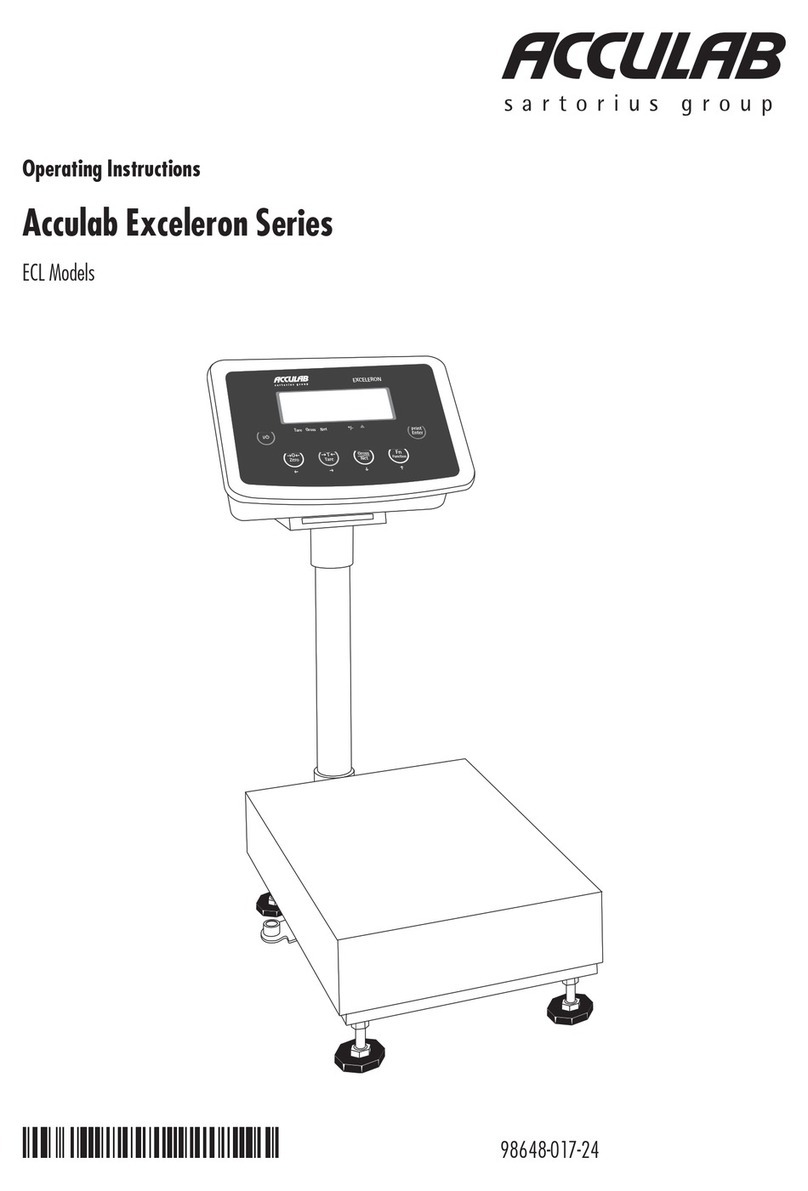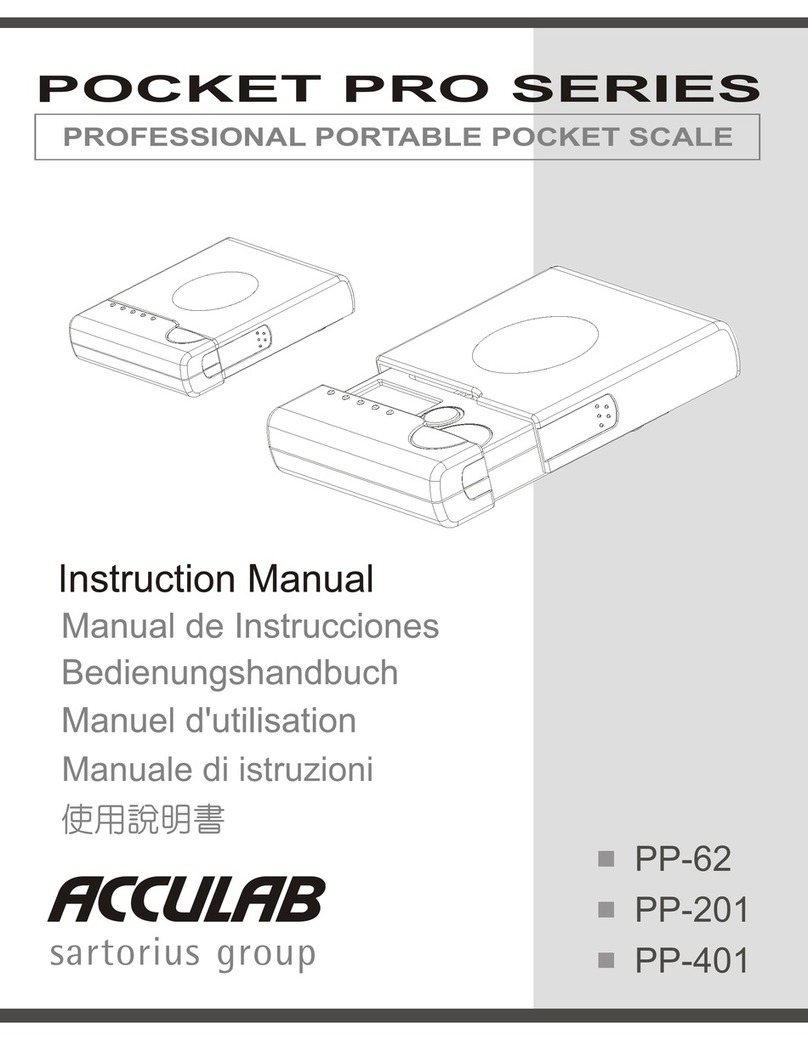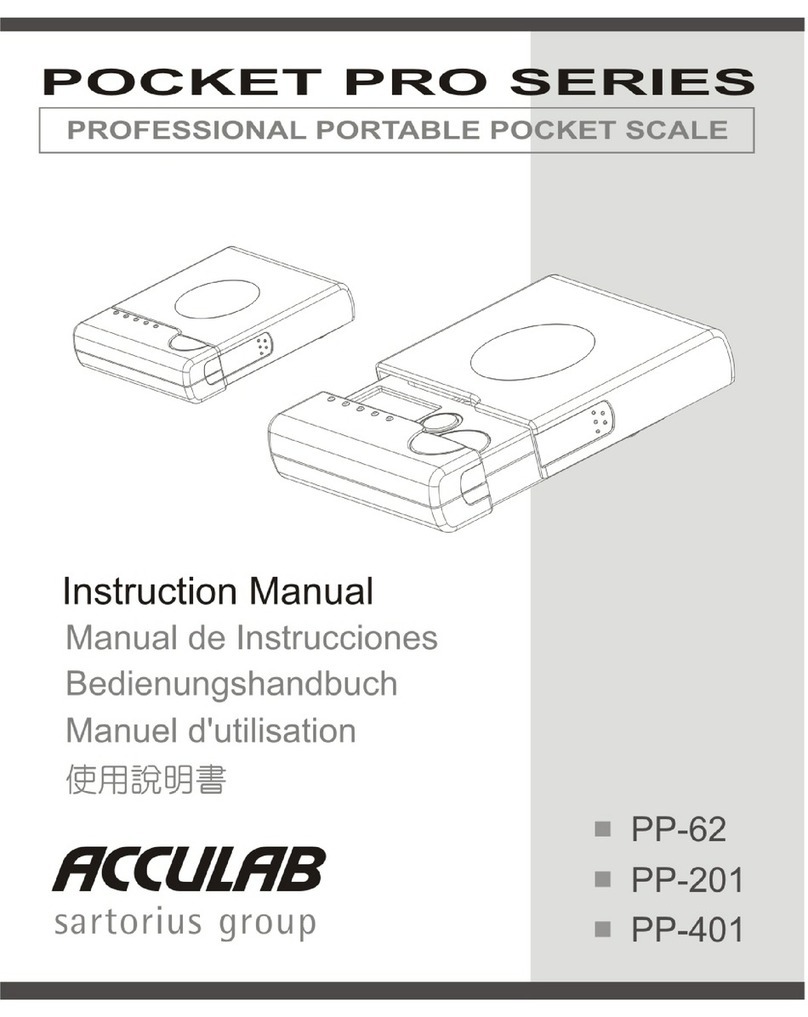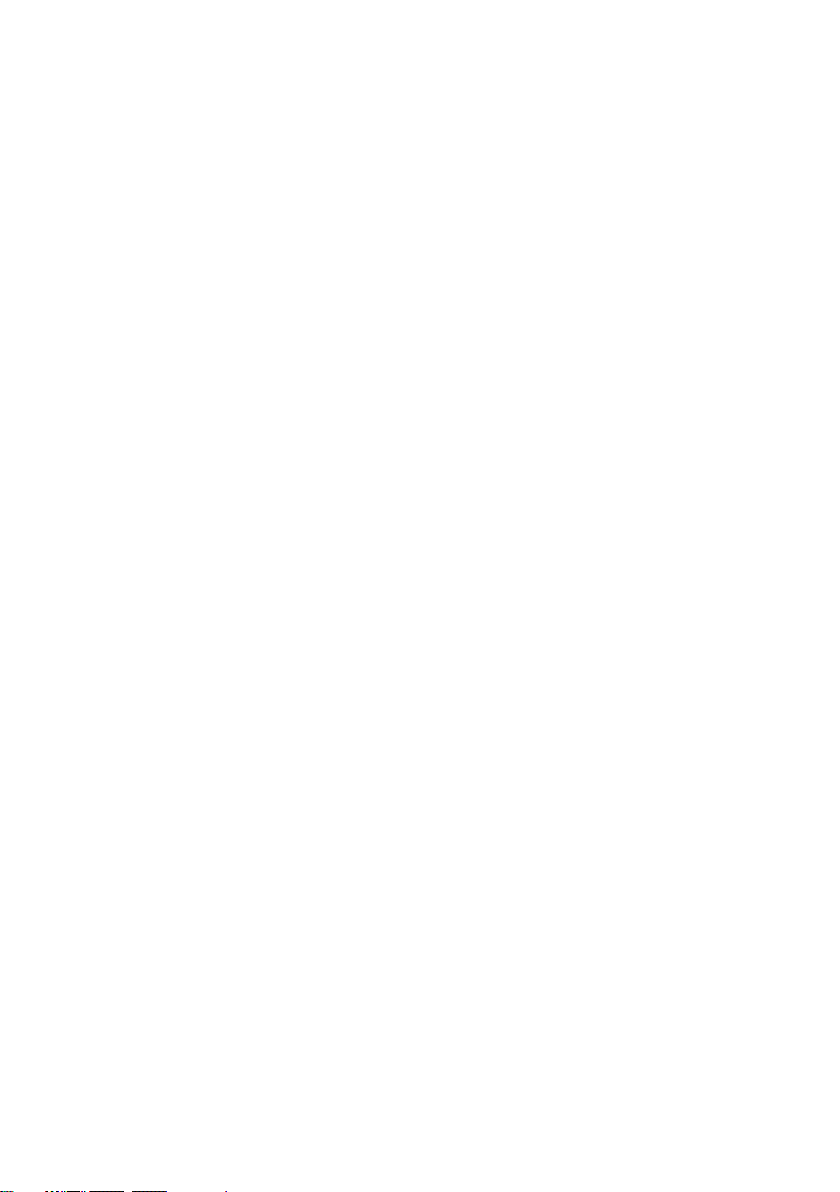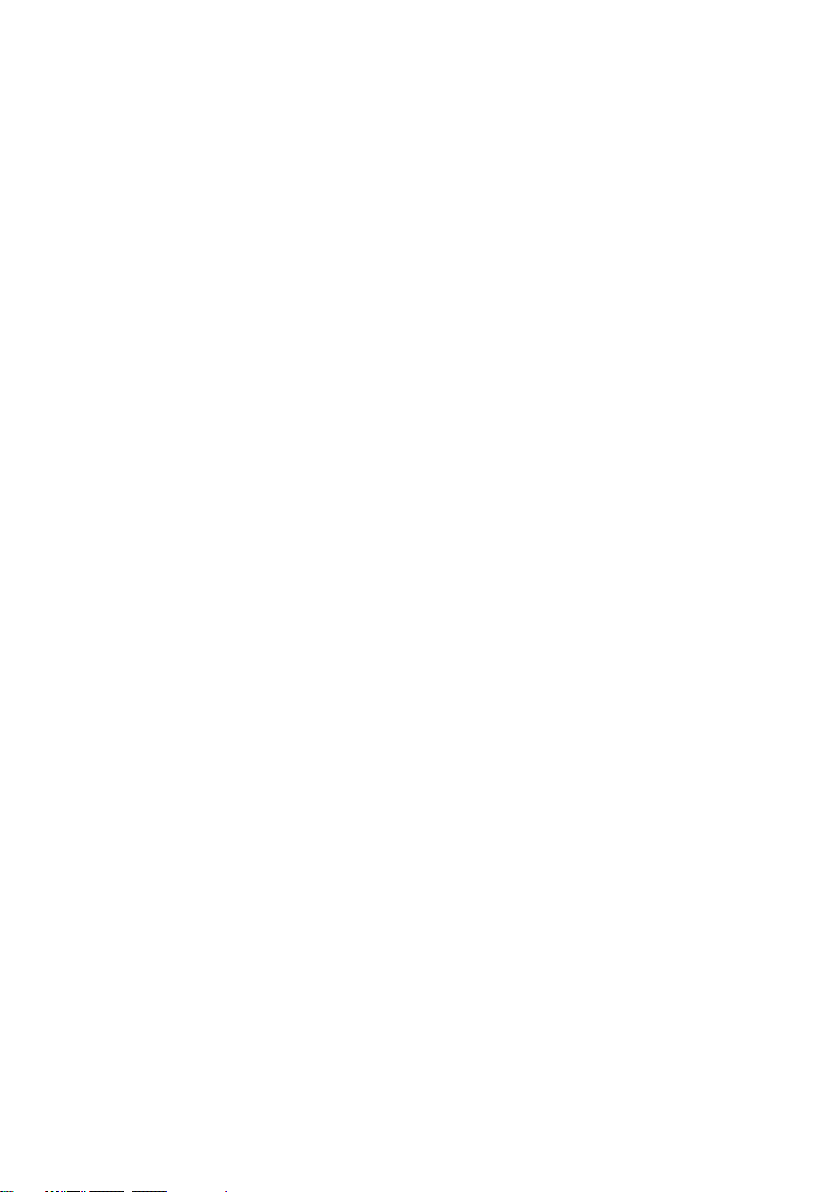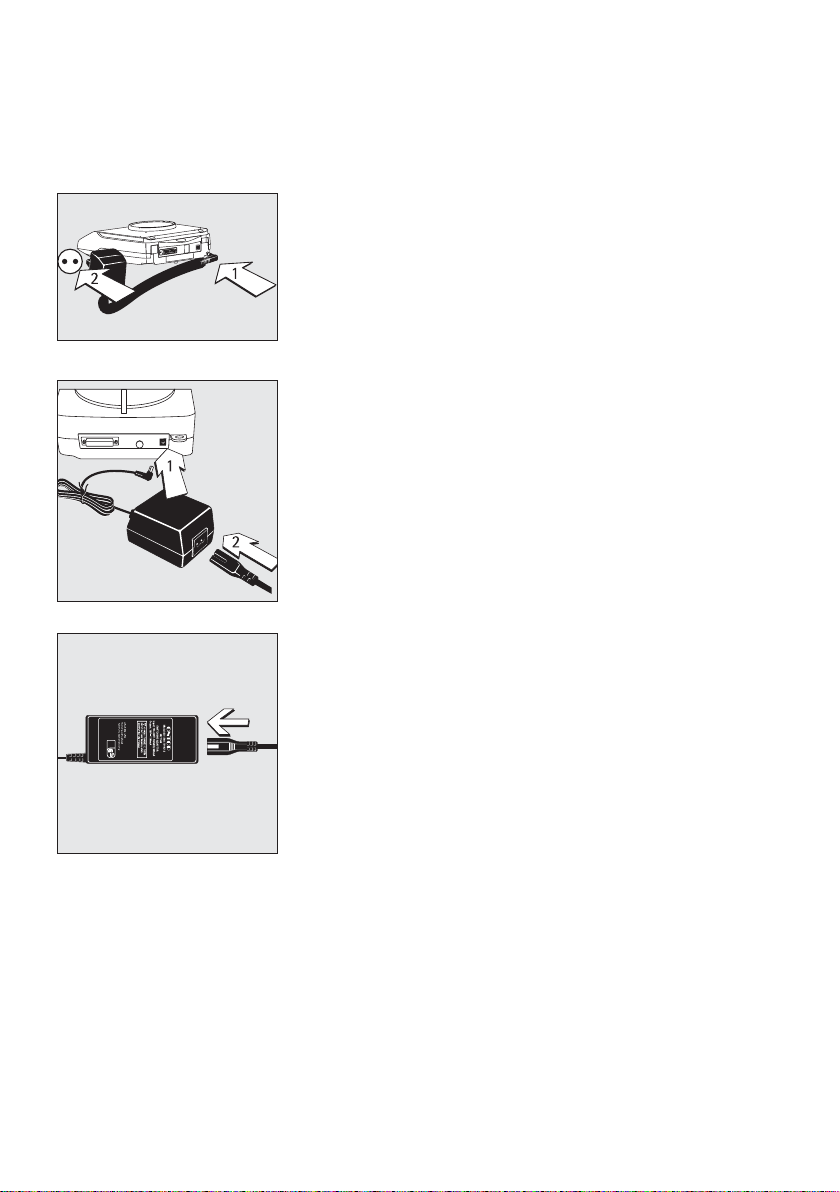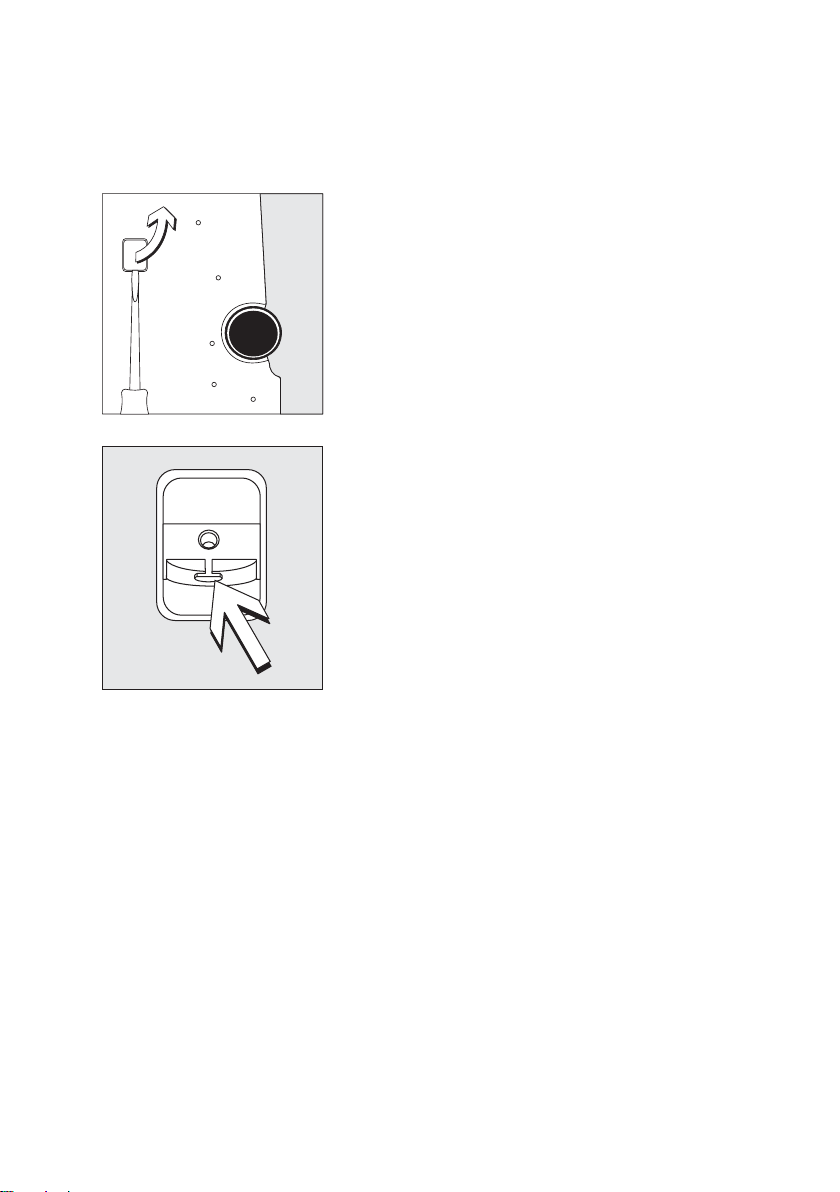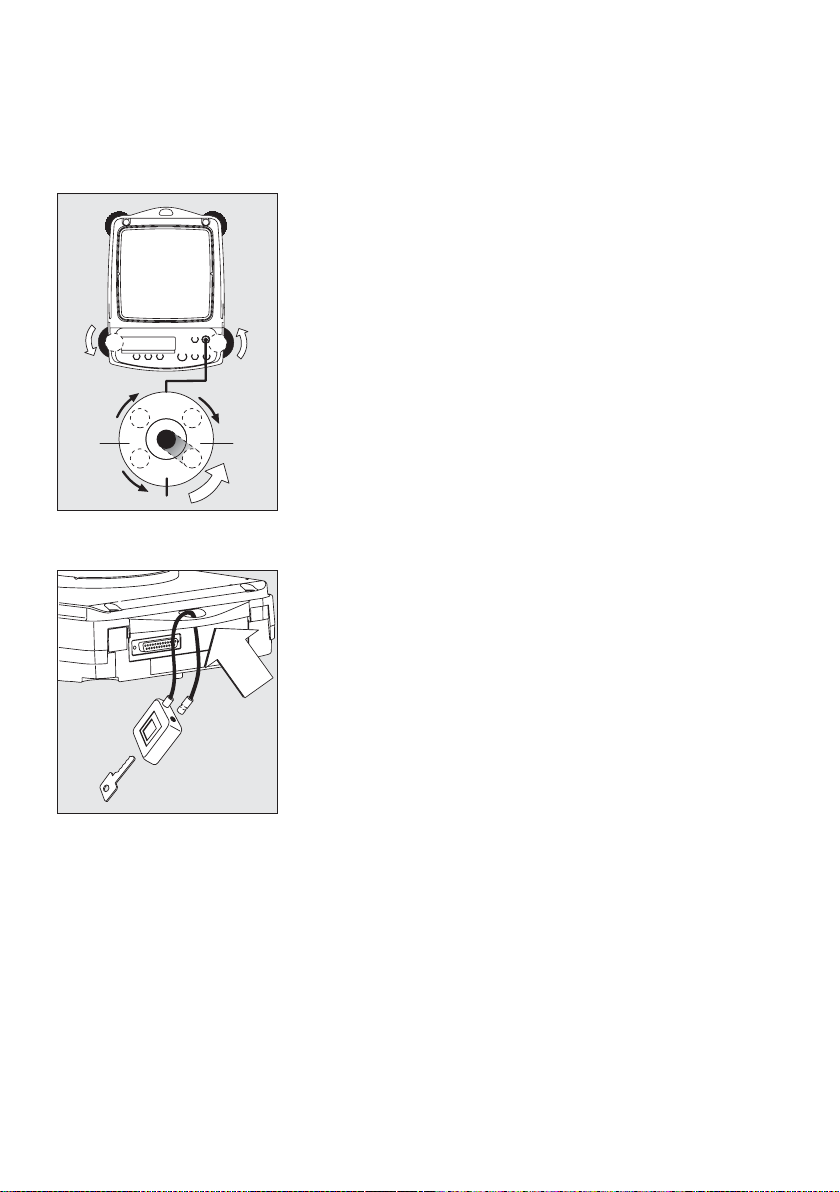3
Safety
§To prevent damage to the equipment, please read these
operating instructions carefully before using the balance.
!Do not use this equipment in hazardous areas.
!The balance may be opened only by trained service
technicians.
!Disconnect the balance from power before connecting or
disconnecting peripheral devices.
!If you operate the balance under ambient conditions
subject to higher safety standards, you must comply with
the applicable installation regulations.
!Exposure to excessive electromagnetic interference can
cause the readout value to change. Once the disturbance
has ceased, the instrument can be used again in
accordance with its intended purpose.
Make sure that no liquid enters the equipment housing;
use only a slightly moistened cloth to clean the balance.
Installation
!Make sure the voltage rating printed on the power supply
is identical to your local line voltage.
– Proceed with extreme caution when using pre-wired
RS-232 connecting cables, as the pin assignments may
not be compatible with Acculab equipment. Before
connecting the cable, check all pin assignments against
the cabling diagrams and disconnect any lines that are
assigned differently.
!If there is visible damage to the equipment or power cord,
disconnect the equipment from power and lock it in a
secure place to ensure that it cannot be used for the time
being.
– Connect only Acculab accessories, as these are optimally
designed for use with your Atilon balance. The operator shall
be solely responsible for installation and testing of any modifi-
cations to Acculab equipment, including connection of cables
or equipment not supplied by Acculab. On request,
Acculab will be happy to provide information on operating
specifications (in accordance with the Standards for defined
immunity to interference).
$Do not open the balance housing. If the seal is broken, this
will void all claims under the manufacturer’s warranty.
$If you have any problems with your balance, contact your
local customer service center.
Symbols
The following symbols are used in these instructions:
§indicates required steps
$indicates steps required only under certain conditions
> describes what happens after you have performed a
particular step
– indicates an item in a list
!indicates a hazard
Warnings and Safety Precautions